Shopping Cart (1)
Subtotal: $29.00
Are you having trouble managing your organization’s network resources? Effective management of networked systems is key for businesses. Active Directory (AD) offers a central platform for organizing, managing, and securing these resources.
Configuring Windows Server Active Directory is a vital task for IT administrators. This guide will help you understand the basics of AD and its role in Windows Server environments.
Active Directory is key to Windows Server, helping admins manage and protect network resources. It’s a vital part of the Windows Server world. It helps organize and manage user and computer identities.
Active Directory (AD) is a directory service by Microsoft for Windows domain networks. It comes with most Windows Server operating systems. AD DS (Active Directory Domain Services) keeps track of network objects like users, computers, and printers. It makes finding and using this info easy for admins and users.
AD DS uses a structured data store for a logical, hierarchical organization of directory information. This structure helps manage and grow the network efficiently. It’s a powerful tool for network admins.
Active Directory is very important in Windows Server environments. It gives users a single identity across the network. This makes accessing resources easier and boosts security. Active Directory lets admins enforce security policies, manage user access, and watch network activities. This central management is key for keeping the network safe and sound.
Active Directory offers many services essential for Windows Server setup and management. These include Domain Services, Certificate Services, and Federation Services. Each service is vital for a complete directory service solution that meets modern organization needs.
By knowing and using these services, admins can improve their Windows Server setup. This ensures a secure and efficient network environment.
Getting Active Directory to work on Windows Server needs a solid plan. You must know the basics before starting.
Setting up Active Directory is a big job. It’s key for a good Windows Server setup.
First, make sure your Windows Server meets the system needs. This includes a 64-bit processor and Windows Server 2019 or later.
Meeting these needs is essential for a smooth Active Directory setup.
An Active Directory domain is a group of resources. A forest is the top level, with one or more domain trees. Naming your domains and forest well is key for a good Active Directory.
To start a new domain, you need to be the local Administrator. For a new domain tree, you need to be in the Enterprise Admins group.
“Proper planning of your Active Directory structure is not just about technical requirements; it’s about creating a scalable and manageable environment that supports your organization’s needs.”
PlanningH3>Planning Your Active Only>Active Directory Structure the>
Planning your Active Directory well means designing a structure that fits your organization. This includes choosing the right number of domains and planning for organizational units (OUs).
Think about these things when planning:
Starting a successful Active Directory deployment means a good installation. This guide will help you with that. Setting up Active Directory is key to your Windows Server setup.
The Active Directory Domain Services Installation Wizard (dcpromo.exe) is no longer used starting with Windows Server 2012. Now, you can install AD DS with the Add Roles Wizard in Server Manager. Then, use the Active Directory Domain Services Configuration Wizard.
To install Active Directory, follow these steps:
Domain Controllers are vital in Active Directory. They keep directory data, check user identities, and enforce security rules. A domain controller is key for Active Directory to work.
Key roles of Domain Controllers include:
After installing Active Directory, you need to do some setup. This includes setting up DNS, creating user accounts, and defining security policies.
For a detailed active directory setup guide, check out the official Microsoft documentation. Also, look at downloadable Windows Server PDF guides. They have the latest info.
Setting up Active Directory settings is key to a smooth Windows Server environment. It’s vital for managing users, groups, and units well.
Managing user accounts and groups is a basic part of Active Directory setup. Good user and group management helps control access and follow security rules. To make a new user account, go to the Active Directory Users and Computers console. Right-click on the OU you want, then choose “New” > “User.”
For more on managing users and groups, check out a windows server tutorial pdf. It has detailed steps and tips.
| User Account Attribute | Description |
|---|---|
| Username | A unique identifier for the user |
| Password | A secure password for the user account |
| Group Membership | Assigning users to appropriate groups based on their roles |
Organizational Units (OUs) help organize objects in a domain, like users and computers. They make it easier to manage and apply policies. To make an OU, right-click on the domain in the Active Directory Users and Computers console. Then, choose “New” > “Organizational Unit.”
Setting up permissions and rights is key to ensuring users have the right access. This means setting permissions on OUs and folders. Administrators use Group Policy Objects (GPOs) to enforce policies and set user rights.
By following these tips and using resources like a windows server tutorial pdf, admins can keep their Active Directory setup secure and efficient.
Managing Active Directory is complex and involves using the right tools. It keeps your Windows Server environment safe and organized. You need to follow important steps to keep your network running smoothly.
There are many tools for managing Active Directory. These include the Active Directory Users and Computers (ADUC) console and PowerShell cmdlets. PowerShell is great for automating tasks and handling complex operations. For example, Get-ADUser and Set-ADUser make managing user accounts easier.
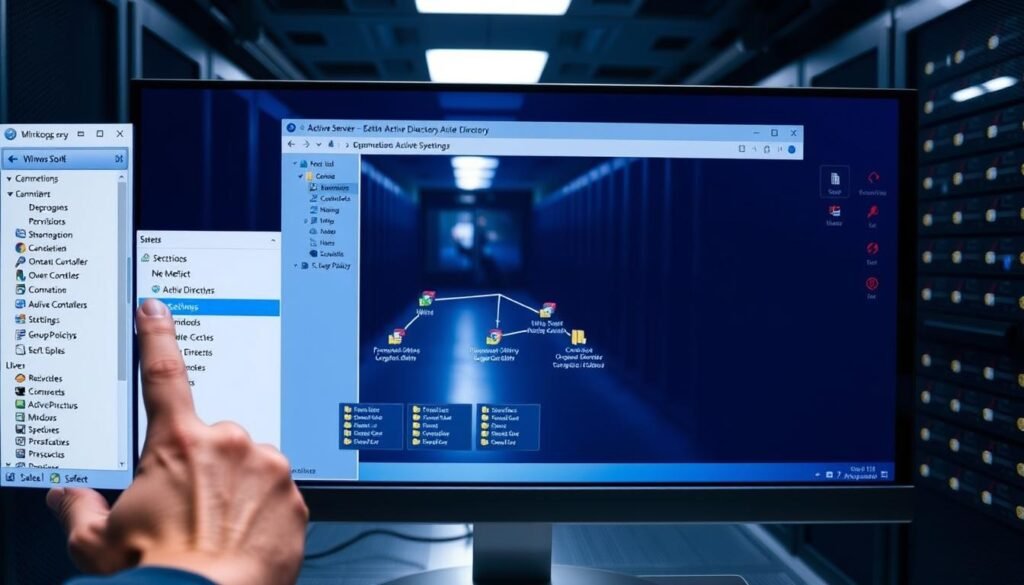
Keeping Active Directory healthy means monitoring its performance and checking for errors. It’s also important to back it up regularly. Tools like Windows Server’s performance monitoring tools help spot issues early.
Regular backups are key to avoiding data loss. Windows Server Backup can be used for system state backups, which include important Active Directory data. It’s best to store these backups in a safe place, away from your main data center. Testing restoration processes regularly ensures backups can be used when needed.
By following these steps and using a strong management strategy, admins can keep Active Directory healthy and secure. This supports the IT infrastructure and helps the organization run more efficiently.
Effective Active Directory security is key to a safe and reliable IT setup. It uses sign-in authentication and access control to keep the directory safe.
Security groups are vital for managing access to resources in Active Directory. They help administrators manage permissions and ensure users have the right access.
Types of Security Groups:
Securing Active Directory needs a multi-faceted approach. Here are some best practices to follow:
| Best Practice | Description |
|---|---|
| Limit Administrative Privileges | Restrict administrative access to necessary personnel. |
| Implement Strong Password Policies | Enforce complex passwords and regular password changes. |
| Enable Account Lockout Policies | Prevent brute-force attacks by locking out accounts after a specified number of incorrect login attempts. |
For more detailed guidance, referring to resources such as a windows server active directory configuration book pdf can be beneficial.
Continuous monitoring and auditing of Active Directory access are critical for detecting and responding to security threats. This involves tracking user activity, monitoring for unusual login attempts, and regularly reviewing access logs.
By understanding security groups, implementing best practices for securing Active Directory, and continuously monitoring and auditing access, organizations can significantly enhance their Active Directory security posture. Following active directory best practices is key to a robust security strategy.
Active Directory problems can happen, making it key to know how to fix them. Quick troubleshooting helps solve issues fast. This keeps your Windows Server running smoothly.
Admins often face issues like replication errors, DNS problems, and login failures. Knowing why these happen helps fix them right.
The Event Viewer is great for finding Active Directory problems. It logs important events, helping you find the source of issues.

To use Event Viewer well:
Having a plan for when Active Directory fails is critical. This includes regular backups of the Active Directory database and system state.
Key recovery options include:
By knowing common problems, using tools like Event Viewer, and having a solid recovery plan, admins can keep Active Directory healthy.
, a range of advanced features that enhance its functionality and security byGroup PolicyActive Directory (AD) is a critical componentdministrators manage and secure their infrastructure effectively.
Group Policy is Pactive Directory that becoming increasingly important, enabling administrators to define and apply security policies and settings to users and computers. It’s a powerful tool for centralized management. It allows organizations to enforce password policies,configure software installation, and much more.
To implement Group Policy, a d understanding of its application is essential. This includes the creation and linking of GPOs, no GPOs, and troubleshoot policy application issues.
Active Directory Federation and Single Sign-On, capabilities, allowing dIf applications with aHaving a deep understanding of the configuration and management of ADFS is vital.
For those looking forUsing ADFS can streamline of the processes, improve user by enhanced security, beneficial for organizations
Enabling organizations to issue and used for various purposes, including of Users and located, and SSL/TLS.
using a Public Key Infrastructure of the certificate hierarchy, configuring CA, and, and OCSP responders.
of an organization by providing to establishing, becomes increasingly, in environments where by enhanced security.
:
To deepen your understanding, check out resources like windows server tutorial pdf and active directory configuration steps.
Learning methods include
Learn the best ways to secure Windows Server.
Discover insights and best practices for Active Directory.
to
Improve your skills in Active Directory management, focusing on security.
Active Directory is a service by Microsoft. It stores info on a network, like users and computers. It helps manage and secure access in Windows Server environments.
You need a 64-bit processor, at least 512 MB RAM, and 32 GB free disk space. The exact needs depend on the Windows Server version and your AD size.
First, understand your organization’s needs. Then, decide on domains and forests. Lastly, design an Organizational Unit (OU) structure that fits your admin needs.
A domain controller hosts the Active Directory database. It provides authentication and authorization for users and computers in the domain.
Create user accounts and group objects. Assign permissions and manage group membership. This configures users and groups in AD.
Use strong passwords and configure security groups. Monitor AD access and back up the database regularly. These steps secure AD.
Use tools like Event Viewer to find errors. Check the AD database and network connectivity. This helps troubleshoot AD issues.
Group Policy sets security settings and software installation for users and computers. It’s a key feature in AD.
Learn from Microsoft’s documentation, online courses, and Active Directory forums. These resources help with continuous learning.
Use Windows Server Backup or third-party tools for backups. Restorations involve using backups to recover the AD database in case of failure.
AD FS provides single sign-on (SSO) and federation services. It allows users to access multiple applications with one set of credentials.
Do you know the dangers of not changing your admin password often in Windows Server 2019 ? Not changing it can leave your network open to security risks.
Active Directory is key in Windows Server 2019. It helps manage user identities and permissions. Changing the admin password often is vital for your network’s security.
Changing the AD admin password needs careful steps and tools. It’s not simple. You must understand what’s needed.
To change the AD admin password, you need the right User Permissions Required. This keeps only authorized people changing the password. It keeps the Active Directory safe and secure.
The main tool for this task is the Active Directory Users and Computers (ADUC) console. It’s a graphical tool for managing user accounts and resetting passwords. Microsoft says, “The Active Directory Users and Computers snap-in is used to administer user accounts, groups, and computers in Active Directory.”
“Administrative privileges are necessary to change the AD admin password, ensuring that the process is secure and controlled.”
PowerShell is another tool for changing the AD admin password. It’s a command-line interface for those who like scripting or need to automate tasks.
Before you start, make sure you have the required permissions and access to the tools. This step helps avoid problems during the password change.
By following these steps, you can change the AD admin password smoothly. This keeps your Active Directory environment secure.
Administrators need to change the Active Directory admin password often for better security. You can do this using the Active Directory Users and Computers tool or Windows PowerShell.
To change the admin password with Active Directory Users and Computers, just follow these steps:

| Step | Action | Description |
|---|---|---|
| 1 | Open ADUC | Start by opening Active Directory Users and Computers. |
| 2 | Navigate | Find the admin user account. |
| 3 | Reset Password | Right-click the account and select “Reset Password.” |
| 4 | Enter New Password | Input the new password and confirm it. |
“Regularly updating passwords is a critical security practice.” – Microsoft Security Guidelines
Make sure the new password meets your organization’s policy requirements.
PowerShell commands are a fast and secure way to change admin passwords in Active Directory. They are great for those who like command-line interfaces or need to do many tasks at once.
It’s important to check if the password change worked. You can try logging in with the new password or use PowerShell to confirm.
For example, the Get-ADUser cmdlet can help see if the account is accessible with the new password.
A strong password keeps your Active Directory safe. It should have letters, numbers, and special characters. Avoid using names or common words.
To make a strong password, think of a passphrase. It should have different characters and be easy for you to remember but hard for others.
Step-by-Step PowerShell Commands:
Set-ADAccountPassword cmdlet.Get-ADUser cmdlet to check if the password was changed.Tips for Password Management: Good password management means updating passwords often and using password managers. It’s also key to follow password policies to keep everyone safe and in line.
Changing the AD admin password can be tricky. It often faces several common issues.
Understanding these pitfalls is key. Knowing how to handle them is essential.
p>
the
When a password change fails, it’s often due to several reasons. These include password complexity not meeting requirements or the account being locked out.
the the
the
thethe the Causethe >the the Solutionthe the >the the the tr>the thethe the the Password the the Complexitythe the >the the Ensure the the password meets the complexity and follows the domain’s policy.the the >the the the the tr>the thethe thethe the the Account the the Lockoutthe the >the the Unlock the account or wait for the lockout period to end.the thethe the the the tr>the thethe the the the the table>the theHow the the to the the Resolve the the the Locked the the the Accountsthe the h3>
the theLocked accounts can block password changes.the the the
the theTo resolve, identify the lockout cause. This could be from too many incorrect login attempts.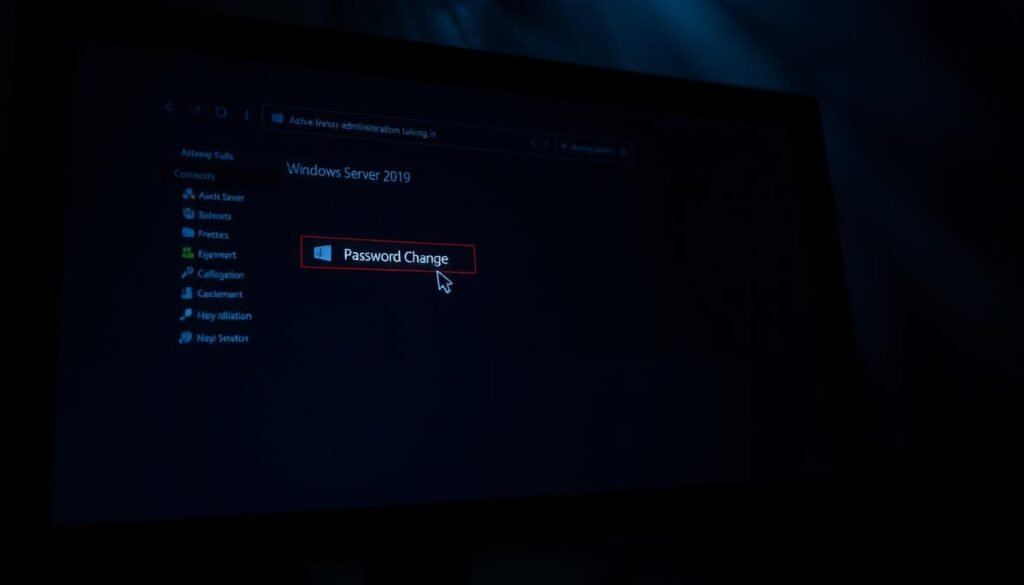 the the the
the the the
the thethe the Identify the locked-out accountthe the Use the “Unlock-ADAccount” cmdletthe the the the ul>the thethe the the
To keep your Active Directory safe, setting up a strong password policy is key. Group Policy lets you manage passwords in one place. This way, you can make sure all passwords are complex and meet certain standards.
Configuring Password Policy in Group Policy takes a few steps. Start by opening the Group Policy Management Console. Then, find the right domain or OU. After that, you can make or change a Group Policy Object (GPO) to add password settings.
To make sure all users follow the password rules, set up the policy in the GPO. You’ll need to decide on the password length, how complex it should be, and how often it should change. This helps protect your system from password hacks.
The settings for passwords are under Computer Configuration > Policies > Windows Settings > Security Settings > Account Policies > Password Policy. Here, you can adjust things like Minimum Password Length, Password Must Meet Complexity Requirements, and Maximum Password Age.
Using Group Policy for password management keeps your Active Directory safe and up to date. It’s important to check and update your password policies often. This helps you stay ahead of new security threats.
Updating the AD Admin Password regularly is key to keeping your Windows Server 2019 safe. The benefits of changing passwords often are huge. It greatly lowers the chance of someone getting into your Active Directory without permission.
Having a strong password plan is essential to keep your company’s data safe. This means not just changing passwords but also making sure they are complex and long enough. This is important for security.
Good password management, along with watching and checking your system, keeps your Active Directory safe. Be active in managing your passwords to protect your digital world.
To change the AD admin password, use the Active Directory Users and Computers tool or PowerShell. Make sure you have the right permissions first.
You need admin privileges and access to the Active Directory Users and Computers tool or PowerShell.
To check if the password change worked, try logging in with the new password. Or, use PowerShell to verify it.
A strong AD admin password is complex. It should have letters, numbers, and special characters. Also, change it often.
For password change failures, check the event logs for errors. Make sure you have the right permissions. Also, verify the password meets complexity requirements.
To unlock a locked account, use the Active Directory Users and Computers tool or PowerShell. Then, reset the password if needed.
Yes, Group Policy can enforce password policies. This includes password length, complexity, and rotation requirements.
Use tools like the Active Directory Audit tool or third-party software to monitor password changes.
Updating the AD admin password regularly is key to keeping your Active Directory secure. It prevents unauthorized access.
The recommended time to change the AD admin password varies. It’s usually every 60 to 90 days, based on your organization’s policies.
Yes, PowerShell can change the AD admin password remotely. You just need the right permissions and remote access to Active Directory.
Windows Server 2019’s mainstream support ended on January 9, 2024. Now, companies are in the extended support phase until January 9, 2029. This is a key time for organizations to check their server setup and plan for an upgrade. This is to avoid security risks and keep up with compliance rules.
Microsoft has a fixed lifecycle for its products. Each product has a mainstream and extended support phase. In mainstream support, Microsoft offers updates, bug fixes, and security patches. When we move to extended support, the focus is on security updates and paid support.
It’s important for businesses to understand this change. They need to plan to keep their servers secure and running well.
Mainstream support for Windows Server 2019 ended on January 9, 2024. During this time, Microsoft gave full support. This included feature updates, security updates, and bug fixes.
Organizations should have been upgrading and planning for the next version. This ensures a smooth transition.
The extended support phase for Windows Server 2019 will last until January 9, 2029. During this time, Microsoft will offer security updates and paid support. There will be no new feature updates, but security updates are vital for server security.
Organizations should use this time to move to newer Windows Server versions or look at other options.
After Windows Server 2019’s end of life, it won’t get security updates or patches. This makes servers open to cyberattacks, ransomware, and data breaches. Also, not following regulatory rules can lead to big fines and harm to reputation.
It’s vital for organizations to plan and execute an upgrade or migration strategy. This helps avoid risks and keeps servers secure and compliant.
By knowing the support lifecycle and planning early, businesses can smoothly transition. Regular updates, timely upgrades, and a good migration plan are key. They help avoid problems when Windows Server 2019 reaches its end of life.
Understanding your current Windows Server setup is key for a smooth transition. As Windows Server 2019’s end of life approaches, it’s important to check your systems and apps carefully.
To effectively evaluate your setup, you must find all Windows Server 2019 instances. Then, you need to look at the workloads and their dependencies. This involves:
Identifying critical workloads is essential. It shows you which apps and services are vital to your business. Knowing this helps you focus on these workloads during the migration or upgrade.
When checking your workloads, think about performance, security, and compatibility with newer Windows Server versions or cloud solutions. This will guide you on the best migration or upgrade path.
By carefully evaluating your current Windows Server setup, you can make smart decisions about your future infrastructure. This ensures little disruption to your business and keeps your systems secure and intact.
With Windows Server 2019’s end of life approaching, it’s time to think about the future. You have several options to keep your systems secure, compliant, and running smoothly.
You can upgrade to Windows Server 2025, move to Azure, or buy Extended Security Updates (ESUs). Each choice has its own advantages and disadvantages, which we’ll cover.
Choosing to upgrade to Windows Server 2025 comes with many benefits:
But, upgrading needs careful planning. You’ll need to check compatibility, test apps, and train your IT team.
Moving to cloud solutions like Microsoft Azure is a flexible option. It offers:
But, moving to the cloud requires a detailed look at your current setup, app compatibility, and a solid migration plan.
In summary, upgrading to a newer Windows Server version or moving to cloud solutions are both good choices. Your decision should match your organization’s needs, IT capabilities, and future plans.
With Windows Server 2019’s end of life approaching, it’s time to plan for a smooth transition. The first step is to look at your migration options.
One good option is to upgrade to a newer version of Windows Server. This lets you use the latest features and security. But, you should think about the costs and how complex it might be.

Another choice is to migrate to cloud solutions like Microsoft Azure or Amazon Web Services (AWS). Cloud migration brings scalability, flexibility, and cost savings. But, you need to plan well to make the transition smooth. You must check if your workload fits the cloud service you choose.
When picking your migration path, think about security, compliance, and performance. Your chosen solution must meet your organization’s needs and follow the rules.
By carefully looking at your options and planning, you can make a successful transition. This keeps your IT infrastructure strong.
Getting ready to move from Windows Server 2019 takes a few key steps. You need to know your current setup well, have a solid plan, and a good backup strategy. This guide will help you prepare for a smooth move.
Creating a migration plan means checking your current setup, picking what to move, and choosing the right new home. Assessment is the first step, where you look at your Windows Server 2019 setup. Then, you need to identify the migration tools that fit your needs.
Having a detailed backup plan is key to keeping your data safe and available during the move. You’ll need to pick the right backup tools, set up schedules, and test your backups. Data backup is vital, as it lets you fix issues if they come up during the transition.
By taking these steps, you can make sure your migration from Windows Server 2019 goes smoothly. This will help keep your business running without a hitch.
A good migration plan starts with finding and prioritizing critical systems in your current Windows Server 2019 setup. This makes sure the most important parts of your system are fixed first. This way, you avoid big problems.
To really prioritize, you need to look at your current setup. Find out which systems are key to your work. You should see how each system affects your business and sort them by how critical they are.
After you’ve sorted out your critical systems, it’s time to train your IT team on the new setup. They need to know how to handle and fix problems in the new systems.
Good training is more than just tech skills. It’s also about making sure the team gets why the change is important and what it brings. This helps the transition go smoothly by making sure everyone is working towards the same goals.
By following these best practices, companies can move from Windows Server 2019 more smoothly. This ensures things keep running and reduces risks from the end of life.
Moving from Windows Server 2012 to 2019 needs careful planning and the right tools. Microsoft and third-party vendors have many solutions to help with a smooth transition.

Microsoft offers tools like the Windows Server Migration Tools and Azure Migrate. These tools help move MySQL data and applications to the new setup.
the
Other solutions, like Cloudamize and, offer extra features. They include assessment, migration, and management tools. These help in checking the current setup, planning the move, and managing the new environment.
Using the right tools for migration is key. It makes the process smoother, reduces downtime, and ensures a seamless transition to the new environment.
A secure environment is built on regular updates and a strong security framework.
off>
To keep your environment safe, it’s key to stay ahead and take proactive steps.
“The key to keeping your environment secure is to fight off threats through continuous monitoring and
cess
| D | Benefits |
|---|---|
| Patch Management | |
| configuration |
Telling your team about changes is key for a smooth move from Windows Server 2019. When you’re switching to a newer version or cloud solution, it’s important to share the news. Explain why these changes are happening.
Involving stakeholders early helps spot problems and keeps everyone on the same page. This includes your IT team and other departments that might be affected.
Providing training and resources is also vital. Your team needs to learn the new system well. This could mean training sessions, online courses, or detailed guides.
To make the transition easier, follow these steps:
Good communication and the right training help reduce problems. This way, your team will be ready for the changes from Windows Server 2019.
Learning from the transition experience is key for better IT strategies and work flow. After moving from Windows Server 2019, looking back can offer great insights.
Looking back at the transition helps spot what went right and what didn’t. This reflection is vital for:
Key areas to review include:
| Area | Lessons Learned | Improvement Opportunities |
|---|---|---|
| Migration Planning | Good planning cut down on downtime | Make planning even better with more detailed plans |
| Team Training | Good training led to faster adoption | Work on training that’s more focused |
| Risk Management | Early risk checks helped avoid problems | Keep updating risk management plans |
Using continuous improvement keeps the IT setup up-to-date and in line with goals. Ways to do this include:
By always looking to improve, companies can make sure their IT supports their long-term success.
Organizations need to plan for future upgrades in IT infrastructure. It’s important to stay ahead by adopting new technologies and strategies. This proactive approach is key.
To plan for the future, staying updated on new releases is vital. Continuous learning and watching industry trends are necessary. This helps organizations find ways to improve and stay ahead.
Creating a roadmap for IT strategies means looking at current infrastructure. It’s about finding areas to improve and planning for new technologies. This makes organizations agile and ready for business changes.
Windows Server 2019’s mainstream support ended on January 9, 2024. It’s now in extended support. This extended support will end on January 9, 2029.
After its end of life, Windows Server 2019 won’t get security updates. This makes it open to security risks and exploits. It could lead to data breaches, malware, and other cyber threats.
First, check your systems and apps. Find out what’s critical and what might not work anymore. This helps you plan your migration.
You can upgrade to a newer Windows Server version. Or, move to cloud services like Microsoft Azure. You could also look at third-party alternatives.
Upgrading gets you the latest security updates and features. It keeps your infrastructure secure and supported.
Start by understanding your current setup. Then, plan out your migration step by step. Make sure to have a backup plan for a smooth transition.
Focus on the most important systems first. Train your IT team well. And, involve everyone to make the transition easier.
Microsoft offers migration tools. There are also third-party solutions to help with the process.
Keep up with Microsoft’s announcements. Plan your IT strategy for the future. This prepares you for upcoming changes.
Telling your team about changes is key. It helps with a smooth transition. It also ensures everyone is trained and involved.
Reviewing your migration helps improve future upgrades. It finds areas to get better and makes your process more efficient.
Are you tired of lag or buffering while streaming on Plex Server with Windows 10 22H2? Optimizing your server’s performance can greatly improve your viewing experience.
Plex server performance optimization is key, even for those with top-notch PCs. Tweaking some settings on windows 10 22H2 can really help.
This article will show you how to make your Plex Server run better. You’ll enjoy smoother streaming and a better overall experience.
Getting to know Plex Server basics is key to making it run smoothly on Windows 10. You need to understand its main parts and how they work.
Plex is a top-notch media server software. It helps you organize and stream your media on many devices. It supports lots of file formats and has an easy-to-use interface for managing your media library.
Key Features of Plex:
Plex creates a central media library on your server. This library can be accessed and streamed on various devices over your network or the internet. It makes sure media files work on different devices for smooth playback.
Optimizing Plex Server on Windows 10 is essential for the best streaming experience. You can improve performance by tweaking system settings, adjusting network parameters, and making sure your hardware can handle media streaming.
The table below shows important areas to focus on for Plex Server optimization:
| Optimization Area | Description | Benefit |
|---|---|---|
| System Settings | Tweaking Windows 10 settings for performance | Improved overall system performance |
| Network Configuration | Configuring network settings for optimal streaming | Reduced buffering and improved stream quality |
| Hardware Upgrades | Ensuring adequate hardware for media processing | Smooth playback and reduced transcoding times |
Microsoft has added updates and security boosts to Windows 10 22H2. These changes can make your Plex server run better. It’s a great update for those who want to improve their Plex server settings.
Windows 10 22H2 has several updates to boost your Plex server’s performance. Some key improvements include:
Microsoft says these updates make Windows 10 22H2 more efficient and user-friendly. They note, “Windows 10 22H2 is a big update with lots of improvements and new features to enhance your experience.”
“The latest version of Windows 10 not only brings security updates but also significant performance enhancements that can benefit applications like Plex server.”
Security is key for any server. Windows 10 22H2 has new security features to protect your Plex server:
| Security Feature | Description | Benefit to Plex Server |
|---|---|---|
| Windows Defender Antivirus | Advanced threat protection | Keeps your Plex server safe from malware and viruses |
| Firewall Enhancements | Improved network protection | Blocks unauthorized access to your Plex server |
| Secure Boot | Ensures system integrity | Prevents malicious software from loading during startup |
These security features help keep your Plex server safe from threats. Also, setting up your firewall to allow Plex server access while keeping it secure is a good idea.
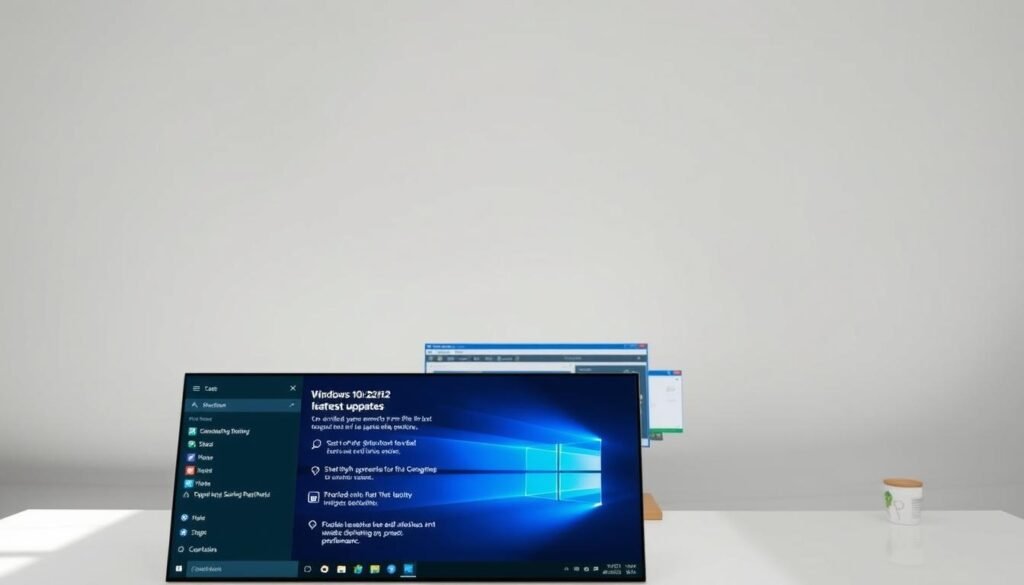
Knowing and using Windows 10 22H2’s features can greatly improve your Plex server’s performance and security. Keeping up with the latest Windows updates and setting things right can give you a smooth streaming experience.
Improving your Plex server’s performance and streaming quality is key. You can do this by tweaking Windows settings to meet Plex’s needs.
It’s important to adjust power settings to keep your Windows 10 system awake. This prevents it from sleeping or hibernating, which can stop Plex streaming. Here’s how:
For the best streaming, you need to set up your network right. Follow these steps:
By tweaking these settings, you can boost your Plex server’s streaming quality and performance on Windows 10 22H2.
To get the most out of your Plex server, managing hard drive performance is key. A well-performing hard drive makes sure your media files are accessed quickly. This results in a smoother streaming experience for your users.
Choosing between a Solid-State Drive (SSD) and a Hard Disk Drive (HDD) is a big decision. SSD vs. HDD Considerations are important because they affect your Plex server’s performance.
SSDs are faster than traditional HDDs. This means your Plex server can stream media files quicker. But, SSDs are pricier per gigabyte, which might be a problem for big media collections.
Experts say, “Using an SSD for your Plex server can significantly improve performance and responsiveness.” This is very important for streaming high-definition content.

Regular disk cleanup is essential for maintaining hard drive performance. Getting rid of unnecessary files and apps can free up space. This improves your Plex server’s efficiency.
By following these disk cleanup tips and choosing the right storage, you can boost your Plex media server’s performance on Windows 10.
A well-configured Windows Firewall is key to unlocking the full power of your Plex media server on Windows 10. It ensures your Plex server can talk to devices on your network and the internet. This reduces the chance of system hangs and crashes.
To let Plex through the Windows Firewall, follow these steps:
Ensuring Plex is allowed through the firewall is key for its operation. By making a specific rule, you’re telling Windows to let Plex through the firewall. This boosts its performance and reliability.
Port forwarding is another important part of setting up your network for Plex. It lets you access your Plex server from anywhere, so you can stream media when you’re away.
Proper port forwarding setup makes sure you can access your Plex media server securely and efficiently, even when you’re not at home.
By following these steps, you’ll have set up Windows Firewall for your Plex server. This improves its performance and makes it more accessible. Remember, a well-configured firewall is essential for a smooth Plex server operation on Windows 10.
>Enhancing NetworkP
OptimP is the backbone of a high-performing P server.
Plex serverrelies, at P core, on a stable and of a stable and fast network.
A stable network ensures P devices can communicate effectively. This results in a seamless of media.
While P, a wired Ethernet connection P a more stable and P connection.
To P router, consider the of the following:
Updating Plex is key to keeping your home media system running smoothly. It ensures your Plex Media Server is always up to date. This is important for enjoying your favorite shows and movies without any issues.
Regular updates bring many benefits to your Plex Media Server. They improve performance, add new features, and fix bugs. This means you can enjoy a better viewing experience every time.
“Keeping your Plex Media Server updated is essential for a seamless viewing experience.”
By staying current with updates, you can also access the latest content. This includes new movies, TV shows, and even live TV. It’s a great way to stay entertained and connected.
To update your Plex Media Server, follow these simple steps:
Updating your Plex Media Server is easy and important. It ensures you have the best possible experience with your home media system.
To get the most out of your Plex server, tuning media settings is key. Proper setup makes sure your media library is neat and streaming quality is top-notch for your devices.
Setting up your media libraries right is the base of a great Plex server.
Optimizing for streaming quality makes sure your media plays smoothly on any device.
By following these steps, you can really boost your Plex server’s performance. And you’ll enjoy a smooth streaming experience.
Windows Task Scheduler is a powerful tool. It helps automate maintenance tasks for your Plex server. This way, your server runs smoothly without needing you to do anything.
Keeping your Plex server running smoothly is key. Windows Task Scheduler lets you schedule tasks like disk cleanups and updates. These tasks run when you’re not using your server.
To set up a task, open Task Scheduler and create a new one. Name it, describe it, and choose what it should do. You can also set when it should run. For example, you can schedule a disk cleanup for the night, keeping your server’s storage in top shape.
Backing up your Plex data is vital to keep your media library safe. Windows Task Scheduler can help automate this process. You can make a task that runs a script to backup your data to an external drive or cloud storage.
To create a backup task, first decide what data to backup. This includes your Plex media database and settings. Then, make a new task in Task Scheduler to run your backup script at set times. It’s smart to check your backups often to make sure they work.
By automating maintenance and backing up your Plex data, your server stays healthy. Your media library is safe. This forward-thinking approach to maintenance can prevent future problems.
After setting up your Plex server on Windows 10 22H2, you might run into some common problems. These issues can affect how well your server works and how smoothly you stream. It’s important to fix these problems to keep your server running smoothly.
Many Plex users face connection issues. First, check your network settings. Make sure your Plex server is set up right. Also, make sure your firewall lets Plex talk to your devices.
For more help, look at your router settings. Make sure it’s set up for streaming. Try restarting your router and Plex server. These steps can help fix common problems and improve your Plex server’s performance on Windows 10.
Plex is a media server software. It lets users organize and stream media to devices. It indexes media files and makes them streamable to connected devices or over the internet.
Optimization is key for Plex server performance. It ensures the server can stream media smoothly. It improves performance, reduces buffering, and boosts streaming quality.
To optimize Windows for Plex, adjust power settings. Make sure the server is always on and running well. Also, set up network settings to prioritize streaming and ensure a stable, fast connection.
SSDs are faster and more reliable than HDDs. SSDs are better for Plex servers. They handle streaming demands better, reducing buffering and improving performance.
To configure Windows Firewall for Plex, allow Plex through the firewall. Create an exception for the Plex Media Server application. Also, set up port forwarding for remote access.
Yes, Ethernet is better for Plex server streaming. It offers a stable and fast connection. Ethernet reduces buffering and improves streaming quality.
To update Plex Media Server, check for updates in the application. You can also set the server to automatically update when new versions are available.
To optimize media settings in Plex, organize your media into categories. Adjust streaming quality settings to balance quality and bandwidth use.
Yes, you can automate Plex server maintenance with Windows Task Scheduler. Schedule tasks like disk cleanup, backups, and updates for smooth server operation.
To troubleshoot Plex server issues, check server logs and settings. Look for connection problems and adjust settings as needed.
For Plex server on Windows 10 22H2, optimize Windows settings and configure Windows Firewall. Regularly update Plex Media Server. Ensure a stable, fast connection and adjust media settings for the best streaming quality.
Setting up a virtual network lab can be tough. It’s even harder when you’re trying to use network simulation tools. Configuring a virtualized server environment is a big challenge.
To start, you need to download the server operating system. You might get it from Azure for Education or an evaluation version from the official site. Installing it on a VM with VirtualBox needs careful steps.
This guide will help you understand how to set up your environment. You’ll learn how to configure it effectively.
Windows Server 2019, combined with GNS3, offers a powerful toolset for network simulation and administration. This combo is great for network admins. They can design, test, and implement complex network infrastructures.
Windows Server 2019 is a server operating system by Microsoft. It’s designed for businesses to manage their IT infrastructure. It has improved security, better container support, and cloud service integration.
This operating system supports modern workloads and applications. It’s perfect for organizations wanting to modernize their data centers.
Using Windows Server 2019 has many benefits. It includes enhanced security features like Shielded Virtual Machines and better encryption. It also supports hybrid cloud environments well.
These features help admins create a secure, flexible, and scalable network infrastructure.
Setting up Windows Server 2019 and GNS3 needs the right system requirements. It’s important to make sure your system meets these needs. This ensures your setup works well and efficiently.
To use Windows Server 2019 with GNS3, your system must have certain hardware and software. The minimum needs are:

Remember, these are the minimum needs. Your actual needs might be different, depending on your use and GNS3 setup. For the best performance, try to go above these minimums.
Also, when setting up SQL Server 2019 on your Windows Server, make sure you have the right .NET Framework and enough storage.
Installing Windows Server 2019 is a key task for IT pros. It requires careful attention to each step. This ensures a smooth setup.
The first steps involve choosing the right settings for the server. This includes language, time, currency, and keyboard settings. After setting these, you can move on to the next step.
Next, you must decide between upgrading or doing a custom install. Most choose custom for new setups. Then, you pick the disk for Windows Server 2019.
After installation, the server restarts. After restarting, admins can log in. They can then set up user accounts and network settings.
“Windows Server 2019 is built on the strong foundation of Windows Server 2016 and brings numerous improvements in areas such as security, scalability, and availability.”
By following these steps, admins can set up Windows Server 2019 successfully. This creates a solid and secure server environment.
to GNS3
GNS3
Featuren>
Server 2019 is a key step in setting up a server. It involves several important tasks. These include setting up Active Directory and configuring the server.
Active Directory is a critical component. It helps manage and organize user accounts and resources. It ensures that users can access the network and its resources securely.
Configuring the server is also essential. This includes setting up network settings, security measures, and other necessary configurations. It ensures that the server operates smoothly and efficiently.
By following these steps, you can set up a robust server environment. This environment supports your network and its users effectively.

Setting up Windows Server 2019 involves several important steps. One key part is understanding and setting Active Directory parameters correctly. This ensures the server runs well.
Active Directory is key in Windows Server 2019. It handles user authentication and access. To manage it well, admins must set up several parameters.
These include setting up the domain structure, creating user and group policies, and managing file permissions. Doing these right makes the server secure and efficient.
For example, setting the right file permissions is essential for data safety. Windows Server 2019 lets admins set file permissions in detail. This way, only the right people can see sensitive data.
| Parameter | Description | Best Practice |
|---|---|---|
| Domain Structure | Defines the hierarchy of the Active Directory | Plan the structure carefully to reflect organizational needs |
| User and Group Policies | Configures policies for users and groups within the domain | Regularly review and update policies to ensure compliance and security |
| File Permissions | Controls access to files and folders on the server | Use granular permissions to ensure that data is accessible to authorized personnel only |
By setting these parameters right, admins can make sure Windows Server 2019 works well and safely. This meets their organization’s needs.
To get the most out of your Windows Server 2019 with GNS3, follow these best practices. A smooth operation and maximum setup performance require several key strategies.
Regular Updates and Maintenance are key. Keep your Windows Server 2019 and GNS3 up to date with the latest patches. This boosts security, performance, and stability.
Monitoring System Resources is also vital. Use tools or software to watch CPU, memory, and disk usage. This helps spot and fix issues early.
Strong Security Measures are a must. Set up your firewall, use secure protocols for remote access, and check user permissions often.
For the best performance, consider these tips:
Following these best practices ensures a stable, secure, and high-performance environment for your Windows Server 2019 and GNS3 setup.
Setting up Windows Server 2019 with GNS3 is a great way to build a strong virtual network. You can tweak your setup for better performance and security. This makes your network more reliable and efficient.
Admins can tweak settings like memory, processor use, and network settings. This helps the server run well and handle tough network tests.
With GNS3’s advanced tools, like custom network designs and device emulations, admins can build complex virtual networks. These networks can mimic real-world setups. This helps with thorough testing and training, making networks more reliable and fast.
To install Windows Server 2019, your system needs a 64-bit processor. It also requires at least 2 GB of RAM. Plus, it must have a compatible operating system.
First, set up your Windows Server 2019. Then, install GNS3. Make sure the server connects well to the GNS3 network.
Using Windows Server 2019 with GNS3 gives you a strong network simulation. It lets you test and train in a real and controlled way.
Yes, you can install SQL Server on Windows Server 2019. It works well with GNS3. This gives you a powerful database for your network simulation.
Download and install GNS3 first. Then, set up GNS3 settings. Make sure your server works well with GNS3.
Keep your server and GNS3 software updated. Watch your system’s performance. Also, make sure your network simulation is set up right and secure.
Yes, you can use Windows Server 2019 with GNS3 for advanced network simulation. It’s a powerful and flexible way to test and train complex network scenarios.
Are you ready to unlock the full power of Windows Server? It brings advanced security and hybrid capabilities with Azure. The latest Windows Server 2022 is packed with tools to keep you ahead in tech.
This guide will show you how to download Windows Server with a Graphical User Interface (GUI). We’ll cover what you need, the download process, and how to install it. It’s perfect for both new IT pros and seasoned admins. You’ll get a clear path to deploying Windows Server with a GUI, boosting your operational and management skills.
:
Understanding Windows Server GUI is key for managing servers well. The graphical user interface (GUI) in Windows Server makes it easy for admins to handle server roles, features, and settings.
Windows Server is a series of operating systems by Microsoft for servers. It’s a strong platform for managing networks, hosting apps, and serving users. Windows Server 2022, the newest version, has advanced security like secured-core to fight off tough threats.
Microsoft says, “Windows Server 2022 has secured-core features to fight off advanced threats.” This shows how critical a well-managed server is for security.
A graphical user interface makes complex tasks simpler and boosts productivity. GUI lets admins manage server settings, roles, and features easily, without using command lines. This is great for new admins or those not used to command lines.
The GUI in Windows Server helps admins:
The Windows Server GUI has important features for better server management. These include:
Using these features, admins can manage their Windows Server environments well. This ensures the servers run smoothly and securely.
To download Windows Server GUI, you need to check if your system meets certain requirements. This is key for a smooth installation and use of the Windows Server GUI.
Windows Server 2022, which includes the GUI, has specific needs. Your system must have a 64-bit processor, enough RAM, and enough disk space. It’s important to make sure your hardware meets these needs for Windows Server GUI to work well.
Not all Windows Server versions work with the GUI. The GUI is usually found in the Desktop Experience version of Windows Server. It’s important to check if your version supports GUI before you download.
Some key points to consider:
Licensing is another important thing to think about before downloading Windows Server GUI. Microsoft has specific rules for its server products, including Windows Server.
“Understanding the licensing terms for Windows Server is key to avoid legal or operational issues.” – Microsoft Licensing Guide
To follow licensing rules:
You can get Windows Server GUI from the Microsoft website. It’s easy and safe. This way, you get the newest version with all the latest features and security updates.
To download Windows Server GUI, just follow these steps:
It’s important to pick the right version for your system. Make sure your server can handle it before you download.
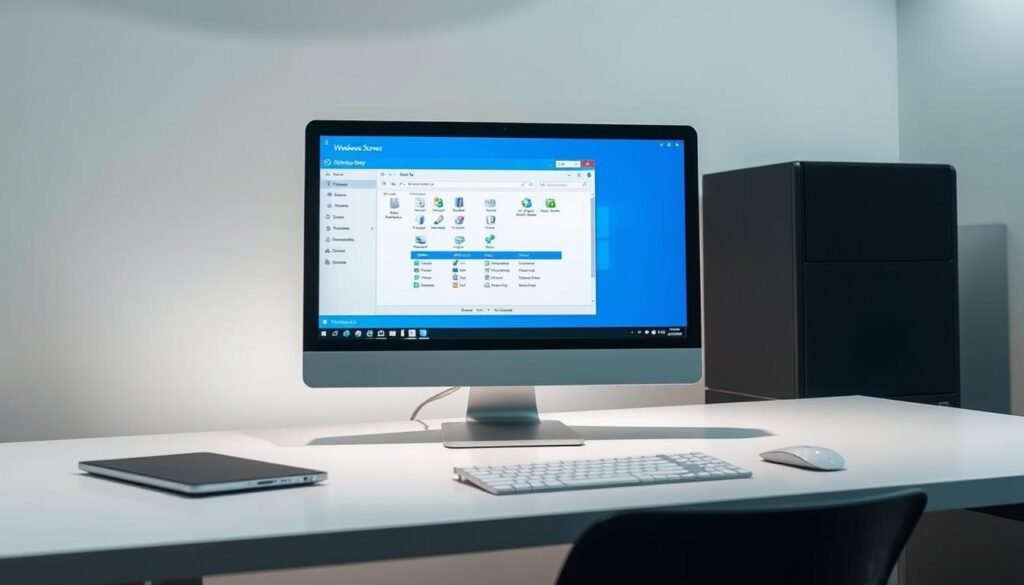
Getting it from the official Microsoft website is the safest way. You avoid malware and outdated versions this way.
After downloading, check for updates. Microsoft often adds new features and security updates. Here’s how:
Keep your Windows Server GUI updated for the best performance and security. It keeps your server running smoothly and safely.
Installing Windows is easy. But, installing the Windows Server GUI is a key step. This guide will help you do it right.
Before you start, make sure your server can run Windows Server GUI. Check if your server meets the system requirements. Also, have the installation media or ISO file ready.
It’s smart to back up important data on your server. This way, you won’t lose anything during the install. Make sure your server has a stable power supply and a good internet connection. Disable any programs or services you don’t need to avoid problems.
Now, you’re ready to install Windows Server GUI. Start by mounting the ISO file or putting in the installation media. Go to the “.
The installation wizard will help you through. It will guide you to finish the installation. You’ll need to agree to terms, choose where to install, and set up initial settings.
After installing, you need to set up your Windows Server GUI. This includes setting up user accounts and passwords. You should also configure network settings and install updates to keep your server safe and stable.
Customizing your desktop environment can make using Windows Server GUI better. By following these steps, you’ll have a fully functional Windows Server GUI. Now, you’re ready to explore its full capabilities in the next sections.
Configuring your Windows Server GUI is key to making it secure and efficient.
Start by setting up the desktop. This makes it easy to access your favorite apps.
Customize your desktop to fit your needs.
By following these steps, you can make your server both secure and user-friendly.
Security is a top priority when configuring your server.
Troubleshooting is key for working with Windows Server GUI. It helps fix installation, configuration, and performance problems quickly. Knowing where to start can cut down on downtime and boost productivity.
Installation errors can happen for many reasons. These include hardware that’s not compatible, not enough disk space, or damaged installation media. To fix these errors, it’s important to look at the system logs for error messages.
Configuration issues often come from wrong settings or conflicts with other parts of the system. To solve these, it’s best to double-check your settings and look at the system documentation.
Performance problems can stem from many things. These include not enough resources, software conflicts, or system damage. It’s important to watch system performance and find out where the slowdowns are.
| Performance Issue | Potential Cause | Troubleshooting Step |
|---|---|---|
| Slow GUI Response | Not enough RAM or CPU power | Watch resource use and think about upgrading hardware. |
| Frequent Crashes | Software conflicts or damaged system files | Run System File Checker (SFC) and check for software updates. |
By looking at possible causes and using the right troubleshooting steps, users can solve common Windows Server GUI problems. This keeps the system running smoothly and efficiently.
To get the most out of your Windows Server, optimizing its GUI is key. A well-optimized GUI makes the user experience better and boosts server performance.
Managing resources well is vital for a good Windows Server GUI. You need to allocate the right amount of CPU, memory, and disk space for smooth operation.
Improving the user experience is important for effective server management. You can do this by making the GUI fit the user’s needs and preferences.
Customization options include:
Keeping the GUI in good shape is key for long-term server performance. Best practices include regular updates, security patches, and disk cleanups.
Key maintenance tasks:
| Task | Frequency | Benefit |
|---|---|---|
| Update GUI components | Monthly | Ensures compatibility and security |
| Apply security patches | As needed | Protects against vulnerabilities |
| Perform disk cleanup | Quarterly | Frees up disk space and improves performance |
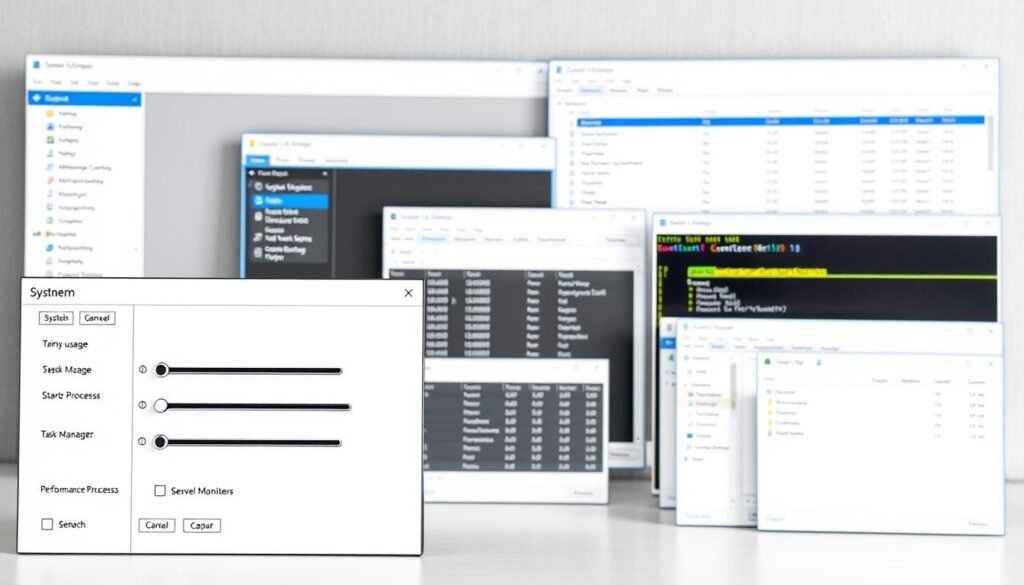
By following these tips and best practices, you can make your Windows Server GUI better. This will improve performance and make the user experience more efficient.
Server management has evolved, leading to new ways to manage servers. The graphical user interface (GUI) is easy to use but not for everyone. Some prefer other methods for their server needs.
The command-line interface (CLI) is a strong alternative to GUI. It’s fast and precise for server management. CLI lets admins run commands directly, great for automating tasks and managing remote servers.
Key differences between CLI and GUI include:
| Feature | CLI | GUI |
|---|---|---|
| Speed | Faster for experienced users | Slower due to graphical rendering |
| User Experience | Steeper learning curve | More intuitive for most users |
| Automation | Highly capable for scripting | Limited automation capabilities |
Those who like GUI but want more can try third-party solutions. These offer extra features, better usability, and customization.
Some benefits of third-party GUI solutions include:
Alternatives to Windows Server GUI bring many benefits. They improve efficiency, offer customization, and enhance performance. Choosing the right interface helps admins manage servers better.
The benefits of alternatives can be summarized as follows:
This guide has shown how Windows Server GUI makes managing your server easy. It simplifies complex tasks, making it simpler to set up and keep your server running smoothly.
This article covered what you need to download Windows Server GUI, how to do it, and how to get the most out of it. Knowing these points helps you use Windows Server GUI to its fullest.
Microsoft keeps improving Windows Server with new updates. By watching for future updates, you’ll always have the latest features and security. This ensures you get the most from Windows Server GUI.
Now you know all about Windows Server GUI. It’s time to start using it. Download it today and see how easy it makes server management. With its user-friendly design and powerful features, it’s a must-have for server admins.
Downloading Windows Server GUI lets you add a graphical interface to your server. This makes it easier to manage and set up server roles and features.
You can’t download Windows Server GUI for free on its own. But, you can try a free trial version from Microsoft’s website. It comes with the GUI.
You need a compatible Windows Server version, enough RAM, and disk space for Windows Server GUI. The exact needs depend on your server version and GUI features.
Go to Microsoft’s official website. Then, find the Windows Server download page. Follow the instructions to download the right version.
Yes, you can use Windows Server GUI on a virtual machine. Make sure your virtualization software works with Windows Server and meets the system requirements.
Windows Server GUI is easier to use than the command-line interface. It’s great for managing server roles and features, even if you’re not familiar with commands.
To improve Windows Server GUI performance, manage resources well. Customize the user interface and follow best practices for maintenance.
Yes, you can use the command-line interface or third-party GUI solutions. Each has its own advantages and disadvantages.
Yes, you can customize Windows Server GUI. Set up your desktop, customize settings, and adjust security to fit your needs.
Find the latest updates for Windows Server GUI on Microsoft’s website or through Windows Update.
If you run into problems during installation, check the troubleshooting section or Microsoft’s support resources. They can help with common errors.
A the IT infrastructure management network for a leading financial services company A key role the company’s IT backbone, you’ll be responsible for seamless operations: ensuring that all systems are up and running smoothly.
A Windows Server Systems Administrator makes sure Risk Modeling systems work well. They install, set up, and keep these systems running. This job is key for keeping systems stable and safe at places like Charles Schwab.
This role includes installing and fixing Windows Server operating systems. They also work on network security to keep systems safe from cyber threats. They make sure everything runs smoothly.
System troubleshooting is a big part of their job. They need to find and fix problems fast to avoid downtime.
| Key Responsibilities | Description |
|---|---|
| Installation and Configuration | Setting up and configuring Windows Server operating systems and related infrastructure. |
| Network Security | Implementing security measures to protect against cyber threats and maintaining system integrity. |
| System Troubleshooting | Diagnosing and resolving complex technical issues to minimize downtime. |
In finance, this job is very important. It helps keep systems running well. Network security is a big deal because financial places are often attacked.
Good system troubleshooting means problems get fixed fast. This helps keep business running smoothly.
Being a Windows Server Systems Administrator at Charles Schwab is a big job. It needs both technical skills and soft skills. You must know a lot about server maintenance and how to work well with others.
Technical skills are key for this job. You need to know a lot about:
Server Maintenance is very important. It includes keeping servers up to date, backing them up, and making sure they are secure. You also need to be good at troubleshooting to fix problems fast.
| Technical Skill | Description | Importance Level |
|---|---|---|
| Server Maintenance | Regular updates, backups, and security measures | High |
| SQL Server Experience | Database management and query optimization | High |
| IT Support Services | Providing assistance for IT-related issues | Medium |
Soft skills are also very important. They help you work well with others and communicate clearly. Key soft skills are:
Effective Communication is very important. It helps you share technical information with people who don’t know as much about it. It’s about listening well and being clear.
In IT, continuous learning is a must. You need to keep up with new technologies and best practices. This means going to training, getting certifications, and joining professional groups.
Charles Schwab helps its employees learn and grow. They offer many chances to learn about new server maintenance and IT support services. This helps Windows Server Systems Administrators do well and help the company succeed.
Knowing about Windows Server is key to understanding the IT setup of companies like Charles Schwab. Windows Server is a line of operating systems made by Microsoft for server computers.
Windows Server is a powerful operating system. It helps companies run apps, manage user identities, and offer services over a network. It’s built to be secure, scalable, and reliable. This makes it a vital part of many IT systems, including Charles Schwab‘s.

Windows Server has different versions for various needs. The main ones are:
These versions vary in virtualization support, user count, and scalability.
Windows Server has many features that help organizations. Some important ones are:
These features help create a secure, efficient, and flexible IT setup. This is essential for companies like Charles Schwab that need strong tech to serve their clients.
The hiring process at Charles Schwab is detailed and involves several stages. These stages test a candidate’s technical skills and knowledge of IT infrastructure management. If you’re aiming to become a Windows Server Systems Administrator, knowing the steps and how to prepare is key.
The first step is to apply through Charles Schwab’s official careers website. Make sure your resume and cover letter show your experience in server administration best practices and IT infrastructure management. Tailor your application to match the job description, highlighting how your skills fit the role.
After applying, you might need to do online assessments or technical tests. These tests check your skills in Windows Server Systems Administration. Preparing by reviewing common tasks and best practices can help.
If you’re invited for an interview, it’s a big step. Charles Schwab’s interviews are detailed, covering technical questions, scenario-based queries, and cultural fit assessments. To prepare, refresh your knowledge of server administration best practices and be ready to talk about your IT infrastructure management experience.
Here are some tips for acing the interview:
By understanding the hiring process and preparing well, you can boost your chances of success. This way, you can join Charles Schwab as a valuable member of their IT team.
Diversity, integrity, and focusing on clients are key at Charles Schwab. These values shape how employees work together and with clients. They also guide the company’s approach to network security.
Charles Schwab’s team environment is all about teamwork and celebrating diversity. Everyone is encouraged to share their ideas, leading to new solutions. This teamwork is essential for network security, as it brings different views to the table when facing threats.
Effective team dynamics help teams tackle security issues proactively. They work together to spot and fix risks before they become big problems.
Charles Schwab really cares about its employees, knowing a happy team is better at network security. The company offers many training programs and resources to help employees grow.
Employees are pushed to keep learning, which is key in the fast-changing world of network security. By keeping up with new security technologies, they can protect the company’s networks and client data better.
Charles Schwab’s culture values diversity, integrity, and client goals. This creates a place where employees are eager to help the company succeed, including in network security.
Windows Server Systems Administrators use many technologies to keep systems running well. At Charles Schwab, they use various tools to make sure servers work smoothly.
Virtualization is key in today’s data centers. It helps use hardware better. Hyper-V is a popular tool for creating virtual machines. This makes systems more flexible and saves money.
Keeping servers healthy is important. Tools like System Center Operations Manager (SCOM) help monitor and alert. This lets admins fix problems fast.
They also use software for regular tasks like updates. This keeps systems secure and current.
Security is a big deal for Windows Server Systems Administrators. They use firewalls and intrusion detection systems to protect against threats. SQL Server and Teradata need strong security to keep data safe.
| Technology | Description | Benefits |
|---|---|---|
| Hyper-V | Virtualization platform | Improved resource utilization, flexibility |
| System Center Operations Manager (SCOM) | Monitoring and management tool | Real-time monitoring, proactive issue detection |
| SQL Server | Database management system | Robust data management, security |
Windows Server Systems Administrators at Charles Schwab use these technologies well. They manage servers, solve problems, and keep systems secure and fast.
Being a Systems Administrator is a big job. It includes dealing with system downtime and making sure everything is secure. At Charles Schwab, these admins keep Windows Server systems running smoothly.

System downtime can really hurt a business. It’s important to fix problems fast to keep things running. IT support services are key in solving these issues quickly.
Admins need to know their IT setup well. They must be able to find and fix complex problems. They also work to prevent downtime from happening again.
Technology changes fast, and admins must keep up. They need to learn about new tech and how it affects their systems. This means they must always be learning and growing.
IT support services help admins stay current. They offer the tools and knowledge needed to make smart choices about new tech. This helps improve system performance and security.
Keeping Windows Server systems safe and compliant is a big job. Admins must protect against cyber threats and follow rules. This is very important.
Good IT support services are key here. They give admins the tools and knowledge to keep systems secure. This includes regular checks and updates to keep systems safe.
In short, Systems Administrators at Charles Schwab face many challenges. They need IT support services to handle downtime, keep up with tech, and ensure security. With these services, admins can do their job well and help the company succeed.
Charles Schwab is dedicated to helping its Windows Server Systems Administrators grow. The company offers training and advancement programs. This is because Charles Schwab values its employees and wants to help them succeed in their careers.
Being a Windows Server Systems Administrator is key to keeping the company’s servers running smoothly. So, there are many chances to learn and get better at managing Windows Server environments.
At Charles Schwab, there are many ways for Windows Server Systems Administrators to move up. They can:
These paths are made to match what the person wants to do and what the company needs. This way, everyone wins.
Charles Schwab has many certifications and training programs for its Windows Server Systems Administrators. These include:
| Training Program | Description | Benefit |
|---|---|---|
| Microsoft Certified: Windows Server Administrator | A certification program focusing on the administration of Windows Server environments. | Enhances credibility and demonstrates expertise in Windows Server administration. |
| ITIL Foundation Certification | A training program in IT service management best practices. | Improves understanding of IT service management and alignment with business objectives. |
| Advanced Security Training | A specialized training program focusing on security measures for Windows Server environments. | Equips administrators with advanced knowledge to secure the company’s IT infrastructure. |
By investing in these programs, Charles Schwab shows it cares about its employees’ growth. It also works to improve its IT setup.
As technology keeps changing, so will the chances for growth at Charles Schwab. This means Windows Server Systems Administrators will have a place to grow and reach their career goals.
Charles Schwab is a top name in the financial services world. It’s known for its strong focus on network security and system troubleshooting. This makes it a great place for IT pros to grow their careers.
The company aims to support every client’s goals with passion and integrity. It offers a work environment that’s both challenging and rewarding.
Charles Schwab’s core values shine through its mission. It values integrity, passion, and putting clients first. As a Windows Server Systems Administrator, you’ll join a team dedicated to network security and system troubleshooting.
This ensures top-notch service for its clients.
Charles Schwab provides its employees with many benefits and perks. It offers chances for professional growth and development. This makes it a great choice for IT career advancement, focusing on network security and system troubleshooting.
A Windows Server Systems Administrator at Charles Schwab manages Windows Server systems. They ensure network security and troubleshoot systems. They also provide IT support to keep systems stable and secure.
You need skills in server maintenance and virtualization tools. Knowledge of monitoring and management software is also important. Experience with Windows Server systems and IT infrastructure management is required.
Charles Schwab offers certifications and training programs. These help administrators stay updated with new technologies and best practices. This ensures they can manage IT infrastructure and servers effectively.
Administrators face challenges like system downtime and keeping up with technology. They must ensure security compliance and maintain system stability. Effective IT support and troubleshooting are key to overcoming these challenges.
There are opportunities for advancement to senior roles. Administrators can also take on specialized positions in IT infrastructure management. Certifications and training programs help enhance skills and knowledge.
Charles Schwab values network security deeply. Its culture focuses on maintaining system stability and security. The company supports employee development to ensure IT professionals can protect the IT infrastructure.
Charles Schwab offers career growth opportunities and a supportive work environment. It also provides employee benefits that reflect its values and mission. These benefits make working at Charles Schwab rewarding.
The hiring process starts with application steps, including resume submission and online assessments. Candidates then go through interviews with the hiring team. They assess technical skills, experience, and cultural fit.
Windows Server offers scalability, reliability, and security. It supports various applications and services. These features make it ideal for large IT infrastructures like Charles Schwab’s.
Windows 11 Enterprise LTSC: The Secure Enterprise OS LTSC is made for a safe and dependable platform for companies.Are you searching for an operating system that boosts security for your business?
It has a long-term servicing channel for steady and consistent performance. This makes it perfect for important systems and apps. It’s all about security and speed, fighting off today’s threats.
The benefits of Windows11 Enterprise LTSC include better security, less chance of updates messing things up, and a solid place for business apps.
Windows11 Enterprise LTSC is a special version of Windows11 for businesses. It’s made for companies that need a stable and secure operating system. This version is perfect for businesses that can’t afford downtime.
The Long-Term Servicing Channel (LTSC) version of Windows11 Enterprise is great for devices that need stability. It’s perfect for critical systems in manufacturing, healthcare, and finance. This version has fewer updates, which means less chance of problems.
Key Features of LTSC:
Windows11 Enterprise LTSC is different from the standard version. The main difference is in updates. LTSC only gets security updates and bug fixes, not new features. This keeps the system stable and secure, without the risk of new features causing problems.
Comparison Table:
| Feature | Windows11 Enterprise LTSC | Standard Windows11 |
|---|---|---|
| Update Cycle | Security updates and bug fixes only | Regular feature updates |
| Feature Updates | No new features | New features with each update |
| Support Period | 10 years | Regular support cycle |
Choosing Windows11 Enterprise LTSC for your business has many benefits. It offers stability, security, and less chance of update problems.
Advantages:
By choosing LTSC, businesses can keep their systems stable and secure. This lets them focus on their main work without worrying about update issues.
Windows 11 Enterprise LTSC is a top pick for businesses. It offers long-term support, enhanced security, and supports specialized apps.
The Long-Term Servicing Channel (LTSC) version of Windows 11 Enterprise is made for business stability and security. It has a long-term support and update cycle. This means the OS stays reliable and consistent over time.
Windows 11 Enterprise LTSC gets updates and support for 10 years. This lets businesses plan their IT with confidence. They don’t have to worry about frequent upgrades or compatibility problems.
The update cycle is managed to ensure quick security updates. But, feature updates are limited to keep things stable. This helps organizations keep a consistent environment, making updates less complex.
Security is a big deal for Windows 11 Enterprise LTSC. It has enhanced security features to fight off cyber threats. These include advanced threat protection, secure boot, and better identity protection.
These security features make Windows 11 Enterprise LTSC a strong defense against malware and ransomware. They help keep business data and apps safe.
Windows 11 Enterprise LTSC supports specialized applications for industries like healthcare, finance, and manufacturing. It works well with both old and new apps.
This support makes Windows 11 Enterprise LTSC perfect for businesses that need specific software. It provides a stable and secure place for these apps.
Companies that need specialized applications and long-term support should choose Windows11 Enterprise LTSC. It offers a stable and secure environment. This is key for industries with specific needs.
Windows11 Enterprise LTSC is great for organizations that can’t handle frequent updates. It also works well for those needing a consistent platform for their critical systems. Its long-term support cycle helps businesses plan and implement IT strategies smoothly.
Many industries find Windows11 Enterprise LTSC very useful, including:
| Industry | Key Benefits |
|---|---|
| Healthcare | Stable systems for patient data management |
| Finance | Robust security for financial information |
| Manufacturing | Long-term support for specialized software |
In corporate settings, Windows11 Enterprise LTSC is useful in many ways, such as:
Understanding the needs of different industries and corporate settings helps organizations choose Windows11 Enterprise LTSC. This choice can improve their operational efficiency and security.
The Windows 11 Enterprise LTSC edition is perfect for businesses needing a stable, long-term support solution. It’s great for companies that value stability and predictability in their operating system.
Windows 11 Enterprise LTSC is known for its stability. It doesn’t get frequent updates like the standard version. This means fewer bugs and compatibility issues, which is key for businesses relying on specific apps or workflows.
Key benefits of stability include:
Windows 11 Enterprise LTSC also uses fewer resources. It runs efficiently, even on older hardware. This can save costs by making existing hardware last longer.
The benefits of reduced resource consumption are:
For industries with strict rules, Windows 11 Enterprise LTSC is a good choice. Its predictable updates and long-term support help keep companies in line with industry standards.
The LTSC version provides:
When thinking about using Windows 11 Enterprise LTSC, know the windows11 ltsc price. Also, check out the windows11 ltsc installation guide for a smooth setup.
To deploy Windows11 Enterprise LTSC, IT admins need to know a few things. They must understand the system requirements and have a solid plan for installation.
Before starting, check if the system meets the requirements. This means the hardware should match the OS’s needs, like processor speed and RAM. Also, make sure current software works with Windows11 Enterprise LTSC.
System Requirements: Windows11 Enterprise LTSC needs a 1 GHz processor, 4 GB RAM (2 GB for 32-bit), and 64 GB disk space. It’s key to ensure the hardware is up to par for a smooth setup.
The installation of Windows11 Enterprise LTSC is easy if you plan well. Here’s how to do it:
By following these steps, IT admins can deploy Windows11 Enterprise LTSC successfully. It’s wise to test in a controlled setting before applying it across the whole organization.
To get the most out of Windows11 Enterprise LTSC, IT administrators must adopt best practices for its management. Effective management ensures that the operating system runs smoothly, securely, and efficiently. This supports the overall productivity of the organization.
IT administrators play a key role in managing Windows11 Enterprise LTSC environments. Regular updates and patches are essential, even with LTSC’s long-term support cycle. This helps address known vulnerabilities. Also, implementing strict access controls and monitoring system activity can prevent unauthorized access and detect security threats early.
Microsoft emphasizes, “Regularly updating your systems is one of the most effective ways to protect against known vulnerabilities.”
“Keeping your systems up-to-date is key for security.”
Several tools are available to help IT administrators manage Windows11 Enterprise LTSC effectively. The Microsoft Endpoint Manager is a powerful tool. It allows for the management of devices across the organization. It provides features like policy enforcement, software distribution, and compliance monitoring.
Using these tools, administrators can streamline management tasks. This reduces manual errors and improves system reliability.

By following best practices and using the right tools, IT administrators can ensure Windows11 Enterprise LTSC environments are well-managed, secure, and efficient. This supports the organization’s operational needs and enhances security.
Your enterprise’s security is key, and Windows11 Enterprise LTSC has got you covered. It’s built to keep your business safe from new cyber threats.
Windows11 Enterprise LTSC has many security features to boost your organization’s safety. These include:
Microsoft says, “Windows11 Enterprise LTSC is made for a safe and stable work environment. It focuses on long-term support.”
“The security in Windows11 is meant to keep your data and apps safe from tough cyber threats.”
Windows11 Enterprise LTSC fights off many cyber threats. It has:
| Security Feature | Description | Benefit |
|---|---|---|
| Windows Defender Antivirus | It guards against malware and threats in real-time. | It finds and stops threats better. |
| Firewall and Network Protection | It controls network traffic with security rules. | It keeps your network safe from unauthorized access. |
| Encryption and Data Protection | It uses strong encryption for data safety. | It keeps your data safe and sound. |
These security tools help lower the risk of cyber attacks. For more on Windows11 Enterprise LTSC, check out the Microsoft website.
In short, Windows11 Enterprise LTSC is a strong security tool for your business. Its built-in security and threat protection make it perfect for a safe and reliable system.
For businesses using Microsoft’s tools, Windows 11 Enterprise LTSC is a great choice. It helps improve productivity, security, and IT management.
Windows 11 Enterprise LTSC works well with Microsoft 365. This means easy access to Microsoft Office, OneDrive, and Microsoft Defender. Businesses get:
Windows 11 Enterprise LTSC also works well with Azure Services. This gives businesses a strong cloud setup. It offers:
Using Windows 11 Enterprise LTSC with Microsoft 365 and Azure Services makes for a secure and efficient IT setup. This is a big plus for companies using Microsoft tools.
In this section, we’ll look at common problems and their solutions for Windows11 Enterprise LTSC. This will help users get the most out of this powerful operating system.
Windows11 Enterprise LTSC users might face various issues. These include installation problems and concerns about the windows11 ltsc price. Some users find the windows11 ltsc installation guide hard to follow, leading to installation difficulties.
Others might struggle with compatibility issues with certain hardware or software. Activation problems, driver updates, and configuration settings are also common issues.
For example, some users might have trouble activating Windows11 Enterprise LTSC. This could be due to not understanding the licensing process or entering the product key incorrectly.

To solve these problems, it’s key to follow the windows11 ltsc installation guide carefully. Make sure to complete all steps correctly. For activation issues, check the product key and enter it correctly.
Also, keep the operating system updated and install the latest drivers. This can help fix compatibility problems.
For those worried about the windows11 ltsc price, understanding licensing options is important. Contacting Microsoft or an authorized reseller can help clarify costs. Look for discounts or promotions that might apply.
By following these steps and knowing about common issues, users can avoid problems. This way, they can enjoy the stability and security that Windows11 Enterprise LTSC offers.
Windows11 Enterprise LTSC is set to be a key player in the IT world. It offers long-term support and special features. This makes it perfect for businesses that need stability and security.
Microsoft plans to keep improving Windows11 Enterprise LTSC. They will add new security features and make sure it works well with the latest tech. These updates will make the system even more reliable and secure for businesses.
Windows11 Enterprise LTSC is essential for companies focused on security and following rules. It supports special apps and offers long-term support. This makes it great for industries like healthcare and finance.
As technology gets better, Windows11 Enterprise LTSC will keep being a reliable choice. It will have the newest features to help businesses stay ahead.
Windows11 Enterprise LTSC is made for businesses. It has long-term support and stability. It’s different from standard Windows11 because of its update cycle, features, and security.
Using Windows11 Enterprise LTSC brings many benefits. It has long-term support, better security, and is stable. It’s great for businesses needing a reliable system.
Yes, you can download Windows11 Enterprise LTSC from Microsoft’s website. You’ll need a compatible processor, enough RAM, and disk space. Check Microsoft’s website for the latest system requirements.
Windows11 Enterprise LTSC has more security features and a stable update cycle than Windows11 Pro. It’s best for large businesses needing top security and reliability.
The price of Windows11 Enterprise LTSC depends on your organization’s needs. Contact Microsoft or an authorized reseller for the best price.
Installing Windows11 Enterprise LTSC is similar to other Windows versions. Before installing, check system compatibility, back up data, and ensure hardware meets requirements.
To manage Windows11 Enterprise LTSC well, implement a strong update strategy. Use security tools and monitor system performance.
Windows11 Enterprise LTSC works well with Microsoft services like Microsoft365 and Azure. This integration boosts productivity, security, and teamwork.
Issues with Windows11 Enterprise LTSC might include app or hardware problems. To fix them, check for updates, run diagnostic tools, and use Microsoft’s support resources.
Microsoft will keep updating Windows11 Enterprise LTSC. Future updates will focus on improving security, stability, and compatibility. We can expect better performance and features.
Windows 11 IoT Enterprise LTSC is a solid base for many IoT uses. It gives a secure, dependable, and fast operating system.
Are you worried about the safety of your IoT devices? With more devices connected, keeping them safe is key.
This OS is made for IoT needs, making sure they’re safe and work well. Using Windows11 IoT, companies can improve their IoT setup.
For organizations looking for a secure IoT solution, Windows11 IoT Enterprise LTSC is a top choice. It’s built for a reliable and secure IoT platform. This ensures long-term support and keeps disruptions to a minimum.
The LTSC version of Windows11 IoT Enterprise is made for devices needing a stable and secure space for a long time. It gets security updates and bug fixes but doesn’t get new features or UI changes. This makes it perfect for critical IoT tasks.
Key characteristics of LTSC include:
Windows11 IoT Enterprise LTSC has many key features for IoT deployments. It includes better security, improved performance, and a familiar Windows environment. This makes development and management easier.
The main benefits are:
Upgrading to Windows 11 IoT from Windows 10 brings a more secure and user-friendly environment. Windows 11 IoT Enterprise LTSC is built for IoT solutions. It improves on Windows 10’s strengths with new features.
Windows 11 IoT has better security than Windows 10. It includes:
These security updates are key for IoT devices. They face many cyber threats. Windows 11 IoT makes these devices safer for everyone.
Windows 11 IoT also has a better user interface. The design is more intuitive and easy to use. This makes it simpler for users to find what they need.
| Feature | Windows 10 IoT | Windows 11 IoT |
|---|---|---|
| Start Menu | Traditional layout | Centered, simplified design |
| Taskbar | Static, less customizable | More flexible, with improved notification system |
| Settings App | Functional, but cluttered | Streamlined, with easier access to key settings |
The new user interface in Windows 11 IoT aims to improve your experience. It makes using IoT devices more enjoyable and productive.
IoT devices with Windows11 IoT Enterprise LTSC are transforming industries like industrial automation, retail, and healthcare. This operating system meets the needs of many sectors. It offers a secure and reliable platform for IoT solutions.
In industrial automation, Windows11 IoT Enterprise LTSC is a strong platform for managing complex systems. It has enhanced security to protect against cyber threats. For example, it helps manufacturers monitor equipment, predict maintenance, and improve production.
Using Windows11 IoT Enterprise LTSC also brings in AI and machine learning. This makes manufacturing smarter and more efficient.
In retail, Windows11 IoT Enterprise LTSC supports smart solutions. These improve customer experience and make operations more efficient. IoT devices powered by this OS can manage inventory, digital signage, and personalized marketing.
For instance, retailers can update digital signage in real-time. This ensures customers get timely and relevant info. These devices also help track inventory, reducing stockouts and overstocking.
In healthcare, Windows11 IoT Enterprise LTSC offers a secure platform for medical devices. It meets strict regulatory needs. IoT devices in healthcare are used for patient monitoring, medical imaging, and more.
The security of Windows11 IoT Enterprise LTSC is key in healthcare. It protects patient data, ensuring trust and compliance with HIPAA.
Windows11 IoT Enterprise LTSC is perfect for secure IoT solutions. It has a strong security framework. This protects IoT devices from many threats.
Windows11 IoT Enterprise LTSC has advanced security features. It includes biometric authentication for extra security. This uses facial recognition or fingerprint scanning.
It also supports hardware-based isolation. This keeps sensitive operations safe from the rest of the system.
The LTSC edition uses enhanced encryption to protect data. This keeps data safe, even if it’s intercepted.
Keeping IoT devices secure is key. Windows11 IoT Enterprise LTSC gets regular security updates. This keeps devices safe from new threats.
Microsoft is committed to supporting the LTSC edition. Regular updates keep devices secure and up-to-date with security standards.
In summary, Windows11 IoT Enterprise LTSC is a solid choice for secure IoT solutions. Its built-in security and regular updates make it reliable for businesses.
Using Windows11 IoT Enterprise LTSC for your IoT devices offers big benefits. It makes setting up and managing IoT infrastructure easier. This ensures your devices are safe and work well.
The setup for Windows11 IoT Enterprise LTSC is easy. IT admins can quickly install it on many IoT devices. This saves time and effort, letting organizations start their IoT projects fast.
Windows11 IoT Enterprise LTSC has great management tools. These tools help admins keep an eye on IoT device performance and security. They ensure your IoT setup is safe and runs smoothly.
Windows11 IoT Enterprise LTSC supports managing devices from afar. This means admins can handle devices without being there. They can update software, change settings, and fix problems remotely.
These features help organizations get the most out of their IoT solutions. Windows11 IoT Enterprise LTSC makes managing IoT devices easier, safer, and more scalable.
Windows11 IoT Enterprise LTSC works well with many IoT devices and platforms. This is key for businesses wanting to use IoT tech without hassle. They don’t have to worry about the setup.
Windows11 IoT Enterprise LTSC fits with a wide range of hardware. It works with processors from Intel and AMD. This means it can run on various devices, from small edge devices to big industrial PCs.
| Processor Type | Device Category | Typical Applications |
|---|---|---|
| Intel Core i5/i7 | Industrial PCs | Manufacturing automation, robotics |
| AMD Ryzen | Edge Devices | Smart retail, digital signage |
| Intel Atom | Low-Power Devices | IoT gateways, sensors |
Windows11 IoT Enterprise LTSC is great at working with other IoT solutions. It does this by supporting many industry-standard protocols and APIs. This makes it easy for devices and systems to talk to each other.
Key integration features include:
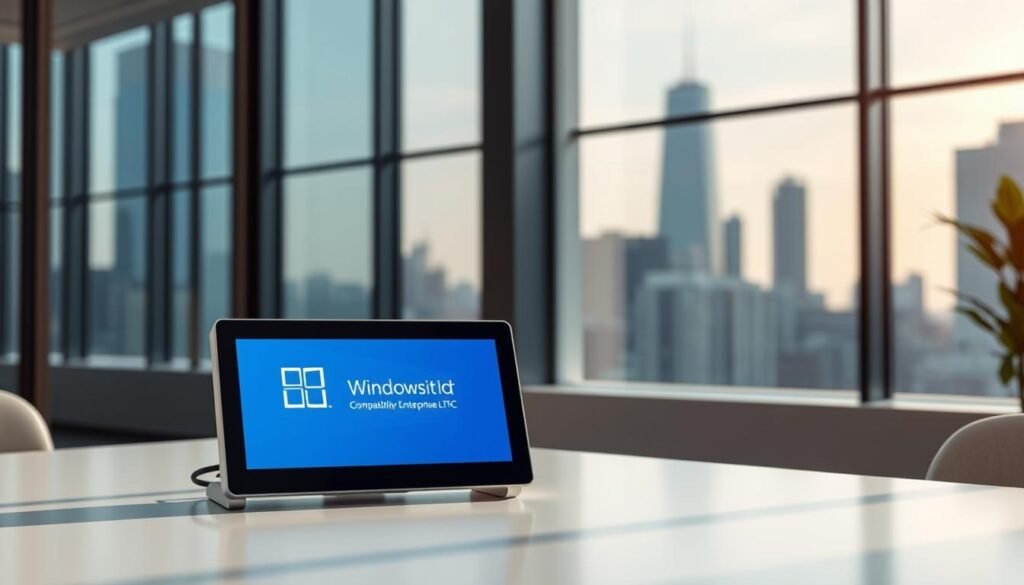
Windows11 IoT Enterprise LTSC supports a wide range of hardware and software. This gives businesses the freedom to pick the best IoT solutions for them. Its security and manageability features make it perfect for IoT projects.
Windows11 IoT focuses on better performance. It has improved how it manages resources and how fast it responds. This makes it perfect for IoT devices that need to work well and reliably.
Windows11 IoT Enterprise LTSC is all about making the most of resources. It lets IoT devices run smoothly without using too much. Efficient resource allocation helps devices do their jobs better, cutting down on problems and making systems more reliable.
This is great for IoT apps that run all the time, like in industrial settings and smart retail. By minimizing resource waste, Windows11 IoT helps save money and makes devices last longer.
Windows11 IoT also makes devices start up faster and respond quicker. Faster boot times mean devices are ready to go sooner. This is key for apps where downtime is expensive.
The system’s quicker response helps users interact better. This makes for a smoother experience, which is vital for devices used in public, like digital signs and checkout systems.
To wrap it up, Windows11 IoT Enterprise LTSC brings big performance boosts. It’s all about better resource use and quicker system responses. These improvements make it a top pick for reliable and efficient IoT solutions.
The LTSC edition of Windows11 IoT Enterprise is made for flexibility. It lets businesses customize it to fit their needs. This is key for companies wanting to smoothly add Windows11 IoT Enterprise LTSC to their systems.
Windows11 IoT Enterprise LTSC has adjustable settings. These settings help admins make the OS fit their business perfectly. For example, they can tweak security, user interface, and network settings to match their policies.
Windows11 IoT Enterprise LTSC has many settings that can be changed. These include:
These settings help businesses tailor the OS to their needs. This ensures the OS works well for their operations.
A customized user experience boosts productivity and satisfaction. With Windows11 IoT Enterprise LTSC, companies can make the OS fit their brand and needs.
For instance, they can change the start menu, taskbar, and desktop background. They can also add apps and features that are important for their work.
The table below shows some key customization options in Windows11 IoT Enterprise LTSC and their benefits:
| Customization Option | Description | Benefit |
|---|---|---|
| Security Settings | Configure security policies and settings | Enhanced security and compliance |
| User Interface Customization | Personalize the UI to suit business needs | Improved user experience and productivity |
| Network Configuration | Adjust network settings for optimal connectivity | Reliable and efficient network operations |
Using these options, businesses can make Windows11 IoT Enterprise LTSC work best for them. This leads to better efficiency and user happiness.
Case studies show that Windows11 IoT Enterprise LTSC is great for IoT devices. It boosts security and performance. Companies in different fields have used it to make their IoT solutions better.
Many businesses have used Windows11 IoT Enterprise LTSC for its top-notch security and LTSC. For example, in industrial automation, companies have made their manufacturing safer and more reliable.
Industrial Automation: A top manufacturer put Windows11 IoT Enterprise LTSC on their production line devices. This led to better security and less downtime.
Smart Retail Solutions: Retailers have chosen this OS for their point-of-sale systems. They enjoy better security and easier management.

These case studies have given us important lessons on using Windows11 IoT Enterprise LTSC. One key thing is to plan well and check your current setup before starting.
“The Long-Term Servicing Channel (LTSC) of Windows11 IoT Enterprise has been a game-changer for our operations, providing a stable and secure environment for our IoT devices.” – IT Manager, Manufacturing Company
Also, it’s vital to train your IT team well. This helps them smoothly add Windows11 IoT Enterprise LTSC to your systems.
Looking at these examples, it’s clear that Windows11 IoT Enterprise LTSC is a big win for businesses. It makes their IoT solutions more secure and reliable.
To get the most out of Windows11 IoT Enterprise LTSC, it’s key to use the available resources and community. There’s official documentation and online forums for help and support.
Microsoft has detailed official documentation for Windows11 IoT Enterprise LTSC. It covers deployment, management, and troubleshooting. You’ll find guides, release notes, and technical specs.
Users can also join online forums and communities. These places let you connect with others, share knowledge, and solve specific problems.
By using these resources and joining the community, users can get the most out of Windows11 IoT Enterprise LTSC. This ensures successful IoT deployments.
The Windows11 IoT Enterprise LTSC is set to be a big player in the IoT world. As tech gets better, it will add new features. These will make security, performance, and management better.
Microsoft is always looking to make Windows11 IoT Enterprise LTSC better. New features will make using it easier, safer, and easier to manage. It will keep getting updates, making it a top pick for businesses.
The IoT world is moving towards more connected and secure systems. Windows11 IoT Enterprise LTSC fits right in with its strong security and wide device support. It will be a key player as the IoT world keeps changing.
With its solid base and drive for new ideas, Windows11 IoT Enterprise LTSC will stay a top pick. It’s perfect for companies looking for a safe and dependable IoT platform.
Windows11 IoT Enterprise LTSC is a special version of Windows11 for IoT devices. It has a Long-Term Servicing Channel (LTSC) for a stable and secure OS. It focuses on security, reliability, and performance for IoT apps, unlike other Windows11 editions.
Using Windows11 IoT Enterprise LTSC offers enhanced security, a simple installation, and better resource management. It’s perfect for IoT deployments needing reliability and performance.
Yes, it’s great for industrial automation. It provides a strong and secure base for industrial control systems and automation apps. Its benefits include better security, reliability, and performance, key for industrial settings.
It ensures IoT device security with built-in features like secure boot and regular updates. These help protect against new threats and vulnerabilities.
It supports many hardware platforms, including x86 and x64 architectures. This makes it compatible with a wide range of IoT devices, from industrial PCs to specialized IoT hardware.
Businesses can customize it through configurable settings. This allows for a tailored user experience that meets their needs, like customizing the UI, security settings, and more.
Microsoft offers official documentation, online forums, and communities for support. These resources provide a lot of information and help for users and admins.
Microsoft plans to keep improving Windows11 IoT Enterprise LTSC. They aim to add new features and updates to tackle future IoT trends and challenges. This ensures the OS stays relevant and effective for IoT deployments.
Windows OEM vs Retail :Are you confused about whether to choose an OEM license or a Retail license for your Windows operating system?
It’s important to know the difference between OEM and Retail licenses. This choice can affect your experience and how much you pay.
When buying Windows, you have to decide between an OEM license and a Retail license. An OEM license is for the hardware it’s first installed on. A Retail license gives you more freedom. This article will help you understand both options.
Windows licensing comes in two main types: OEM and Retail. Knowing the difference is key to making the right choice. Let’s dive into the details of each model.
OEM licensing is for Original Equipment Manufacturers (OEMs) who put Windows on new computers. These licenses are tied to the hardware they’re first installed on. You can’t move them to another computer. OEM licenses are cheaper because they come with new hardware.
Retail licensing is for people who buy Windows directly. These licenses are not tied to specific hardware. You can move them to different computers, as long as you meet certain conditions. Retail licenses give you more freedom than OEM licenses.
It’s important to know the main features of OEM and Retail licenses. Here are the main differences:
Both types have their pros and cons. OEM licenses are great for buying new computers. Retail licenses are better for those who might change their hardware often or want more flexibility.
Windows operating system licenses have different prices in OEM and Retail channels. This affects both the upfront and long-term costs. It’s important to understand these costs when choosing between OEM and Retail.
OEM licenses are cheaper because they’re tied to the hardware they’re first installed on. This limits their transferability. Manufacturers can offer Windows at a lower cost on new PCs because of this.
Retail licenses, on the other hand, are more expensive. But they offer the flexibility to transfer the license to different hardware.
Key Cost Differences:
OEM licenses might save money in the short term. But Retail licenses offer more value over time because of their flexibility and transferability. For users who might upgrade their hardware or switch systems, the extra cost of a Retail license could be worth it.
Consider the following when evaluating long-term value:
Windows OEM and Retail licenses have different activation and installation steps. Knowing these differences is key for a smooth setup.
OEM licenses are pre-activated by the maker. This makes starting your new computer easy, without needing to activate Windows yourself.
Key benefits of OEM activation include:
Retail licenses need manual activation by the user. You can activate online or by phone. This is great for those who buy Windows separately from their computer.
The retail activation process involves:
OEM licenses are easier to install because they’re pre-activated. But, retail licenses let you change hardware and transfer licenses more easily.

In summary: OEM licenses are hassle-free and tied to the device. Retail licenses offer more flexibility and can be transferred, but need manual activation.
OEM and Retail Windows licenses differ in how they can be moved to new hardware. This is key for those who might upgrade or change their computer parts.
When buying a Windows license, knowing about transferability is important. It’s vital if you think you’ll change your computer’s parts later.
OEM licenses are stuck to the computer’s motherboard. They are non-transferable in most cases. This is because the license agreement links the software to the specific hardware.
Retail licenses are more flexible. They let users move their Windows license to new hardware, but with rules. Here’s what you need to know:
Knowing these differences helps you choose the right Windows license. It makes sure your choice fits your future computer plans.
Understanding the differences in support and warranty for OEM and Retail Windows licenses is key. The type of license you pick affects the support and warranty you get. This can help you make a better choice when buying.
OEM licenses depend on the hardware maker’s support. If you run into problems, you’ll need to reach out to the computer’s maker. The quality of this support can vary a lot. Some makers offer great help, while others might not be as good.
Key points to consider with OEM support include:
Retail licenses let you get help straight from Microsoft. This is a big plus, as Microsoft support is often better than many hardware makers. With Retail licenses, you can use phone, email, and online chat for support.
The benefits of Retail support include:
The warranties for OEM and Retail licenses are different too. OEM licenses stick to the hardware they were on. If you change a big part, like the motherboard, the warranty might not apply anymore. Retail licenses, though, can move to a new machine, giving you more freedom.
Warranty considerations include:
When new Windows versions come out, the difference between OEM and Retail licenses grows. It’s important to know these differences to choose wisely for your future computing needs.
Choosing between OEM and Retail licenses depends on future Windows version compatibility. Retail licenses usually offer more flexibility for upgrading to new Windows versions.
Key Points to Consider:
OEM licenses are fixed to the hardware they were first used on. Upgrading to a new Windows version can be hard if the hardware isn’t compatible.
Upgrade Limitations:
Retail licenses offer more freedom. They can be moved to new hardware, making upgrades simpler without license worries.
Benefits of Retail Licenses for Upgrades:
Understanding the upgrade paths for OEM and Retail licenses helps you make a better choice. This choice is important whether you want to upgrade your hardware or enjoy the latest Windows features.
It’s important to make sure your computer meets Windows’ system requirements. This is true for both OEM and Retail versions.
When you’re choosing between OEM and Retail Windows, knowing the minimum system requirements is key. Both need a 1 GHz or faster processor, 1 GB of RAM for 32-bit or 2 GB for 64-bit, and 16 GB of free disk space for 32-bit or 20 GB for 64-bit. You also need a DirectX 9 or later graphics card.
OEM Windows is pre-installed on new computers. The system requirements for OEM Windows are the same as Retail. But, OEMs often optimize their systems for better performance.
Microsoft clearly states the minimum system requirements for Retail Windows. You need a compatible processor, enough RAM, and enough disk space. Retail versions let you choose your hardware, ensuring it meets the requirements.
The minimum system requirements are the same for OEM and Retail licenses. But, performance can differ based on the hardware. OEM licenses are tied to the hardware they’re installed on, limiting upgrades. Retail licenses offer more flexibility, allowing you to move to better hardware.
To show the system requirements and compatibility, here’s a comparison table:
| Component | Minimum Requirement (32-bit) | Minimum Requirement (64-bit) |
|---|---|---|
| Processor | 1 GHz or faster | 1 GHz or faster |
| RAM | 1 GB | 2 GB |
| Disk Space | 16 GB | 20 GB |
| Graphics Card | DirectX 9 or later | DirectX 9 or later |
In conclusion, OEM and Retail Windows licenses have the same system requirements. But, performance and flexibility differ based on the license and hardware. Knowing these differences helps you choose the right license for your needs.
Real user experiences offer valuable insights into OEM and retail Windows licenses. By looking at feedback from users who bought both, we learn about each model’s practical sides.
Those who chose OEM licenses say it’s easy and affordable. A user shared, “I’ve used an OEM license for years without problems. It’s a smart way to save money on Windows.” But, some point out its limits, like not being transferable. A user noted, “The big drawback is you can’t move the license to a new PC if you upgrade.”
Despite these limits, many see OEM as a good option for new computers. The easy setup and lower cost are big pluses.
Users who picked retail licenses love their flexibility and ability to transfer. A happy user said, “I easily moved my retail license to a new computer, which was a big plus.” This flexibility is great for those who upgrade often or plan to sell their license.
Yet, some find the higher cost of retail licenses a drawback. A user noted, “While I like the flexibility of retail licenses, the higher price was a surprise.” Despite this, many think the long-term benefits are worth the extra cost.
In summary, user experiences show the trade-offs between OEM and retail Windows licenses. Cost, flexibility, and transferability are key factors to consider. This helps users make a choice that fits their needs.
OEM licenses are great for many computer users, mainly in certain situations. They are cost-effective, making them perfect for building a new computer or buying a prebuilt one.

OEM licenses are ideal for those building their own computers or buying prebuilt ones. They are cheaper than retail licenses, saving money for those who don’t need extra flexibility.
Key scenarios where OEM licenses excel include:
OEM licenses aren’t for everyone. Users who frequently upgrade their hardware or need to move their Windows license might prefer retail licenses. But for those who:
OEM licenses are a cost-effective way to get a genuine Windows license. When comparing OEM and retail licenses, think about your specific needs and how they match each licensing model.
Retail licenses are great for many situations. They are not stuck to one computer like OEM licenses. This means you can change your computer’s parts whenever you want.
Go for a Retail license if you often change your computer’s parts. It’s perfect for:
Long-term users benefit from Retail licenses. They can keep their Windows on different computers. New users should think about their future needs. If you might change your computer, a Retail license is a good choice.
Key Considerations:
In summary, Retail licenses are best for those who need flexibility. They let you move your Windows to different computers. Knowing your needs helps you choose the right license for you.
Choosing between a Windows OEM and Retail license depends on several factors. These include your budget, hardware needs, and plans for upgrading. It’s important to understand the differences between these licensing models to make the right choice.
When deciding, consider the cost, transferability, and support options. OEM licenses are cheaper but have limitations on transferability. Retail licenses offer more flexibility but cost more. Think about your current and future needs to choose the best license for you.
In conclusion, the variation in windows software OEM retail options meets different user needs. By considering the pros and cons of each license, you can make an informed decision. This ensures a seamless Windows experience that meets your specific requirements.
OEM licenses are cheaper and tied to the hardware they’re installed on. Retail licenses are more flexible and can be moved to different hardware. They cost more.
Usually, OEM licenses can’t be moved to new computers. They’re bound to the original computer’s motherboard. But, there are some exceptions based on Microsoft’s rules.
OEM licenses are preactivated on new hardware, making activation easy. Retail licenses need manual activation, which can be done online or by phone.
No, both OEM and Retail Windows have the same system requirements. The main difference is in licensing terms and flexibility.
Retail licenses are better for those who upgrade often. They allow the license to be moved to new hardware.
OEM licenses are cheaper. They’re tied to specific hardware and can’t be transferred, making them more affordable.
OEM licenses usually get support from the hardware maker. But, some makers might offer extra support options.
Retail licenses offer more flexibility for upgrading to new Windows versions. OEM licenses might have limits, like if the hardware isn’t compatible.
Think about your budget, hardware needs, upgrade plans, and how flexible you need the license to be.
Yes, OEM licenses usually have a warranty from the hardware maker. Retail licenses have Microsoft’s warranty and support.
Yes, you can use an OEM license on a custom-built PC. But, it will be tied to that specific setup.
OEM and Retail Windows have the same features and functionality. The main difference is in licensing terms.
Digitax ©2024 . All Rights Reserved. Designed by magentech.com.
Select at least 2 products
to compare