Shopping Cart (1)
Subtotal: $6.00

In today’s data-driven world, businesses rely on powerful tools to transform raw data into actionable insights. Microsoft Power BI Pro is one such tool that stands out for its ability to create stunning, interactive visualizations that drive decision-making. Whether you’re a business analyst, data scientist, or anyone working with data, Power BI Pro offers a robust platform to turn complex datasets into clear, engaging stories.
However, while many users are familiar with the basics of Power BI, unlocking its advanced features can be daunting. This guide aims to demystify the process and equip you with the skills to harness Power BI Pro’s full potential. By the end of this article, you’ll understand how to:
Let’s dive in!
Power BI Pro is more than just a data visualization tool—it’s a comprehensive business intelligence solution designed to help organizations make data-driven decisions. Here’s what sets it apart:
| Feature | Power BI Free | Power BI Pro |
|---|---|---|
| Real-Time Data Updates | Limited | Full Support |
| Premium Templates & Connectors | Basic Access | Full Access |
| AI Integration | Limited | Full Support |
| Data Refresh Frequency | Daily | Hourly/Real-Time |
| Row-Level Security | Not Available | Available |
Source: Microsoft Power BI Pricing
To begin your journey with Power BI Pro, you need to install Power BI Desktop and activate your Pro license. Here’s a step-by-step guide:
Power BI Pro supports a wide range of data sources, including Excel spreadsheets, SQL databases, Azure services, and more. Here’s how to connect:
Creating visually compelling dashboards is key to communicating insights effectively. Here’s how to get started:
Power BI Pro offers extensive formatting options to enhance the look and feel of your visuals:
Interactivity is what makes Power BI dashboards truly engaging. Here’s how to add it:
Tip : Reference industry best practices and case studies to inspire your design choices.
Power BI Pro offers advanced features that allow you to go beyond basic charts and graphs. Here’s how to leverage them:
DAX is a powerful formula language used to create custom calculations in Power BI. Here’s how to use it:
Conditional formatting allows you to highlight important data points dynamically. For example:
A retail company used Power BI Pro to create a dynamic sales dashboard. By implementing conditional formatting and DAX formulas, they were able to identify underperforming regions and optimize inventory management.
Real-time data is crucial for industries like finance, logistics, and manufacturing. Here’s how to set it up:
A financial firm uses Power BI Pro to monitor stock prices in real-time. By integrating live data feeds, analysts can make split-second decisions based on the latest market trends.
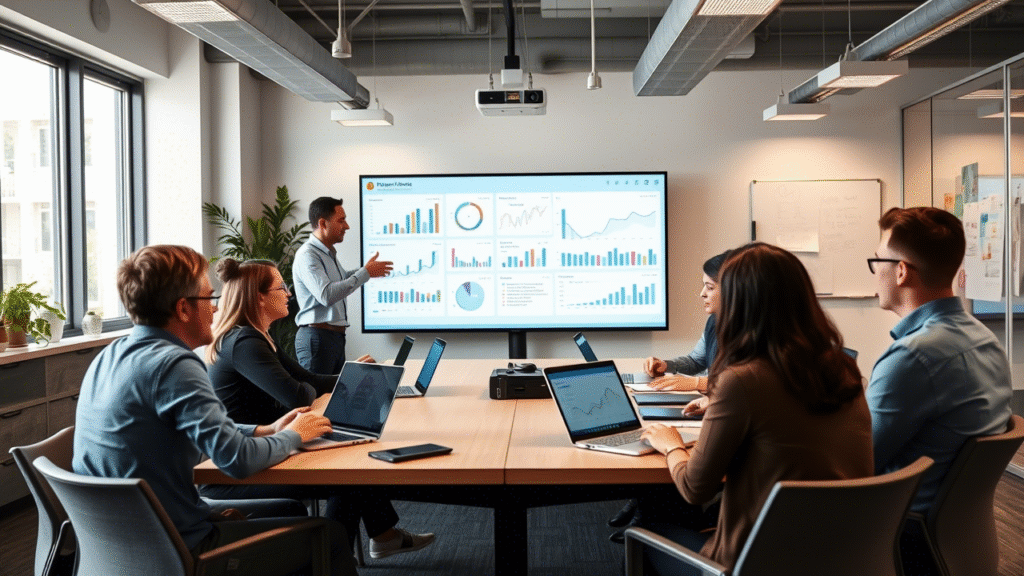
Handling large datasets efficiently is critical to maintaining a responsive and user-friendly dashboard. Here’s how to optimize performance:
Power BI Pro enables seamless collaboration across teams and organizations. Here’s how to share your dashboards effectively:
Row-level security allows you to control which rows of data a user can see based on their role or attributes. For example, a regional manager might only see data related to their region.
Even the most experienced users encounter challenges when working with Power BI Pro. Here’s how to troubleshoot common issues:
Power BI Pro has transformed countless organizations by empowering them to make data-driven decisions. Here are some success stories:
A leading retailer used Power BI Pro to analyze sales data across multiple stores. By integrating real-time data and leveraging advanced visualizations, they identified underperforming products and optimized inventory management, resulting in a 20% increase in profitability.
A healthcare provider implemented Power BI Pro to monitor patient outcomes and resource utilization. By creating interactive dashboards, they improved operational efficiency and reduced costs by 15%.
Now that you’ve learned the ins and outs of Power BI Pro, it’s time to put these skills into practice. Try building your own advanced dashboard using the techniques outlined in this guide. Share your experiences in the comments section below, and let’s learn from each other!
Power BI Pro offers enhanced features like real-time data updates, premium templates, AI integration, and advanced analytics, whereas Power BI Free has limitations in these areas.
Yes, Power BI Pro is designed to be user-friendly, but learning DAX can significantly enhance your capabilities.
The frequency depends on your data needs. For real-time insights, consider hourly or continuous updates; for less time-sensitive data, daily or weekly updates may suffice.
Yes, Microsoft offers free tutorials and courses on its official website, and platforms like YouTube and LinkedIn Learning also provide valuable resources.
Digitax ©2024 . All Rights Reserved. Designed by magentech.com.
Select at least 2 products
to compare