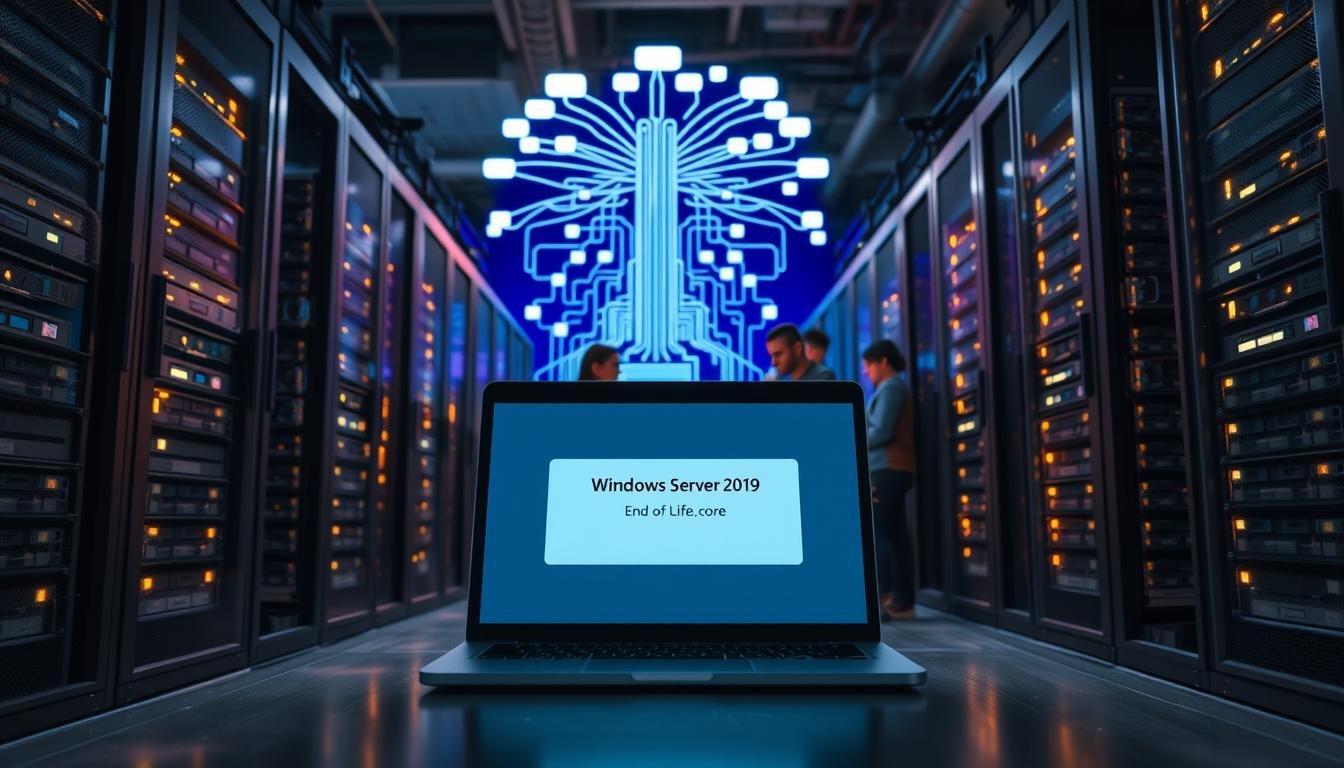Windows Server 2019 End of Life: Ensure a Smooth Transition
Windows Server 2019’s mainstream support ended on January 9, 2024. Now, companies are in the extended support phase until January 9, 2029. This is a key time for organizations to check their server setup and plan for an upgrade. This is to avoid security risks and keep up with compliance rules.
Understanding Software Updates
Microsoft has a fixed lifecycle for its products. Each product has a mainstream and extended support phase. In mainstream support, Microsoft offers updates, bug fixes, and security patches. When we move to extended support, the focus is on security updates and paid support.
It’s important for businesses to understand this change. They need to plan to keep their servers secure and running well.
Main Support Timeline
Mainstream support for Windows Server 2019 ended on January 9, 2024. During this time, Microsoft gave full support. This included feature updates, security updates, and bug fixes.
Organizations should have been upgrading and planning for the next version. This ensures a smooth transition.
Extended Support Timeline
The extended support phase for Windows Server 2019 will last until January 9, 2029. During this time, Microsoft will offer security updates and paid support. There will be no new feature updates, but security updates are vital for server security.
Organizations should use this time to move to newer Windows Server versions or look at other options.
Security Risks Post-End of Life
After Windows Server 2019’s end of life, it won’t get security updates or patches. This makes servers open to cyberattacks, ransomware, and data breaches. Also, not following regulatory rules can lead to big fines and harm to reputation.
It’s vital for organizations to plan and execute an upgrade or migration strategy. This helps avoid risks and keeps servers secure and compliant.
By knowing the support lifecycle and planning early, businesses can smoothly transition. Regular updates, timely upgrades, and a good migration plan are key. They help avoid problems when Windows Server 2019 reaches its end of life.
Evaluating Your Current Windows Windows Server Setup
Understanding your current Windows Server setup is key for a smooth transition. As Windows Server 2019’s end of life approaches, it’s important to check your systems and apps carefully.
Identifying Critical Workloads
To effectively evaluate your setup, you must find all Windows Server 2019 instances. Then, you need to look at the workloads and their dependencies. This involves:
- Listing all servers and their roles
- Identifying critical applications and services
- Assessing dependencies between different components
Identifying critical workloads is essential. It shows you which apps and services are vital to your business. Knowing this helps you focus on these workloads during the migration or upgrade.
When checking your workloads, think about performance, security, and compatibility with newer Windows Server versions or cloud solutions. This will guide you on the best migration or upgrade path.
By carefully evaluating your current Windows Server setup, you can make smart decisions about your future infrastructure. This ensures little disruption to your business and keeps your systems secure and intact.
Options Afterworkload End of Life
With Windows Server 2019’s end of life approaching, it’s time to think about the future. You have several options to keep your systems secure, compliant, and running smoothly.
You can upgrade to Windows Server 2025, move to Azure, or buy Extended Security Updates (ESUs). Each choice has its own advantages and disadvantages, which we’ll cover.
Upgrading to Newer Version
Choosing to upgrade to Windows Server 2025 comes with many benefits:
- Enhanced Security Features: New versions bring better security and updates.
- Better Performance: Upgrades improve performance and support for new hardware.
- Compliance and Support: Keeping up with the latest version means ongoing support and compliance.
But, upgrading needs careful planning. You’ll need to check compatibility, test apps, and train your IT team.
Migrating to Cloud Solutions
Moving to cloud solutions like Microsoft Azure is a flexible option. It offers:
- Scalability: Cloud services grow with your needs, saving on upfront costs.
- Cost Efficiency: Cloud services are often cheaper, with a pay-as-you-go model.
- Enhanced Flexibility: Cloud solutions support remote work and are accessible from anywhere.
But, moving to the cloud requires a detailed look at your current setup, app compatibility, and a solid migration plan.
In summary, upgrading to a newer Windows Server version or moving to cloud solutions are both good choices. Your decision should match your organization’s needs, IT capabilities, and future plans.
With Windows Server 2019’s end of life approaching, it’s time to plan for a smooth transition. The first step is to look at your migration options.
One good option is to upgrade to a newer version of Windows Server. This lets you use the latest features and security. But, you should think about the costs and how complex it might be.

Another choice is to migrate to cloud solutions like Microsoft Azure or Amazon Web Services (AWS). Cloud migration brings scalability, flexibility, and cost savings. But, you need to plan well to make the transition smooth. You must check if your workload fits the cloud service you choose.
When picking your migration path, think about security, compliance, and performance. Your chosen solution must meet your organization’s needs and follow the rules.
By carefully looking at your options and planning, you can make a successful transition. This keeps your IT infrastructure strong.
Preparing for Migration
Getting ready to move from Windows Server 2019 takes a few key steps. You need to know your current setup well, have a solid plan, and a good backup strategy. This guide will help you prepare for a smooth move.
Developing a Migration Strategy
Creating a migration plan means checking your current setup, picking what to move, and choosing the right new home. Assessment is the first step, where you look at your Windows Server 2019 setup. Then, you need to identify the migration tools that fit your needs.
Creating a Backup Plan
Having a detailed backup plan is key to keeping your data safe and available during the move. You’ll need to pick the right backup tools, set up schedules, and test your backups. Data backup is vital, as it lets you fix issues if they come up during the transition.
By taking these steps, you can make sure your migration from Windows Server 2019 goes smoothly. This will help keep your business running without a hitch.
P Best Practices for a Family Transition
A good migration plan starts with finding and prioritizing critical systems in your current Windows Server 2019 setup. This makes sure the most important parts of your system are fixed first. This way, you avoid big problems.
To really prioritize, you need to look at your current setup. Find out which systems are key to your work. You should see how each system affects your business and sort them by how critical they are.
Training Your IT Team
After you’ve sorted out your critical systems, it’s time to train your IT team on the new setup. They need to know how to handle and fix problems in the new systems.
Good training is more than just tech skills. It’s also about making sure the team gets why the change is important and what it brings. This helps the transition go smoothly by making sure everyone is working towards the same goals.
By following these best practices, companies can move from Windows Server 2019 more smoothly. This ensures things keep running and reduces risks from the end of life.
P Tools and Resources for For Migration
Moving from Windows Server 2012 to 2019 needs careful planning and the right tools. Microsoft and third-party vendors have many solutions to help with a smooth transition.

Microsoft offers tools like the Windows Server Migration Tools and Azure Migrate. These tools help move MySQL data and applications to the new setup.
the
Party Solutions the>
Other solutions, like Cloudamize and, offer extra features. They include assessment, migration, and management tools. These help in checking the current setup, planning the move, and managing the new environment.
Using the right tools for migration is key. It makes the process smoother, reduces downtime, and ensures a seamless transition to the new environment.
A secure environment is built on regular updates and a strong security framework.
off>
To keep your environment safe, it’s key to stay ahead and take proactive steps.
“The key to keeping your environment secure is to fight off threats through continuous monitoring and
cess
| D | Benefits |
|---|---|
| Patch Management | |
| configuration |
Communicating Changes to Yourdisplay Team
Telling your team about changes is key for a smooth move from Windows Server 2019. When you’re switching to a newer version or cloud solution, it’s important to share the news. Explain why these changes are happening.
Involving stakeholders early helps spot problems and keeps everyone on the same page. This includes your IT team and other departments that might be affected.
Providing training and resources is also vital. Your team needs to learn the new system well. This could mean training sessions, online courses, or detailed guides.
To make the transition easier, follow these steps:
- Make a clear plan for sharing information. Say who gets what and when.
- Find important stakeholders and get them involved in planning.
- Keep supporting and giving resources to your team as they get used to the new system.
Good communication and the right training help reduce problems. This way, your team will be ready for the changes from Windows Server 2019.
Learning from the Transition hoops Process
Learning from the transition experience is key for better IT strategies and work flow. After moving from Windows Server 2019, looking back can offer great insights.
By Reviewing Lessons Learned
Looking back at the transition helps spot what went right and what didn’t. This reflection is vital for:
- Seeing what worked well and should be done again
- Figuring out challenges and how to solve them
- Keeping track of best practices for later use
Key areas to review include:
| Area | Lessons Learned | Improvement Opportunities |
|---|---|---|
| Migration Planning | Good planning cut down on downtime | Make planning even better with more detailed plans |
| Team Training | Good training led to faster adoption | Work on training that’s more focused |
| Risk Management | Early risk checks helped avoid problems | Keep updating risk management plans |
Continuous Improvement Strategies
Using continuous improvement keeps the IT setup up-to-date and in line with goals. Ways to do this include:
- Regularly check and update IT rules and steps
- Keep up with new tech and trends
- Encourage a culture of ongoing learning in the IT team
By always looking to improve, companies can make sure their IT supports their long-term success.
Planning purviews Future Upgrades
Organizations need to plan for future upgrades in IT infrastructure. It’s important to stay ahead by adopting new technologies and strategies. This proactive approach is key.
Staying Informed on New Releases
To plan for the future, staying updated on new releases is vital. Continuous learning and watching industry trends are necessary. This helps organizations find ways to improve and stay ahead.
Creating a roadmap for IT strategies means looking at current infrastructure. It’s about finding areas to improve and planning for new technologies. This makes organizations agile and ready for business changes.