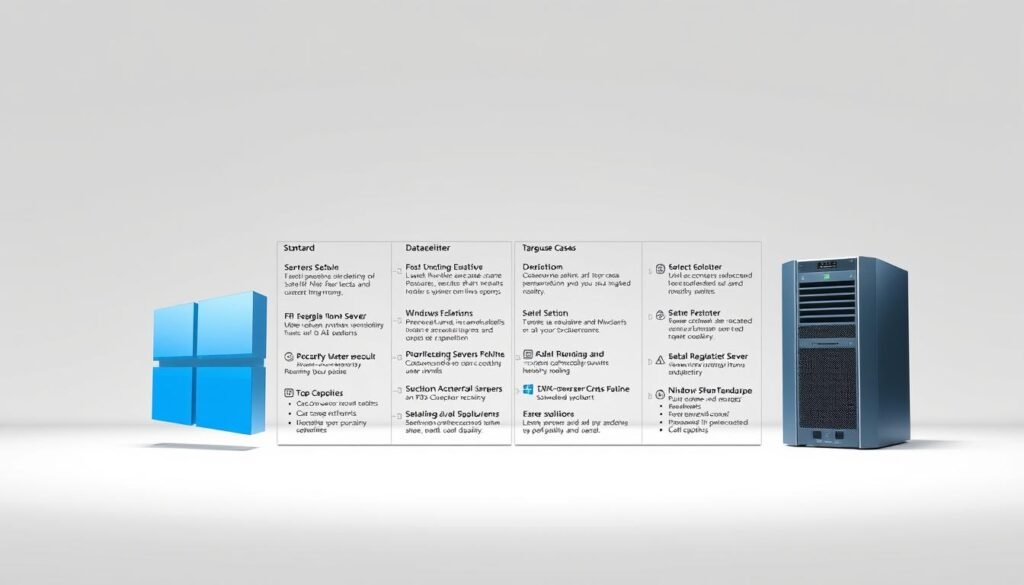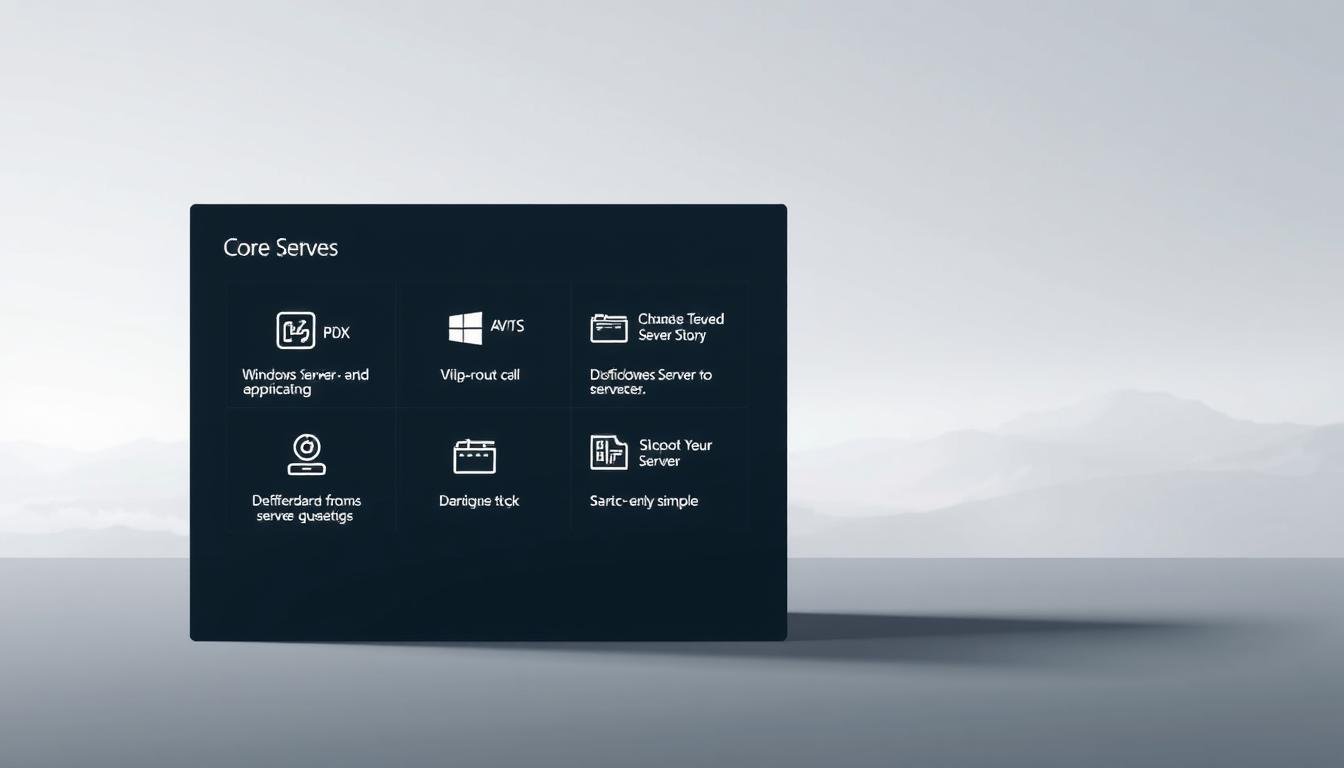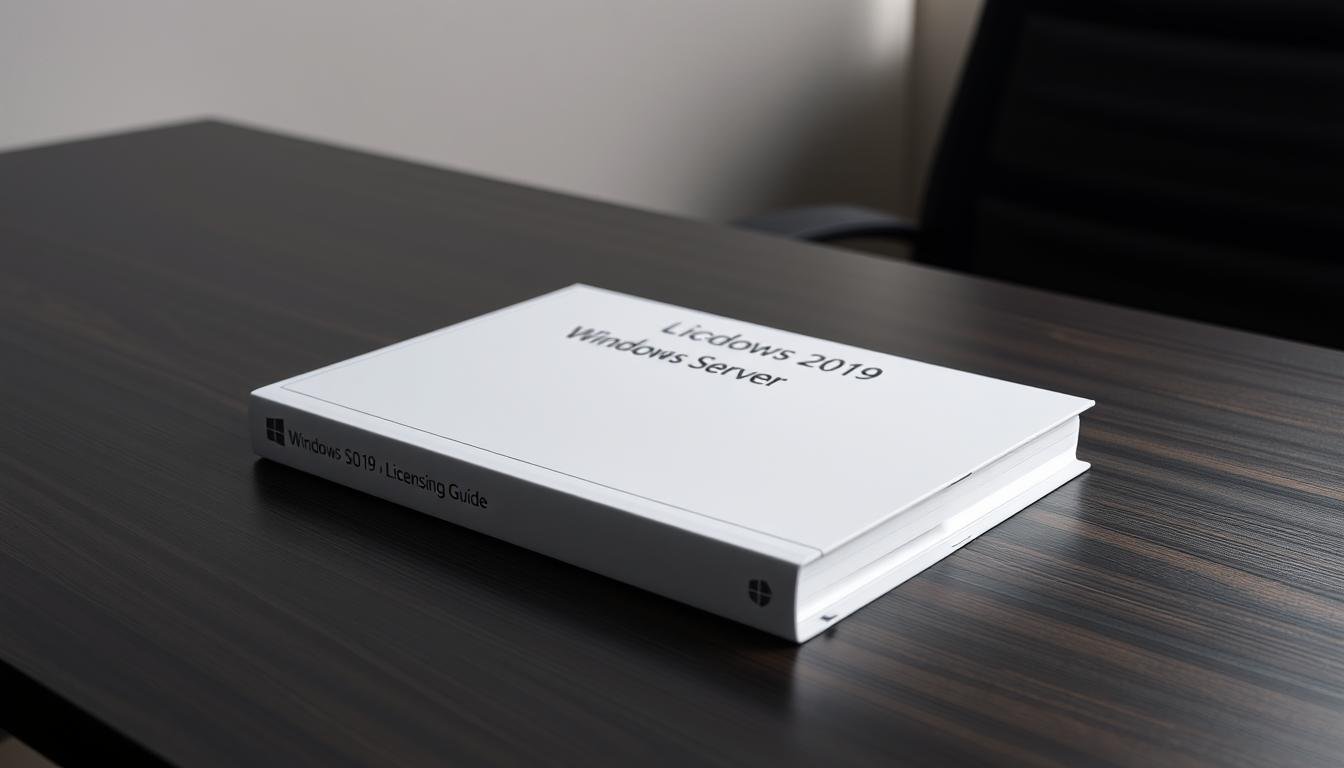Did you know that over 70% of organizations use Windows Server for their key systems? It’s vital to know about the different roles and features in Windows Server for good server management.
The Windows Server operating system has many roles and features. These help administrators set up and manage their servers as needed. Knowing these roles and features helps improve server performance, security, and reliability.
Key Takeaways
- Understanding the different types of roles and features available in Windows Server.
- Learning how to manage and configure Windows Server roles and features effectively.
- Optimizing server performance, security, and reliability using Windows Server roles and features.
- Configuring servers according to specific organizational needs.
- Improving overall server management and administration.
Introduction to Windows Server Roles and Features
Understanding Windows Server roles and features is key for managing servers well. Windows Server is a strong platform for IT management. Its roles and features help servers do specific tasks.
“Windows Server roles are sets of features and services that enable servers to perform specific functions,” such as managing user identities, providing network services, or hosting applications. Roles are basically the purpose or function of a server within an organization’s infrastructure. For example, a server might have the Active Directory Domain Services role to manage user authentication and authorization.
What Are Windows Server Roles?
Windows Server roles define what a server can do. Important roles include Active Directory Domain Services for identity management, DHCP Server for dynamic IP allocation, and DNS Server for domain name resolution. Each role is designed to provide specific functionalities that are key for network operations.
The DHCP Server role, for instance, automatically assigns IP addresses to devices on a network. This makes network management easier. As Microsoft says, “DHCP simplifies the process of configuring TCP/IP on a network.”
“DHCP simplifies the process of configuring TCP/IP on a network.”
What Are Windows Server Features?
Windows Server features are extra components that add functionality to the server. Unlike roles, features are not tied to a specific server function but can improve its capabilities. Examples include Windows Backup for data protection and Failover Clustering for high availability.
Features can be added or removed as needed, allowing administrators to customize their servers. For example, installing the Windows Backup feature lets administrators back up important data. This ensures business continuity in case of data loss.
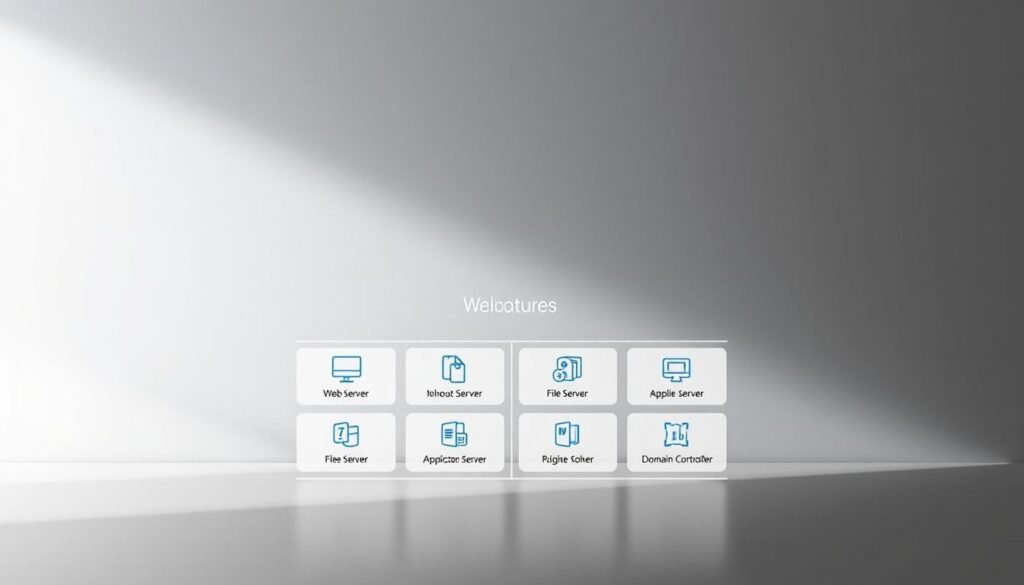
Core Windows Server Roles
At the heart of Windows Server are several core roles. They help organizations manage and optimize their network resources. These roles are key to a robust, secure, and scalable IT infrastructure.
Active Directory Domain Services
Active Directory Domain Services (AD DS) is a critical role in Windows Server. It provides a centralized identity management solution. AD DS is essential for implementing a secure and organized directory structure, facilitating the administration of network resources.
With AD DS, organizations can create a hierarchical structure of users and computers. This simplifies the management of access permissions and security policies. It also supports the implementation of Group Policy Objects (GPOs), which allow administrators to enforce security settings and configurations across the network.
DHCP Server
The DHCP Server role is another critical component of Windows Server. It is responsible for dynamically allocating IP addresses and other network settings to devices on the network. This simplifies network configuration and reduces the risk of IP address conflicts. DHCP Server allows administrators to define scopes, reservations, and options, providing a flexible and automated approach to IP address management.
By using DHCP Server, organizations can ensure that devices on the network are configured correctly. This enables them to communicate effectively. It also simplifies the process of managing IP addresses, making it easier in large and dynamic environments.
DNS Server
The DNS Server role is vital for resolving domain names to IP addresses. This enables devices on the network to communicate using easy-to-remember names. DNS is a critical service for both internal and external network communications, supporting the resolution of domain names for web servers, mail servers, and other network resources.
DNS Server in Windows Server provides a robust and secure name resolution service. It supports features such as DNSSEC for enhanced security and DNS caching for improved performance. It is essential for organizations to have a reliable DNS infrastructure to support their network operations.

| Role | Description | Key Features |
|---|---|---|
| Active Directory Domain Services | Centralized identity management | Directory structure, Group Policy Objects |
| DHCP Server | Dynamic IP address allocation | Scopes, reservations, IP address management |
| DNS Server | Domain name resolution | DNSSEC, DNS caching, name resolution |
Application and Web Server Roles
Windows Server has roles for business apps and web services. These are key for companies using web services.
It offers strong roles for web apps and sites, mainly through Internet Information Services (IIS) and the Windows Server Application Server. These help admins manage web apps well.
Internet Information Services (IIS)
IIS is a flexible web server role. It lets admins host web apps and sites. It’s secure and reliable for web services.
IIS has cool features like:
- Support for HTTP and HTTPS
- Advanced security, like request filtering and IP restrictions
- Scalability for big web apps
Windows Server Application Server
The Windows Server Application Server role is for deploying and managing business apps. It works with many app frameworks, fitting different needs.
Using this server has big benefits like:
- Easier app deployment and management
- Support for many app frameworks and tech
- Works well with other Windows Server roles
These roles help organizations boost their web presence and support complex apps. Knowing their features is key to using them well.
Storage and File Services
Windows Server helps organizations manage and share files efficiently. It’s key for storing, managing, and keeping data safe.
The File Server Role and Storage Spaces are central to Windows Server’s storage services. The File Server Role lets admins share files across the network. Storage Spaces offers flexible and scalable storage options.
File Server Role
The File Server Role in Windows Server is for storing and sharing files in one place. It has important features like:
- File Sharing: Allows many users to access files from one spot.
- File Management: Helps admins manage who can see files, how much they can use, and more.
- Data Deduplication: Saves money by removing duplicate data.
To set up the File Server Role, admins use Server Manager or PowerShell. It’s vital for companies needing to manage and share files in one spot.
Storage Spaces
Storage Spaces in Windows Server offers flexible and scalable storage. It lets admins make virtual disks from storage pools. This brings benefits like:
- Improved Storage Utilization: Storage Spaces can make the most of storage space.
- Enhanced Data Resiliency: It protects data by mirroring or using parity, preventing loss from drive failures.
- Scalability: It’s easy to grow Storage Spaces as storage needs increase.
Microsoft says, “Storage Spaces is a storage solution that lets you create virtual disks from storage pools. It offers a flexible and scalable storage infrastructure.”
This makes it perfect for companies with changing storage needs.
In summary, Windows Server’s storage and file services, like the File Server Role and Storage Spaces, offer a full solution for data management. They help improve data access, security, and growth.
Virtualization in Windows Server
Windows Server lets admins use virtualization to make environments more flexible and scalable. It lets many virtual machines run on one server. This way, resources are used better and costs for hardware go down.
Hyper-V Role
The Hyper-V role is key for Windows Server’s virtualization. It helps admins make and manage virtual machines. Hyper-V works with many operating systems and has cool features like live migration and snapshots.
Using Hyper-V, companies can make their IT better. They can have separate areas for different apps and services. This makes things safer and less likely to cause problems.
Virtual Machine Management
Virtual Machine Management gives a single place to manage all virtual machines. It lets admins watch, manage, and improve virtual machines from one spot. This makes handling complex virtual setups easier.
With this feature, admins can do things like set up and tweak virtual machines. They can also check how they’re doing and manage their resources. It’s key for keeping virtual setups healthy and running well.
In short, Windows Server’s virtualization tools, like Hyper-V and Virtual Machine Management, are great for businesses. They help make IT setups more flexible, scalable, and efficient. This means companies can work better and save money.
Security Features in Windows Server
Keeping your organization’s data safe is key. Windows Server has top-notch security features to protect your setup. These tools fight off threats and keep your data safe.
Windows Defender
Windows Defender is a security tool in Windows Server. It guards against malware and other dangers. It spots, stops, and removes viruses, spyware, and more.
Windows Defender has cool features like:
- Real-time protection
- Cloud-delivered protection
- Behavioral monitoring
Admins can tweak Windows Defender settings using Group Policy or PowerShell. This makes it fit your security needs.
BitLocker Drive Encryption
BitLocker Drive Encryption is a vital security tool in Windows Server. It locks down data at rest, keeping it safe from prying eyes.
Using BitLocker brings many benefits, such as:
| Feature | Description | Benefit |
|---|---|---|
| Data Encryption | Encrypts data on the drive | Protects against unauthorized access |
| Pre-boot Authentication | Requires authentication before booting | Adds an extra layer of security |
| Recovery Key | Provides a recovery option in case of forgotten password | Ensures data recovery is possible |
Admins can manage BitLocker with the BitLocker Management Console or PowerShell cmdlets. This makes it easy to handle encryption policies across your organization.
Remote Access and Networking
Remote access and networking are key parts of Windows Server. They make it easy and safe to connect from anywhere. Windows Server has many roles and features for remote access to resources and services.
Remote Desktop Services
Remote Desktop Services lets admins give users remote access. It lets users connect to a Windows Server or desktop from anywhere. This boosts flexibility and productivity.
Remote Desktop Services has many benefits:
- Access to Windows apps and desktops from anywhere
- Easier management of remote connections
- Strong security with encryption and authentication
VPN and DirectAccess
Windows Server also supports VPN (Virtual Private Network) and DirectAccess. These options give secure remote access to the network. VPN makes a secure, encrypted tunnel. DirectAccess lets users access the network without a traditional VPN.
Here’s a comparison of VPN and DirectAccess:
| Feature | VPN | DirectAccess |
|---|---|---|
| Connection Type | Manual connection start | Always-on, automatic |
| Security | Encrypted tunnel | Encrypted and authenticated |
| Ease of Use | Needs user start | Transparent to users |
In summary, Windows Server’s remote access and networking features are great. They include Remote Desktop Services, VPN, and DirectAccess. These options give organizations flexible, secure, and reliable ways to connect.
Management Tools and Features
Windows Server has many management tools and features. They help administrators manage and maintain Windows Server environments easily.
Windows Admin Center
Windows Admin Center is a modern tool for managing Windows Server. It has a user-friendly interface for tasks like managing roles and monitoring server health.
With it, administrators can manage many servers from one place. This makes managing different servers easier and less complex.
PowerShell Integration
PowerShell Integration lets administrators automate tasks with PowerShell scripts. PowerShell is a framework from Microsoft for automating tasks and managing configurations.
Using PowerShell Integration, admins can automate tasks, simplify complex operations, and maintain consistency in their server environments.
Server Manager
Server Manager is a tool for managing and configuring servers. It helps install, configure, and manage roles and features on local and remote servers.
Server Manager has a dashboard that shows server status quickly. It includes roles and features installed, system information, and events. It makes managing multiple servers and roles easier for Windows Server administrators.
In conclusion, Windows Server’s management tools and features, like Windows Admin Center, PowerShell Integration, and Server Manager, make server administration more efficient. These tools help administrators streamline their work, improve productivity, and keep their server environments secure and well-managed.
Backup and Disaster Recovery
Keeping data safe and ensuring business keeps running is key for any company. Windows Server has strong backup and disaster recovery tools. These tools help protect against data loss and system downtime. They make sure your business can bounce back quickly from unexpected problems.
Windows Server Backup
Windows Server Backup lets admins back up and restore data. It’s a simple way to safeguard your server’s data, apps, and system state. You can back up your whole server or just certain files and folders.
The main perks of using Windows Server Backup are:
- Simplified Backup Process: It’s easy to set up and manage backups.
- Flexible Backup Options: You can choose from full, incremental, or differential backups.
- Restoration Capabilities: You can restore data, apps, or the whole system.
Failover Clustering
Failover Clustering offers high availability and disaster recovery for apps and services. It groups servers together. If one server goes down, others can take over, reducing downtime.
The main benefits of Failover Clustering are:
- High Availability: It keeps critical apps running without interruption.
- Scalability: You can add or remove nodes as needed.
- Disaster Recovery: It protects against site failures by setting up clusters across sites.
Using Windows Server Backup and Failover Clustering boosts your backup and disaster recovery efforts. It ensures your business keeps running even when faced with disruptions.
Monitoring and Reporting
Keeping Windows Server environments healthy and running smoothly is key. Built-in monitoring tools help admins spot problems early. This way, servers perform well and downtime is kept low.
Performance Monitor
Performance Monitor lets admins watch server performance live. It shows details on CPU, memory, and disk usage. With it, admins can:
- Monitor real-time data
- Collect data for later analysis
- Create custom performance counters
Performance Monitor helps find and fix performance issues. This way, servers run better.
Event Viewer
Event Viewer is vital for monitoring and reporting in Windows Server. It shows event logs, which have info on system events. With Event Viewer, admins can:
- View event logs for different server components
- Filter events based on specific criteria
- Create custom event views
Event Viewer helps quickly find and fix problems. This reduces downtime and makes servers more reliable.
In summary, Performance Monitor and Event Viewer are essential for monitoring and reporting in Windows Server. They help ensure servers run well, spot issues early, and solve problems fast.
Conclusion and Best Practices
Managing Windows Server roles and features is key to a secure and efficient IT setup. It’s important to know the different roles and features. This helps in setting up servers that fit your organization’s needs.
Keeping Roles and Features Current
Keeping servers up-to-date is essential. This means staying on top of Microsoft’s latest updates and patches. Also, regularly check and review the roles and features on your servers.
Customizing Roles for Organizational Needs
It’s vital to customize roles for your organization’s needs. This means understanding what your organization requires. Then, choose the right roles and features to meet those needs.
By managing Windows Server roles and features well, organizations can improve their server setup. This leads to better security and IT performance.
FAQ
What are Windows Server roles and features?
Windows Server roles and features help a server do specific tasks. This includes managing user identities, storing files, or hosting web apps.
What is the difference between a Windows Server role and a feature?
A role is a group of features for a specific task. A feature is an extra part that adds more to a server.
What is Active Directory Domain Services, and what is its purpose?
Active Directory Domain Services manages user identities and access. It helps authenticate users and control network access.
How do I configure and manage Windows Server roles and features?
Use tools like Server Manager, PowerShell, and Windows Admin Center. They help you set up and manage roles and features.
What is Hyper-V, and what are its benefits?
Hyper-V is a role for virtualization. It lets you create and manage virtual machines. This improves hardware use and flexibility.
What is the purpose of Windows Defender, and how does it protect my server?
Windows Defender protects your server from malware. It acts as antivirus and antimalware, keeping your data safe.
How can I provide remote access to my Windows Server?
Use Remote Desktop Services, VPN, or DirectAccess for remote access. They ensure secure access from anywhere.
What is the purpose of Windows Server Backup, and how does it help with disaster recovery?
Windows Server Backup backs up your server’s data and system. It helps recover from disasters, data loss, or corruption.
How can I monitor and troubleshoot my Windows Server?
Use Performance Monitor, Event Viewer, and Windows Admin Center for monitoring and troubleshooting. They offer insights and help fix issues.
Why is it important to regularly update Windows Server roles and features?
Updates keep your server secure and compliant. They also bring new features and improvements.
How can I tailor Windows Server roles and features to my organization’s needs?
Assess your needs, choose the right roles and features, and configure them. This meets your specific requirements.
Choosing the right edition of Windows Server 2025 can be tough. It’s hard to decide between the Standard and Datacenter editions.
Did you know the wrong choice can cost your company money and slow down your IT? With more need for virtualization and cloud, knowing the difference is key.
The Standard edition is for small virtualization needs. The Datacenter edition is for big virtualization needs.
Key Takeaways
- Understand the virtualization capabilities of each edition.
- Compare the security features of Standard and Datacenter editions.
- Learn about the licensing and pricing differences.
- Discover the performance considerations for each edition.
- Determine the best fit for your organization’s needs.
Overview of Windows Server Editions
Microsoft has different versions of Windows Server 2025. The Standard and Datacenter editions are the most popular. They are made for various business and IT needs, so it’s key to know their differences.
The Standard and Datacenter editions of Windows Server 2025 serve different needs. They differ in virtualization capabilities, security features, and licensing models. It’s important to pick the right edition for your business.
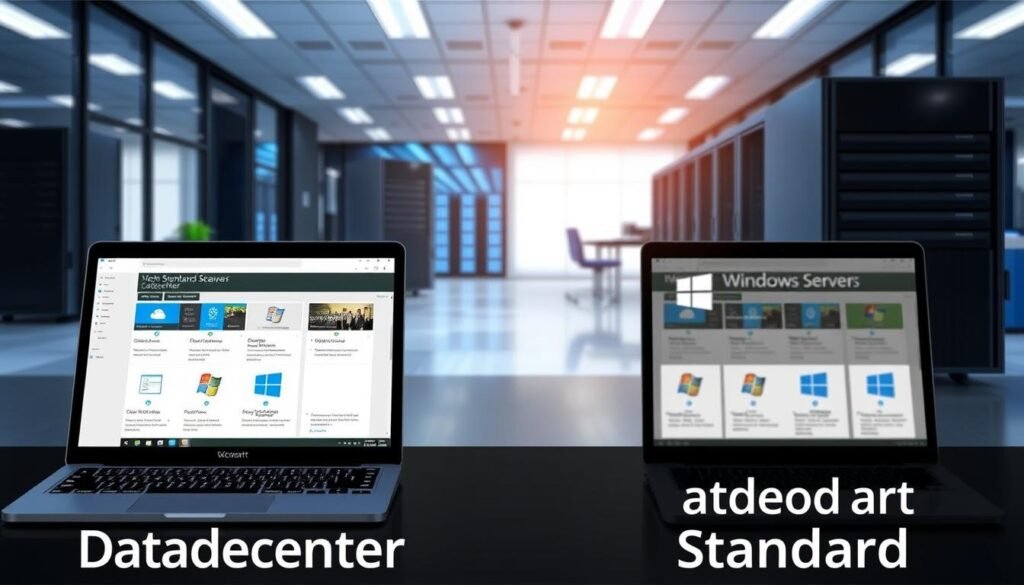
What are the core differences?
The main difference is in virtualization. The Datacenter edition allows unlimited virtualization rights, great for big virtual environments. The Standard edition has limited virtualization rights, better for smaller setups or those with less virtualization needs.
Security is another big difference. The Datacenter edition has advanced security for better data and app protection. This is good for big companies with complex security needs.
Target use cases for each edition
The Standard edition is best for small to medium-sized businesses. It offers basic server functions without needing lots of virtualization. It’s great for businesses needing a solid server OS with standard features.
The Datacenter edition is for big, highly virtualized setups. It’s best for companies needing top-notch virtualization, security, and scalability.
Key Features of Windows Server Datacenter
Windows Server Datacenter is made for big companies and groups with lots of virtualization needs. It’s built for complex environments. It has advanced features for better security, storage, and networking.
Unlimited Virtual Machine Capabilities
Windows Server Datacenter stands out with its unlimited virtualization rights. It’s perfect for businesses with many virtual machines. This allows for more flexibility and growth.
- Unlimited Virtualization: Run as many virtual machines as needed without extra licensing fees.
- Enhanced Flexibility: Scale your virtual environment as demands grow.
Advanced Security Features
The Datacenter edition has top-notch security features. These include Shielded Virtual Machines and Host Guardian Service. They offer strong protection for your virtual workloads.
- Shielded Virtual Machines: Keep sensitive data and apps safe from unauthorized access.
- Host Guardian Service: Protect your hosts and defend against threats.
Storage and Networking Enhancements
Windows Server Datacenter also boosts storage and networking. These updates help meet today’s data center needs. They offer faster and more reliable storage and network connections.
- Storage Spaces Direct: Create software-defined storage that’s always available and grows with you.
- Network Controller: Make network management easier with a single control point.

Key Features of Windows Server Standard
Windows Server Standard is great for small to medium-sized businesses. It offers a good mix of features and price. It’s perfect for those who need basic server functions without extra costs.
Limited Virtualization Rights
Windows Server Standard has limited virtualization rights. It allows up to two virtual machines per license. This makes it a budget-friendly choice for businesses with simple virtualization needs.
Basic Security Protections
This edition comes with basic security features. It helps protect the server and its data. While it’s not as advanced as the Datacenter edition, it’s enough for smaller organizations.
Ideal for Small to Medium Businesses
The Windows Server Standard edition is perfect for small to medium businesses. It’s affordable and has the right balance of features. It meets the basic needs of these organizations without being too complex.
| Feature | Windows Server Standard | Windows Server Datacenter |
|---|---|---|
| Virtualization Rights | Up to 2 VMs per license | Unlimited VMs |
| Security Features | Basic Security | Advanced Security |
| Ideal For | Small to Medium Businesses | Large Enterprises |
In summary, Windows Server Standard is a good choice for those needing a simple, affordable server solution. It’s not as complex as the Datacenter edition, making it ideal for smaller organizations.
Cost Analysis: Datacenter vs. Standard
Businesses need to weigh the costs of Windows Server Datacenter and Standard. They should look at licensing fees, the features each offers, and how cost-effective they are. This helps make a smart choice.
Licensing Fees for Datacenter
Windows Server 2025 Datacenter costs more than Standard. This is because it has unlimited virtualization rights. It’s pricier at first but offers more flexibility and growth for big companies.
Licensing Fees for Standard
The Standard edition has limited virtualization rights. This might limit its use in big virtualization setups. But, for smaller businesses or those needing less virtualization, it’s cheaper.
Overall Value for Businesses
Businesses should look at more than just licensing fees. They should think about the total cost of ownership. This includes savings on hardware and the benefits of Datacenter’s advanced features.
The choice between Datacenter and Standard depends on a business’s needs. This includes size, virtualization needs, and budget. By considering these, companies can pick the best option for their growth and success.
Performance Considerations
It’s important to know how Windows Server Datacenter and Standard differ in performance. This helps you choose the right option for your business.
The Datacenter edition is built for heavy workloads. It has advanced features that make it great for big, virtualized environments.
Scalability in Datacenter
The Datacenter edition lets you have unlimited virtual machines. This is perfect for big projects where you need to grow easily. You don’t have to worry about running out of licenses.
Resource Allocation in Standard
The Standard edition, on the other hand, has limited virtualization rights. It’s better for smaller setups or simpler virtual needs.
It’s made for small to medium-sized businesses. The Standard edition has basic security protections. It meets the basic needs of smaller groups.
Impact on Workload Performance
The choice between Datacenter and Standard affects how well workloads perform. The Datacenter edition has better storage and networking. This means it handles demanding tasks well.
In short, Datacenter is best for big, virtualized projects. Standard is better for smaller businesses or simpler needs.
Ideal Deployment Scenarios
Choosing the right Windows Server edition is key to your organization’s success. The decision between Datacenter and Standard editions depends on your needs. This includes virtualization, security, and budget.
When to Choose Datacenter
The Datacenter edition is perfect for big companies or those needing lots of virtual machines. It has unlimited virtual machine capabilities. This makes it great for complex IT setups that need to grow and change.
It also has top-notch security, like Shielded Virtual Machines. This keeps your important data safe.
When to Choose Standard
The Standard edition is better for smaller businesses or those with fewer virtual machine needs. It has basic security protections and is cheaper. It’s perfect for companies needing a solid server OS without needing lots of virtual machines.
Assessing Your Organization’s Needs
Deciding which edition to use requires looking at your organization’s needs. Think about how many virtual machines you need, the security level you want, and your budget. By weighing these, you can pick the best Windows Server edition for your goals.
Virtualization Capabilities
It’s important to know the difference between Windows Server Datacenter and Standard for virtualization. These differences affect how well an organization can use its server setup.
Differences in Virtualization Technology
The Datacenter edition of Windows Server has unlimited virtualization rights. This makes it perfect for big organizations with lots of virtual machines. On the other hand, the Standard edition only allows two virtual machines per license. This big difference changes how businesses can grow their virtual setups.
Microsoft explains, “The Datacenter edition is for big, virtualized datacenters and clouds. The Standard edition is better for small virtualization or no virtualization at all.”
This is key for businesses planning their virtualization plans.
Hyper-V Features Comparison
Hyper-V is a big part of Windows Server’s virtualization. The Datacenter edition has advanced Hyper-V features like:
- Shielded Virtual Machines
- Host Guardian Service
- Network Controller
The Standard edition has fewer Hyper-V features. Here’s a table showing the main differences:
| Feature | Datacenter Edition | Standard Edition |
|---|---|---|
| Unlimited Virtualization | Yes | No |
| Shielded Virtual Machines | Yes | No |
| Host Guardian Service | Yes | No |
Use Cases for Hyper-V
Hyper-V is used in many ways, like:
- Server virtualization for combining workloads
- Development and testing environments
- Disaster recovery and business continuity
Choosing between Datacenter and Standard for Hyper-V depends on what an organization needs. Datacenter is better for big virtualization, while Standard is enough for smaller setups.
Security Features Comparison
Windows Server has different security levels. The Datacenter edition has advanced features not in the Standard edition. This is key for companies looking at their security needs.
Enhanced Security Protocols in Datacenter
The Datacenter edition has Shielded Virtual Machines and Host Guardian Service. These add extra protection for sensitive data. They are great for companies with confidential data or high security needs.
- Shielded Virtual Machines: Keeps VMs safe from unauthorized access and harm.
- Host Guardian Service: Makes sure hosts are safe and can work with shielded VMs.
Basic Security Measures in Standard
The Standard edition has basic security for smaller companies or those needing less security. It has a good base of security but lacks the advanced features of Datacenter.
- Basic ways to log in and control access.
- Standard firewall settings.
Real-World Implications for Businesses
Choosing between Datacenter and Standard editions matters a lot for businesses. Companies with sensitive data or needing top security might choose Datacenter. Smaller businesses or those with simple security needs might pick Standard to save money.
In summary, knowing the security features of Windows Server Datacenter and Standard editions is key. It helps make a choice that fits a company’s security needs and budget.
Support and Updates
Microsoft offers support and updates for Windows Server Datacenter and Standard. But, there are key differences to know. These differences help organizations plan their maintenance and upgrades well.
Availability of Microsoft Support
Microsoft has many support channels for both editions. You can find help online, in forums, and through paid plans. The Microsoft Support website is great for troubleshooting and getting answers.
Both editions get the same level of support from Microsoft. You can get free help for basic issues or pay for premium support. This means all organizations can get the help they need.
Update Cycles for Each Edition
Microsoft updates Windows Server regularly. Both Datacenter and Standard get these updates, which include security patches and new features. But, the updates can vary by edition and version.
The update cycle includes:
- Major releases: New versions of Windows Server with big feature updates.
- Security updates: Regular patches to fix security issues.
- Cumulative updates: Updates that include all previous updates for a version.
Importance of Staying Current
Keeping your Windows Server up-to-date is key. It keeps your system secure and running well. Outdated systems can be risky and may not work with new software and hardware.
“Keeping your Windows Server up-to-date is not just about having the latest features; it’s about ensuring the security and integrity of your IT infrastructure.”
Comparing the update cycles for Datacenter and Standard shows both get updates. But, Datacenter often gets more advanced features and security. Here’s a table showing the main differences:
| Feature | Datacenter Edition | Standard Edition |
|---|---|---|
| Security Updates | Regular security patches and advanced threat protection | Regular security patches |
| Feature Updates | Includes advanced features and capabilities | Limited to basic features |
| Support Plans | Comprehensive support options, including premium plans | Standard support options |
In conclusion, both Windows Server Datacenter and Standard get support and updates from Microsoft. Knowing the differences in their update cycles and support options helps make better IT decisions.
Conclusion: Making the Right Choice
Choosing between Windows Server Datacenter and Standard editions depends on your organization’s needs. This includes virtualization, security, and budget.
Key Differences
The Datacenter edition has unlimited virtual machine capabilities. It also has advanced security and better storage and networking. This makes it perfect for big deployments.
The Standard edition has limited virtualization rights. It’s best for small to medium businesses.
Final Recommendations
Organizations should look at their virtualization needs, security, and budget. If you need complex virtualization, Datacenter is the way to go.
Transitioning Between Editions
If your needs change, you can switch from Standard to Datacenter. Knowing the windows server edition differences and datacenter vs standard licensing helps make a good choice.
FAQ
What are the main differences between Windows Server 2025 Datacenter and Standard editions?
The main differences are in virtualization, security, and licensing. The Datacenter edition has unlimited virtualization and advanced security. It also has better storage features. The Standard edition has limited virtualization and basic security.
Which edition is suitable for small to medium-sized businesses?
The Windows Server 2025 Standard edition is best for small to medium-sized businesses. It’s cost-effective and has basic server features.
What are the virtualization capabilities of Windows Server 2025 Datacenter edition?
The Datacenter edition supports unlimited virtualization. It’s great for large enterprises and highly virtualized environments.
How do the security features differ between the two editions?
The Datacenter edition has better security, including advanced threat protection and encryption. The Standard edition has basic security.
What are the licensing fees for Windows Server 2025 Datacenter and Standard editions?
Licensing fees depend on the edition and the number of users or devices. The Datacenter edition is more expensive because of its advanced features and unlimited virtualization.
Can I transition from Standard to Datacenter edition if my organization’s needs change?
Yes, you can switch from Standard to Datacenter edition. But, consider the costs and complexity of the upgrade.
How do the performance considerations differ between the two editions?
The Datacenter edition is more scalable and performs better. It can handle unlimited virtual machines and has advanced storage and networking features.
What are the ideal deployment scenarios for Windows Server 2025 Datacenter edition?
The Datacenter edition is best for large enterprises and organizations needing advanced security and storage. It’s also great for highly virtualized environments.
How do the support and update policies differ between the two editions?
Both editions get Microsoft support and updates. But, the update frequency and scope might differ. Keeping up with updates is important for security and compliance.
What are the key factors to consider when choosing between Windows Server 2025 Datacenter and Standard editions?
Consider your virtualization needs, security requirements, budget, and scalability. These factors will help you decide between the two editions.
Did you know that Windows Server is the Operating System of choice for most small, med-size, and large businesses, as stated by Trusted Tech Team? This shows how important it is to pick the right licensing option for your business.
Choosing the correct Windows Server 2019 license can be tough. There are many options. But knowing them well is key to finding the best one for your business.
To make a smart choice, you need to look at the different licensing models. This will help you set up your IT infrastructure well and save money.
Key Takeaways
- Understand the different Windows Server 2019 licensing options.
- Determine the best licensing model for your organization.
- Learn how to optimize your IT infrastructure with the right license.
- Discover the benefits of choosing the correct Windows Server 2019 license.
- Minimize costs by selecting the most suitable licensing option.
Understanding Windows Server2019 Licensing
To understand Windows Server 2019 licensing, knowing the basics is key. This operating system offers advanced security, hybrid Azure capabilities, and a flexible app platform. Microsoft highlights these features.
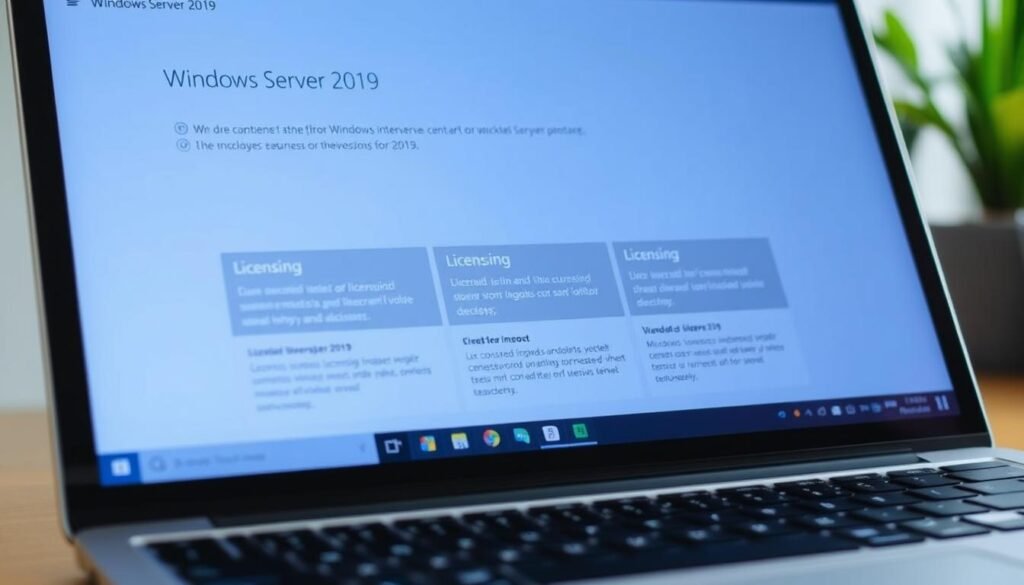
What is Windows Server 2019?
Windows Server 2019 is a powerful server OS from Microsoft. It boosts security, performance, and cloud integration. It meets various business needs, from simple file sharing to complex cloud apps.
Key Benefits include better security, enhanced cloud integration, and a flexible app platform. These are vital for businesses aiming to improve their server setup and cut windows server 2019 license cost.
Key Features of Windows Server 2019
Windows Server 2019 boasts several key features:
- Advanced multi-layer security
- Hybrid cloud capabilities with Azure
- Flexible application platform
- Improved performance and scalability
Microsoft says, “Windows Server 2019 brings advanced security, Azure hybrid capabilities, and a flexible app platform.” It’s a great choice for businesses wanting to upgrade their IT while managing how to get windows server 2019 license well.
“Windows Server 2019 is built on the foundation of Windows Server 2016, with significant improvements in security, performance, and hybrid cloud integration.”
Knowing these features is essential for picking the right licensing model. It ensures you follow the rules and get the most out of your Windows Server 2019 investment.
Types of Windows Server2019 Licenses
Windows Server 2019 comes in many editions to fit different business needs. It’s important for companies to know these options to make smart choices about their servers.
Datacenter vs. Standard Editions
Windows Server 2019 has two main editions: Datacenter and Standard. The main difference is in virtualization rights and features.
- Datacenter Edition: Great for big virtual environments and software-defined setups. It lets you have unlimited virtual machines and has cool features like Shielded Virtual Machines and Storage Replica.
- Standard Edition: Good for those who don’t need much virtualization. It has basic Windows Server features and is priced per server. You can run two virtual machines on it if the server is licensed for the physical OS.
Microsoft says you need to buy at least 16 cores for Server 2016/2019. This rule applies to both Datacenter and Standard editions.
Essentials Edition Explained
The Essentials Edition is for small businesses with up to 25 users and 50 devices. It’s a simplified version of Windows Server, focusing on key features and easy management.
Key Features of Essentials Edition:
- Simplified management and monitoring
- Integration with Microsoft 365
- Limited to 25 users and 50 devices
Server Client Access Licenses (CALs)
CALs, or Client Access Licenses, are needed for users or devices to access Windows Server. There are two kinds: User CALs and Device CALs.
| CAL Type | Description |
|---|---|
| User CAL | Licenses a user to access Windows Server from multiple devices |
| Device CAL | Licenses a device to be used by multiple users |
Choosing the right CAL depends on your organization’s needs. For example, if employees often switch devices, User CALs might be better.
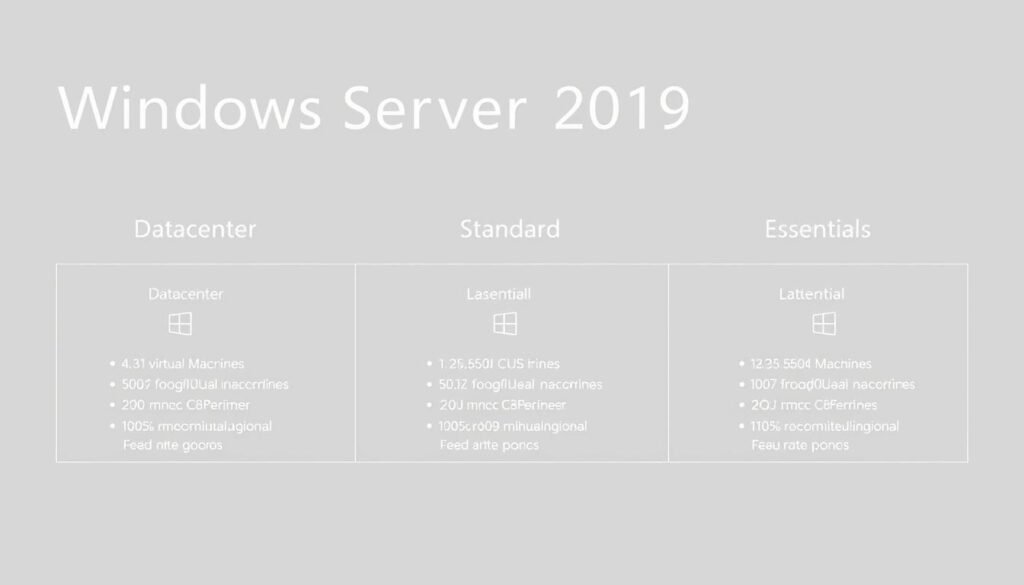
When buying Windows Server 2019 licenses, think about the cost and long-term benefits. Finding the best place to purchase Windows Server 2019 license and getting an affordable Windows Server 2019 license can help your IT budget a lot.
How to Choose the Right License
Choosing a Windows Server 2019 license means understanding your business needs. You need to see how these needs match the licensing options available.
Assessing Your Business Needs
To pick the right license, first look at your business needs. Think about your organization’s size, user count, and what features you need from Windows Server 2019.
- Check your current setup and see what Windows Server 2019 can add.
- Think about how your business might grow. Make sure the license can grow with you.
Determining the Number of Users
Knowing how many users will use Windows Server 2019 is key. This helps figure out how many Client Access Licenses (CALs) you’ll need.
Licensing can be tricky, but knowing the basics is important. For example, “You need at least 16 core licenses. You must license every physical core on the host server,” says bbigford.
Considering Future Scalability
Thinking about future growth is vital when picking a Windows Server 2019 license. Choosing a license that makes upgrades easy can save time and money later.
Key considerations include:
- How much your business might grow.
- How flexible the license is for changing needs.
- The cost of upgrading or switching licenses.
By carefully looking at your business needs, user count, and future growth, you can choose the right Windows Server 2019 license. Whether you choose Datacenter or Standard, make sure it fits your current and future needs.
Purchasing Windows Server2019 Licenses
To get a real Windows Server 2019 license, you need to know where to buy. It’s important to buy from authorized resellers to avoid fake products.
Where to Buy Genuine Licenses
The best place to buy Windows Server 2019 licenses is Microsoft’s official website. You can also find them at Amazon or Newegg. These places offer good prices and real products.
“If it’s less than $900, it’s probably wrong.” – Bryan Doe
This quote warns about the dangers of very low prices. They might mean the product is fake.
Comparing Prices from Different Vendors
When looking at prices, think about more than just the cost. Consider the seller’s reputation and customer support too. Here’s a table to compare different sellers:
| Vendor | Price | Support |
|---|---|---|
| Microsoft Official | $1,100 | Excellent |
| Amazon | $1,050 | Good |
| Newegg | $1,000 | Good |
The table shows that while prices differ, buying from trusted sources is key. You get a real product and good support.
When you buy a Windows Server 2019 license, be aware of the risks of fake products. Take steps to avoid these problems.
Benefits of Buying an Official License
Getting an official Windows Server 2019 license has many perks. It boosts security and support. Theborgman77 says, “Only really valid purchases are from MS Authorized re-sellers.” This shows why buying from authorized places is key for getting the most out of it.
Support and Updates from Microsoft
One big plus of an official license is the support and updates from Microsoft. This includes:
- Regular security updates to protect against emerging threats
- Technical support to help resolve issues promptly
- Access to new features and improvements as they are released
Microsoft’s support can cut down on downtime and make your system more reliable. Using official licenses keeps your business in line with Microsoft’s rules, avoiding legal and financial issues.
Security Features of Licensed Software
Licensed Windows Server 2019 software has top-notch security features. Some key benefits are:
- Enhanced threat detection and response capabilities
- Improved encryption and data protection mechanisms
- Regular security patches to address vulnerabilities
By choosing a genuine license, businesses can use these security tools to protect their data and systems well. This keeps your business safe from cyber threats and keeps your operations trustworthy.
In summary, getting an official Windows Server 2019 license is a smart move. It boosts your server’s security and performance. With Microsoft’s support and updates, and top security features, the benefits of a genuine license are clear.
Features of Windows Server2019
Windows Server 2019 is a big step up in server technology. It has better security, improved performance, and works well with cloud environments. Microsoft says it has advanced security, works with Azure, and is great for apps.
Enhanced Security Features
Windows Server 2019 has top-notch security. It has advanced threat protection and multi-layer security to fight off cyber threats. It also has Shielded Virtual Machines to protect important data.
It also has Windows Defender Advanced Threat Protection. This helps find, check, and fix advanced threats. It’s key for keeping businesses safe and their data secure.
Improved Performance Metrics
Windows Server 2019 also boosts performance. It’s made for high-performance computing and has Storage Spaces Direct. This lets you make storage that’s both available and scalable.
The Performance Monitor tool gives deep insights into how the system is doing. It helps admins find and fix problems quickly.
Support for Hybrid Cloud Environments
Windows Server 2019 also supports hybrid cloud environments. It has enhanced integration with Microsoft Azure. This lets businesses link their local systems to the cloud easily.
This hybrid support lets businesses use the cloud’s benefits while keeping control of their key systems. With Azure Backup and Azure Site Recovery, they can keep their data safe and recover it if needed.
Common Licensing Errors to Avoid
Understanding Windows Server 2019 licensing is key to avoid expensive mistakes. It’s not just about buying a product. You need to know the rules for using it.
Misunderstanding CAL Requirements
One big mistake is not getting the Client Access License (CAL) right. CALs are needed for each user or device using the server. Not having the right number of CALs can cause legal issues and fines. Experts say, “Many forget to count the CALs needed.”
To avoid this, you must know the different CAL types. This includes User CALs and Device CALs. Pick the one that matches your company’s setup.
Not Accounting for Virtualization Needs
Another big mistake is ignoring virtualization needs. Windows Server 2019 has great virtualization features. But, licensing can get tricky with virtual machines. It’s important to know how licensing works in virtual setups to avoid mistakes.
The Datacenter edition is good for unlimited virtualization. This makes it great for big virtual setups. Knowing the right edition and its rules can prevent costly errors.
Knowing these common mistakes and how to avoid them helps keep your Windows Server 2019 use legal and efficient.
Windows Server2019 Licensing Compliance
Following Windows Server 2019 licensing rules is key for a safe and efficient IT setup. Making sure your company is properly licensed avoids legal trouble and helps use IT resources better.
Importance of Compliance
Licensing rules are important because they make sure you’re legally using Microsoft products. Not following these rules can cause big fines and legal problems. Microsoft’s Azure Hybrid Benefit says, “Using Windows Server on Azure follows Azure Services in the Product Terms site.” This shows why knowing licensing terms well is vital.
Being compliant means you get regular updates and support from Microsoft. These are key for keeping your system safe and running well. It also lets you use all of Windows Server 2019’s features and abilities.
How to Maintain Licensure
To keep your license valid, check your licensing agreements often. Make sure they match the latest rules. Know the different licenses, like Datacenter and Standard, and how many Client Access Licenses (CALs) you need.
Also, watch for changes in your IT setup that might change your licensing needs. This could be when you add new users or grow your server setup.
“Regular audits of your licensing agreements can help identify any possible compliance issues before they become big problems.”
By staying informed and active, companies can keep up with Windows Server 2019 licensing rules. This avoids legal and financial risks.
For a full windows server 2019 licensing guide, check official Microsoft sites or talk to licensing experts. They can give detailed info on what you need and help find an affordable windows server 2019 license for your company.
Upgrading to Windows Server2019
As Windows Server 2008’s support ends, companies are moving to Windows Server 2019. This is for better security and support. CJJL noted, “With Server 2008 coming to End of support I need to purchase some Server 2019 Standard licences.” This shows a common worry among businesses with older servers.
Upgrading to Windows Server 2019 is more than just keeping support. It’s about using the newest features. These features boost server performance and security.
Reasons to Upgrade from Previous Versions
Upgrading to Windows Server 2019 has many benefits. Some key advantages include:
- Enhanced Security: Windows Server 2019 has better security. It includes Shielded Virtual Machines and improved Windows Defender Advanced Threat Protection.
- Improved Performance: It offers better performance. This means your server can handle tough workloads more efficiently.
- Support for Hybrid Cloud Environments: It supports hybrid cloud scenarios better. This makes integrating with cloud services easier.
To get a Windows Server 2019 license key, buy from Microsoft or authorized resellers. It’s important to buy from a trusted source to avoid fake products.
Upgrade Path and Considerations
Before upgrading, check your current setup. Find the best upgrade path for you. This includes looking at your licensing needs and getting a Windows Server 2019 license that fits your company.
| Upgrade Path | Considerations |
|---|---|
| In-place Upgrade | Make sure your hardware is compatible and your current version can be upgraded in-place. |
| Clean Installation | Plan for moving your data and make sure you have the right licenses for a clean install. |
Knowing the upgrade process and having the right Windows Server 2019 license are key for a smooth transition.
FAQs about Windows Server2019 Licensing
Windows Server2019 licensing can be tricky, and many questions come up. We’ll cover some common ones and point you to resources for more help.
Common Queries and Clarifications
Choosing the right Windows Server2019 license can be confusing. Questions like picking the right edition and understanding Client Access Licenses (CALs) are common. Trusted Tech Team suggests talking to Microsoft licensing engineers for advice on the best license for your needs.
Resources for Further Assistance
Not sure which Windows Server2019 license to buy? Or need help with the purchase? Contact authorized Microsoft partners or licensing experts. They can give you specific advice to make sure you get the right license. When you’re ready, buy your Windows Server2019 license from trusted vendors to ensure it’s genuine and meets standards.
FAQ
What are the different editions of Windows Server2019 available?
Windows Server2019 comes in three main types: Datacenter, Standard, and Essentials. Each one is made for different business needs. They have different features and licensing rules.
What is the difference between Datacenter and Standard editions of Windows Server2019?
The Datacenter edition is for big virtualized setups. It has features like unlimited virtual machines. The Standard edition is for most businesses. It has fewer features than Datacenter.
How do I determine the number of users for Windows Server2019 licensing?
Count all users who will use the server. This includes those who use it directly or indirectly. It also includes users through apps, services, or other ways.
What is the importance of buying a genuine Windows Server2019 license?
A genuine license means you get support and updates from Microsoft. It also keeps your system secure and follows licensing rules.
Where can I buy a genuine Windows Server2019 license?
You can buy a genuine license from Microsoft’s official site or trusted online sellers. Always compare prices to get the best deal.
What are the benefits of upgrading to Windows Server2019?
Upgrading to Windows Server2019 gives you the latest features and security. It also boosts performance and supports hybrid cloud setups. This keeps your IT infrastructure safe and current.
How do I maintain Windows Server2019 licensing compliance?
To stay compliant, make sure you have the right number of licenses. Also, use the software as allowed by the license terms. Regularly check your agreements and update licenses as needed.
What are the common licensing errors to avoid when purchasing Windows Server2019?
Avoid mistakes like not understanding CAL needs or not considering virtualization. Also, don’t overlook your business needs. Always review your licensing needs carefully.
How do I get a Windows Server2019 license key?
Buy a genuine license from an authorized seller. They will give you the license key. Use it to activate your Windows Server2019.
What is the cost of a Windows Server2019 license?
The price of a license depends on the edition and how many you need. Compare prices from different sellers to find the best deal for your business.