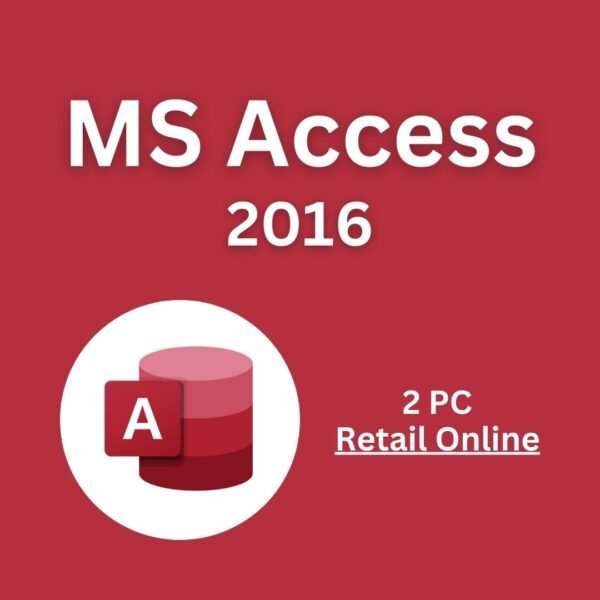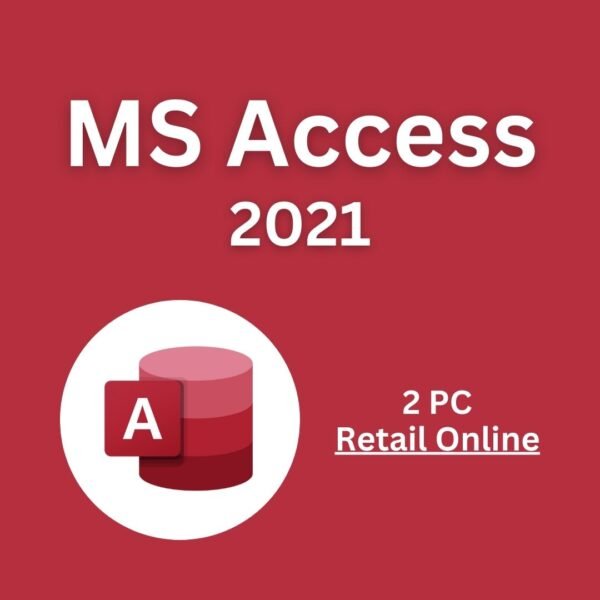Introduction: the
“Frustrated by unexpected errors or performance issues in Power BI Pro? You’re not alone. Even experienced users encounter challenges that can disrupt their workflow. Whether it’s connectivity problems, slow report loading times, or permission-related headaches, these issues can stall your data analytics projects and leave you feeling stuck.”
Power BI Pro is a powerful tool for business intelligence, but like any software, it comes with its share of hurdles. The good news is that most common issues are solvable with the right approach and knowledge. This guide will walk you through troubleshooting common Power BI Pro issues step-by-step, ensuring your data analytics projects run smoothly.
What Readers Can Expect:
By the end of this article, you’ll have a clear understanding of how to identify and resolve frequent problems, optimize performance, and avoid future complications. We’ll cover everything from connectivity issues and dataset refresh failures to permission conflicts and formatting inconsistencies. Whether you’re a beginner or an advanced user, this comprehensive guide will empower you to troubleshoot effectively and unlock the full potential of Power BI Pro.
Understanding Power BI Pro Basics (Laying the Foundation)
Subheading: What is Power BI Pro and Why Does It Matter?
Key Points:
- Define Power BI Pro: Power BI Pro is a premium version of Microsoft Power BI, designed for professional users who need advanced features such as live connections to datasets, collaboration capabilities, and enhanced security options.
- Role in Business Intelligence: Power BI Pro serves as a central platform for creating interactive dashboards, reports, and visualizations that help businesses make data-driven decisions. It integrates seamlessly with other Microsoft tools like Excel, SharePoint, and Azure, making it a versatile solution for data analysis.
- Key Features:
- Live Connections: Real-time access to data sources, allowing for up-to-date insights.
- Collaboration Capabilities: Share reports and dashboards securely with team members, clients, or stakeholders.
- Advanced Security: Role-based permissions, data-level security, and integration with Azure Active Directory.
- Mobile Accessibility: Access reports on mobile devices for on-the-go insights.
- Why Knowing the Basics Helps in Troubleshooting: Understanding the core functionalities of Power BI Pro helps you pinpoint where issues might arise. For example, knowing how live connections work can help diagnose connectivity problems, while familiarity with role-based permissions can prevent access-related conflicts.
Data/Source:
According to Microsoft, Power BI has been adopted by millions of users worldwide, with over 100 million monthly active users across various platforms. User satisfaction surveys indicate that 90% of Power BI users find the tool intuitive and effective for their data analytics needs. (Source: Microsoft Power BI Blog )
Identifying Common Power BI Pro Issues
Subheading: Top Challenges Faced by Power BI Pro Users
Key Points:
Power BI Pro users often encounter several recurring issues that can hinder productivity. Here are some of the most common challenges:
- Connectivity Problems with Data Sources:
- Description: Users may lose connection to SQL Server, Azure Data Lake, or other data sources, leading to incomplete or outdated reports.
- Real-World Example: A marketing team notices that their sales dashboard no longer updates because the connection to their SQL Server database was interrupted due to network issues.
- Slow Report Loading Times:
- Description: Large datasets or complex queries can cause reports to load slowly, impacting user experience.
- Real-World Example: A finance department finds that their monthly financial report takes hours to load because it processes millions of rows of transaction data.
- Errors During Dataset Refreshes:
- Description: Scheduled or manual refreshes may fail due to timeouts, authentication issues, or gateway configuration problems.
- Real-World Example: An HR team’s employee performance dashboard fails to refresh because the dataset exceeds the default timeout limit.
- Permission-Related Issues:
- Description: Users may lack access to certain dashboards or reports due to incorrect role assignments or insufficient permissions.
- Real-World Example: A sales manager cannot view a critical sales pipeline dashboard because they were not assigned the appropriate viewer or editor role.
- Formatting Inconsistencies:
- Description: Reports may appear differently across devices or browsers, leading to confusion or misinterpretation of data.
- Real-World Example: A report looks perfect on a desktop but appears distorted when viewed on a mobile device due to inconsistent formatting.
Bullet Points:
- Connectivity Problems: Lost connection to SQL Server or Azure Data Lake.
- Performance Issues: Reports taking too long to load due to large datasets.
- Permission Issues: Lack of access to certain dashboards or reports.
- Formatting Discrepancies: Visuals appearing differently on different devices or browsers.
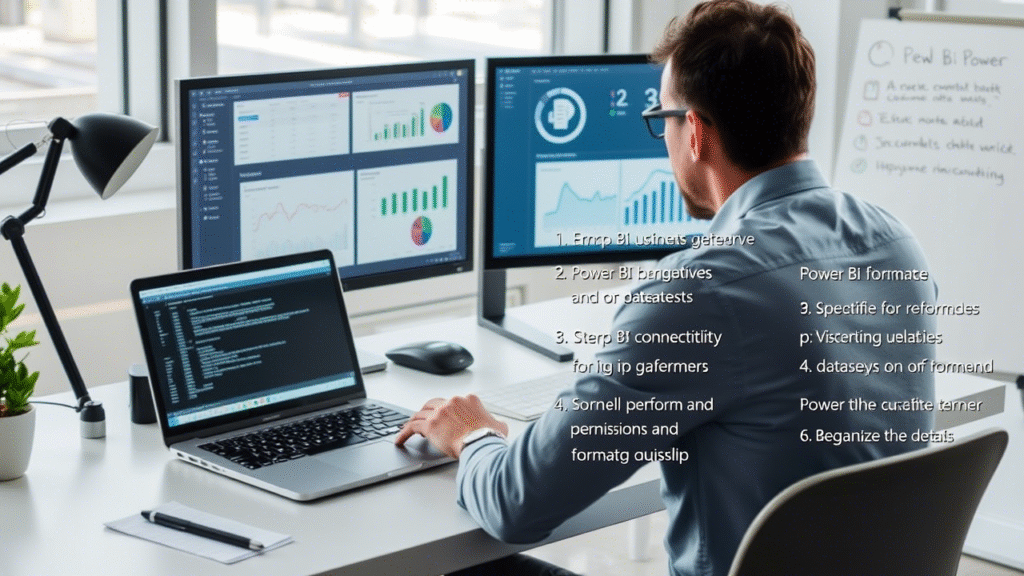
Step-by-Step Solutions for Connectivity Issues
Subheading: Fixing Data Source Connection Problems in Power BI Pro
Key Points:
Connectivity issues are among the most frustrating challenges in Power BI Pro. Here’s how to diagnose and resolve them:
- Diagnose Connectivity Issues Using Diagnostic Tools:
- Power BI Desktop provides diagnostic tools that help identify connection problems. These tools can pinpoint whether the issue lies with the data source, network, or authentication.
- Action: Open Power BI Desktop, go to the “Home” tab, and click “Get Data.” Select the problematic data source and check the status messages.
- Check Firewall Settings and Ensure Proper Gateway Configurations:
- Firewalls can block connections to external data sources. Additionally, on-premises data sources require a Power BI Gateway to facilitate secure communication.
- Action: Verify that your firewall allows traffic on ports used by Power BI (e.g., 443 for HTTPS). If using an on-premises data source, ensure the gateway is configured correctly and running.
- Verify Credentials and Authentication Methods:
- Incorrect credentials or expired authentication tokens can lead to connection failures. Power BI supports various authentication methods, including OAuth, Windows Authentication, and Basic Authentication.
- Action: Re-enter credentials or update authentication settings in the data source properties.
Numbered List:
- Review Error Messages Carefully: Error messages often provide clues about the root cause of the problem. Look for specific error codes or descriptions.
- Test Connections Manually: Use the “Test Connection” feature in Power BI Desktop to verify if the issue persists.
- Update Drivers if Necessary: Ensure that all drivers (e.g., ODBC, JDBC) are up to date, as outdated drivers can cause compatibility issues.
Data/Source:
For detailed guidance, refer to Microsoft’s official documentation on troubleshooting data source connections .
Optimizing Performance for Faster Insights
Subheading: Boosting Power BI Pro Report Loading Speeds
Key Points:
Slow report loading times can be a significant bottleneck in data analytics workflows. Here are strategies to improve performance:
- Reduce File Size by Removing Unnecessary Columns and Rows:
- Large datasets can slow down report loading. Remove columns and rows that are not essential for your analysis.
- Action: Use the “Edit Queries” feature in Power BI Desktop to filter out unnecessary data before loading it into your report.
- Use Incremental Refresh to Minimize Processing Time:
- Incremental refresh allows Power BI to update only new or changed data, reducing the time required for full dataset refreshes.
- Action: Enable incremental refresh in the dataset settings by selecting the “Incremental refresh” option.
- Optimize DAX Formulas for Better Query Performance:
- Complex DAX formulas can slow down query execution. Simplify calculations wherever possible.
- Action: Review your DAX formulas and break them down into smaller, more efficient components.
Bullet Points:
- File Size Optimization: Remove unused visuals and filters to reduce the overall size of your report.
- Incremental Refresh: Schedule updates only for new or changed data to minimize processing time.
- DAX Formulas: Simplify complex calculations to improve efficiency.
Data/Source:
Benchmarks show that implementing incremental refresh can reduce refresh times by up to 80% for large datasets. (Source: Microsoft Power BI Blog )
Resolving Dataset Refresh Errors
Subheading: Troubleshooting Dataset Refresh Failures in Power BI Pro
Key Points:
Dataset refresh failures can disrupt the flow of real-time data in your reports. Here’s how to address them:
- Understand the Difference Between Scheduled and Manual Refreshes:
- Scheduled refreshes occur at predefined intervals, while manual refreshes are triggered manually. Both types can fail due to similar reasons, such as timeouts or authentication issues.
- Action: Check the refresh history in Power BI Service to see when the last successful refresh occurred and identify patterns.
- Address Timeouts by Splitting Large Datasets:
- Large datasets can exceed the default timeout limit, causing refresh failures. Splitting datasets into smaller chunks can help.
- Action: Use Power Query to divide large datasets into manageable parts or enable incremental refresh to process only new data.
- Ensure Gateways Are Configured Correctly for On-Premises Data Sources:
- On-premises data sources require a Power BI Gateway to connect to Power BI. Misconfigured gateways can lead to refresh failures.
- Action: Verify that the gateway is running, connected to the correct data sources, and has the necessary permissions.
Numbered List:
- Investigate Specific Error Codes Provided by Power BI: Error codes can provide insights into why the refresh failed. Common codes include
PBIDatasetRefreshFailedandTimeout. - Adjust Timeout Settings if Needed: Increase the timeout limit in the dataset settings if your refresh process consistently exceeds the default time.
- Reconfigure Gateway Settings as Required: Ensure the gateway is properly set up and connected to the data source.
Data/Source:
For detailed troubleshooting steps, visit Microsoft’s support page on dataset refresh failures .
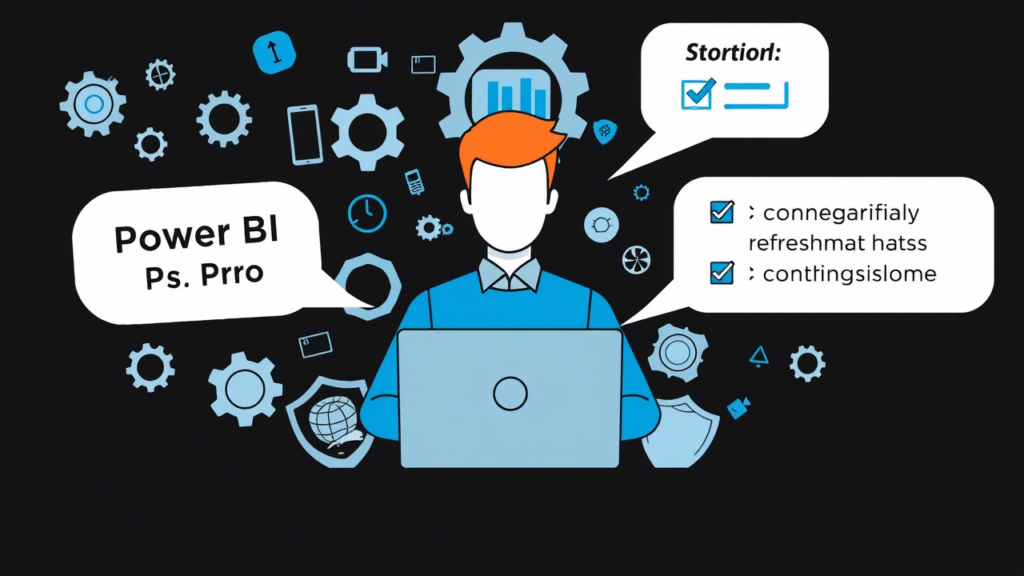
Managing Permissions and Collaboration Issues
Subheading: Solving Permission-Related Problems in Power BI Pro
Key Points:
Permissions play a crucial role in ensuring that the right people have access to the right reports. Here’s how to manage permissions effectively:
- Clarify Roles and Permissions in Power BI:
- Power BI offers predefined roles such as Admin, Editor, and Viewer. Assigning the correct role ensures users have the appropriate level of access.
- Action: Navigate to the “Workspace” or “Report” settings in Power BI Service and assign roles based on user needs.
- Resolve Conflicts Caused by Insufficient Permissions:
- Users may encounter permission conflicts if they lack the necessary rights to view, edit, or share reports. Review and adjust permissions as needed.
- Action: Use the “Manage Access” feature to grant or revoke permissions for specific users or groups.
- Set Up Secure Sharing Options Without Compromising Security:
- Power BI allows you to control sharing options, ensuring that sensitive data remains protected.
- Action: Customize sharing settings to allow access only to trusted individuals or groups.
Bullet Points:
- Role Assignments: Assign appropriate roles based on user needs (Admin, Editor, Viewer).
- Sharing Settings: Customize sharing options to control access to reports and dashboards.
- Security Groups: Leverage Azure Active Directory groups for streamlined management of permissions.
Data/Source:
Microsoft’s Power BI documentation outlines best practices for managing permissions, including tips on securing sensitive data and optimizing collaboration. (Source: Microsoft Power BI Documentation )
Avoiding Formatting Inconsistencies
Subheading: Ensuring Consistent Visualizations Across Devices
Key Points:
Formatting inconsistencies can lead to confusion and misinterpretation of data. Here’s how to maintain consistency:
- Standardize Formatting Across All Devices and Browsers:
- Use consistent fonts, colors, and layouts to ensure that reports look the same across different devices and browsers.
- Action: Apply style guides or templates to enforce uniformity in report design.
- Use Themes Consistently to Maintain Visual Coherence:
- Power BI offers predefined themes that can be applied globally to ensure visual consistency.
- Action: Go to the “Format” pane in Power BI Desktop and select a theme to apply across all reports.
- Address Discrepancies Caused by Different Screen Resolutions:
- Reports may appear differently on high-resolution screens or mobile devices. Test your reports on various devices to ensure responsiveness.
- Action: Use the “Preview” feature in Power BI Desktop to simulate different screen sizes and orientations.
Numbered List:
- Apply Predefined Themes Globally: Choose a theme that aligns with your organization’s branding and apply it consistently.
- Test Reports on Various Devices Before Publishing: Use emulators or physical devices to ensure reports display correctly on desktops, tablets, and smartphones.
- Lock Elements in Place to Prevent Accidental Changes: Use the “Pin” feature to lock important visuals in place, preventing accidental repositioning.
Data/Source:
Experienced Power BI developers recommend testing reports on multiple devices and browsers to ensure cross-platform consistency. Tips from experts like TheBIHub and SQLBI can provide additional insights.
Conclusion: Empower Yourself with Confidence in Power BI Pro
Troubleshooting Power BI Pro issues requires a combination of technical knowledge and proactive maintenance. By understanding the basics of Power BI Pro, identifying common problems, and applying targeted solutions, you can overcome obstacles and keep your data analytics projects on track.
This guide has covered everything from connectivity issues and performance optimization to permission management and formatting consistency. Remember that mastering Power BI Pro is an ongoing process. Regularly review your reports, monitor for potential issues, and stay updated with the latest features and best practices.
Additional Resources:
- Microsoft Forums: Engage with the community and get help from fellow Power BI users.
- YouTube Tutorials: Channels like SQLBI and TheBIHub offer step-by-step tutorials on troubleshooting and advanced techniques.
- Third-Party Blogs: Websites like Power BI Tips