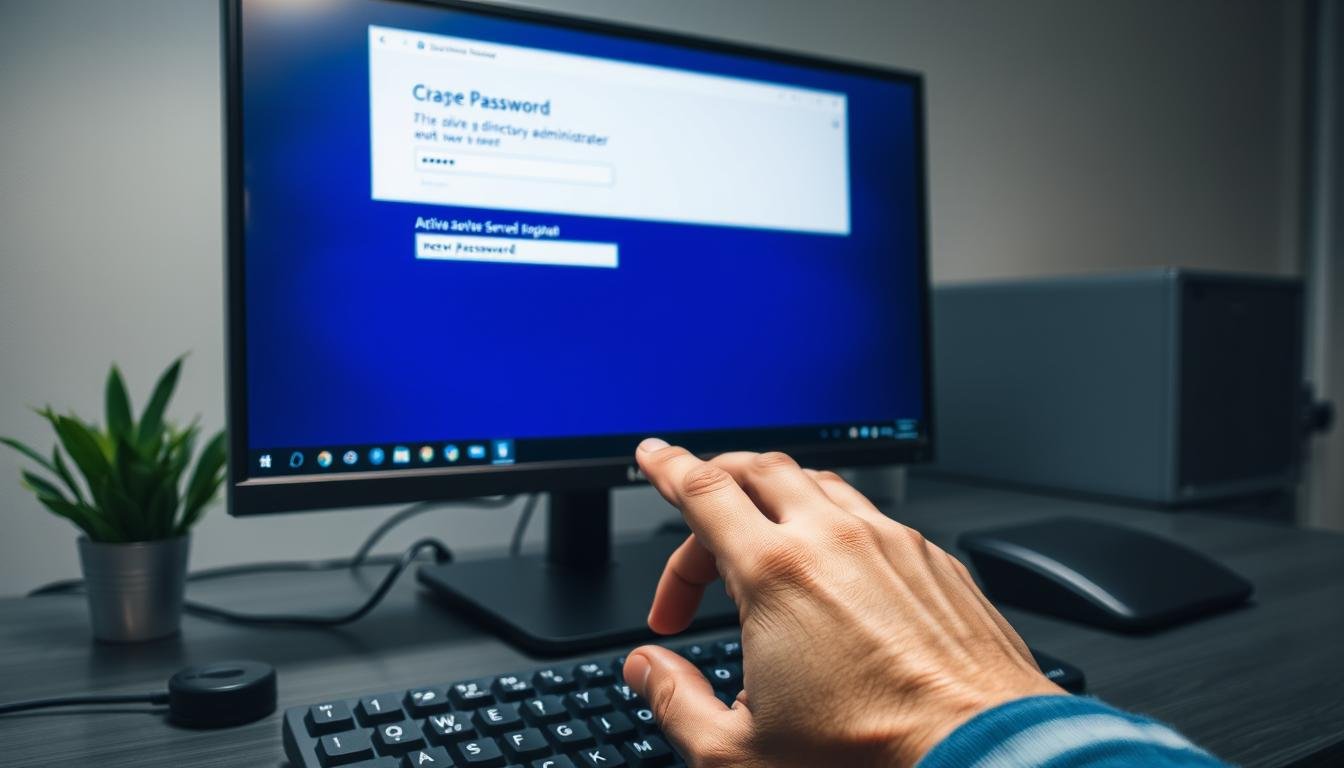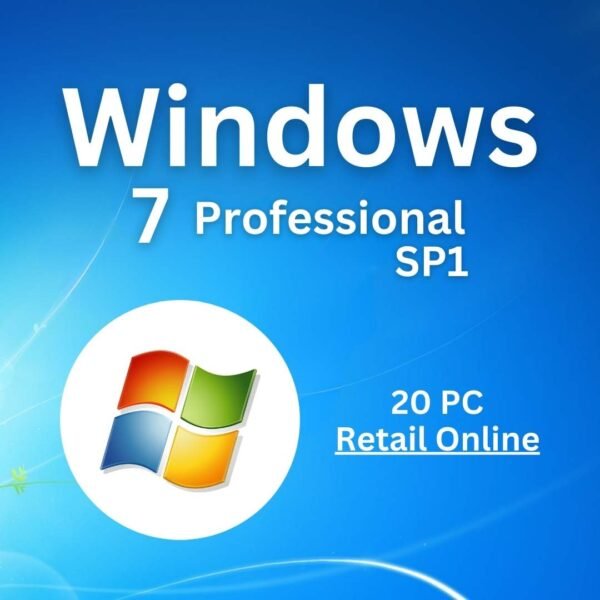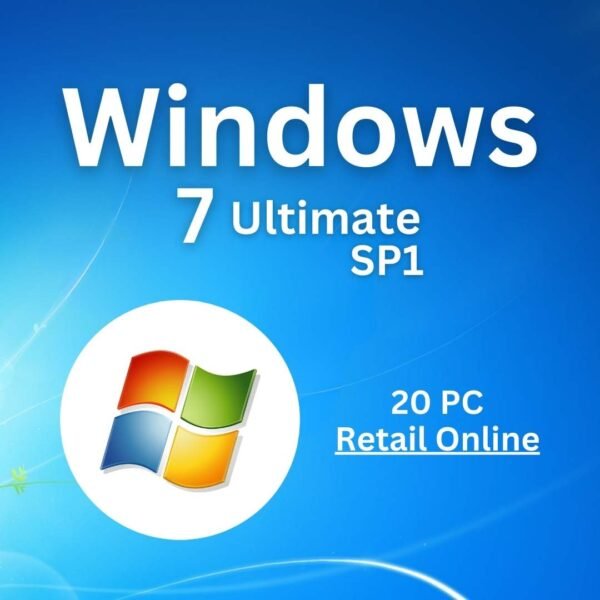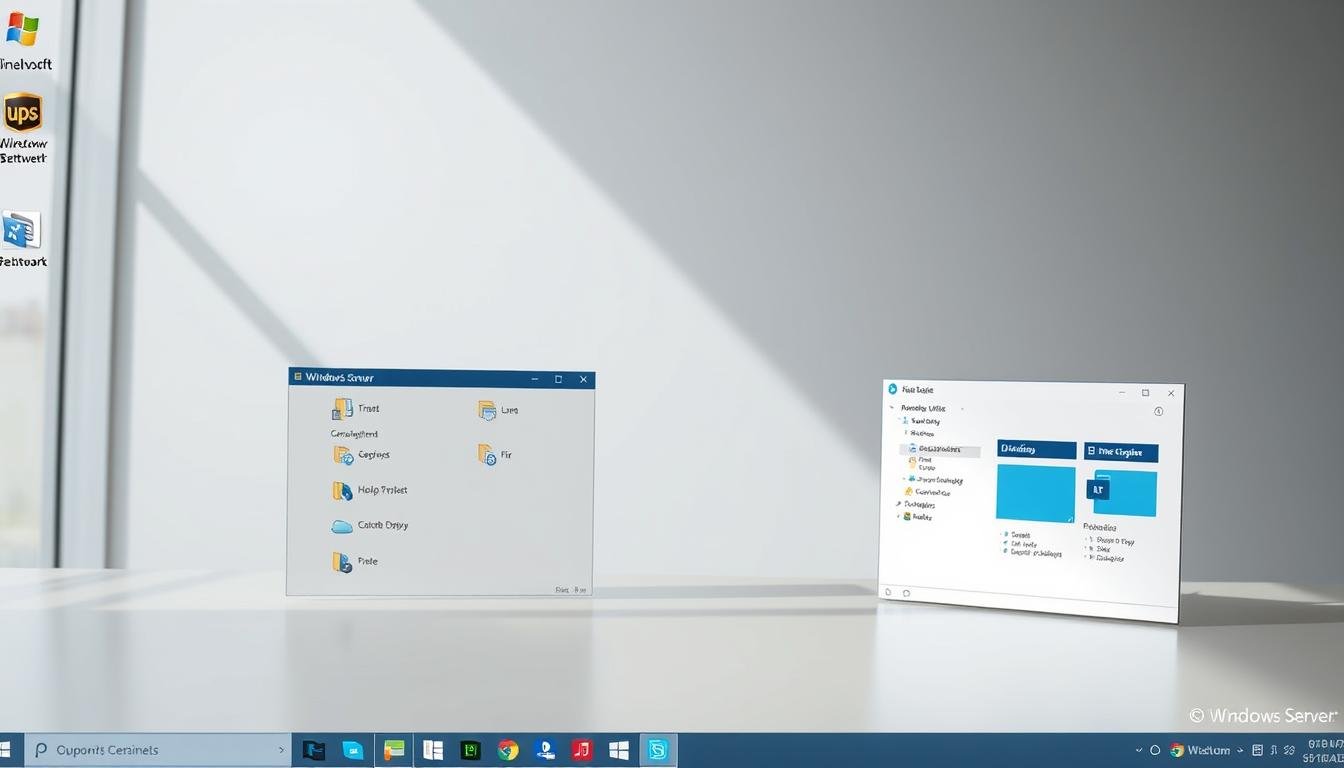Do you know the dangers of not changing your admin password often in Windows Server 2019 ? Not changing it can leave your network open to security risks.
Active Directory is key in Windows Server 2019. It helps manage user identities and permissions. Changing the admin password often is vital for your network’s security.
Key Takeaways
- Understand the importance of changing the admin password in Windows Server 2019.
- Learn the steps to change the AD admin password.
- Discover the role of Active Directory in network security.
- Recognize the benefits of regular password changes.
- Improve your network’s security posture.
Prerequisites for Changing the AD los Admin Password
Changing the AD admin password needs careful steps and tools. It’s not simple. You must understand what’s needed.
To change the AD admin password, you need the right User Permissions Required. This keeps only authorized people changing the password. It keeps the Active Directory safe and secure.
The main tool for this task is the Active Directory Users and Computers (ADUC) console. It’s a graphical tool for managing user accounts and resetting passwords. Microsoft says, “The Active Directory Users and Computers snap-in is used to administer user accounts, groups, and computers in Active Directory.”
“Administrative privileges are necessary to change the AD admin password, ensuring that the process is secure and controlled.”
PowerShell is another tool for changing the AD admin password. It’s a command-line interface for those who like scripting or need to automate tasks.
Before you start, make sure you have the required permissions and access to the tools. This step helps avoid problems during the password change.
By following these steps, you can change the AD admin password smoothly. This keeps your Active Directory environment secure.
Step by Step Guide to by Change the AD los, Admin Password
Administrators need to change the Active Directory admin password often for better security. You can do this using the Active Directory Users and Computers tool or Windows PowerShell.
Using Active Directory Users and Computers
To change the admin password with Active Directory Users and Computers, just follow these steps:
- Open Active Directory Users and Computers.
- Navigate to the user account.
- Right-click the account and select “Reset Password.”
- Enter the new password and confirm.

| Step | Action | Description |
|---|---|---|
| 1 | Open ADUC | Start by opening Active Directory Users and Computers. |
| 2 | Navigate | Find the admin user account. |
| 3 | Reset Password | Right-click the account and select “Reset Password.” |
| 4 | Enter New Password | Input the new password and confirm it. |
“Regularly updating passwords is a critical security practice.” – Microsoft Security Guidelines
Make sure the new password meets your organization’s policy requirements.
Changing the the Admin Password Using PowerShell
PowerShell commands are a fast and secure way to change admin passwords in Active Directory. They are great for those who like command-line interfaces or need to do many tasks at once.
Verifying Password
It’s important to check if the password change worked. You can try logging in with the new password or use PowerShell to confirm.
For example, the Get-ADUser cmdlet can help see if the account is accessible with the new password.
Characteristics of a Strong Password
A strong password keeps your Active Directory safe. It should have letters, numbers, and special characters. Avoid using names or common words.
To make a strong password, think of a passphrase. It should have different characters and be easy for you to remember but hard for others.
Step-by-Step PowerShell Commands:
- Open PowerShell as an administrator.
- Change the password with the
Set-ADAccountPasswordcmdlet. - Use the
Get-ADUsercmdlet to check if the password was changed.
Tips for Password Management: Good password management means updating passwords often and using password managers. It’s also key to follow password policies to keep everyone safe and in line.
Common by Issues When Changing When AD Admin Password
Changing the AD admin password can be tricky. It often faces several common issues.
Understanding these pitfalls is key. Knowing how to handle them is essential.
p>
the
the Troubleshooting the the Password the the Change the the Failuresthe h3>
When a password change fails, it’s often due to several reasons. These include password complexity not meeting requirements or the account being locked out.
the the
the
thethe the Causethe >the the Solutionthe the >the the the tr>the thethe the the Password the the Complexitythe the >the the Ensure the the password meets the complexity and follows the domain’s policy.the the >the the the the tr>the thethe thethe the the Account the the Lockoutthe the >the the Unlock the account or wait for the lockout period to end.the thethe the the the tr>the thethe the the the the table>the theHow the the to the the Resolve the the the Locked the the the Accountsthe the h3>
the theLocked accounts can block password changes.the the the
the theTo resolve, identify the lockout cause. This could be from too many incorrect login attempts.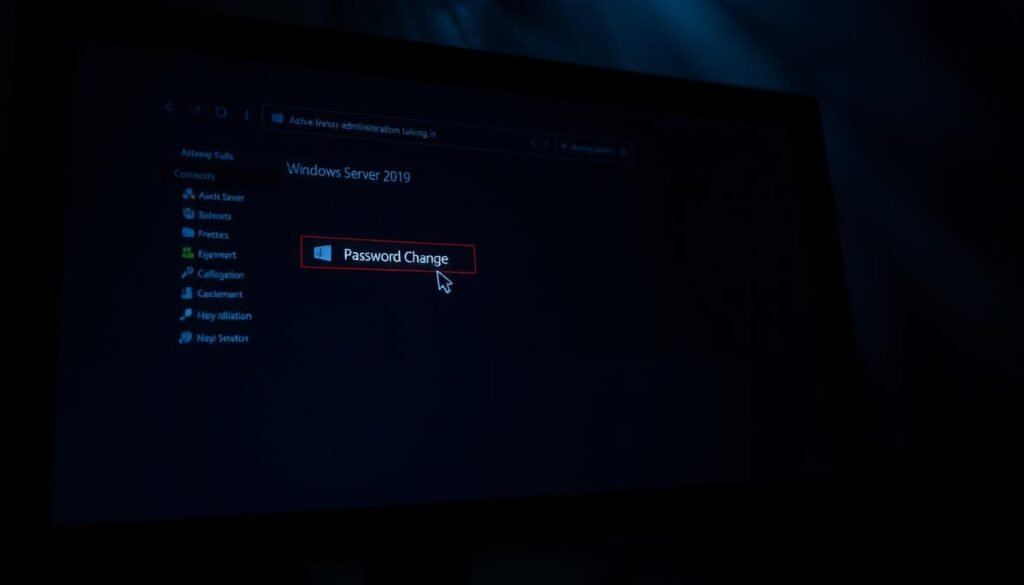 the the the
the the the
the thethe the Identify the locked-out accountthe the Use the “Unlock-ADAccount” cmdletthe the the the ul>the thethe the the
Using Group Policy for the Password Management
To keep your Active Directory safe, setting up a strong password policy is key. Group Policy lets you manage passwords in one place. This way, you can make sure all passwords are complex and meet certain standards.
Configuring Password Policy in Group Policy takes a few steps. Start by opening the Group Policy Management Console. Then, find the right domain or OU. After that, you can make or change a Group Policy Object (GPO) to add password settings.
Enforcing Password Policies for All Users
To make sure all users follow the password rules, set up the policy in the GPO. You’ll need to decide on the password length, how complex it should be, and how often it should change. This helps protect your system from password hacks.
The settings for passwords are under Computer Configuration > Policies > Windows Settings > Security Settings > Account Policies > Password Policy. Here, you can adjust things like Minimum Password Length, Password Must Meet Complexity Requirements, and Maximum Password Age.
Using Group Policy for password management keeps your Active Directory safe and up to date. It’s important to check and update your password policies often. This helps you stay ahead of new security threats.
Monitoring and Auditing Password Changes
- Power
the Conclusion: Maintaining the Security with the Regular Password Updates
Updating the AD Admin Password regularly is key to keeping your Windows Server 2019 safe. The benefits of changing passwords often are huge. It greatly lowers the chance of someone getting into your Active Directory without permission.
Having a strong password plan is essential to keep your company’s data safe. This means not just changing passwords but also making sure they are complex and long enough. This is important for security.
Good password management, along with watching and checking your system, keeps your Active Directory safe. Be active in managing your passwords to protect your digital world.
FAQ
How do I change the AD admin password in Windows Server 2019?
To change the AD admin password, use the Active Directory Users and Computers tool or PowerShell. Make sure you have the right permissions first.
What are the prerequisites for changing the AD admin password?
You need admin privileges and access to the Active Directory Users and Computers tool or PowerShell.
How do I verify that the AD admin password has been changed successfully?
To check if the password change worked, try logging in with the new password. Or, use PowerShell to verify it.
What are the characteristics of a strong AD admin password?
A strong AD admin password is complex. It should have letters, numbers, and special characters. Also, change it often.
How can I troubleshoot password change failures in Windows Server 2019?
For password change failures, check the event logs for errors. Make sure you have the right permissions. Also, verify the password meets complexity requirements.
How do I resolve locked accounts after changing the AD admin password?
To unlock a locked account, use the Active Directory Users and Computers tool or PowerShell. Then, reset the password if needed.
Can I use Group Policy to manage password policies for all users?
Yes, Group Policy can enforce password policies. This includes password length, complexity, and rotation requirements.
How can I monitor and audit password changes in Active Directory?
Use tools like the Active Directory Audit tool or third-party software to monitor password changes.
Why is it important to regularly update the AD admin password?
Updating the AD admin password regularly is key to keeping your Active Directory secure. It prevents unauthorized access.
What is the recommended frequency for changing the AD admin password?
The recommended time to change the AD admin password varies. It’s usually every 60 to 90 days, based on your organization’s policies.
Can I use PowerShell to change the AD admin password remotely?
Yes, PowerShell can change the AD admin password remotely. You just need the right permissions and remote access to Active Directory.
Woo Category Tab Slider
Are you ready to unlock the full power of Windows Server? It brings advanced security and hybrid capabilities with Azure. The latest Windows Server 2022 is packed with tools to keep you ahead in tech.
This guide will show you how to download Windows Server with a Graphical User Interface (GUI). We’ll cover what you need, the download process, and how to install it. It’s perfect for both new IT pros and seasoned admins. You’ll get a clear path to deploying Windows Server with a GUI, boosting your operational and management skills.
Key Takeaways
:
- Discover the perks of using Windows Server 2022
- Find out what you need before downloading Windows Server
- Learn how to download and install Windows Server with a GUI
- Explore the improved security and hybrid features with Azure
What is Windows Server GUI?
Understanding Windows Server GUI is key for managing servers well. The graphical user interface (GUI) in Windows Server makes it easy for admins to handle server roles, features, and settings.
Overview of Windows Server
Windows Server is a series of operating systems by Microsoft for servers. It’s a strong platform for managing networks, hosting apps, and serving users. Windows Server 2022, the newest version, has advanced security like secured-core to fight off tough threats.
Microsoft says, “Windows Server 2022 has secured-core features to fight off advanced threats.” This shows how critical a well-managed server is for security.
Importance of a Graphic User Interface
A graphical user interface makes complex tasks simpler and boosts productivity. GUI lets admins manage server settings, roles, and features easily, without using command lines. This is great for new admins or those not used to command lines.
The GUI in Windows Server helps admins:
- Manage server roles and features easily
- Keep an eye on server performance and health
- Set up security settings and firewall rules
Key Features of Windows Server GUI
The Windows Server GUI has important features for better server management. These include:
- Server Manager: A central tool for managing server roles, features, and settings
- Microsoft Management Console (MMC): A way to manage system components and services
- Graphical tools for role management: Easy interfaces for managing roles like Active Directory, DNS, and DHCP
Using these features, admins can manage their Windows Server environments well. This ensures the servers run smoothly and securely.
Prerequisites for Downloading Windows Server GUI
To download Windows Server GUI, you need to check if your system meets certain requirements. This is key for a smooth installation and use of the Windows Server GUI.
System Requirements
Windows Server 2022, which includes the GUI, has specific needs. Your system must have a 64-bit processor, enough RAM, and enough disk space. It’s important to make sure your hardware meets these needs for Windows Server GUI to work well.
- A 64-bit processor with a compatible architecture
- At least 2 GB of RAM, though more is recommended for better performance
- Enough disk space to accommodate the installation files and future updates
Compatible Windows Server Versions
Not all Windows Server versions work with the GUI. The GUI is usually found in the Desktop Experience version of Windows Server. It’s important to check if your version supports GUI before you download.
Some key points to consider:
- Check if your Windows Server version is compatible with GUI.
- Ensure you are downloading the correct edition that includes the Desktop Experience.
Licensing Considerations
Licensing is another important thing to think about before downloading Windows Server GUI. Microsoft has specific rules for its server products, including Windows Server.
“Understanding the licensing terms for Windows Server is key to avoid legal or operational issues.” – Microsoft Licensing Guide
To follow licensing rules:
- Review Microsoft’s official licensing documentation.
- Make sure you have the right licenses for your Windows Server setup.
How to Download Windows Server GUI
You can get Windows Server GUI from the Microsoft website. It’s easy and safe. This way, you get the newest version with all the latest features and security updates.
Step-by-Step Download Process
To download Windows Server GUI, just follow these steps:
- Navigate to the official Microsoft website.
- Search for “Windows Server GUI download” and select the relevant result.
- Choose the correct version of Windows Server that supports GUI.
- Click on the download link and follow the on-screen instructions.
It’s important to pick the right version for your system. Make sure your server can handle it before you download.
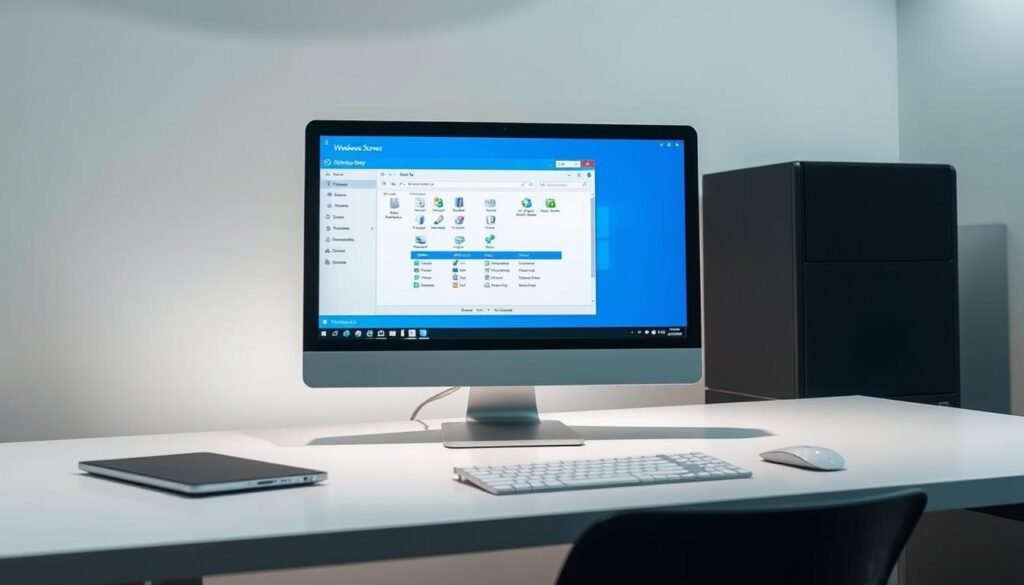
Reliable Sources for Downloading
Getting it from the official Microsoft website is the safest way. You avoid malware and outdated versions this way.
Checking for Latest Updates
After downloading, check for updates. Microsoft often adds new features and security updates. Here’s how:
- Open the Settings app in Windows Server GUI.
- Go to the “Update & Security” section.
- Look for updates and install them.
Keep your Windows Server GUI updated for the best performance and security. It keeps your server running smoothly and safely.
Installing Windows Server GUI
Installing Windows is easy. But, installing the Windows Server GUI is a key step. This guide will help you do it right.
Preparation by the Installation
Before you start, make sure your server can run Windows Server GUI. Check if your server meets the system requirements. Also, have the installation media or ISO file ready.
It’s smart to back up important data on your server. This way, you won’t lose anything during the install. Make sure your server has a stable power supply and a good internet connection. Disable any programs or services you don’t need to avoid problems.
Installation installing Windows Server GUI (Installation Steps)
Now, you’re ready to install Windows Server GUI. Start by mounting the ISO file or putting in the installation media. Go to the “.
The installation wizard will help you through. It will guide you to finish the installation. You’ll need to agree to terms, choose where to install, and set up initial settings.
After installing, you need to set up your Windows Server GUI. This includes setting up user accounts and passwords. You should also configure network settings and install updates to keep your server safe and stable.
Customizing your desktop environment can make using Windows Server GUI better. By following these steps, you’ll have a fully functional Windows Server GUI. Now, you’re ready to explore its full capabilities in the next sections.
Configuring Your Windows Server GUI
Configuring your Windows Server GUI is key to making it secure and efficient.
Setting Up the Desktop
Start by setting up the desktop. This makes it easy to access your favorite apps.
-
- Customize the taskbar for quick access to your most-used programs.
Custom
Customize your desktop to fit your needs.
- Adjust the desktop settings to match your monitor’s size and resolution.
- Explore the control panel to tweak various settings and preferences.
By following these steps, you can make your server both secure and user-friendly.
Security and
Security is a top priority when configuring your server.
- Implement strong security measures to protect your server from threats.
Troubleshooting Common Issues
Troubleshooting is key for working with Windows Server GUI. It helps fix installation, configuration, and performance problems quickly. Knowing where to start can cut down on downtime and boost productivity.
Installation Errors
Installation errors can happen for many reasons. These include hardware that’s not compatible, not enough disk space, or damaged installation media. To fix these errors, it’s important to look at the system logs for error messages.
- Make sure your system has the right hardware for Windows Server GUI.
- Update your BIOS and check if your hardware is compatible.
- Make sure the installation media is good.
Configuration Problems
Configuration issues often come from wrong settings or conflicts with other parts of the system. To solve these, it’s best to double-check your settings and look at the system documentation.
- Check your settings for any mistakes or wrong configurations.
- Look for software or driver updates that might fix the problem.
- Check Microsoft’s official site or support forums for known issues.
Performance Issues
Performance problems can stem from many things. These include not enough resources, software conflicts, or system damage. It’s important to watch system performance and find out where the slowdowns are.
| Performance Issue | Potential Cause | Troubleshooting Step |
|---|---|---|
| Slow GUI Response | Not enough RAM or CPU power | Watch resource use and think about upgrading hardware. |
| Frequent Crashes | Software conflicts or damaged system files | Run System File Checker (SFC) and check for software updates. |
By looking at possible causes and using the right troubleshooting steps, users can solve common Windows Server GUI problems. This keeps the system running smoothly and efficiently.
Tips for Optimizing Windows Server GUI
To get the most out of your Windows Server, optimizing its GUI is key. A well-optimized GUI makes the user experience better and boosts server performance.
Resource Management
Managing resources well is vital for a good Windows Server GUI. You need to allocate the right amount of CPU, memory, and disk space for smooth operation.
- Keep an eye on resource use to spot any issues.
- Change how resources are allocated based on the server’s tasks.
- Use tools like Task Manager and Resource Monitor to check resource use.
Enhancing User Experience
Improving the user experience is important for effective server management. You can do this by making the GUI fit the user’s needs and preferences.
Customization options include:
- Changing the desktop background and theme.
- Setting up the user interface for easier use.
- Using simple names for files and folders.
Best Practices for GUI Maintenance
Keeping the GUI in good shape is key for long-term server performance. Best practices include regular updates, security patches, and disk cleanups.
Key maintenance tasks:
| Task | Frequency | Benefit |
|---|---|---|
| Update GUI components | Monthly | Ensures compatibility and security |
| Apply security patches | As needed | Protects against vulnerabilities |
| Perform disk cleanup | Quarterly | Frees up disk space and improves performance |
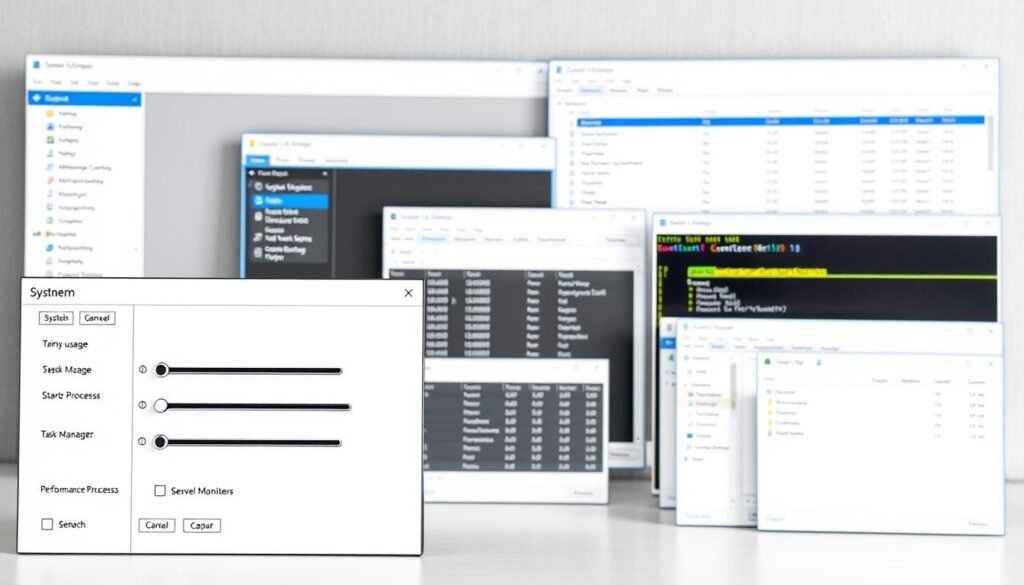
By following these tips and best practices, you can make your Windows Server GUI better. This will improve performance and make the user experience more efficient.
Alternatives to Windows Server GUI
Server management has evolved, leading to new ways to manage servers. The graphical user interface (GUI) is easy to use but not for everyone. Some prefer other methods for their server needs.
Command-Line Interface vs. GUI
The command-line interface (CLI) is a strong alternative to GUI. It’s fast and precise for server management. CLI lets admins run commands directly, great for automating tasks and managing remote servers.
Key differences between CLI and GUI include:
- CLI is faster for those who know it well.
- GUI is easier for those used to graphics.
- CLI is better for scripting and automation.
| Feature | CLI | GUI |
|---|---|---|
| Speed | Faster for experienced users | Slower due to graphical rendering |
| User Experience | Steeper learning curve | More intuitive for most users |
| Automation | Highly capable for scripting | Limited automation capabilities |
Third-Party GUI Solutions
Those who like GUI but want more can try third-party solutions. These offer extra features, better usability, and customization.
Some benefits of third-party GUI solutions include:
- More functionality than the standard GUI.
- Customizable interfaces for specific needs.
- Potential for better performance.
Benefits of Using Alternatives
Alternatives to Windows Server GUI bring many benefits. They improve efficiency, offer customization, and enhance performance. Choosing the right interface helps admins manage servers better.
The benefits of alternatives can be summarized as follows:
- Increased efficiency through automation and direct command execution.
- Enhanced user experience through customizable interfaces.
- Potential for improved server performance and resource management.
Final Thoughts on Windows Server GUI
This guide has shown how Windows Server GUI makes managing your server easy. It simplifies complex tasks, making it simpler to set up and keep your server running smoothly.
Key Takeaways
This article covered what you need to download Windows Server GUI, how to do it, and how to get the most out of it. Knowing these points helps you use Windows Server GUI to its fullest.
Staying Up-to-Date
Microsoft keeps improving Windows Server with new updates. By watching for future updates, you’ll always have the latest features and security. This ensures you get the most from Windows Server GUI.
Getting Started
Now you know all about Windows Server GUI. It’s time to start using it. Download it today and see how easy it makes server management. With its user-friendly design and powerful features, it’s a must-have for server admins.
FAQ
What is the primary purpose of downloading Windows Server GUI?
Downloading Windows Server GUI lets you add a graphical interface to your server. This makes it easier to manage and set up server roles and features.
Can I download Windows Server GUI for free?
You can’t download Windows Server GUI for free on its own. But, you can try a free trial version from Microsoft’s website. It comes with the GUI.
What are the system requirements for Windows Server GUI?
You need a compatible Windows Server version, enough RAM, and disk space for Windows Server GUI. The exact needs depend on your server version and GUI features.
How do I download Windows Server GUI from a reliable source?
Go to Microsoft’s official website. Then, find the Windows Server download page. Follow the instructions to download the right version.
Can I use Windows Server GUI on a virtual machine?
Yes, you can use Windows Server GUI on a virtual machine. Make sure your virtualization software works with Windows Server and meets the system requirements.
What are the benefits of using Windows Server GUI over the command-line interface?
Windows Server GUI is easier to use than the command-line interface. It’s great for managing server roles and features, even if you’re not familiar with commands.
How do I optimize Windows Server GUI for better performance?
To improve Windows Server GUI performance, manage resources well. Customize the user interface and follow best practices for maintenance.
Are there any alternatives to Windows Server GUI?
Yes, you can use the command-line interface or third-party GUI solutions. Each has its own advantages and disadvantages.
Can I customize the Windows Server GUI to suit my needs?
Yes, you can customize Windows Server GUI. Set up your desktop, customize settings, and adjust security to fit your needs.
Where can I find the latest updates for Windows Server GUI?
Find the latest updates for Windows Server GUI on Microsoft’s website or through Windows Update.
What should I do if I encounter issues during the installation of Windows Server GUI?
If you run into problems during installation, check the troubleshooting section or Microsoft’s support resources. They can help with common errors.