Are you having trouble managing your organization’s network resources? Effective management of networked systems is key for businesses. Active Directory (AD) offers a central platform for organizing, managing, and securing these resources.
Configuring Windows Server Active Directory is a vital task for IT administrators. This guide will help you understand the basics of AD and its role in Windows Server environments.
Key Takeaways
- Learn the basics of Active Directory and its role in managing network resources.
- Discover how to configure Windows Server Active Directory effectively.
- Find out the best practices for managing your AD infrastructure.
- Get insights into securing your network resources with AD.
- Improve your organization’s IT management with this detailed guide.
Introduction to Active Directory
Active Directory is key to Windows Server, helping admins manage and protect network resources. It’s a vital part of the Windows Server world. It helps organize and manage user and computer identities.
What is Active Directory?
Active Directory (AD) is a directory service by Microsoft for Windows domain networks. It comes with most Windows Server operating systems. AD DS (Active Directory Domain Services) keeps track of network objects like users, computers, and printers. It makes finding and using this info easy for admins and users.
AD DS uses a structured data store for a logical, hierarchical organization of directory information. This structure helps manage and grow the network efficiently. It’s a powerful tool for network admins.
Importance of Active Directory in Windows Server
Active Directory is very important in Windows Server environments. It gives users a single identity across the network. This makes accessing resources easier and boosts security. Active Directory lets admins enforce security policies, manage user access, and watch network activities. This central management is key for keeping the network safe and sound.
Overview of Active Directory Services
Active Directory offers many services essential for Windows Server setup and management. These include Domain Services, Certificate Services, and Federation Services. Each service is vital for a complete directory service solution that meets modern organization needs.
- Domain Services provide core directory services like authentication and authorization.
- Certificate Services handle digital certificate issuance and management.
- Federation Services make single sign-on (SSO) possible across different domains and organizations.
By knowing and using these services, admins can improve their Windows Server setup. This ensures a secure and efficient network environment.
Preparing for Active Directory Installation
Getting Active Directory to work on Windows Server needs a solid plan. You must know the basics before starting.
Setting up Active Directory is a big job. It’s key for a good Windows Server setup.
System by System Requirements for Windows Server
First, make sure your Windows Server meets the system needs. This includes a 64-bit processor and Windows Server 2019 or later.
- A 64-bit processor is needed.
- Windows Server 2019 or later is required.
- Having a static IP address is vital for a stable setup.
Meeting these needs is essential for a smooth Active Directory setup.
Understanding Domain Names and Forests
An Active Directory domain is a group of resources. A forest is the top level, with one or more domain trees. Naming your domains and forest well is key for a good Active Directory.
To start a new domain, you need to be the local Administrator. For a new domain tree, you need to be in the Enterprise Admins group.
“Proper planning of your Active Directory structure is not just about technical requirements; it’s about creating a scalable and manageable environment that supports your organization’s needs.”
PlanningH3>Planning Your Active Only>Active Directory Structure the>
Planning your Active Directory well means designing a structure that fits your organization. This includes choosing the right number of domains and planning for organizational units (OUs).
Think about these things when planning:
- Your organization’s size and complexity.
- Geographical distribution of admins.
- src=”https://seowriting paramsheightgain=”32_6.png” alt=”Windows Server Active Directory from”>
Installing Active Directory
Starting a successful Active Directory deployment means a good installation. This guide will help you with that. Setting up Active Directory is key to your Windows Server setup.
Step-by-Step Installation Guide
The Active Directory Domain Services Installation Wizard (dcpromo.exe) is no longer used starting with Windows Server 2012. Now, you can install AD DS with the Add Roles Wizard in Server Manager. Then, use the Active Directory Domain Services Configuration Wizard.
To install Active Directory, follow these steps:
- Open Server Manager and go to the “Add Roles and Features” section.
- Select “Active Directory Domain Services” and start the installation.
- After it’s installed, use the Active Directory Domain Services Configuration Wizard to set up your domain.
Role of Domain Controllers
Domain Controllers are vital in Active Directory. They keep directory data, check user identities, and enforce security rules. A domain controller is key for Active Directory to work.
Key roles of Domain Controllers include:
- Authenticating users and computers.
- Managing and storing directory data.
- Enforcing security policies across the domain.
Post-Installation Configuration Steps
After installing Active Directory, you need to do some setup. This includes setting up DNS, creating user accounts, and defining security policies.
For a detailed active directory setup guide, check out the official Microsoft documentation. Also, look at downloadable Windows Server PDF guides. They have the latest info.
Active Directory Configuration Settings
Setting up Active Directory settings is key to a smooth Windows Server environment. It’s vital for managing users, groups, and units well.
Configuring Users and Groups
Managing user accounts and groups is a basic part of Active Directory setup. Good user and group management helps control access and follow security rules. To make a new user account, go to the Active Directory Users and Computers console. Right-click on the OU you want, then choose “New” > “User.”
For more on managing users and groups, check out a windows server tutorial pdf. It has detailed steps and tips.
| User Account Attribute | Description |
|---|---|
| Username | A unique identifier for the user |
| Password | A secure password for the user account |
| Group Membership | Assigning users to appropriate groups based on their roles |
Setting Up Organizational Units (OUs)
Organizational Units (OUs) help organize objects in a domain, like users and computers. They make it easier to manage and apply policies. To make an OU, right-click on the domain in the Active Directory Users and Computers console. Then, choose “New” > “Organizational Unit.”
Configuring Permissions and Rights
Setting up permissions and rights is key to ensuring users have the right access. This means setting permissions on OUs and folders. Administrators use Group Policy Objects (GPOs) to enforce policies and set user rights.
- Use GPOs to apply consistent security settings across the domain.
- Assign permissions to OUs to control access to user and group objects.
- Regularly review and update permissions to ensure they align with current security policies.
By following these tips and using resources like a windows server tutorial pdf, admins can keep their Active Directory setup secure and efficient.
Managing Active Directory
Managing Active Directory is complex and involves using the right tools. It keeps your Windows Server environment safe and organized. You need to follow important steps to keep your network running smoothly.
Tools for Active Directory Management
There are many tools for managing Active Directory. These include the Active Directory Users and Computers (ADUC) console and PowerShell cmdlets. PowerShell is great for automating tasks and handling complex operations. For example, Get-ADUser and Set-ADUser make managing user accounts easier.
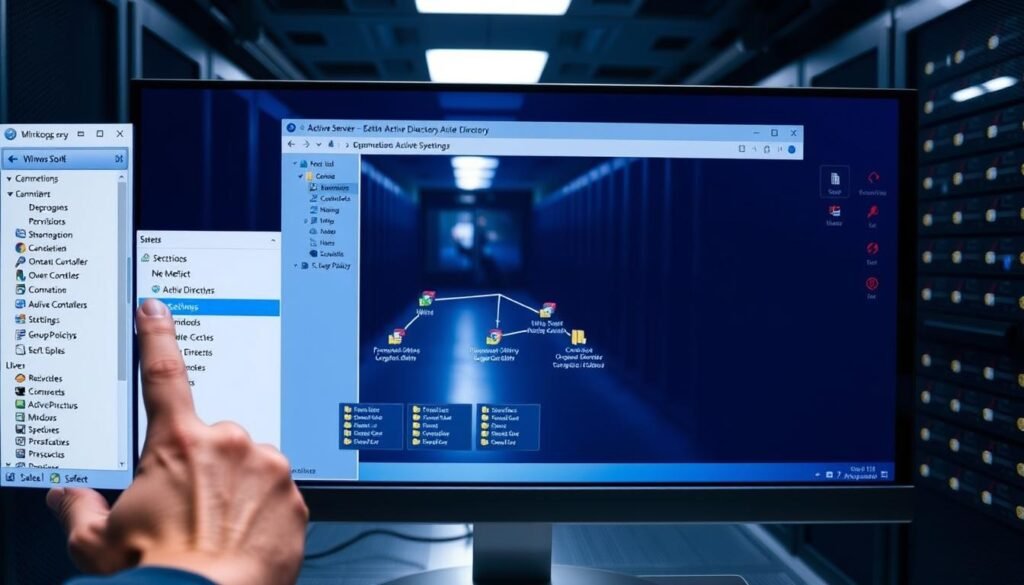
Maintaining Active Directory Health
Keeping Active Directory healthy means monitoring its performance and checking for errors. It’s also important to back it up regularly. Tools like Windows Server’s performance monitoring tools help spot issues early.
Performing Backups and Restorations
Regular backups are key to avoiding data loss. Windows Server Backup can be used for system state backups, which include important Active Directory data. It’s best to store these backups in a safe place, away from your main data center. Testing restoration processes regularly ensures backups can be used when needed.
By following these steps and using a strong management strategy, admins can keep Active Directory healthy and secure. This supports the IT infrastructure and helps the organization run more efficiently.
Implementing Active Directory Security
Effective Active Directory security is key to a safe and reliable IT setup. It uses sign-in authentication and access control to keep the directory safe.
Understanding Security Groups
Security groups are vital for managing access to resources in Active Directory. They help administrators manage permissions and ensure users have the right access.
Types of Security Groups:
- Universal Groups: Used for access across multiple domains.
- Global Groups: Used within a single domain but can be used in other domains within a forest.
- Domain Local Groups: Used to manage resources within a single domain.
Best Practices for Securing Active Directory
Securing Active Directory needs a multi-faceted approach. Here are some best practices to follow:
| Best Practice | Description |
|---|---|
| Limit Administrative Privileges | Restrict administrative access to necessary personnel. |
| Implement Strong Password Policies | Enforce complex passwords and regular password changes. |
| Enable Account Lockout Policies | Prevent brute-force attacks by locking out accounts after a specified number of incorrect login attempts. |
For more detailed guidance, referring to resources such as a windows server active directory configuration book pdf can be beneficial.
Monitoring and Auditing Active Directory Access
Continuous monitoring and auditing of Active Directory access are critical for detecting and responding to security threats. This involves tracking user activity, monitoring for unusual login attempts, and regularly reviewing access logs.
By understanding security groups, implementing best practices for securing Active Directory, and continuously monitoring and auditing access, organizations can significantly enhance their Active Directory security posture. Following active directory best practices is key to a robust security strategy.
Troubleshooting Active Directory Issues
Active Directory problems can happen, making it key to know how to fix them. Quick troubleshooting helps solve issues fast. This keeps your Windows Server running smoothly.
Common Problems and Their Solutions
Admins often face issues like replication errors, DNS problems, and login failures. Knowing why these happen helps fix them right.
- Replication Errors: Look at the replication setup. Make sure all domain controllers talk to each other right.
- DNS Resolution Issues: Check your DNS settings. Make sure DNS servers are working and reachable.
- Authentication Failures: Check account lockout policies. Also, see if passwords match on all domain controllers.
Using Event Viewer for Troubleshooting
The Event Viewer is great for finding Active Directory problems. It logs important events, helping you find the source of issues.

To use Event Viewer well:
- Go to the Directory Service log for Active Directory events.
- Filter logs by event IDs to find specific problems fast.
- Read event descriptions and error messages to understand the issue.
Recovery Options for Active Directory Failures
Having a plan for when Active Directory fails is critical. This includes regular backups of the Active Directory database and system state.
Key recovery options include:
- System State Restore: Restores the system state, including the Active Directory database.
- Active Directory Recycle Bin: Allows for the recovery of deleted objects without restoring from backup.
- Authoritative Restore: Used to recover deleted objects and ensure they are replicated across the domain.
By knowing common problems, using tools like Event Viewer, and having a solid recovery plan, admins can keep Active Directory healthy.
, a range of advanced features that enhance its functionality and security byGroup PolicyActive Directory (AD) is a critical componentdministrators manage and secure their infrastructure effectively.
Introduction to Group Policy
Group Policy is Pactive Directory that becoming increasingly important, enabling administrators to define and apply security policies and settings to users and computers. It’s a powerful tool for centralized management. It allows organizations to enforce password policies,configure software installation, and much more.
To implement Group Policy, a d understanding of its application is essential. This includes the creation and linking of GPOs, no GPOs, and troubleshoot policy application issues.
Implementing Active Directory calculated: Active Directory Federation Services
Active Directory Federation and Single Sign-On, capabilities, allowing dIf applications with aHaving a deep understanding of the configuration and management of ADFS is vital.
For those looking forUsing ADFS can streamline of the processes, improve user by enhanced security, beneficial for organizations
Exploring
Directory Certificate Services
Enabling organizations to issue and used for various purposes, including of Users and located, and SSL/TLS.
using a Public Key Infrastructure of the certificate hierarchy, configuring CA, and, and OCSP responders.
of an organization by providing to establishing, becomes increasingly, in environments where by enhanced security.
Resources for Continuous Learning
:
To deepen your understanding, check out resources like windows server tutorial pdf and active directory configuration steps.
Learning methods include
Recommended, Online Courses
Learn the best ways to secure Windows Server.
Comm, Forums
Discover insights and best practices for Active Directory.
Next, Active Directory
to
Improve your skills in Active Directory management, focusing on security.
FAQ
What is Active Directory and its role in Windows Server environments?
Active Directory is a service by Microsoft. It stores info on a network, like users and computers. It helps manage and secure access in Windows Server environments.
What are the system requirements for installing Windows Server and Active Directory?
You need a 64-bit processor, at least 512 MB RAM, and 32 GB free disk space. The exact needs depend on the Windows Server version and your AD size.
How do I plan my Active Directory structure?
First, understand your organization’s needs. Then, decide on domains and forests. Lastly, design an Organizational Unit (OU) structure that fits your admin needs.
What is the role of a domain controller in Active Directory?
A domain controller hosts the Active Directory database. It provides authentication and authorization for users and computers in the domain.
How do I configure users and groups in Active Directory?
Create user accounts and group objects. Assign permissions and manage group membership. This configures users and groups in AD.
What are the best practices for securing Active Directory?
Use strong passwords and configure security groups. Monitor AD access and back up the database regularly. These steps secure AD.
How do I troubleshoot common Active Directory issues?
Use tools like Event Viewer to find errors. Check the AD database and network connectivity. This helps troubleshoot AD issues.
What is Group Policy and how is it used in Active Directory?
Group Policy sets security settings and software installation for users and computers. It’s a key feature in AD.
Where can I find resources for continuous learning on Active Directory?
Learn from Microsoft’s documentation, online courses, and Active Directory forums. These resources help with continuous learning.
How do I perform backups and restorations of Active Directory?
Use Windows Server Backup or third-party tools for backups. Restorations involve using backups to recover the AD database in case of failure.
What is Active Directory Federation Services (AD FS) and how is it used?
AD FS provides single sign-on (SSO) and federation services. It allows users to access multiple applications with one set of credentials.







