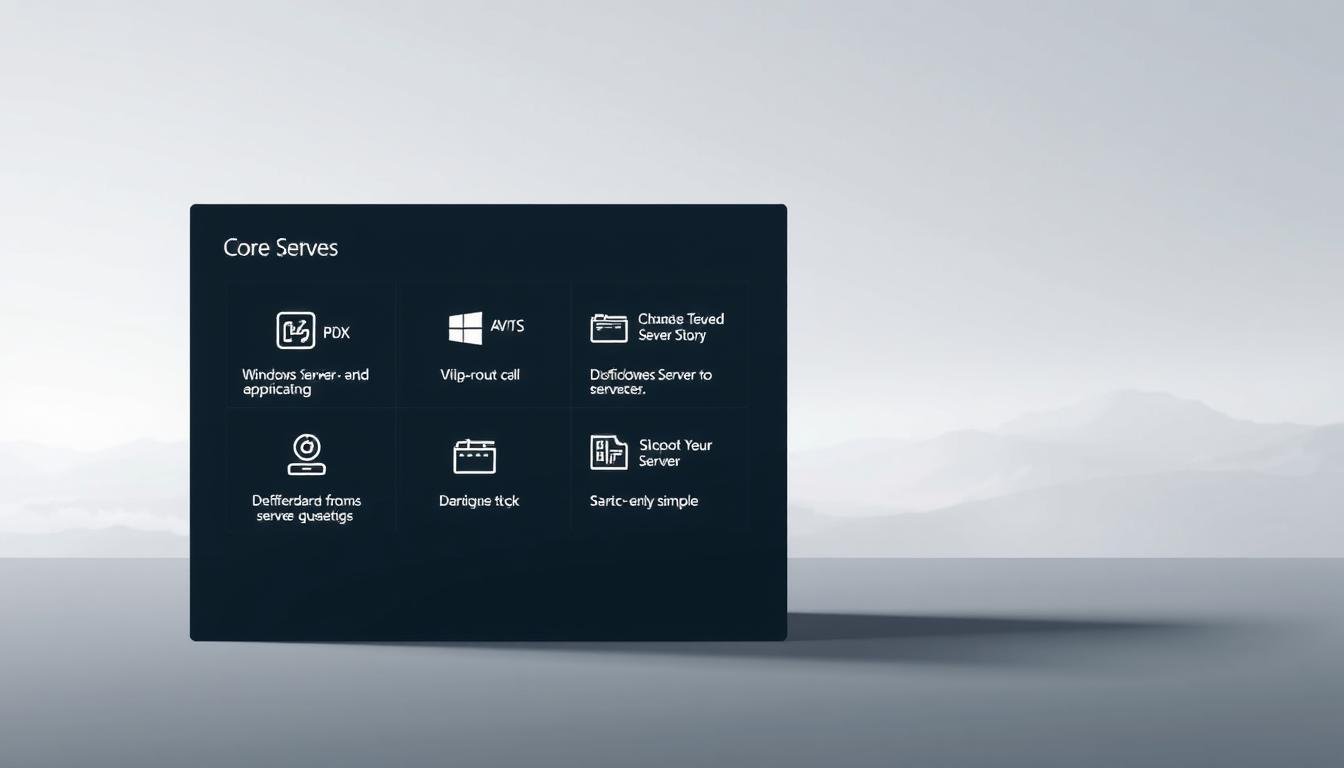Did you know that over 70% of organizations use Windows Server for their key systems? It’s vital to know about the different roles and features in Windows Server for good server management.
The Windows Server operating system has many roles and features. These help administrators set up and manage their servers as needed. Knowing these roles and features helps improve server performance, security, and reliability.
Key Takeaways
- Understanding the different types of roles and features available in Windows Server.
- Learning how to manage and configure Windows Server roles and features effectively.
- Optimizing server performance, security, and reliability using Windows Server roles and features.
- Configuring servers according to specific organizational needs.
- Improving overall server management and administration.
Introduction to Windows Server Roles and Features
Understanding Windows Server roles and features is key for managing servers well. Windows Server is a strong platform for IT management. Its roles and features help servers do specific tasks.
“Windows Server roles are sets of features and services that enable servers to perform specific functions,” such as managing user identities, providing network services, or hosting applications. Roles are basically the purpose or function of a server within an organization’s infrastructure. For example, a server might have the Active Directory Domain Services role to manage user authentication and authorization.
What Are Windows Server Roles?
Windows Server roles define what a server can do. Important roles include Active Directory Domain Services for identity management, DHCP Server for dynamic IP allocation, and DNS Server for domain name resolution. Each role is designed to provide specific functionalities that are key for network operations.
The DHCP Server role, for instance, automatically assigns IP addresses to devices on a network. This makes network management easier. As Microsoft says, “DHCP simplifies the process of configuring TCP/IP on a network.”
“DHCP simplifies the process of configuring TCP/IP on a network.”
What Are Windows Server Features?
Windows Server features are extra components that add functionality to the server. Unlike roles, features are not tied to a specific server function but can improve its capabilities. Examples include Windows Backup for data protection and Failover Clustering for high availability.
Features can be added or removed as needed, allowing administrators to customize their servers. For example, installing the Windows Backup feature lets administrators back up important data. This ensures business continuity in case of data loss.
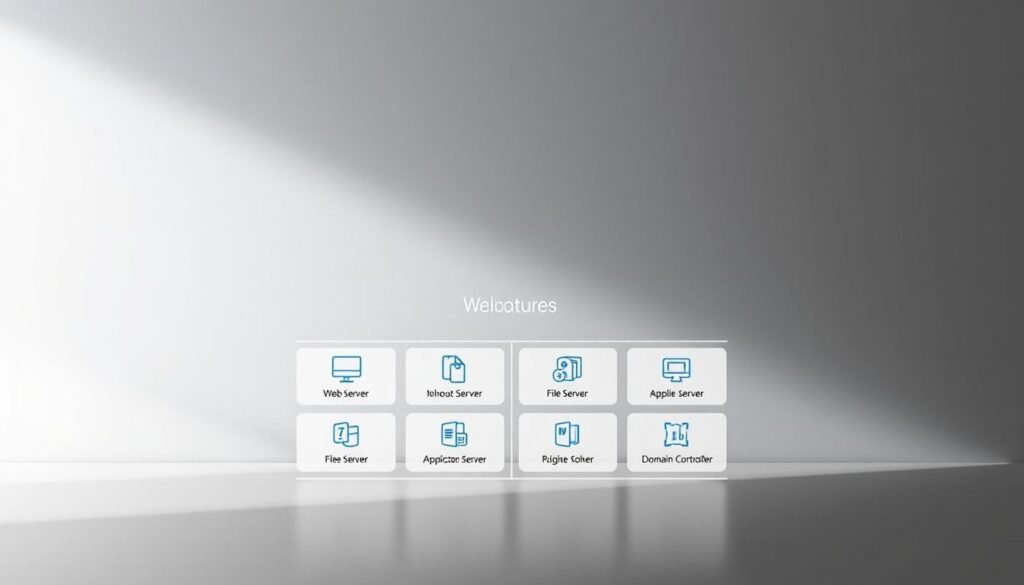
Core Windows Server Roles
At the heart of Windows Server are several core roles. They help organizations manage and optimize their network resources. These roles are key to a robust, secure, and scalable IT infrastructure.
Active Directory Domain Services
Active Directory Domain Services (AD DS) is a critical role in Windows Server. It provides a centralized identity management solution. AD DS is essential for implementing a secure and organized directory structure, facilitating the administration of network resources.
With AD DS, organizations can create a hierarchical structure of users and computers. This simplifies the management of access permissions and security policies. It also supports the implementation of Group Policy Objects (GPOs), which allow administrators to enforce security settings and configurations across the network.
DHCP Server
The DHCP Server role is another critical component of Windows Server. It is responsible for dynamically allocating IP addresses and other network settings to devices on the network. This simplifies network configuration and reduces the risk of IP address conflicts. DHCP Server allows administrators to define scopes, reservations, and options, providing a flexible and automated approach to IP address management.
By using DHCP Server, organizations can ensure that devices on the network are configured correctly. This enables them to communicate effectively. It also simplifies the process of managing IP addresses, making it easier in large and dynamic environments.
DNS Server
The DNS Server role is vital for resolving domain names to IP addresses. This enables devices on the network to communicate using easy-to-remember names. DNS is a critical service for both internal and external network communications, supporting the resolution of domain names for web servers, mail servers, and other network resources.
DNS Server in Windows Server provides a robust and secure name resolution service. It supports features such as DNSSEC for enhanced security and DNS caching for improved performance. It is essential for organizations to have a reliable DNS infrastructure to support their network operations.

| Role | Description | Key Features |
|---|---|---|
| Active Directory Domain Services | Centralized identity management | Directory structure, Group Policy Objects |
| DHCP Server | Dynamic IP address allocation | Scopes, reservations, IP address management |
| DNS Server | Domain name resolution | DNSSEC, DNS caching, name resolution |
Application and Web Server Roles
Windows Server has roles for business apps and web services. These are key for companies using web services.
It offers strong roles for web apps and sites, mainly through Internet Information Services (IIS) and the Windows Server Application Server. These help admins manage web apps well.
Internet Information Services (IIS)
IIS is a flexible web server role. It lets admins host web apps and sites. It’s secure and reliable for web services.
IIS has cool features like:
- Support for HTTP and HTTPS
- Advanced security, like request filtering and IP restrictions
- Scalability for big web apps
Windows Server Application Server
The Windows Server Application Server role is for deploying and managing business apps. It works with many app frameworks, fitting different needs.
Using this server has big benefits like:
- Easier app deployment and management
- Support for many app frameworks and tech
- Works well with other Windows Server roles
These roles help organizations boost their web presence and support complex apps. Knowing their features is key to using them well.
Storage and File Services
Windows Server helps organizations manage and share files efficiently. It’s key for storing, managing, and keeping data safe.
The File Server Role and Storage Spaces are central to Windows Server’s storage services. The File Server Role lets admins share files across the network. Storage Spaces offers flexible and scalable storage options.
File Server Role
The File Server Role in Windows Server is for storing and sharing files in one place. It has important features like:
- File Sharing: Allows many users to access files from one spot.
- File Management: Helps admins manage who can see files, how much they can use, and more.
- Data Deduplication: Saves money by removing duplicate data.
To set up the File Server Role, admins use Server Manager or PowerShell. It’s vital for companies needing to manage and share files in one spot.
Storage Spaces
Storage Spaces in Windows Server offers flexible and scalable storage. It lets admins make virtual disks from storage pools. This brings benefits like:
- Improved Storage Utilization: Storage Spaces can make the most of storage space.
- Enhanced Data Resiliency: It protects data by mirroring or using parity, preventing loss from drive failures.
- Scalability: It’s easy to grow Storage Spaces as storage needs increase.
Microsoft says, “Storage Spaces is a storage solution that lets you create virtual disks from storage pools. It offers a flexible and scalable storage infrastructure.”
This makes it perfect for companies with changing storage needs.
In summary, Windows Server’s storage and file services, like the File Server Role and Storage Spaces, offer a full solution for data management. They help improve data access, security, and growth.
Virtualization in Windows Server
Windows Server lets admins use virtualization to make environments more flexible and scalable. It lets many virtual machines run on one server. This way, resources are used better and costs for hardware go down.
Hyper-V Role
The Hyper-V role is key for Windows Server’s virtualization. It helps admins make and manage virtual machines. Hyper-V works with many operating systems and has cool features like live migration and snapshots.
Using Hyper-V, companies can make their IT better. They can have separate areas for different apps and services. This makes things safer and less likely to cause problems.
Virtual Machine Management
Virtual Machine Management gives a single place to manage all virtual machines. It lets admins watch, manage, and improve virtual machines from one spot. This makes handling complex virtual setups easier.
With this feature, admins can do things like set up and tweak virtual machines. They can also check how they’re doing and manage their resources. It’s key for keeping virtual setups healthy and running well.
In short, Windows Server’s virtualization tools, like Hyper-V and Virtual Machine Management, are great for businesses. They help make IT setups more flexible, scalable, and efficient. This means companies can work better and save money.
Security Features in Windows Server
Keeping your organization’s data safe is key. Windows Server has top-notch security features to protect your setup. These tools fight off threats and keep your data safe.
Windows Defender
Windows Defender is a security tool in Windows Server. It guards against malware and other dangers. It spots, stops, and removes viruses, spyware, and more.
Windows Defender has cool features like:
- Real-time protection
- Cloud-delivered protection
- Behavioral monitoring
Admins can tweak Windows Defender settings using Group Policy or PowerShell. This makes it fit your security needs.
BitLocker Drive Encryption
BitLocker Drive Encryption is a vital security tool in Windows Server. It locks down data at rest, keeping it safe from prying eyes.
Using BitLocker brings many benefits, such as:
| Feature | Description | Benefit |
|---|---|---|
| Data Encryption | Encrypts data on the drive | Protects against unauthorized access |
| Pre-boot Authentication | Requires authentication before booting | Adds an extra layer of security |
| Recovery Key | Provides a recovery option in case of forgotten password | Ensures data recovery is possible |
Admins can manage BitLocker with the BitLocker Management Console or PowerShell cmdlets. This makes it easy to handle encryption policies across your organization.
Remote Access and Networking
Remote access and networking are key parts of Windows Server. They make it easy and safe to connect from anywhere. Windows Server has many roles and features for remote access to resources and services.
Remote Desktop Services
Remote Desktop Services lets admins give users remote access. It lets users connect to a Windows Server or desktop from anywhere. This boosts flexibility and productivity.
Remote Desktop Services has many benefits:
- Access to Windows apps and desktops from anywhere
- Easier management of remote connections
- Strong security with encryption and authentication
VPN and DirectAccess
Windows Server also supports VPN (Virtual Private Network) and DirectAccess. These options give secure remote access to the network. VPN makes a secure, encrypted tunnel. DirectAccess lets users access the network without a traditional VPN.
Here’s a comparison of VPN and DirectAccess:
| Feature | VPN | DirectAccess |
|---|---|---|
| Connection Type | Manual connection start | Always-on, automatic |
| Security | Encrypted tunnel | Encrypted and authenticated |
| Ease of Use | Needs user start | Transparent to users |
In summary, Windows Server’s remote access and networking features are great. They include Remote Desktop Services, VPN, and DirectAccess. These options give organizations flexible, secure, and reliable ways to connect.
Management Tools and Features
Windows Server has many management tools and features. They help administrators manage and maintain Windows Server environments easily.
Windows Admin Center
Windows Admin Center is a modern tool for managing Windows Server. It has a user-friendly interface for tasks like managing roles and monitoring server health.
With it, administrators can manage many servers from one place. This makes managing different servers easier and less complex.
PowerShell Integration
PowerShell Integration lets administrators automate tasks with PowerShell scripts. PowerShell is a framework from Microsoft for automating tasks and managing configurations.
Using PowerShell Integration, admins can automate tasks, simplify complex operations, and maintain consistency in their server environments.
Server Manager
Server Manager is a tool for managing and configuring servers. It helps install, configure, and manage roles and features on local and remote servers.
Server Manager has a dashboard that shows server status quickly. It includes roles and features installed, system information, and events. It makes managing multiple servers and roles easier for Windows Server administrators.
In conclusion, Windows Server’s management tools and features, like Windows Admin Center, PowerShell Integration, and Server Manager, make server administration more efficient. These tools help administrators streamline their work, improve productivity, and keep their server environments secure and well-managed.
Backup and Disaster Recovery
Keeping data safe and ensuring business keeps running is key for any company. Windows Server has strong backup and disaster recovery tools. These tools help protect against data loss and system downtime. They make sure your business can bounce back quickly from unexpected problems.
Windows Server Backup
Windows Server Backup lets admins back up and restore data. It’s a simple way to safeguard your server’s data, apps, and system state. You can back up your whole server or just certain files and folders.
The main perks of using Windows Server Backup are:
- Simplified Backup Process: It’s easy to set up and manage backups.
- Flexible Backup Options: You can choose from full, incremental, or differential backups.
- Restoration Capabilities: You can restore data, apps, or the whole system.
Failover Clustering
Failover Clustering offers high availability and disaster recovery for apps and services. It groups servers together. If one server goes down, others can take over, reducing downtime.
The main benefits of Failover Clustering are:
- High Availability: It keeps critical apps running without interruption.
- Scalability: You can add or remove nodes as needed.
- Disaster Recovery: It protects against site failures by setting up clusters across sites.
Using Windows Server Backup and Failover Clustering boosts your backup and disaster recovery efforts. It ensures your business keeps running even when faced with disruptions.
Monitoring and Reporting
Keeping Windows Server environments healthy and running smoothly is key. Built-in monitoring tools help admins spot problems early. This way, servers perform well and downtime is kept low.
Performance Monitor
Performance Monitor lets admins watch server performance live. It shows details on CPU, memory, and disk usage. With it, admins can:
- Monitor real-time data
- Collect data for later analysis
- Create custom performance counters
Performance Monitor helps find and fix performance issues. This way, servers run better.
Event Viewer
Event Viewer is vital for monitoring and reporting in Windows Server. It shows event logs, which have info on system events. With Event Viewer, admins can:
- View event logs for different server components
- Filter events based on specific criteria
- Create custom event views
Event Viewer helps quickly find and fix problems. This reduces downtime and makes servers more reliable.
In summary, Performance Monitor and Event Viewer are essential for monitoring and reporting in Windows Server. They help ensure servers run well, spot issues early, and solve problems fast.
Conclusion and Best Practices
Managing Windows Server roles and features is key to a secure and efficient IT setup. It’s important to know the different roles and features. This helps in setting up servers that fit your organization’s needs.
Keeping Roles and Features Current
Keeping servers up-to-date is essential. This means staying on top of Microsoft’s latest updates and patches. Also, regularly check and review the roles and features on your servers.
Customizing Roles for Organizational Needs
It’s vital to customize roles for your organization’s needs. This means understanding what your organization requires. Then, choose the right roles and features to meet those needs.
By managing Windows Server roles and features well, organizations can improve their server setup. This leads to better security and IT performance.
FAQ
What are Windows Server roles and features?
Windows Server roles and features help a server do specific tasks. This includes managing user identities, storing files, or hosting web apps.
What is the difference between a Windows Server role and a feature?
A role is a group of features for a specific task. A feature is an extra part that adds more to a server.
What is Active Directory Domain Services, and what is its purpose?
Active Directory Domain Services manages user identities and access. It helps authenticate users and control network access.
How do I configure and manage Windows Server roles and features?
Use tools like Server Manager, PowerShell, and Windows Admin Center. They help you set up and manage roles and features.
What is Hyper-V, and what are its benefits?
Hyper-V is a role for virtualization. It lets you create and manage virtual machines. This improves hardware use and flexibility.
What is the purpose of Windows Defender, and how does it protect my server?
Windows Defender protects your server from malware. It acts as antivirus and antimalware, keeping your data safe.
How can I provide remote access to my Windows Server?
Use Remote Desktop Services, VPN, or DirectAccess for remote access. They ensure secure access from anywhere.
What is the purpose of Windows Server Backup, and how does it help with disaster recovery?
Windows Server Backup backs up your server’s data and system. It helps recover from disasters, data loss, or corruption.
How can I monitor and troubleshoot my Windows Server?
Use Performance Monitor, Event Viewer, and Windows Admin Center for monitoring and troubleshooting. They offer insights and help fix issues.
Why is it important to regularly update Windows Server roles and features?
Updates keep your server secure and compliant. They also bring new features and improvements.
How can I tailor Windows Server roles and features to my organization’s needs?
Assess your needs, choose the right roles and features, and configure them. This meets your specific requirements.