Are you tired of Office 365 freezing on your Mac, making it hard to reply to emails?
This problem is quite common. It affects many Mac users who use Office365 for work. But don’t worry, we have solutions to help you.
It’s really annoying when your work stops because of a frozen app. But, knowing why it happens and how to fix it can help you get back to work fast.
Key Takeaways
- Identify the common causes of Office365 freezing on Mac.
- Learn simple troubleshooting steps to resolve the issue.
- Discover how to optimize Office365 for better performance on your Mac.
- Find out when to seek further assistance if the problem persists.
- Understand how to prevent future occurrences.
Understanding the Issue of office 365 freezing on Mac
Office365 freezing on Mac can come from many causes. It’s key to find the main problem to solve it well.
Why Does This Happen?
Several things can make office 365 freeze on Mac. These include bugs in the app, damaged files, or issues with the Mac system. Problems can come from old software, conflicts with other apps, or Mac hardware issues.
For example, not updating Office365 can lead to freezing. Also, damaged files or data can make the app freeze.
Common Symptoms to Look Out For
When Office365 freezes, you might see it not respond, bouncing icons in the Dock, or trouble sending emails. These signs can happen sometimes or all the time, based on the cause.
Trying to reply to emails can also be hard. Spotting these signs early helps figure out and fix the problem.
System Requirements for Office 365
It’s important to make sure your Mac can handle Office365 well. This helps avoid problems like Office365 freezing when you reply to emails or messages.
Minimum Requirements for Mac Users
Mac users need to check if their system meets the basic needs for Office365. These needs include:
- A certain version of macOS (usually the latest or one version prior)
- Sufficient RAM (at least 4GB, but 8GB or more is recommended for heavy usage)
- Adequate disk space (varies depending on the Office365 applications installed)
Recommended Specs for Optimal Performance
While the minimum requirements can get Office365 working, going beyond them can make a big difference. For the best experience, consider:
- Updating to the latest version of macOS for better security and features.
- Increasing your RAM to 8GB or more, if you use many apps at once.
- Switching to a solid-state drive (SSD) for quicker access to data and a faster system.
By making sure your Mac meets or goes beyond these specs, you can greatly reduce freezing issues with Office365. This makes your work flow smoother and less stressful.
Troubleshooting Steps for Freezing Issues
Having trouble with Office365 freezing on your Mac? We’ve got some easy steps to help you fix it.
Restarting Office365 Applications
One easy fix is to restart the Office365 app that’s freezing. Completely closing the app and then opening it again can solve the problem. Here’s how to do it:
- Press Command + Option + Esc to open the “Force Quit Applications” window.
- Select the Office365 application that’s freezing.
- Click “Force Quit” and then reopen the application.
Updating Office365 to the Latest Version
Keeping Office365 up to date can also fix freezing issues. Microsoft often releases updates that fix bugs and improve performance. Here’s how to update Office365:
- Open any Office365 application.
- Click on “Help” in the top menu bar.
- Select “Check for Updates.”
- Follow the prompts to install any available updates.
Checking for Mac OS Updates
Outdated Mac OS versions can cause problems with Office365, leading to freezing. To check for updates:
- Click the Apple menu and select “System Preferences.”
- Click “Software Update.”
- If an update is available, click “Update Now.”
By trying these steps, you can often fix Office365 freezing issues on your Mac. If the problem continues, you might need to do more.
Network Issues That May Cause Freezing
A stable internet connection is key for Office365 to work well on Mac. Slow or unstable connections can cause freezing, which can really mess up your work.
Impact of Slow or Unstable Internet
Slow or unstable internet can really slow down Office365. Office365 apps need a steady connection to work right. Any problem can make the app freeze.
Here are some ways a bad internet connection can affect Office365:
- Delayed responses when typing or replying to emails
- Freezing or crashing of Office applications
- Failure to sync documents or data
Checking Your Network Connection
To fix freezing issues, first check your internet connection. Make sure it’s stable and fast enough for Office365.
Here’s how to check your network:
- Run a speed test with online tools
- Restart your router to refresh the connection
- Look for physical obstructions or interference that might affect your Wi-Fi signal
| Network Aspect | Recommended Setting | Impact on Office365 |
|---|---|---|
| Internet Speed | At least 1 Mbps for basic tasks | Slow speeds can cause freezing and delays |
| Connection Stability | Stable connection with minimal drops | Unstable connections can cause applications to freeze |
| Wi-Fi Signal Strength | Strong signal with minimal interference | Weak signals can lead to connectivity issues |
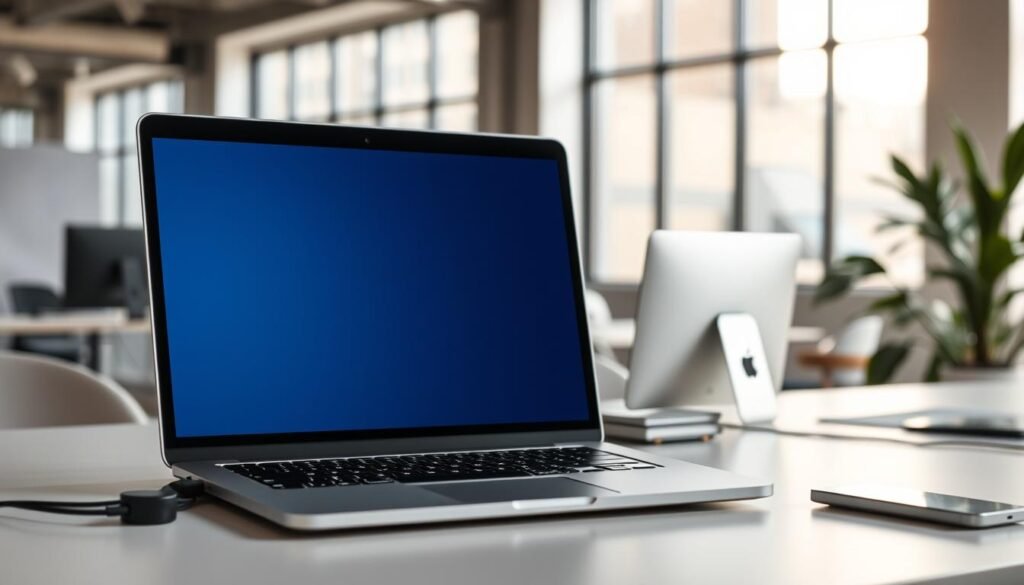
Understanding how network issues affect Office365 can help. By ensuring a stable internet connection, you can greatly reduce freezing problems on your Mac.
Clearing Cache and Temporary Files
When Office365 freezes on your Mac, clearing the cache and temporary files can help. This step fixes issues caused by bad data that slows down Office365 apps.
Importance of Maintaining Cache
Keeping your cache up to date is key for Office365 apps to work well. Cache files can get old or damaged, causing problems. Clearing the cache regularly stops these issues.
Steps to Clear Office Cache on Mac
To clear the Office cache on your Mac, follow these steps:
- Close all Office365 applications.
- Navigate to ~/Library/Containers/com.microsoft. and delete the contents of the folders related to Office applications.
- Go to ~/Library/Application Support/Microsoft/Office and clear the cache files.
After clearing the cache, restart your Office365 apps. See if the freezing issue is fixed.
| Step | Action | Path |
|---|---|---|
| 1 | Close Office365 Apps | – |
| 2 | Delete Container Contents | ~/Library/Containers/com.microsoft. |
| 3 | Clear Cache Files | ~/Library/Application Support/Microsoft/Office |
By following these steps, you can fix Office365 freezing issues on your Mac. Regularly clearing the cache keeps your apps running smoothly.
Repairing Office365 Installation
When Office365 freezes on Mac, fixing the installation is a good first step. This can solve problems caused by damaged files. These issues might make it hard to reply to emails.
How to Repair via Microsoft AutoUpdate
Microsoft AutoUpdate keeps your Office365 apps current. It can also fix your Office365 installation on Mac. To start, open Microsoft AutoUpdate and choose “Check for Updates”. If there’s an update, it will download and install, possibly fixing the freeze.
Complete Reinstallation of Office365
If AutoUpdate doesn’t work, try a full reinstall of Office365. This means uninstalling the current version and then installing it again from Microsoft’s site. Make sure you have your product key or Office account details ready for reactivation.
To uninstall Office365 on Mac, drag the Microsoft Office application to the Trash. Then, go to the Microsoft website to get the latest Office365 version. Follow the installation guide, and see if the freeze problem goes away.
Fixing or reinstalling Office365 can often solve freezing issues. By following these steps, you might fix the “office365 mac reply freezing” problem. This could make your Office365 experience on Mac much better.
Safe Mode: A Temporary Fix
If Office365 not responding on Mac, Safe Mode might help. It starts Office365 with basic features, turning off add-ins and settings that could freeze it.
How to Start Office365 in Safe Mode
To start Office365 in Safe Mode on your Mac, follow these steps:
- Close all Office applications.
- Open the “Applications” folder and navigate to “Microsoft Office” or the equivalent folder where your Office365 applications are installed.
- Press and hold the “Shift” key while opening an Office application like Word or Outlook.
- You will be prompted to confirm if you want to open in Safe Mode; click “Yes.”
Testing Functionality in Safe Mode
After opening Office365 in Safe Mode, try usual tasks like replying to emails or editing documents. If it works well, the problem might be with add-ins or settings.
The table below shows what’s different between normal and Safe Mode in Office365:
| Feature | Normal Mode | Safe Mode |
|---|---|---|
| Add-ins | Enabled | Disabled |
| Custom Toolbars | Enabled | Disabled |
| Macros | Enabled | Disabled |
Safe Mode helps find out if the freeze is from the app itself or add-ins. This is key in fixing Office365 Mac email freezing and other issues.
Managing Add-Ins and Extensions
Optimizing Office365 on Mac means managing add-ins and extensions to avoid freezing. These tools are meant to make Office365 better, but they can sometimes freeze your computer.
Identifying Potencial Conflicts
The first step is to find out which add-ins and extensions might cause problems. Look at what you have installed and see if you really need them. Microsoft says some add-ins might not work well with the latest Office365.
“Some add-ins may be redundant or incompatible with the latest version of Office365.”
To find possible conflicts, list your installed add-ins and extensions. Open an Office365 app like Word or Excel. Then, go to the ‘Insert’ or ‘Tools’ menu to see what’s active.
Disabling Unnecessary Add-Ins
After finding add-ins you don’t need, disable them. This can make Office365 run better on your Mac. To disable an add-in, go to ‘Manage’ or ‘Tools’, pick the add-in, and choose ‘Disable’ or ‘Remove’.
Tips for Managing Add-Ins:
- Regularly review installed add-ins and extensions.
- Disable or remove any add-ins that are not frequently used.
- Keep your add-ins and extensions updated to the latest versions.
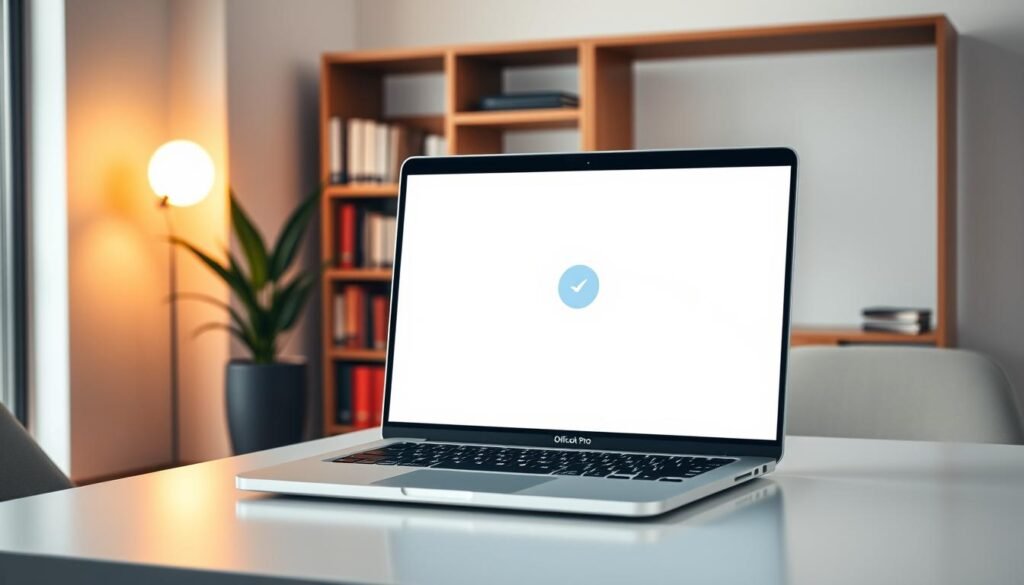
Contacting Microsoft Support
If you can’t fix Office365 freezing on your Mac, Microsoft Support can help. Sometimes, you need expert help to solve problems.
When to Seek Professional Help
If Office365 keeps freezing when you reply on your Mac, it’s time to call Microsoft Support. This is true if Office365 is key to your work or if freezing is really slowing you down.
Signs you need professional help include:
- Freezing keeps happening even after trying to fix it
- You lose data or can’t save work because of freezing
- You can’t do important tasks in Office365
Ways to Connect with Support Teams
Microsoft has many ways to help you, so you can choose what works best for you.
| Support Channel | Description | Availability |
|---|---|---|
| Phone Support | Call Microsoft’s support number for one-on-one help. | 24/7 for priority customers |
| Live Chat | Talk to a support rep on the Microsoft website. | Available during business hours |
| Email Support | Send an email with your problem to Microsoft Support. | Response within 24 hours |
| Community Forums | Check or ask questions on Microsoft’s forums for user solutions. | Always available |
By contacting Microsoft Support, you can get help for Office365 freezing on your Mac. Make sure to have your Office365 info and a clear description of the problem ready. This will help the support team help you faster.
User Feedback and Community Solutions
Users who face Office365 freezing on Mac when replying can find help in community feedback. This feedback and solutions from others can be very helpful.
Searching for Similar Issues
Many users have had the same problem. Their experiences offer valuable insights. To find these solutions, you can:
- Visit Microsoft’s official forums and community pages.
- Search for threads related to Office365 freezing on Mac.
- Look for posts that describe similar issues and check the suggested solutions.
Effective Solutions Found by Users
Community forums often share effective solutions that work. Some of these solutions include:
- Disabling certain add-ins that might be causing conflicts.
- Adjusting settings within Office365 to improve performance on Mac.
- Utilizing specific workarounds shared by the community.
Exploring these community-driven solutions can help you find a fix. It’s also good to share your own experience and solutions to help others.
Preventive Measures for Future Freezing
To keep Office365 running smoothly on your Mac, it’s not just about fixing problems. It’s also about taking steps to prevent them. By following a few simple tips, you can lower the chance of freezing and stay productive.
Regular Updates and Maintenance
Keeping your apps and Mac OS up to date is key to avoiding freezing. Updates often fix bugs and improve performance, helping Office365 run better.
- Regularly check for updates for Office365 applications.
- Ensure your Mac OS is updated to the latest version.
- Clear cache and temporary files periodically to maintain performance.
Best Practices for Using Office365 on Mac
Using Office365 on Mac can be better with some best practices. This includes managing add-ins, keeping your internet stable, and being careful with files.
Managing Add-ins: Some add-ins can cause problems and freeze Office365. It’s a good idea to regularly check and disable any add-ins you don’t need.
Stable Internet Connection: Office365 needs a fast and reliable internet connection. Make sure your network is stable to avoid freezing issues.
By following these tips, you can greatly reduce the chance of Office365 freezing on your Mac. This will help you work more efficiently and productively.
Conclusion: Enjoy a Smooth Office365 Experience
By following the solutions shared, users can have a better Office365 experience on their Mac. The problem of Office365 freezing when replying to emails can be annoying. But, with the right steps, it’s easy to fix and boost productivity.
Effective Solutions Recap
The article shared several effective solutions for Office365 freezing on Mac. These include restarting Office365 apps, updating to the latest version, and checking for Mac OS updates. Also, clearing cache, repairing Office365 installation, and managing add-ins can help solve the issue.
Implementing Changes for a Better Experience
To avoid future freezing issues with Office365 on Mac, users should keep their software updated. They should also maintain a stable network connection and follow best practices for using Office365. By doing this, users can reduce disruptions and enjoy a smooth Office365 experience, even when replying to emails.
FAQ
Why does Office365 freeze when replying on Mac?
Office365 freezing on Mac can happen for many reasons. This includes network problems, cache issues, or conflicts with add-ins and extensions.
How do I check if my Mac meets the system requirements for Office365?
To see if your Mac is ready for Office365, check its specs. Make sure it has the right macOS version and RAM, as Microsoft suggests for the best performance.
What are the initial troubleshooting steps for Office365 freezing on Mac?
First, try restarting Office365. Then, update it to the latest version. Also, check for any macOS updates to fix freezing problems.
Can a slow internet connection cause Office365 to freeze on Mac?
Yes, a slow or unstable internet can really slow down Office365 on Mac. This can cause it to freeze.
How do I clear Office cache on Mac to resolve freezing issues?
To clear Office cache on Mac, delete temporary files related to Office365. This can help by removing any bad data that might be causing the freeze.
What is the process to repair Office365 installation on Mac?
To repair Office365 on Mac, use Microsoft AutoUpdate. It can fix any damaged files or settings that might be freezing the app.
How do I start Office365 in Safe Mode on Mac?
To start Office365 in Safe Mode on Mac, use a special keyboard shortcut. This lets you test the app without any add-ins or extensions.
Can add-ins and extensions cause Office365 to freeze on Mac?
Yes, add-ins and extensions can cause Office365 to freeze on Mac. Disabling them might solve the problem.
When should I contact Microsoft Support for Office365 freezing issues?
If you’ve tried all the troubleshooting steps and the problem doesn’t go away, it’s time to call Microsoft Support. They can provide professional help.
How can I find community solutions for Office365 freezing on Mac?
Look for solutions online by checking forums and Microsoft community pages. You might find tips from others who’ve had the same problem.
What preventive measures can I take to avoid future Office365 freezing on Mac?
To avoid freezing issues in the future, keep Office365 and macOS up to date. Also, regularly clean your cache and follow best practices.

