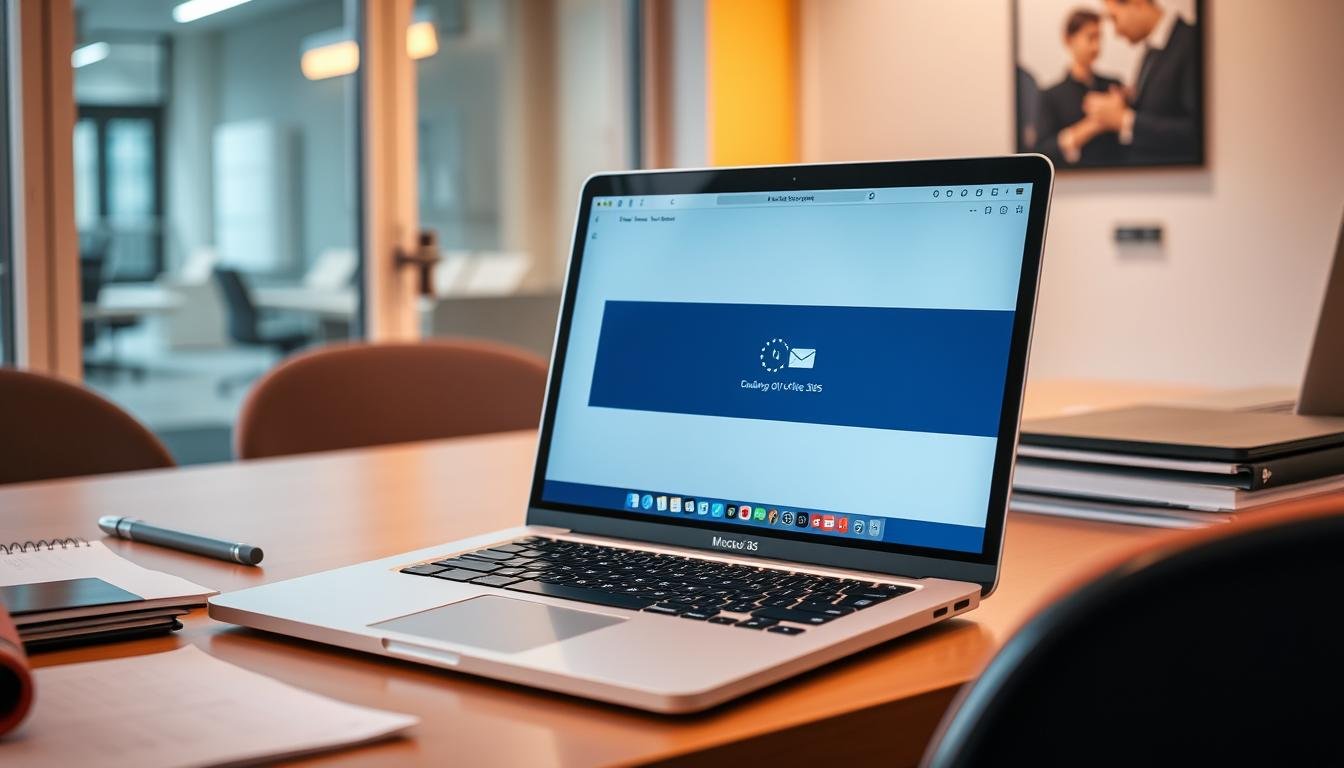Are you tired of Office 365 Hanging on your Mac when you reply to emails? You’re not alone. Many Mac users face this problem, which can really slow them down.

This article will show you how to fix Office365 hanging on your Mac. We’ll cover simple fixes and more complex solutions. Our goal is to get you back to work smoothly.
Key Takeaways
- Identify common causes of Office365 hanging on Mac.
- Learn troubleshooting steps to resolve the issue.
- Discover solutions to prevent future problems.
- Understand how to make Office365 run better on Mac.
- Know when to ask for help if the issue doesn’t go away.
Understanding the Issue: Office365 Hanging
Office365 hanging on your Mac can really mess up your day. When Office365 apps freeze, it makes it hard to get work done.
Common Symptoms of the Problem
Many users see Office365 apps freeze, showing a spinning rainbow cursor. This is a sign that the app is not working right. Other signs include:
- Delayed responses to keyboard and mouse inputs
- Applications crashing or shutting down unexpectedly
- Failure to launch Office365 applications
Why Does Office365 Hang on Mac?
There are several reasons why Office365 might freeze on your Mac. Some possible causes are:
- Not enough system resources (RAM or CPU)
- Outdated Office365 or Mac OS versions
- Conflicts with other apps or add-ins
- Corrupted Office365 installation
Impact of This Issue on Your Workflow
Office365 freezing on your Mac can really slow you down. You might find it hard to reply to emails, edit documents, or work with others. This can cause:
| Impact Area | Effect |
|---|---|
| Email Communication | Delayed responses to important emails |
| Document Editing | Loss of unsaved work due to application crashes |
| Collaboration | Difficulty in meeting deadlines due to disrupted workflow |
Knowing these points helps you find the problem and fix it. This way, you can get Office365 working smoothly on your Mac again.
Initial Troubleshooting Steps
When Office365 hangs on your Mac, start with simple steps. These actions can fix the problem and get you working again.
Restarting Your Computer
Restarting your computer is a good first step. It clears out temporary problems and refreshes your system. To restart, just choose “Restart” from the Apple menu. This simple action can fix many issues by removing temporary software glitches.
Checking for Updates
It’s important to keep Office365 and Mac OS updated. Updates often fix known problems. To check for updates, open the Microsoft AutoUpdate app or go to System Preferences > Software Update. Staying updated can significantly improve stability and performance.
Closing Unnecessary Applications
Closing apps you don’t need can help. It reduces the load on your Mac. To close apps, press Command + Option + Esc. Then, select the apps to close and click “Force Quit.”
| Troubleshooting Step | Description | Benefit |
|---|---|---|
| Restarting Your Computer | Clears temporary glitches and refreshes system memory | Resolves hanging issues caused by temporary software glitches |
| Checking for Updates | Ensures Office365 and Mac OS are current | Improves stability and includes fixes for known issues |
| Closing Unnecessary Applications | Reduces strain on Mac’s resources | Potentially resolves hanging issues by freeing up resources |
By trying these steps first, you can often fix Office365 hanging issues on your Mac. If the problem doesn’t go away, you might need to dig deeper.
Optimize Office365 Settings on Mac
Optimizing Office365 settings on your Mac can make it run better and stop hanging when you reply to emails. By tweaking a few settings, you can make the app more responsive and enjoyable to use.
Adjusting Performance Options
One key way to boost Office365 is by adjusting its performance settings. You can do this by going into the app’s settings and tweaking options that affect how it uses your computer’s resources. For example, you can change settings for graphics and animations, which can use up more resources than needed.
“Disabling unnecessary visual effects can significantly improve Office365’s performance on Mac.” Microsoft support says making these changes can cut down on memory use and make the app more responsive.
Turning Off Add-Ins
Another good way to optimize Office365 is by turning off add-ins you don’t use. Add-ins can make Office365 more useful, but they can also slow it down and cause it to freeze. To disable add-ins, go to the “Manage Add-ins” or “Com-in Add-ins” section in the app, and uncheck any add-ins you don’t use often.
- Find unused add-ins that are turned on.
- Turn off these add-ins to save system resources.
- Check your add-ins regularly to make sure only the ones you need are on.
By doing these steps, you can greatly improve Office365’s performance on your Mac. This will also lower the chance of it freezing when you reply to emails.
Internet Connection Stability
Having a stable internet connection is vital to fix Office365 hanging issues on Mac. A steady connection helps Office365 work better, making it less likely to freeze.
Testing Your Wi-Fi Connection
To check if your Wi-Fi is stable, try a few easy tests. First, use online tools like Speedtest.net to check your internet speed. A fast and stable connection is key for Office365 to run smoothly.
- Restart your router to refresh the connection.
- Check for physical obstructions that might be weakening your Wi-Fi signal.
- Use a Wi-Fi analyzer app to optimize your Wi-Fi channel.

Switching to a Wired Connection
If your Wi-Fi is not stable, try using a wired Ethernet connection. Wired connections are more stable and less affected by interference. This can make Office365 work better on your Mac.
Benefits of a Wired Connection:
- Reliable and consistent internet connectivity.
- Reduced risk of data loss due to connection drops.
- Improved overall performance of internet-dependent applications like Office365.
By making sure your internet connection is stable, you can greatly reduce Office365 freezing on your Mac. This leads to a more efficient work process.
Managing Mac System Resources
It’s important to manage your Mac’s system resources to boost Office365 performance. If your Mac lacks resources, Office365 might freeze, slowing you down.
How to Free Up RAM
To make your Mac run better, freeing up RAM is key. Here’s how to do it:
- Close apps you don’t need to free up memory for Office365.
- Use Activity Monitor to find and stop memory-hogging processes.
- Restart your Mac often to clear out memory.
Identifying Resource-Heavy Applications
Some apps use more resources than others. Here’s how to find them:
- Open Activity Monitor from Applications/Utilities.
- Sort processes by CPU, Memory, or Energy to see which apps use the most.
- Close or uninstall apps you don’t need.
By managing your Mac’s resources well, you can make Office365 run better. This prevents it from freezing or slowing down.
| Resource Management Tip | Description | Benefit |
|---|---|---|
| Close Unnecessary Apps | Terminate applications not in use. | Frees up RAM and CPU resources. |
| Restart Your Mac | Regularly restart your Mac. | Clears cached memory and refreshes system resources. |
| Monitor Activity | Use Activity Monitor to track resource usage. | Helps identify and manage resource-intensive applications. |
Using these tips can make Office365 run smoothly on your Mac. This boosts your productivity.
Repairing Office Installation
To fix Office365 hanging on Mac, try repairing or reinstalling it. This can solve problems caused by bad files or wrong installs.
Running the Microsoft Office Repair Tool
The Microsoft Office Repair Tool is great for fixing Office365 issues. Here’s how to use it:
- Open the Applications folder and find Microsoft Office.
- Right-click on it and select Get Info.
- Look for the Repair option and follow the prompts.
Uninstalling and Reinstalling Office365
If repair doesn’t work, try uninstalling and reinstalling Office365. Here’s how to do it:
- Go to the Applications folder.
- Find Microsoft Office and drag it to the Trash.
- Empty the Trash to finish uninstalling.
- Download and reinstall Office365 from the official Microsoft website.
Reinstalling can fix problems with wrong installs or bad files.
Checking Compatibility Issues
Office365 and your Mac need to get along well to avoid problems. If Office365 freezes, like when you’re replying to emails, it’s often because of compatibility issues.
Verifying Mac OS Version
To make sure your Mac works well with Office365, check your macOS version. Go to the Apple menu and click “About This Mac” to see your version. Keeping your macOS updated is important for using the latest Office365 features and security updates.
Updating your macOS is easy. If there’s an update, you’ll see an “Update Now” button. Click it to download and install the latest macOS version. Keeping your operating system current can fix many compatibility problems, including Office365 freezing.
Ensuring Application Compatibility
It’s also key to check if Office365 works with your Mac’s setup. This means checking if your Mac meets the minimum system requirements for Office365.
Microsoft lists Office365’s system requirements on its website. By comparing these with your Mac’s specs, you can spot any compatibility problems. For example, if your Mac lacks storage or RAM, it might struggle with Office365, causing it to freeze.
To fix Office365 freezing on Mac, checking for compatibility issues is a must. By verifying your Mac OS version and ensuring Office365 is compatible, you can greatly improve its performance and stability on your Mac.
Regularly updating your operating system and Office365 can prevent many compatibility problems that cause freezing. This is a key part of effective “office365 troubleshooting mac” strategies.
Dealing with Mailbox Size
Keeping your mailbox size in check is key for a fast Office365 on your Mac. A big mailbox can make the app slow, making it hard to reply to emails.
Tips for Reducing Mailbox Size
To keep Office365 running well, try these tips to shrink your mailbox:
- Delete unnecessary emails: Clean your inbox by getting rid of spam, ads, and unwanted emails.
- Empty the trash: Regularly clear out the trash folder to reduce your mailbox size.
- Use email filters: Create filters to sort and delete or archive emails automatically.
| Method | Description | Impact on Mailbox Size |
|---|---|---|
| Deleting Unnecessary Emails | Remove emails that are no longer needed | High |
| Emptying the Trash | Remove emails from the trash folder | Medium |
| Using Email Filters | Automatically sort and manage emails | High |
Archiving Old Emails
Archiving is a great way to manage your mailbox size. It keeps your inbox tidy and lightens the load on Office365.
To archive emails in Office365:
- Select the emails you want to archive.
- Right-click and choose “Archive”.
- Office365 will move these emails to your archive folder.

By using these methods, you can make Office365 on your Mac faster and more responsive. Enjoy a smoother email experience.
Utilizing Safe Mode
Booting your Mac in Safe Mode is a great way to fix Office365 hanging issues. It loads your Mac with just the basics, making it easier to find the problem.
Booting Your Mac in Safe Mode
To start your Mac in Safe Mode, first shut it down. Then, press the power button and hold down the Shift key right away. Keep holding the Shift key until you see the login screen. After logging in, you can stop holding the Shift key. Your Mac is now in Safe Mode.
Benefits of Safe Mode for Troubleshooting
Safe Mode is super helpful for fixing Office365 problems on your Mac. It only loads the most important drivers, helping you figure out if the issue is with a third-party app or driver. If Office365 works fine in Safe Mode, it means the problem might be with another app or driver.
Key benefits of using Safe Mode include:
- Identifying if the issue is software or driver-related
- Isolating problematic third-party applications
- Troubleshooting without the interference of unnecessary startup programs
After using Safe Mode to troubleshoot, if Office365 works well, you can start adding back startup programs and drivers one by one. This careful method helps find and fix the Office365 hanging issue on your Mac.
Seeking Microsoft Support
If you’re having trouble with Office365 on your Mac, Microsoft Support can help. They have the skills to solve complex problems and offer solutions that fit your needs.
When to Contact Microsoft Support
Think about contacting Microsoft Support if you’ve tried everything and Office365 is not working right. Persistent problems that slow you down need expert help.
What Information to Prepare
Before you call Microsoft Support, collect important details about your issue. Know your Mac’s operating system, the Office365 version, and what’s not working. This info helps the support team understand your issue better and find a good solution.
Also, write down any troubleshooting steps you’ve taken. This saves time and lets the support team focus on solving your problem.
Long-Term Solutions and Tips
To stop Office365 from freezing on your Mac, you need regular maintenance and smart troubleshooting. These steps will make your Office365 experience better.
Regular Maintenance of Office365
Keeping Office365 running well is key. This means cleaning your mailbox, updating software, and making sure your Mac works with Office365.
- Regularly clean out your mailbox by archiving or deleting unnecessary emails.
- Update Office365 to the latest version to benefit from performance improvements and bug fixes.
- Check for Mac OS updates to ensure compatibility with Office365.
Doing these tasks can stop many common problems that make Office365 freeze on Mac.
Keeping Software Updated for Performance
It’s important to keep Office365 and Mac OS software up-to-date. Updates fix issues, improve stability, and add new features.
| Software | Update Frequency | Benefits |
|---|---|---|
| Office365 | Regularly, ideally automatically | Performance improvements, bug fixes, new features |
| Mac OS | As updates are available | Compatibility improvements, security patches, overall system stability |
Regular updates boost Office365’s performance and keep your system safe from threats.
By using these long-term solutions and tips, you can have a more stable and efficient Office365 on your Mac.
Conclusion: Improving Your Office365 Experience
By following the steps in this article, you can fix Office365 hanging on Mac when replying to emails. Keeping your Office365 up to date is key. This way, you can work more efficiently.
Key Fixes Recap
The main fixes include tweaking Office365 settings and managing your Mac’s resources. Also, make sure your internet connection is stable. Repairing Office, checking for compatibility, and handling mailbox size are also important.
Ongoing Maintenance
To avoid future Office365 issues, update your software regularly. Also, clean your disk and watch your system resources. This will help you have a smooth Office365 experience and fix any hanging issues.
FAQ
Why does Office365 keep hanging on my Mac when I try to reply to emails?
Office365 might hang on your Mac for several reasons. It could be slow internet, damaged Office files, or OS version issues. Try restarting your Mac, checking for updates, or fixing Office installation.
How can I improve Office365 performance on my Mac?
To boost Office365 on your Mac, tweak its settings. Adjust performance options and turn off extra add-ins. Also, keep your internet stable, free up RAM, and archive old emails to reduce mailbox size.
What should I do if Office365 is slow or freezing on my Mac?
If Office365 is slow or freezes, close unused apps to free RAM. Check for updates and restart your Mac. Try booting in safe mode to find the problem.
How do I check if my Mac OS version is compatible with Office365?
Check your Mac OS version by clicking the Apple menu and selecting “About This Mac.” Make sure your Office365 matches your OS. Visit Microsoft’s website for compatibility info.
Can a slow internet connection cause Office365 to hang on my Mac?
Yes, slow or unstable internet can make Office365 hang. Test your Wi-Fi and use a wired connection for better stability.
How do I repair or reinstall Office365 on my Mac?
To fix Office365, use the Microsoft Office Repair Tool. If it doesn’t work, uninstall and reinstall Office365. Always back up your files before reinstalling.
When should I contact Microsoft support for Office365 issues?
Reach out to Microsoft support if you’ve tried everything and the problem stays. Gather details like error messages, OS version, and Office365 version.
How can I prevent Office365 from hanging on my Mac in the future?
Keep your software updated, manage your mailbox, and optimize Office365 settings for regular maintenance. Also, ensure a stable internet connection and manage your Mac’s resources well.