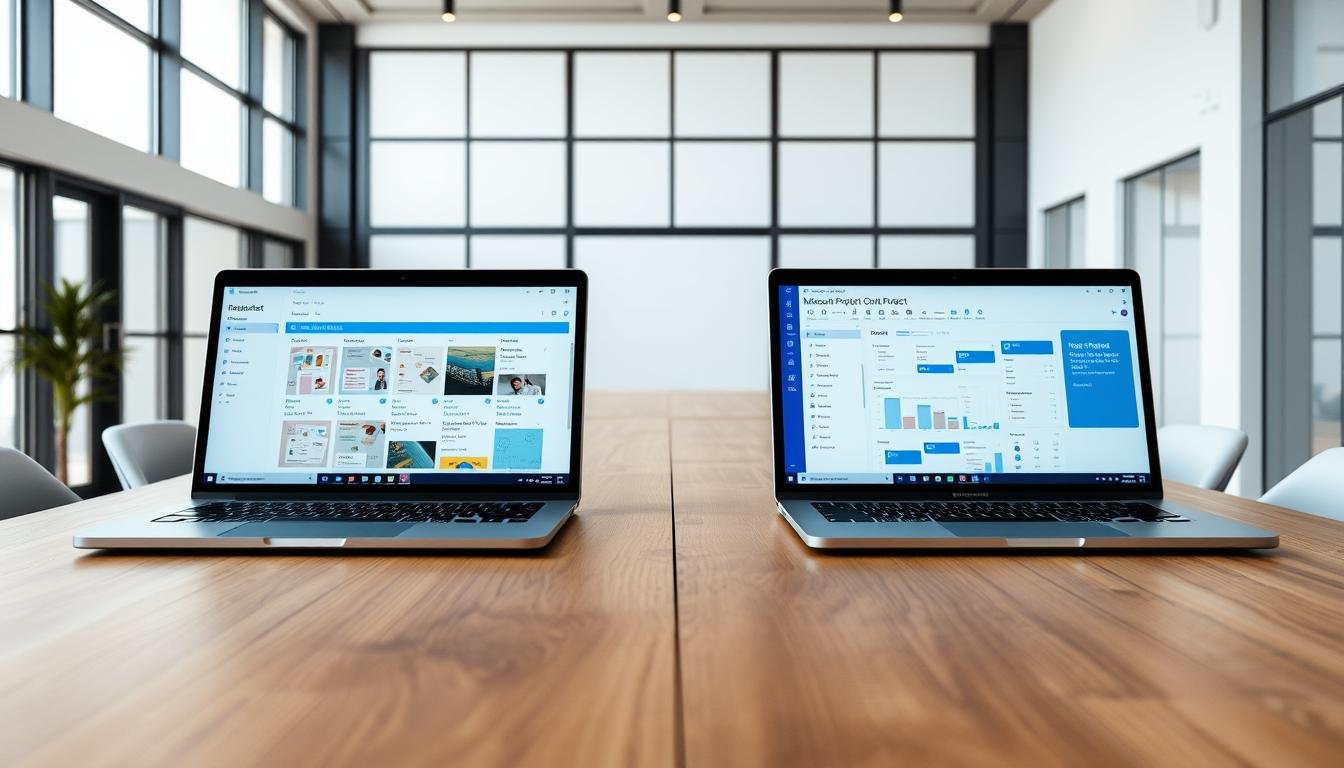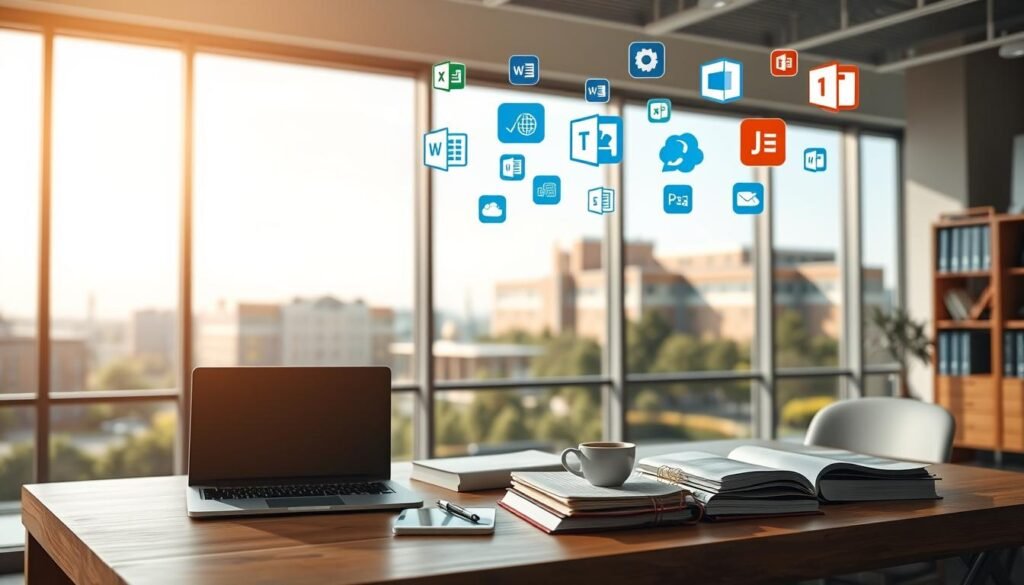Did you know that 70% of businesses struggle to find the right collaboration tool for their teams? With so many options, picking the right one can be tough. In project management, Project and Planner are two top choices.
Project is for big, complex projects and experienced managers. Planner is better for small teams and projects. But, which one is best for your business?
Choosing the right collaboration tool is key for team success. In this article, we’ll look at the features, pricing, and use cases of both tools. This will help you decide wisely.
Key Takeaways
- Understand the key differences between Project and Planner
- Learn which tool is best suited for your business needs
- Discover the importance of choosing the right collaboration tool
- Compare the features and pricing of both tools
- Make an informed decision for your team’s success
Introduction to Microsoft Planner and Project
It’s important to know the differences between Microsoft Planner and Microsoft Project. Both tools aim to boost productivity. But they serve different needs and have unique features.
Overview of Microsoft Planner
Microsoft Planner helps teams manage their work. It lets users make plans, assign tasks, and track progress. Task management is made easier with due dates, task assignments, and file sharing.
It’s great for small to medium-sized teams. Planner makes it simple to organize tasks. It’s part of the Microsoft 365 suite, working well with Teams and Outlook.
Overview of Microsoft Project
Microsoft Project is for complex projects. It has features like Gantt charts, resource allocation, and project scheduling. It’s best for big organizations or detailed projects.
It lets project managers create detailed plans, allocate resources, and track progress. It’s perfect for big projects with many dependencies and stakeholders.
Key Features of Microsoft Planner
Microsoft Planner is great for teams wanting to work better together. It helps with task management and team collaboration.
Task Management
Microsoft Planner is good at managing tasks. You can make tasks, assign them to team members, and see how they’re doing. It uses Kanban boards to show tasks and their status.
Teams can move tasks from “To-Do” to “Done” easily. This keeps everyone in sync.
Assigning tasks is key in Microsoft Planner. Leaders can give tasks to team members, set deadlines, and add details. This makes sure work is organized and done on time.
Collaboration Tools
Microsoft Planner has strong tools for teamwork. It lets teams talk and share updates in real time. This keeps everyone informed and working towards the same goals.
File sharing is also a big part of its collaboration features. Team members can share files right in Planner. This makes it easy to find documents without digging through emails.
Integration Options
Microsoft Planner works well with other Microsoft tools. For example, it integrates with Microsoft Teams. This makes it easier to work together and boosts productivity.
It also connects with other Office 365 apps. This creates a complete and connected work space. Users can use all of Microsoft’s tools to their fullest.
Key Features of Microsoft Project
Microsoft Project is great for managing big projects. It has tools to help plan, track, and finish projects well. It’s perfect for big projects that need careful planning and execution.
Advanced Project Management
Microsoft Project has advanced project management tools. It uses Gantt charts to show project timelines and how tasks are connected. This helps project managers:
- Create detailed project schedules
- Assign tasks and resources
- Track progress and find problems
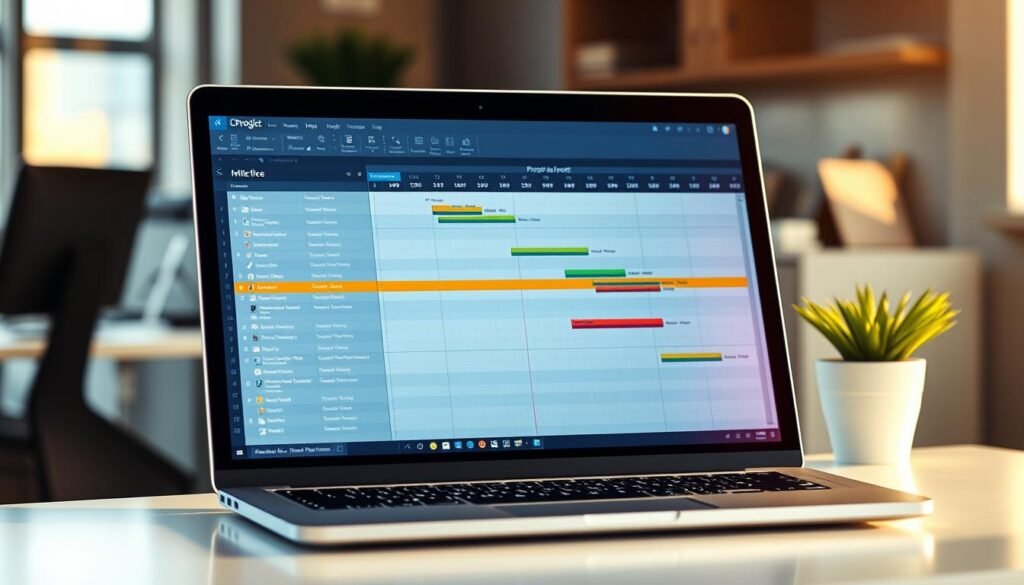
Reporting Capabilities
Microsoft Project is also good at making reports. It has many report options. These reports help project managers share project status, resource use, and budget with stakeholders.
Some key reports include:
- Project summary reports
- Resource allocation reports
- Budget vs. actual cost reports
Resource Management
Resource management is a big part of Microsoft Project. It helps assign the right people to tasks at the right time. This makes sure resources are used well and costs are kept low.
Important features for managing resources include:
- Resource allocation and leveling
- Resource utilization reports
- Tracking resource availability
Compared to other tools, Microsoft Project is top for complex project management. It’s great for big projects with many tasks and resources. It’s better than simpler tools for managing big projects.
Pricing Comparison
The cost of Microsoft Planner and Microsoft Project is quite different. It’s important to look at their pricing plans. Knowing the cost of each tool is key for businesses and individuals.
Microsoft Planner Pricing
Microsoft Planner comes with Microsoft 365 subscriptions. This makes it a good deal for teams using Microsoft’s tools. Users don’t have to pay extra for Planner because it’s part of the Microsoft 365 package.
Key Benefits:
- Included with Microsoft 365 subscriptions
- No additional cost for users
- Seamless integration with other Microsoft tools
Microsoft Project Pricing
Microsoft Project has different pricing plans for various business needs. The cost depends on the plan and the number of users.
Microsoft Project Online Plans:
| Plan | Features | Cost |
|---|---|---|
| Microsoft Project Online Essentials | Basic project management features | $10/user/month |
| Microsoft Project Online Premium | Advanced project management, resource management | $20/user/month |
| Microsoft Project Desktop | Comprehensive project management, reporting | One-time purchase: $599/user |
When deciding between Microsoft Planner and Microsoft Project, think about more than just the cost. Consider the features and how they meet your project management needs.
Target Audience: Who Should Use Each Tool?
Knowing who should use Microsoft Planner and Project is key. Both tools help with project management but serve different needs. It’s important to pick the right tool for your business.
Microsoft Planner is best for small teams and businesses. It’s easy to use and has simple features. This makes it perfect for teams that don’t need complex tools.
Small Teams and Businesses
Microsoft Planner is great for small teams and businesses. It offers:
- Easy task assignment and tracking
- Simple collaboration tools
- Integration with other Microsoft Office 365 tools
These features help small teams manage projects well. They don’t need a lot of training or resources.
Large Organizations and Enterprises
On the other hand, Microsoft Project is for large organizations and enterprises. It has advanced features like:
| Feature | Description | Benefit |
|---|---|---|
| Advanced Project Scheduling | Complex project scheduling with dependencies | Enhanced project control |
| Resource Management | Detailed resource allocation and tracking | Optimized resource utilization |
| Custom Reporting | Flexible reporting options for project insights | Data-driven decision-making |
Microsoft Project is perfect for big organizations. It helps manage complex projects and programs.
In summary, choosing between Microsoft Planner and Project depends on your business needs. Knowing what each tool offers helps make the right choice for your project management needs.
Ease of Use: User Experience
In project management, how easy a tool is to use can greatly affect team work. This part looks at how easy Microsoft Planner and Microsoft Project are to use. We’ll check out their interfaces and how users feel about them.
Microsoft Planner User Interface
Microsoft Planner has a user-friendly interface that makes task management easy for teams. It’s designed so users can quickly make plans, assign tasks, and see how things are going.
The Planner’s design is simple and easy to get around. This makes it great for people who are new to project management tools.
Microsoft Project User Interface
Microsoft Project has a more complex interface because it has lots of advanced features. It might take some time to get used to, but it offers a lot for managing projects.
Microsoft Project is for experienced project managers. They need detailed planning and tracking tools.
| Feature | Microsoft Planner | Microsoft Project |
|---|---|---|
| Task Management | Simple, intuitive task assignment | Advanced task management with dependencies |
| User Interface | Clean, minimalistic design | Comprehensive, feature-rich interface |
| Learning Curve | Easy to learn, minimal training required | Steeper learning curve due to advanced features |
In conclusion, choosing between Microsoft Planner and Microsoft Project depends on what you need. If you want something simple for task management, Microsoft Planner is perfect. For complex projects, Microsoft Project is better, even if it’s harder to learn.
Collaboration Capabilities
Good teamwork is key to any project’s success. Microsoft Planner and Microsoft Project both help a lot with team work. We’ll look at how they help teams work together and talk to each other.
Team Collaboration in Planner
Microsoft Planner makes team work easy with its simple design. Key features include:
- Task assignment and tracking
- File sharing and collaboration
- Integration with Microsoft Teams for seamless communication
Planner’s easy-to-use design helps teams keep their work organized. It’s great for small to medium-sized teams that need to manage tasks and projects without getting lost in big tools.
Team Collaboration in Project
Microsoft Project has advanced features for big and complex projects. Notable features include:
- Detailed project scheduling and resource allocation
- Advanced reporting and analytics
- Integration with other Microsoft tools like Excel and SharePoint
Project’s full set of features helps teams work on big projects. It’s perfect for large organizations and enterprises that need detailed planning and management.
Both tools are great for teamwork, but the right choice depends on your team’s needs.
In short, Microsoft Planner is simple and easy to use, great for smaller teams or simpler projects. Microsoft Project is better for big, complex projects that need detailed planning and management.
Integrations with Other Microsoft Tools
The Microsoft ecosystem is vast, with Planner and Project as key parts. They offer many integrations. This section will look at how Planner and Project work with other Microsoft tools. This makes them more useful and easier to use.
Planner Integrations
Microsoft Planner works well with other Microsoft tools, like Teams and SharePoint. In Teams, you can manage Planner tasks right there. This keeps teams organized and focused. SharePoint lets you store and share files with Planner tasks, making everything easy to find.
Key Integrations for Microsoft Planner:
- Microsoft Teams: Manage tasks and collaborate with team members.
- SharePoint: Store and share files related to Planner tasks.
- Outlook: Integrate Planner tasks with Outlook calendars.
Project Integrations
Microsoft Project also works with many Microsoft tools, giving it advanced project management. It teams up with Microsoft Teams for real-time work. Plus, it connects with Power BI for better reports and analysis.
Key Integrations for Microsoft Project:
- Microsoft Teams: Collaborate on projects in real-time.
- Power BI: Use advanced reporting and analytics.
- SharePoint: Store project files and documents.
To show how both tools integrate, here’s a comparison:
| Integration | Microsoft Planner | Microsoft Project |
|---|---|---|
| Microsoft Teams | Task management within Teams | Real-time project collaboration |
| SharePoint | File storage for tasks | Project file and document storage |
| Power BI | Limited reporting | Advanced reporting and analytics |
In conclusion, both Microsoft Planner and Microsoft Project have strong integrations with other Microsoft tools. These integrations make them more functional and user-friendly. By using these integrations, users can make their workflows better, improve teamwork, and boost productivity.
Major Limitations of Each Tool
Every tool has its drawbacks, and Microsoft Planner and Project are no exception. It’s important to know these limitations to pick the right tool for your team.
Limitations of Microsoft Planner
Microsoft Planner is easy to use and simple. But, it doesn’t have all the advanced features of Microsoft Project. Some main limitations are:
- Limited project management capabilities compared to Microsoft Project.
- Fewer reporting options.
- Less flexibility in task management.
These issues make Microsoft Planner less good for complex projects.
Limitations of Microsoft Project
Microsoft Project is very powerful with advanced features. But, it also has some downsides. Key limitations include:
- A steeper learning curve due to its complex features.
- Higher cost compared to Microsoft Planner.
- More resource-intensive, potentially requiring more administrative support.
These issues can make Microsoft Project hard for small teams or simple projects.
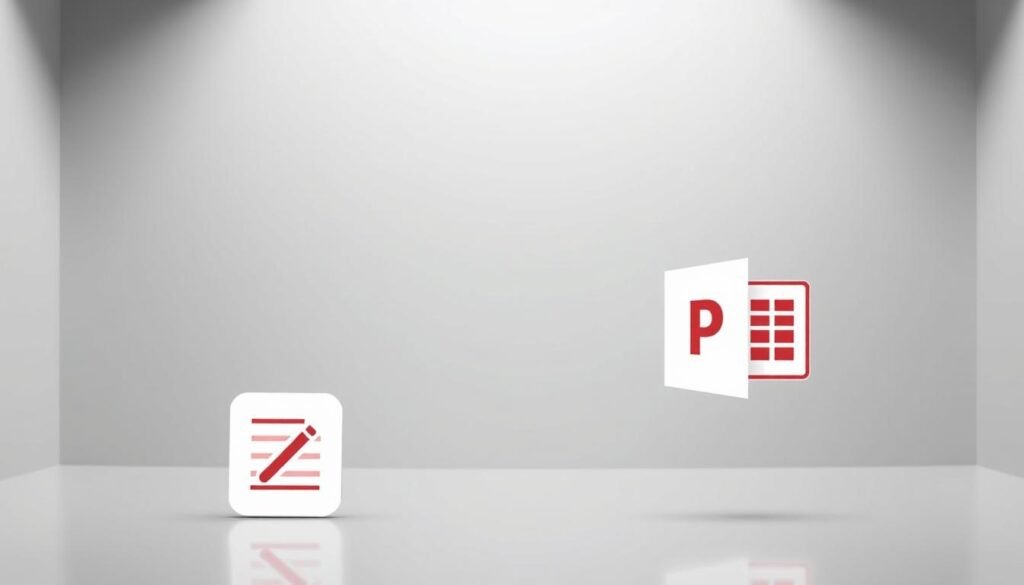
Case Studies: Real-World Applications
Microsoft Planner and Microsoft Project have changed how businesses manage projects. They are used in many industries. This shows how effective and versatile these tools are.
Success Stories with Microsoft Planner
Many companies use Microsoft Planner to manage tasks and projects well. For example, a marketing team at a mid-sized company used it for a product launch. This led to a 25% increase in campaign efficiency.
A software development team also used Planner. They tracked progress and worked together on coding projects. This resulted in a significant reduction in project timelines.
| Industry | Use Case | Benefits |
|---|---|---|
| Marketing | Product launch campaign | Increased efficiency by 25% |
| Software Development | Tracking progress and collaboration | Reduced project timelines |
Success Stories with Microsoft Project
Microsoft Project helps large organizations manage complex projects. A construction company used it for a big infrastructure project. They finished it on schedule.
A financial services firm used Project for a large IT upgrade. They saw improved resource allocation and reduced costs.
| Industry | Project Type | Outcomes |
|---|---|---|
| Construction | Infrastructure project | Completed on schedule |
| Financial Services | IT infrastructure upgrade | Improved resource allocation and reduced costs |
Conclusion: Choosing the Right Tool for Your Needs
Choosing between Microsoft Planner and Microsoft Project depends on your team’s needs. Both tools have unique features for different project management and collaboration needs.
Key Differences
Microsoft Planner is for simple task management and team work. Microsoft Project is for complex projects with features like Gantt charts and resource allocation.
Recommendations
Microsoft Planner is good for small teams or businesses with simple projects. Large organizations or complex projects need Microsoft Project’s advanced features. Think about your team size, project complexity, and collaboration needs when deciding.
Knowing each tool’s strengths helps you choose the best for your team’s productivity and project success.
FAQ
What is the main difference between Microsoft Planner and Microsoft Project?
Microsoft Planner is a simple tool for managing tasks visually. Microsoft Project is a detailed software for complex projects. It has features like Gantt charts and resource allocation.
Which tool is best for small teams or businesses?
Microsoft Planner is great for small teams or businesses. It’s easy to use for task management. Microsoft Project is better for large organizations with complex projects.
Can I integrate Microsoft Planner and Microsoft Project with other Microsoft tools?
Yes, both tools work well with other Microsoft products. This includes Microsoft Teams, SharePoint, and Outlook. It helps with teamwork and productivity.
What are the pricing differences between Microsoft Planner and Microsoft Project?
Microsoft Planner comes with most Microsoft 365 subscriptions. Microsoft Project needs a separate license or subscription. Prices vary based on the plan and organization size.
How do Microsoft Planner and Microsoft Project support team collaboration?
Both tools help teams work together. They have features like task assignment, file sharing, and commenting. Microsoft Project also has advanced features for resource allocation and project scheduling.
Are there any limitations to using Microsoft Planner or Microsoft Project?
Yes, Microsoft Planner has limits in features and scalability. Microsoft Project can be hard to use for simple projects or small teams.
Can I use Microsoft Planner and Microsoft Project for agile project management?
Microsoft Planner supports agile management with its Kanban board. Microsoft Project supports traditional methods but can also handle agile projects with customization.
What kind of support resources are available for Microsoft Planner and Microsoft Project?
Microsoft offers lots of support. This includes tutorials, documentation, and customer support for both tools. It helps users start and solve problems.
Can I try Microsoft Planner or Microsoft Project before committing to a purchase?
Yes, Microsoft has free trials or demos for some products. This includes Microsoft 365 and Microsoft Project. It lets users test before buying.
Did you know millions of students worldwide use Microsoft Office365 to boost their studies? At Penn State, students and teachers get to use this powerful toolset. It includes Word, Excel, and PowerPoint.
Office365 for education helps Penn State’s community work better together. It’s great for group projects or presentations. Office365 gives you the tools to do well.
Using PSU Office 365 , students can stay on top of things. They can work together smoothly and make top-notch work. This guide will show you how Office365 can make your Penn State time better.
Key Takeaways
- Access to Microsoft Office365 tools like Word, Excel, and PowerPoint.
- Enhanced collaboration and productivity for students and faculty.
- Tools designed to support academic success at Penn State.
- Seamless integration with other Microsoft services.
- Empowers students to stay organized and produce quality work.
Understanding PSU Office 365 Integration
Penn State University has added Office365 to its tools. This move helps students and teachers work better together. It makes it easier to share ideas and get things done.
What is Office365?
Office365 is a collection of tools from Microsoft. It includes Word, Excel, PowerPoint, and Outlook. It also has Microsoft Teams for teamwork and OneDrive for storing files online. For Penn State students and faculty, Office365 is available through their Penn State Account, giving them access to these tools and more.
Office365 works on any device, from anywhere. It’s perfect for PSU’s diverse needs. Whether you’re on a group project or checking email, Office365 has what you need.
How does PSU benefit from Office365?
Office365 brings many benefits to Penn State. The office365 student edition helps students with their schoolwork. The office365 faculty portal gives teachers tools for teaching and research.
Office365 makes teamwork easier. With Microsoft Teams, people can work together in real-time, no matter where they are. Also, PSU email works with Office365 through Outlook. This makes it easy to keep up with emails.
Key Features of Office365 for PSU
Office365 offers PSU students and staff a wide range of tools. These include collaboration tools, cloud storage, and enhanced security. It’s designed to improve the academic experience and make communication and teamwork easier.
Collaboration Tools
Office365 shines with its collaboration tools, like Microsoft Teams. Microsoft Teams lets users create virtual workspaces, share files, and talk easily. A Microsoft rep says, “Microsoft Teams is at the heart of Office365, making teamwork smooth, no matter where you are.”
“Microsoft Teams is at the heart of Office365, making teamwork smooth, no matter where you are.”
Using Microsoft Teams offers many benefits:
- Real-time collaboration on documents
- Integrated video conferencing
- Seamless integration with other Office365 tools
Cloud Storage Options
Office365 provides a lot of cloud storage through OneDrive. This lets users store and get to their files from anywhere. It’s great for PSU students and faculty who need to access their documents on different devices.
| Cloud Storage Feature | Description | Benefit |
|---|---|---|
| OneDrive | Generous cloud storage for files | Access files from anywhere |
| File Sharing | Securely share files with others | Facilitates collaboration |
Built-in Security Features
Office365 takes security seriously, with advanced features to protect data. Two-factor authentication is a key feature. It adds an extra layer of security by asking for a second form of verification, beyond just a password.
To get the most out of Office365’s security, PSU users should turn on two-factor authentication. They should also check their account activity regularly.
Getting Started with Office365 at PSU
Starting with Office365 at PSU is easy. Just follow a few steps. First, you need to make an Office365 account. This account lets you use many productivity tools and services.
Creating an Office365 Account
To make an Office365 account, do this:
- Go to the PSU Office365 login page.
- Click “Sign in” and use your PSU login info.
- If it’s your first time, you might need to sign up with your PSU ID.
- Just follow the steps on the screen to finish signing up.
Important Links and Resources
PSU has many resources to help you start with Office365. Here are some key links:
| Resource | Description | Link |
|---|---|---|
| Penn State Help Desk | Guides and tutorials for setting up Office365 | https://example.psu.edu/help |
| Office365 Support | Official Microsoft support for Office365 | https://support.microsoft.com/office365 |
| PSU Office365 Portal | Direct access to Office365 applications | https://portal.office.com |
For more tips on using Office365 at PSU, check out the Penn State Help Desk website.
Best Practices for Using Office365 at PSU
PSU students and staff can boost their productivity and teamwork by using Office365 wisely. It’s not just a set of tools; it’s a platform that can change how we work and learn.
Tips for Effective Collaboration
Collaboration is key in Office365. Microsoft Teams is a top tool for this, enabling real-time chat, file sharing, and project management. Using Microsoft Teams for group projects makes teamwork smoother and results better.
To make the most of Teams, set up different channels for each project or topic. This keeps talks organized and helps team members find what they need. Also, using other Office365 apps like OneDrive and SharePoint can boost teamwork even more.
“The future of collaboration is about more than just technology; it’s about creating a culture that values openness, transparency, and teamwork.”
Managing Your Cloud Storage Efficiently
It’s important to manage cloud storage well to stay productive and have your files ready when you need them. Office365 has OneDrive for Business, a strong cloud storage option for storing, accessing, and sharing files safely.
- Keep your files tidy to avoid clutter and save storage space.
- Use folders and labels to organize your files well.
- Use OneDrive’s sharing tools to work with colleagues and classmates.
By following these tips, PSU users can get the most out of Office365, improving teamwork and productivity.
Troubleshooting Common Office365 Issues
PSU is making Office365 a big part of its learning tools. Knowing how to fix common problems is key. Office365 is powerful, but sometimes users run into issues.
Accessing Support Services
PSU students with Office365 problems can get help from the IT Service Desk. They offer detailed support for many Office365 issues. This helps students get back to their studies fast.
Key Support Services Include:
- Guidance on using Office365 applications
- Assistance with login and account issues
- Troubleshooting for common errors and problems
Resolving Login Problems
Login troubles can be annoying. But, PSU students can fix them. First, check that your username and password are right. If you’re stuck, try resetting your password through the PSU password reset portal.
“If you’re experiencing login issues, start by verifying your login credentials. If the problem continues, the PSU IT Service Desk is available to provide further assistance.”
Students can also look at the PSU IT Service Desk’s online guides. They have step-by-step help for fixing login problems and other Office365 issues.
Leveraging Office365 Apps for Academic Success
Students at PSU can make their academic life easier with Office365 apps. This suite has many tools for teamwork, creativity, and staying organized.
Utilizing Microsoft Teams for Group Projects
Microsoft Teams helps students work better on group projects. It has features like chat, file sharing, and video calls. This makes it easy to stay in touch and manage projects well.
Key Benefits of Microsoft Teams:
- Enhanced collaboration through real-time communication
- Seamless file sharing and collaboration on documents
- Integration with other Office365 apps for a streamlined workflow
Enhancing Presentations with PowerPoint
PowerPoint is a top tool for presentations in Office365. It has many features to help students make great presentations. From templates to animations, PowerPoint has everything to make a presentation pop.
Tips for Effective Use of PowerPoint:
- Use design templates to give your presentation a professional look
- Utilize animations and transitions to enhance engagement
- Practice your presentation to ensure smooth delivery
| Office365 App | Academic Benefit |
|---|---|
| Microsoft Teams | Enhances group project collaboration through real-time communication and file sharing |
| PowerPoint | Facilitates the creation of professional and engaging presentations |
Enhancing Communication with Office365
At PSU, using Office365 tools is essential for better communication. It has a range of apps for easy interaction and teamwork.
Using Outlook for Email Management
Outlook is a top-notch email tool in Office365. It helps manage PSU email accounts well. It has features like:
- Organized Inbox: Sort and prioritize emails easily.
- Calendar Integration: Set up meetings and appointments right from your email.
- Focused Inbox: Keep important emails separate from others.
These features help PSU members manage their emails better. This makes talking and sharing information more effective.
Integrating Skype for Business
Skype for Business is a key part of Office365 at PSU. It makes communication better by allowing:
- Instant Messaging: Fast and simple chats with others.
- Video Conferencing: Have virtual meetings and work together from afar.
- Screen Sharing: Share presentations and documents in meetings.
Using Skype for Business daily, PSU students and staff can communicate more easily and efficiently.
In summary, Office365, with Outlook and Skype for Business, greatly improves communication at PSU. These tools help the university community communicate more smoothly and effectively.
Customizing Your Office365 Experience
Office365 lets users tailor their experience to fit their needs. This is great in schools, where office365 education features boost productivity and teamwork.
Personalizing Your Dashboard
Customizing your Office365 dashboard helps you focus on what you use most. This makes your work flow better and saves time.
- Customize your home screen with apps you use a lot.
- Rearrange tiles to fit your work style.
- Get rid of apps you don’t need to clear your dashboard.
Microsoft says, “Making your Office365 dashboard your own can really help you work better. It gives you fast access to what you need.” This is really important in schools, where managing time well is key.
| Customization Option | Description | Benefit |
|---|---|---|
| App Rearrangement | Change the order of your apps | Quick access to tools you use a lot |
| Tile Resizing | Make app tiles bigger for better seeing | Better user experience |
| App Removal | Remove apps you don’t use | Less clutter |
Setting Up Notifications and Alerts
Office365’s notifications and alerts keep you in the loop about important stuff. This is super helpful in school, where being on time for projects and teamwork is key.
- Set up email alerts for important messages.
- Use calendar reminders for events.
- Customize notifications for Microsoft Teams.
“Keeping up with notifications is key for good time management and teamwork in school.” – Microsoft Office365 Guide
By making your dashboard your own and setting up alerts, you get the most out of office365 education features. This makes your school work more efficient and productive.
Staying Secure while Using Office365
At PSU, keeping Office365 secure is key to protecting sensitive info. It’s important to know how to keep your data safe in the digital world of Office365.
Best Practices for Data Protection
Keeping your data safe in Office365 involves a few important steps. First, use strong passwords that mix letters, numbers, and special characters. Change your password often and don’t use the same one everywhere.
Also, be careful with emails and attachments from unknown senders. Phishing attempts can be very harmful, so always check if an email is real before opening it or its attachments.
Understanding Two-Factor Authentication
Penn State University stresses the importance of two-factor authentication (2FA) for Office365 accounts. 2FA adds an extra step by asking for a second verification, like a code sent to your phone or a biometric scan.
Turning on 2FA makes your Office365 account much safer. It’s a simple but powerful way to protect your account.
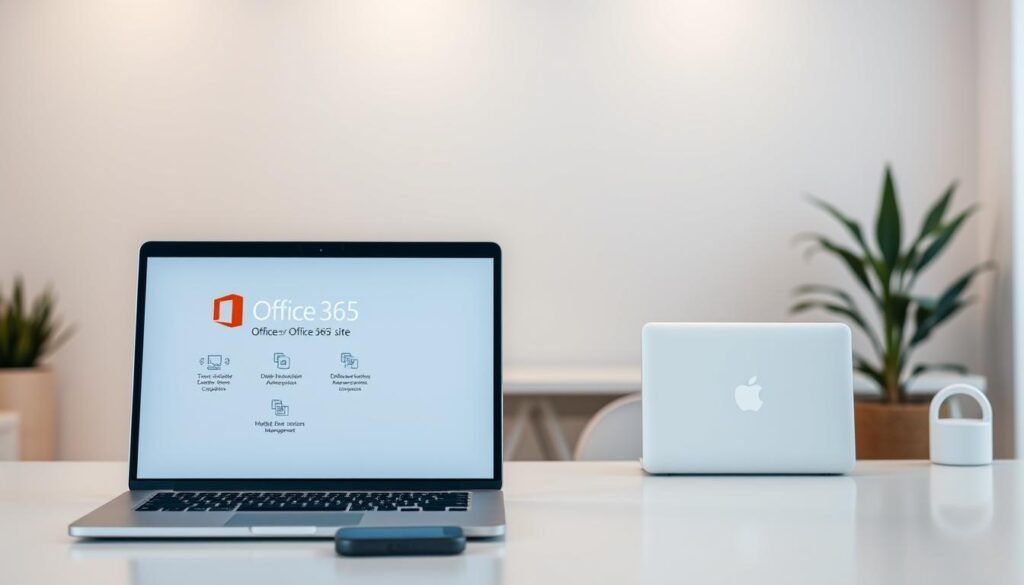
In summary, to stay safe with Office365 at PSU, follow best practices for data protection and use 2FA. These steps help make your Office365 experience safer and more secure.
Engaging PSU’s Training Resources for Office365
PSU is dedicated to helping users succeed with Office365. They offer extensive training programs. The university knows that quality training is key to getting the most out of Office365.
Available Workshops and Tutorials
Penn State University has many workshops and tutorials for Office365. These sessions cover everything from basic to advanced topics. They help users get the most out of Office365.
- Microsoft Office Training: In-depth training on Office applications, including Word, Excel, and PowerPoint.
- Collaboration Tools: Training on how to effectively use Teams, SharePoint, and other collaboration tools.
- Cloud Storage: Guidance on using OneDrive and managing cloud storage efficiently.
Online Help Center Resources
PSU’s online help center is full of resources for Office365 users. It includes:
- FAQs: Answers to frequently asked questions about Office365.
- User Guides: Detailed guides on using various Office365 applications.
- Troubleshooting Tips: Helpful tips for resolving common issues.
By using these training resources, PSU users can boost their Office365 skills. This improves their productivity. For more details, visit the office365 faculty portal.
The Future of Office365 at PSU
Penn State University is making the most of Microsoft Office365. This is improving learning for students and teachers. Office365 keeps getting better, leading the way in teamwork and education.
New Horizons in Collaboration
Microsoft keeps updating Office365, and Penn State is ready to use these new features. This means better remote learning and teamwork. Office365 brings many benefits, like easier communication and more work done.
The future of Office365 at PSU is bright. It will meet the needs of all students and teachers. With updates, users will see better tools for working together, stronger security, and easier-to-use interfaces.
FAQ
What is Office365 for Education, and how does it benefit Penn State students and faculty?
Office365 for Education is a set of tools from Microsoft. It gives Penn State students and faculty access to apps like Word, Excel, and PowerPoint. It also includes Outlook and Microsoft Teams for teamwork.
This makes learning better by helping students work together and communicate well. It also makes resources easy to get to.
How do I access Office365 at Penn State, and what is the PSU email with Office365?
To get into Office365 at Penn State, use your Penn State Access Account on the Office365 PSU portal. The PSU email is through Outlook. It’s safe and reliable.
What are the benefits of using Office365 for collaboration at Penn State?
Office365 has tools like Microsoft Teams for teamwork. It lets you work together in real time and share files. This makes group projects easier.
How do I manage my cloud storage efficiently with Office365 at Penn State?
Office365 uses OneDrive for cloud storage. You can store and get to your files from anywhere. To keep things organized, use folders and share files wisely.
Also, check how much storage you’re using often.
What security features are built into Office365, and how can I protect my data?
Office365 has security like encryption and two-factor authentication. To keep your data safe, use strong passwords and two-factor authentication. Be careful when sharing files and accessing sensitive info.
How can I customize my Office365 experience at Penn State?
You can make Office365 your own by customizing your dashboard and notifications. Do this in the Office365 settings and preferences.
What training resources are available to help me get the most out of Office365 at Penn State?
Penn State has training like workshops and online tutorials. These help you use Office365 well. They cover topics like Teams, PowerPoint, and Outlook, and how to work together safely.
What are the upcoming features and updates for Office365 at Penn State?
Microsoft keeps adding new things to Office365. Penn State users can find out about these updates on the Office365 PSU portal and IT news.
How can I resolve login problems with Office365 at Penn State?
If you can’t log in, try resetting your password or checking your account. You can also contact Penn State’s IT support for help.
Can I use Office365 on multiple devices, and how do I access it?
Yes, you can use Office365 on many devices. You can log in online or download apps for your devices.
Did you know the right tools can boost your grades? As a student, you face many challenges. These include juggling assignments, working with team members, and hitting deadlines.
office 365 for students is here to help. It offers real-time teamwork, cloud storage, and affordable prices. It’s perfect for students aiming to reach their full academic capacity.
Key Takeaways
- Access to a suite of productivity tools designed for students
- Real-time collaboration features to enhance teamwork
- Cloud storage for secure file management
- Affordable pricing plans for students
- Tools to help students stay organized and focused
What is office 365 for students ?
Office365 helps students reach their full ability. It offers tools for learning, working together, and being creative. It’s made to help students at every step of their education.
Overview of Features
Office365 for Students has many useful apps and services. It includes Word, Excel, and PowerPoint for making documents and presentations. It also has OneDrive for storing files online and Microsoft Teams for team work.
It’s easy to use, so students can start right away. Office365 helps with group projects and studying. It keeps students organized and productive.
Benefits for Students
Office365 is affordable for students. Many schools offer student discounts for Office365. The Office365 education pricing is also budget-friendly, with plans for all needs.
Office365 makes learning better. Students can access files anywhere, work together in real time, and stay organized. Tools like To-Do and Planner help with school work.
How to Get Started with Office365
Starting with Office365 is easy and opens up a world of productivity tools for students. First, you need to sign up with your school email. This makes the verification process simple.
Sign-Up Process
To sign up for Office365, just follow these steps:
- Navigate to the Office365 sign-up page.
- Enter your school email address.
- Follow the prompts to create your account.
Using your school email is key. It automatically checks if you’re eligible for the office 365 student subscription.
Account Verification
Verification is usually quick when you use your school email. This lets you dive into Office365’s tools and services right away.
Once your account is set up and verified, you can use the best Office 365 for students features. These include Microsoft Word, Excel, and OneDrive. They’re vital for your studies.
Key Features Tailored for Students
Office365 offers students powerful tools to make their school work easier. It helps them work better together and keeps their files safe.
Microsoft Word and Excel
Microsoft Word and Excel are key apps in Office365. Word lets students make professional documents with many features. It’s great for essays, reports, and resumes.
Excel helps students manage data and make charts. It’s perfect for analyzing data, budgeting, and planning projects.
- Create and edit documents with ease using Microsoft Word.
- Analyze data and create visual representations with Microsoft Excel.
OneDrive for Storage
OneDrive is a cloud storage service in Office365. It lets students keep their files safe online. This way, they can access their work from any device with internet.
OneDrive also makes sharing files easy. Students can share with classmates and teachers. This is great for group projects, allowing everyone to work together and give feedback in real-time.
“OneDrive has been a game-changer for our group projects. We can work together on documents in real-time, and it’s so much easier to share files.” – Student testimonial

Office365 tools help students work better and together. Whether it’s writing, data analysis, or group projects, Office365 has what they need to succeed.
Collaborating with Classmates
Office365 makes it easier for students to work together. It has advanced tools for teamwork and productivity. This helps students reach their academic goals more easily.
Using Microsoft Teams
Microsoft Teams is a great platform for students to communicate and share files. It’s perfect for group work, keeping students organized and focused. Teams lets students create channels, share files, and connect with other Office365 tools.
Students can use Teams to talk about project details, assign tasks, and track progress. This collaboration ensures everyone is on the same page. It helps avoid misunderstandings and improves project quality.
Real-Time Document Editing
Office365’s online apps, like Word and Excel, offer real-time document editing. This feature lets multiple students edit a document at the same time, seeing changes instantly. It’s great for group assignments, as it avoids the need for different versions of a document.
Real-time document editing boosts productivity and cuts down time on group projects. It’s very helpful for complex assignments needing input from many team members.
Using these tools, students can enhance their learning, improve teamwork, and fully use their Office365 student license.
Organizing Your Studies with Office365
Staying organized is key to doing well in school. Office365 offers tools to help students manage their studies better. These tools make it easier to handle assignments, work with others, and keep up with deadlines.
To-Do and Planner Tools
Office365 has To-Do and Planner for task management. Students can use To-Do to make lists, set reminders, and sort tasks. Planner lets students organize tasks into plans, assign tasks to others, and track progress.
Key benefits of using To-Do and Planner include:
- Enhanced task organization
- Improved collaboration among group members
- Better time management through prioritization and reminders
Calendar Integration
Calendar integration is a big help in staying organized. It lets students sync tasks and appointments across devices. This way, they always know what’s coming up and when.
With Office365, students can:
- Schedule appointments and study sessions
- Set reminders for upcoming events
- Share calendars with classmates or group members to coordinate activities
Using these features helps students stay organized and less stressed. Office365 is an affordable tool that supports students in their studies.
Accessibility Options in Office365
Office365 offers many features to help students with different needs. It’s designed to make sure everyone can do well in school. This means students with various abilities can all have a fair chance to succeed.

Support for Different Learning Styles
Office365 has tools for different ways of learning, such as:
- Text-to-Speech: This lets students hear text read out loud. It’s great for those with dyslexia or trouble reading.
- Immersive Reader: It creates a quiet space to read. This can help students focus better and understand what they’re reading.
- Visual Aids: Tools like OneNote help students organize their notes and ideas in a visual way.
Accessibility Features for All Students
Office365 also has features that help all students. These include:
- Keyboard-only navigation: Students can use their keyboard to move around in Office365 apps.
- Closed Captions: There are captions for videos. This helps students who are deaf or hard of hearing.
- High Contrast Mode: Students can change how things look on their screen for better visibility.
These features help students learn in a way that works best for them. They can also look into student discounts for office365 and office365 education pricing to save money on their subscription.
Security and Privacy in Office365
Office365 is very important for students because it keeps their data safe. With more digital tools in school, knowing how Office365 protects data is key.
Data Protection Measures
Office365 has strong data protection measures for student info. It uses encryption for data in transit and at rest. This means data is safe when accessed or stored.
It also has advanced threat protection. This keeps students safe from cyber threats, making a secure place to work and collaborate.
Managing Your Privacy Settings
It’s important to manage your privacy settings to control your data. Office365 lets students customize their privacy settings. This way, they can decide how their data is shared and used.
To manage your privacy settings, follow these steps:
- Access your Office365 account settings.
- Navigate to the privacy section.
- Adjust your settings according to your preferences.
| Privacy Setting | Description | Benefit |
|---|---|---|
| Data Sharing | Control how your data is shared with others. | Enhanced privacy and security. |
| Advertising Preferences | Manage the ads you see based on your activity. | More relevant or fewer ads. |
| Contact Information | Decide who can see your contact information. | Better control over your personal info. |
By using these features, students can keep their data safe and private. This makes Office365 the best office365 for students who need a secure and reliable tool.
For students with an office365 student subscription, these features are even more helpful. They offer peace of mind while using Office365 for school.
Tips for Maximizing Your Office365 Experience
Unlocking Office365’s full power can change a student’s academic path. It boosts productivity, makes teamwork easier, and keeps things organized.
Useful Add-Ins and Integrations
Maximizing Office365 starts with its add-ins and integrations. These tools boost its features, making tasks simpler and projects easier to manage. For example, Word add-ins can check grammar and style, while integrations with other Microsoft tools help team up better.
Some top add-ins include:
- Grammarly for advanced grammar and spell checks
- EndNote for managing citations and bibliographies
- Microsoft Power BI for data analysis and visualization
| Add-In | Description | Benefit |
|---|---|---|
| Grammarly | Advanced grammar and spell checks | Improved writing quality |
| EndNote | Managing citations and bibliographies | Efficient research organization |
| Power BI | Data analysis and visualization | Enhanced data insights |
Staying Organized with Outlook
Outlook is a key tool in Office365 for staying organized. It lets students manage emails, calendars, and tasks in one spot. This improves time management and lowers stress.
Tips for using Outlook effectively:
- Create folders to categorize emails
- Set reminders for important deadlines
- Use the calendar to schedule study sessions and appointments
By using these tips, students can get the most out of Office365. They’ll enjoy the office365 student benefits and make the most of their office365 student plans. This boosts their school work and prepares them for the future.
Frequently Asked Questions about Office365 for Students
As a student, you might wonder about Office365. This includes who can get it and how to subscribe. Knowing these details can help you use the service well.
Eligibility and Licensing
To get Office365 for students, you usually need to be in school. This means colleges, universities, and some schools. Check with your school to see if they offer Office365 for students.
Renewal and Subscription Details
Office365 for students is often free or cheaper. It stays active as long as you’re in school. If you’re graduating or taking a break, check your subscription to know when it ends or needs renewal.
By knowing who can get it and how long it lasts, you can use Office365 to improve your school work.
FAQ
What is Office365 for students, and how can I get it?
Office365 for students is a set of tools from Microsoft. It’s available at a low cost or for free to students. You can get it by showing your student status through your school email or a student discount program.
How do I know if I’m eligible for Office365 for students?
To see if you qualify, check with your school or Microsoft’s website. You must be a current student or teacher to get it.
What are the benefits of using Office365 for students?
Office365 gives you tools like Microsoft Word and Excel. It also has features for teamwork like Microsoft Teams and OneDrive. These tools help you stay organized and work with others.
How do I renew my Office365 student subscription?
To keep your subscription, you need to prove you’re a student. This might mean checking your email or showing your school ID. Microsoft will remind you when it’s time to renew.
Can I use Office365 on multiple devices?
Yes, with Office365, you can use it on many devices. This includes PCs, Macs, tablets, and phones. It lets you work on projects anywhere.
How do I manage my Office365 student account and privacy settings?
To manage your account, go to your Microsoft account dashboard. There, you can change settings, see your activity, and control your data.
Are there any additional costs associated with Office365 for students?
Office365 for students is often free or discounted. But, some extra features or services might cost more. Always check the terms to know any extra fees.
Can I cancel my Office365 student subscription?
Yes, you can cancel your subscription anytime. But, canceling might mean losing access to some features and data. Make sure to save your important files first.
How do I get technical support for Office365?
Microsoft offers support for Office365 through many ways. This includes online help, phone support, and live chat. You can also ask your school’s IT department for help.
Is Office365 for students secure?
Yes, Office365 for students has strong security. It includes encryption, two-factor authentication, and malware protection. Microsoft follows strict standards to keep your data safe.