Did you know over 400 million people use Microsoft365, formerly known as Office365, for emails? It’s important to know how to set up your email client or app to send emails with your Microsoft365 account.
Microsoft365 is a big package from Microsoft that includes email hosting. To send emails, you need to set up the SMTP details for your Microsoft365 account.
This guide will show you how to set up Office 365 SMTP Setup It’s perfect for beginners to handle their email needs well.
Key Takeaways
- Understand the basics of Microsoft365 email hosting
- Learn how to configure SMTP details for your email client or application
- Discover the importance of setting up Office365 SMTP for effective email communications
- Follow a step-by-step guide to configure Office365 SMTP
- Manage your email communications efficiently with Microsoft365
Understanding SMTP and Office365
SMTP is essential for setting up Office365 for sending emails. SMTP, or Simple Mail Transfer Protocol, helps send emails over the internet. It’s a key part that lets emails move between servers and clients.
What is SMTP?
SMTP means Simple Mail Transfer Protocol. It’s a way to send emails. SMTP is vital for email communication, making it possible to send emails between different networks and domains.
How Office365 Uses SMTP
Office365 uses SMTP to send emails. This lets users set up their email clients or apps with Office365 SMTP settings. It makes seamless email communication and boosts email delivery. With Office365 SMTP, users can send emails from any device or app with their Office365 login.
Benefits of Using Office365 SMTP
Using Office365 SMTP has many advantages. It improves email delivery, makes managing emails easier, and lets you send emails from any email client or app. Here are the main benefits in a table:
| Benefit | Description |
|---|---|
| Improved Email Deliverability | Office365 SMTP makes it more likely for emails to reach the recipient’s inbox. |
| Flexibility | Users can send emails from any device or app set up with Office365 SMTP settings. |
| Security | Office365 SMTP supports secure communication, ensuring emails are sent safely. |
Prerequisites for Setting Up Office 365 SMTP
Before you start with Office365 SMTP settings, you need to get a few things ready. Having everything in order will make the setup easier and faster.
Office365 Subscription Requirements
You must have an active Office365 subscription to use SMTP. This subscription lets you access many Office365 services, including SMTP. Check your subscription status by logging into your Office365 account and looking at your subscription details.
It’s important to have the right subscription plan. Some plans might limit SMTP usage. Make sure to review your plan’s details. You can learn more about Office365 plans on the Microsoft website.
Domain Verification Steps
Verifying your domain is also a must. Domain verification proves you own the domain you’re using with Office365 SMTP. To verify your domain, add specific DNS records provided by Office365 to your domain’s DNS settings.
The steps are:
- Log into your Office365 admin center
- Go to the domain verification section
- Add the required DNS records to your domain’s DNS settings
Domain verification is easy and boosts email security and delivery. After you’ve done these steps, your domain will be verified. Then, you can set up your Office365 SMTP settings.
Configuring SMTP Settings in Office365
Setting up SMTP settings in Office365 is key for smooth email use. First, log in to the Office365 admin center. There, you can tweak various settings, including SMTP.
Accessing the Admin Center
To set up SMTP, start by logging into your Office365 account. Then, go to the admin center. You can find this by clicking the “Admin” button on the Office365 portal. This takes you to the admin center dashboard. Here, you can handle user accounts and settings.
Steps to Access the Admin Center:
- Log in to your Office365 account.
- Navigate to the Office365 portal.
- Click on the “Admin” button to access the admin center.
Finding SMTP Settings
In the admin center, find the SMTP settings. The SMTP server name is usually smtp.office365.com. The best port is 587. Making sure these are right is key for sending emails.
Key SMTP Settings to Configure:
- SMTP Server: smtp.office365.com
- SMTP Port: 587
Also, check that your Office365 subscription is active. Make sure you have the right permissions to change SMTP settings. For more help, check Microsoft’s official guide or reach out to their support.
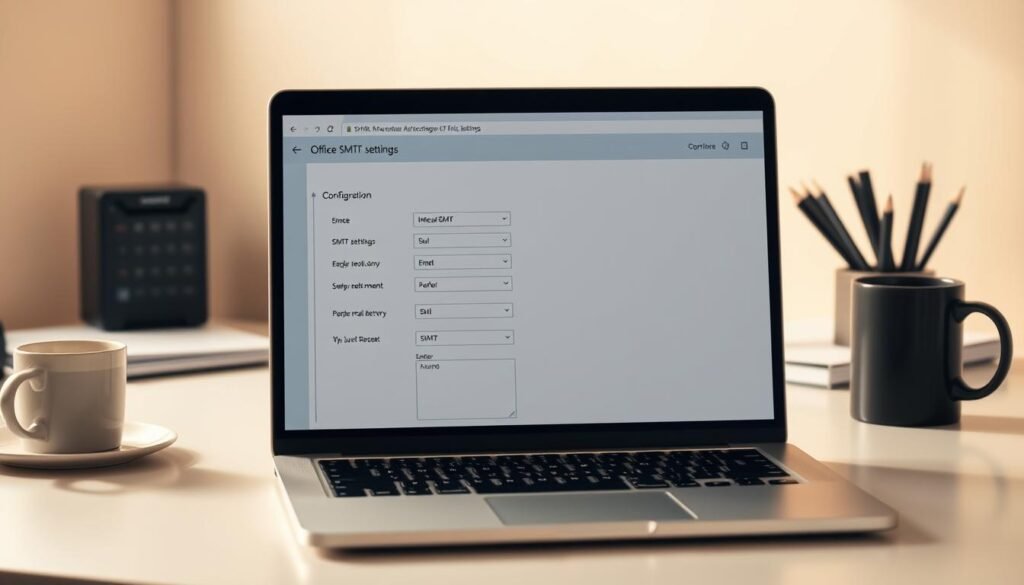
Choosing the Right SMTP Port
The SMTP port you choose in Office365 affects your email’s security and reliability. Office365 offers several SMTP ports. It’s important to know the differences to make the right choice.
Common SMTP Ports Used with Office365
Office365 suggests using port 587 for SMTP. This port, with TLS encryption, ensures a safe and reliable email send. Ports 25 and 465 are also options, but they have unique uses and security levels.
- Port 587: Best for most users, balancing security and compatibility.
- Port 25: Traditionally used, but ISPs often block it to fight spam.
- Port 465: Used for SMTPS (SMTP over SSL), but less common now.
Security Considerations for SMTP Ports
When picking an SMTP port, security is key. Using TLS encryption with port 587 is the top choice. Make sure your email client or app uses the right port and encryption.
To boost security, think about adding multi-factor authentication. Also, keep an eye on your email for any odd activity.
Setting Up an Email Client for Office365 SMTP
Setting up an email client with Office365 SMTP is easy. It makes managing your emails better. Most email clients work well with Office365 SMTP, so you can send and receive emails easily.
Compatible Email Clients
Many email clients work with Office365 SMTP. This includes Microsoft Outlook, Mozilla Thunderbird, and Apple Mail. You just need to enter the server details and your login info.
Popular Email Clients Compatible with Office365 SMTP:
- Microsoft Outlook
- Mozilla Thunderbird
- Apple Mail
- Other email clients that support SMTP
Step-by-Step Email Client Configuration
To set up your email client for Office365 SMTP, just follow these steps:
- Open your email client and go to the account settings or preferences.
- Put in your email address and password. You might need to add more details like the SMTP server address and port number.
- Use these settings: smtp.office365.com as the server address, and 587 as the port number. Make sure SSL/TLS encryption is on for security.
- Save your changes and test it by sending an email.
Here’s a quick summary of the Office365 SMTP settings:
| Setting | Value |
|---|---|
| SMTP Server | smtp.office365.com |
| Port Number | 587 |
| Encryption | SSL/TLS |
| Authentication | Email Address and Password |
By following these steps, you can set up your email client for Office365 SMTP. This will make your email management better.
Troubleshooting SMTP Issues
Fixing SMTP problems is key for Office365 email users. Knowing where to start and how to fix them can cut down on downtime and stress.
Common SMTP Errors
Setting up or using Office365 SMTP can lead to several common errors. These include authentication issues, wrong SMTP settings, and SMTP relay problems. Authentication errors often come from wrong usernames or passwords. Incorrect SMTP settings might be due to server or port mistakes.

To prevent these problems, it’s important to check your SMTP settings carefully. Make sure your username and password are right. Also, use the correct SMTP server address and port number. For Office365, the SMTP server is smtp.office365.com, and the port is 587 for TLS encryption.
How to Resolve Authentication Problems
To fix authentication issues, start by checking your account details. Make sure your password is current. Then, confirm that SMTP authentication is turned on for your Office365 account. This setting is in the admin center or your email client’s settings.
If problems persist, check if your account is blocked by security policies. Also, ensure there are no issues with your Office365 subscription. Sometimes, enabling multi-factor authentication (MFA) can help by adding more security to your login.
By following these steps and knowing about common SMTP errors, you can fix Office365 SMTP issues. This keeps your email communications running smoothly.
Best Practices for Using Office365 SMTP
Using Office365 SMTP right is key to sending emails well and following rules. These practices help you send emails smoothly and efficiently.
Email Sending Limits and Policies
Office365 sets limits and rules to stop spam and abuse. Knowing these limits is important for a good email system. Here are some main points:
- Email Sending Limits: Office365 limits how many emails you can send. For example, regular accounts can send 10,000 emails a day. Some plans have different limits.
- Policies to Prevent Spam: Office365 uses policies to find and stop spam. These include checking sender reputation and filtering content.
To follow these rules, watch your email sending closely. Change your plans if needed.
How to Monitor SMTP Performance
Keeping an eye on SMTP performance means watching email delivery and following Office365’s rules. Here’s how to do it:
- Track Email Delivery Metrics: Use tools in the Office365 admin center to watch email delivery. Look at delivery rates and bounce rates.
- Analyze Logs: Check SMTP logs often to find any problems or patterns.
- Adjust Settings as Needed: Change your SMTP settings based on what you find. This will help your performance and follow rules better.
By following these best practices and knowing about Office365 SMTP settings, you can have a reliable and safe email system. It will meet your needs.
Securing Your Office365 SMTP Connection
Keeping your Office365 SMTP connection safe is key to avoiding data breaches. When you set up your Office365 SMTP settings, focus on security. This protects your email messages.
Using SSL/TLS for Security
Using SSL/TLS encryption is a top way to secure your SMTP connection. It makes sure data sent between your email client and the Office365 SMTP server stays encrypted and safe.
To use SSL/TLS with Office365 SMTP, check if your email client supports it. Most email clients, like Outlook and Mozilla Thunderbird, do.
Enabling Multi-Factor Authentication
Adding multi-factor authentication (MFA) to your Office365 account also boosts security. MFA asks for two or more verification steps to access your account. This greatly lowers the chance of unauthorized access.
To turn on MFA for your Office365 account, go to the Azure portal. Then, head to the Azure Active Directory. Follow the steps to set up multi-factor authentication. This is a key step to protect your email account and stop security breaches.
Integrating Office365 SMTP with Other Applications
To make Office365 SMTP more useful, it’s key to know how to link it with other apps. This link-up boosts your email handling and makes sure emails get through.
Popular Applications that Use SMTP
Many well-known apps work with Office365 SMTP, such as:
- WordPress plugins for email marketing
- Email marketing tools like Mailchimp
- CRM systems for sales and customer management
- Notification systems for various services
These apps use Office365 SMTP to send emails. This makes sending emails reliable and safe.
Steps for Integration
To connect an app with Office365 SMTP, you need to set up the app’s email settings. Here’s how:
- Go to the app’s email settings
- Put in the Office365 SMTP server address
- Set the SMTP port (587 or 25)
- Use your Office365 login for authentication
- Check if emails send out okay
For a clearer view, let’s compare different SMTP settings:
| Application | SMTP Server | Port | Authentication |
|---|---|---|---|
| WordPress | smtp.office365.com | 587 | Office365 Credentials |
| Mailchimp | smtp.office365.com | 587 | Office365 Credentials |
| CRM System | smtp.office365.com | 25 | Office365 Credentials |
By following these steps and knowing what your app needs, you can link Office365 SMTP. This will improve your email use.
Resources for Further Learning
Learning more about Office365 SMTP is key to keeping up with new settings and best practices. To get a deeper understanding and solve tricky Office365 SMTP setup problems, there are many resources available.
Official Microsoft Documentation
Microsoft has detailed guides on Office365 SMTP in their official documentation. These guides cover setup, troubleshooting, and security. They are a great resource for grasping the details of Office365 SMTP and following Microsoft’s rules.
Online Communities and Forums
Online communities and forums are great for getting tips and advice from others. You can ask questions, share your own experiences, and learn from people who have faced similar Office365 SMTP setup issues.
Using these resources can help you learn more about Office365 SMTP. It will also make you better at handling and fixing email setup problems.

