Introduction:
In today’s data-driven world, businesses are constantly seeking ways to gain deeper insights from their data. Microsoft Power BI Pro has emerged as a leading business analytics platform, and its integration with artificial intelligence (AI) and machine learning (ML) takes data visualization and analysis to the next level. This article will explore how leveraging AI in Power BI Pro can enhance your insights, streamline workflows, and drive better decision-making. Whether you’re a beginner or an advanced user, this guide will provide actionable tips, real-world examples, and expert advice to help you unlock the full potential of AI in Power BI.
Key Takeaways:
- Learn how AI enhances Power BI Pro capabilities.
- Discover practical use cases for machine learning in data analysis.
- Gain insights into optimizing your workflow with AI-driven tools.
Understanding AI Integration in Power BI Pro
Subheading: What is AI in Power BI Pro and Why Does It Matter?
AI and machine learning are transforming the way we analyze and interpret data. In the context of Power BI Pro, AI refers to the use of algorithms and models that enable the platform to automate tasks, uncover hidden patterns, and generate actionable insights without requiring extensive manual intervention. Here’s a breakdown of what AI means in Power BI:
- Definition of AI and ML in Power BI Pro:
AI in Power BI Pro involves using intelligent algorithms to process large datasets, identify trends, and make predictions. Machine learning, a subset of AI, enables the platform to learn from historical data and improve its performance over time. For example, Power BI uses ML to automatically detect anomalies, forecast future outcomes, and suggest visualizations based on your data. - How AI Complements Traditional Data Analytics:
Traditional data analytics often requires significant human effort to clean, structure, and analyze data. AI in Power BI Pro automates many of these tasks, allowing users to focus on interpreting results rather than preparing data. By uncovering hidden patterns and correlations, AI helps businesses make more informed decisions faster. - Microsoft’s Commitment to AI Innovation:
Microsoft has been at the forefront of integrating AI into its products. Features like Quick Insights , which automatically identifies trends and anomalies, and Natural Language Query (NLQ) , which allows users to ask questions in plain English, demonstrate Microsoft’s dedication to making AI accessible to all users. These features leverage Azure Cognitive Services and other advanced technologies to deliver powerful insights. - Statistics on the Growing Importance of AI in Business Analytics:
According to Gartner, by 2025, 75% of organizations will have adopted AI-driven analytics tools to improve decision-making. Additionally, McKinsey reports that companies using AI in analytics achieve 25% higher productivity gains compared to those that don’t. These statistics underscore the critical role AI plays in modern business intelligence.
Core Features of AI in Power BI Pro
Subheading: Key AI Features That Enhance Data Insights
Power BI Pro offers several AI-powered features designed to simplify data analysis and enhance insights. Here are some of the most impactful ones:
- Quick Insights:
- What It Does: Automatically identifies trends, anomalies, and correlations in your data.
- How It Saves Time: Instead of manually exploring data, Quick Insights generates actionable visualizations in seconds. For example, it can highlight seasonal patterns in sales data or identify outliers in customer behavior.
- Real-World Example: A retail company used Quick Insights to discover that online sales spiked every Friday evening. This insight allowed them to optimize marketing campaigns and inventory management.
- Natural Language Query (NLQ):
- What It Does: Allows users to ask questions in plain English and receive instant answers.
- Simplifying Reporting: NLQ eliminates the need for complex queries or formulas. For instance, instead of writing a SQL query, a user can simply type, “Show me total revenue for Q3.”
- Use Case: A finance team used NLQ to quickly answer ad-hoc questions from executives, reducing the time spent on report generation from hours to minutes.
- Forecasting Tools:
- What It Does: Predicts future outcomes based on historical data using ML algorithms.
- Applications in Sales, Finance, and Marketing: Forecasting tools help businesses anticipate demand, plan budgets, and optimize marketing spend. For example, a manufacturing firm used forecasting to predict inventory needs six months in advance, reducing stockouts by 40%.
- Sample Dashboard: Power BI’s forecasting feature can create interactive dashboards showing projected sales growth, cash flow projections, or customer acquisition rates.
- Anomaly Detection:
- What It Does: Identifies unusual patterns or outliers in datasets.
- Practical Use: Anomaly detection is crucial for identifying fraud, equipment failures, or unexpected changes in market trends. For instance, a logistics company used anomaly detection to spot irregularities in delivery times, improving overall efficiency.
- Case Study: A healthcare provider leveraged anomaly detection to identify patients at high risk of readmission, enabling proactive interventions.
- Data/Source: To support these points, include screenshots of Power BI dashboards showcasing each feature in action. Additionally, reference case studies or testimonials from companies like Starbucks, Walmart, or Amazon, which have successfully integrated AI in Power BI Pro.
Practical Applications of Machine Learning in Power BI Pro
Subheading: Real-World Use Cases for AI-Powered Analytics
Machine learning in Power BI Pro extends beyond basic data visualization. It enables businesses to tackle complex problems and derive actionable insights. Here are some practical applications:
- Customer Segmentation:
- What It Does: Utilizes clustering algorithms to group customers based on behavior, demographics, or purchasing habits.
- Step-by-Step Instructions:
- Import customer data into Power BI.
- Use the Cluster Analysis feature to segment customers based on key attributes (e.g., age, location, purchase frequency).
- Visualize segments using heatmaps or bar charts to identify high-value groups.
- Example: A telecommunications company segmented customers into three groups: high-value, medium-value, and low-value. This segmentation helped them tailor marketing campaigns and improve customer retention.
- Sales Forecasting:
- What It Does: Leverages regression models to predict future revenue growth based on historical data.
- Sample Dashboard: Power BI’s forecasting tool can generate dynamic dashboards showing projected sales figures, broken down by region, product line, or channel.
- Use Case: A software company used sales forecasting to predict quarterly revenue, allowing them to adjust pricing strategies and allocate resources more effectively.
- Operational Optimization:
- What It Does: Analyzes supply chain data to reduce costs and improve efficiency.
- Industry-Specific Examples:
- Manufacturing: Power BI’s anomaly detection identified bottlenecks in production lines, reducing downtime by 30%.
- Logistics: Machine learning models predicted delivery delays, enabling proactive rerouting and cost savings.
- Visuals: Include screenshots of dashboards showing operational metrics like lead times, inventory levels, and throughput.
- Sentiment Analysis:
- What It Does: Monitors social media sentiment to inform branding strategies.
- Application: Power BI integrates with Azure Cognitive Services to analyze text data from Twitter, Facebook, or Instagram. Sentiment scores can be visualized in real-time, helping brands respond to customer feedback promptly.
- Example: A fashion retailer used sentiment analysis to track public opinion about new collections, adjusting marketing messages to align with consumer preferences.
- Data/Source: Incorporate screenshots of Power BI dashboards showcasing ML-powered insights. Reference industry reports or case studies to illustrate the impact of these applications.

Steps to Implement AI in Your Power BI Workflow
Subheading: A Step-by-Step Guide to Leveraging AI in Power BI Pro
Implementing AI in Power BI Pro doesn’t require advanced technical skills, but following a structured approach ensures optimal results. Here’s a step-by-step guide:
- Step 1: Prepare Your Data – Cleanse and Structure Your Dataset for Optimal Performance
- Why It Matters: AI algorithms perform best when fed clean, well-structured data. Missing values, inconsistencies, or duplicates can skew results.
- Best Practices:
- Use Power Query Editor to clean and transform data.
- Standardize formats (e.g., dates, currencies) across datasets.
- Remove irrelevant columns or rows to focus on key variables.
- Common Pitfalls: Avoid over-cleaning data, as some variability may contain valuable insights.
- Step 2: Enable AI Features – Activate Quick Insights, NLQ, and Other Relevant Tools
- How to Enable:
- Open Power BI Desktop or Service.
- Navigate to the View tab and select Quick Insights to explore automated findings.
- Use the Q&A feature for natural language queries.
- Tips: Experiment with different AI features to understand which ones best suit your needs.
- How to Enable:
- Step 3: Train Models (Optional) – For Advanced Users, Create Custom ML Models via Azure Machine Learning
- Why Customize: While Power BI offers built-in AI features, custom models allow for tailored solutions. For example, you can build predictive models for churn prediction or demand forecasting.
- Integration Process:
- Connect Power BI to Azure Machine Learning Studio.
- Develop and train models using your dataset.
- Deploy the model back into Power BI for real-time predictions.
- Expert Advice: Ensure your training data is representative and diverse to avoid bias.
- Step 4: Visualize Results – Build Interactive Dashboards to Communicate Findings Effectively
- Design Principles:
- Use clear, concise visuals (e.g., line charts, heatmaps, scatter plots).
- Incorporate drill-down capabilities to explore data in detail.
- Highlight key insights with callouts or annotations.
- Tools: Leverage Power BI’s formatting options to create visually appealing dashboards.
- Design Principles:
- Data/Source: Link to official Microsoft documentation or tutorials for further guidance. Provide screenshots of dashboards demonstrating each step.
Optimizing Performance with AI-Driven Insights
Subheading: Maximizing Efficiency Through AI-Enhanced Power BI Pro
AI in Power BI Pro isn’t just about generating insights; it’s also about streamlining workflows and enhancing collaboration. Here’s how AI drives efficiency:
- Automation:
- What It Does: Automates routine tasks such as anomaly detection, data cleansing, and report generation.
- Benefits: Reduces human error and frees up time for more strategic activities. For example, AI can automatically flag anomalies in financial statements, allowing auditors to focus on critical issues.
- Research Insight: Studies show that automation in analytics reduces errors by up to 80% , leading to more reliable insights.
- Scalability:
- What It Means: Ensures your solution grows with your business needs. As your dataset expands, AI-powered tools can handle larger volumes of data without compromising performance.
- Enterprise-Level Application: Large enterprises often deal with terabytes of data. Power BI’s AI features scale seamlessly, providing consistent performance regardless of dataset size.
- Example: A global e-commerce company used Power BI’s forecasting tools to manage inventory across multiple warehouses, ensuring scalability during peak seasons.
- Collaboration:
- What It Enables: Shares insights across teams seamlessly through Power BI’s collaboration tools.
- Features:
- Dashboards and Reports: Easily share interactive dashboards with colleagues.
- Embedded Analytics: Embed Power BI dashboards into internal systems for seamless access.
- Role-Based Access: Controls who can view or edit specific insights.
- Cross-Functional Benefits: Teams like sales, marketing, and operations can collaborate more effectively, breaking down silos and fostering data-driven decision-making.
- Data/Source: Cite research on productivity gains achieved through AI integration. Include statistics on how collaboration tools in Power BI improve cross-team communication.
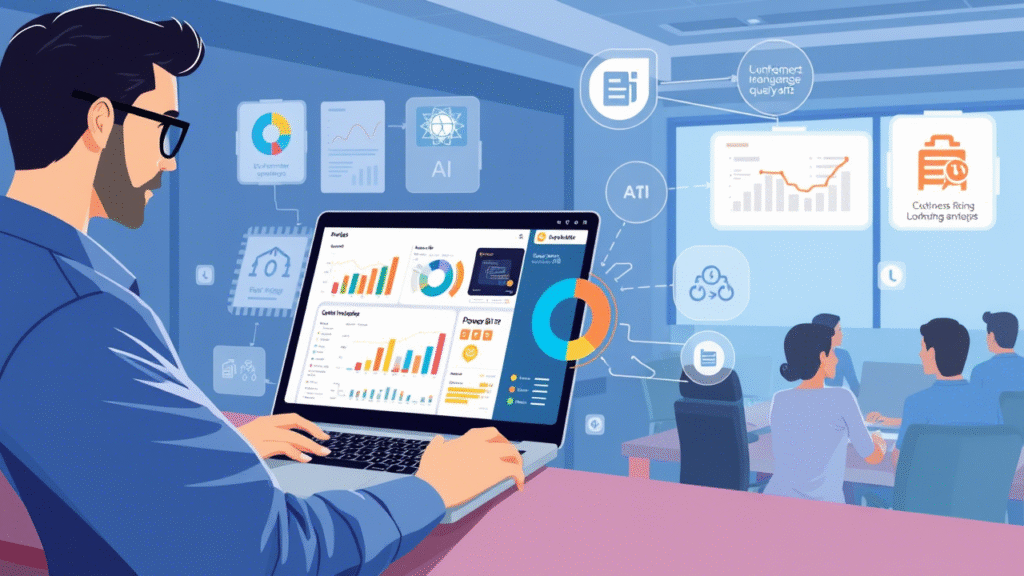
Future Trends in AI and Power BI Pro
Subheading: Staying Ahead with Emerging Technologies
The landscape of AI and business analytics is evolving rapidly. Staying updated with emerging trends ensures you remain competitive. Here’s what to expect:
- Augmented Analytics:
- What It Is: The rise of self-service analytics powered by AI. Augmented analytics automates data preparation, insight generation, and storytelling, making advanced analytics accessible to non-technical users.
- Future Development: Power BI is likely to introduce more sophisticated augmented analytics features, such as automated storyboarding or advanced natural language processing.
- Impact: Businesses will be able to democratize data insights, empowering employees at all levels to make data-driven decisions.
- Integration with Other Tools:
- Seamless Compatibility: Power BI already integrates with Azure, Excel, and third-party applications. Future updates may enhance these integrations, allowing for even smoother workflows.
- Examples: Improved connectivity with IoT devices, cloud storage platforms, and CRM systems will expand the scope of data that can be analyzed.
- User Benefit: Users will be able to combine data from multiple sources, creating a unified view of their business.
- Ethical Considerations:
- Bias and Transparency: As AI becomes more prevalent, concerns around bias and transparency in AI-driven insights grow. Power BI is committed to addressing these issues by providing explainable AI features and promoting ethical practices.
- Best Practices: Users should ensure their data is unbiased and regularly audit AI models to prevent unintended consequences.
- Industry Standards: Stay informed about emerging guidelines and frameworks for responsible AI usage.
- Upcoming Updates:
- Keep an eye on Microsoft announcements regarding new AI features in Power BI Pro. Recent updates include enhanced forecasting accuracy and improved NLQ capabilities.
- Follow industry forecasts from analysts like Gartner or Forrester for insights into future developments.
- Tips for Staying Updated:
- Subscribe to Microsoft’s Power BI blog and newsletter.
- Join online communities and forums dedicated to Power BI and AI.
- Attend webinars or workshops focused on AI-driven analytics.
Conclusion: Elevate Your Analytics Game with AI in Power BI Pro
By integrating AI into Power BI Pro, organizations can unlock deeper insights, automate repetitive tasks, and make more informed decisions. This article has covered everything from understanding core AI features to implementing them in your workflow and exploring future possibilities. Whether you’re just starting out or looking to refine your existing processes, leveraging AI in Power BI Pro is a game-changer for modern businesses.
AI-driven analytics empowers businesses to move beyond traditional reporting and into the realm of predictive and prescriptive insights. With features like Quick Insights, Natural Language Query, and forecasting tools, Power BI Pro provides a robust platform for harnessing the power of AI. As AI continues to evolve, staying informed about emerging trends and best practices will ensure you remain at the forefront of data-driven innovation.
Call to Action
We encourage you to experiment with AI features in Power BI Pro and share your experiences in the comments below. Whether you’re a beginner exploring Quick Insights or an advanced user building custom ML models, your insights can inspire others. Additionally, subscribe to our newsletter or follow us on social media to stay updated on the latest trends in AI and business analytics. Together, let’s unlock the full potential of AI in Power BI Pro!



![Office 2019 Pro Plus 50PC [Retail Online]](https://keyswholsale.com/wp-content/uploads/2025/05/office-2019-pro-plus-50pc-retail-online-600x600.png)
![Office 2019 Pro Plus 500PC [MAK:Volume]](https://keyswholsale.com/wp-content/uploads/2025/05/office-2019-pro-plus-500pc-mak-volume-600x600.png)
