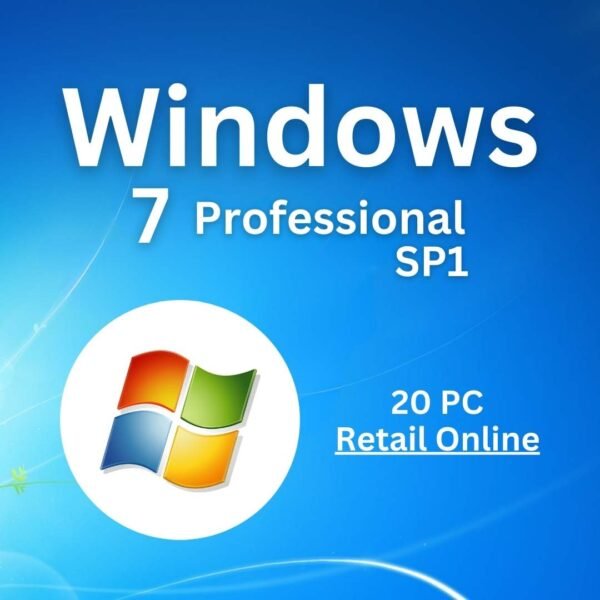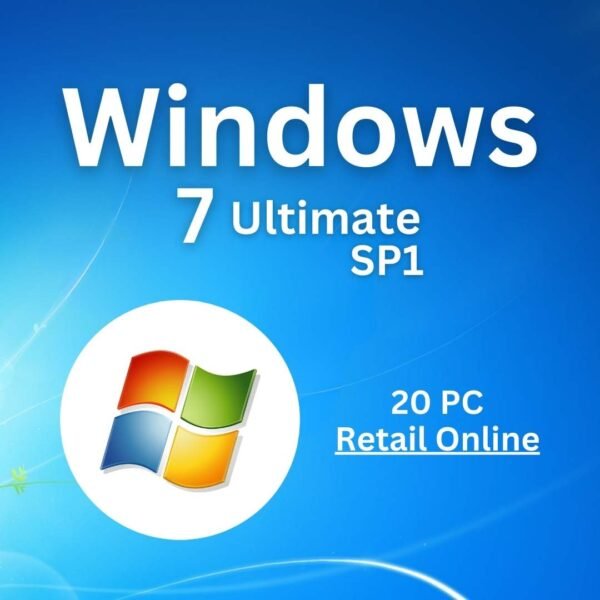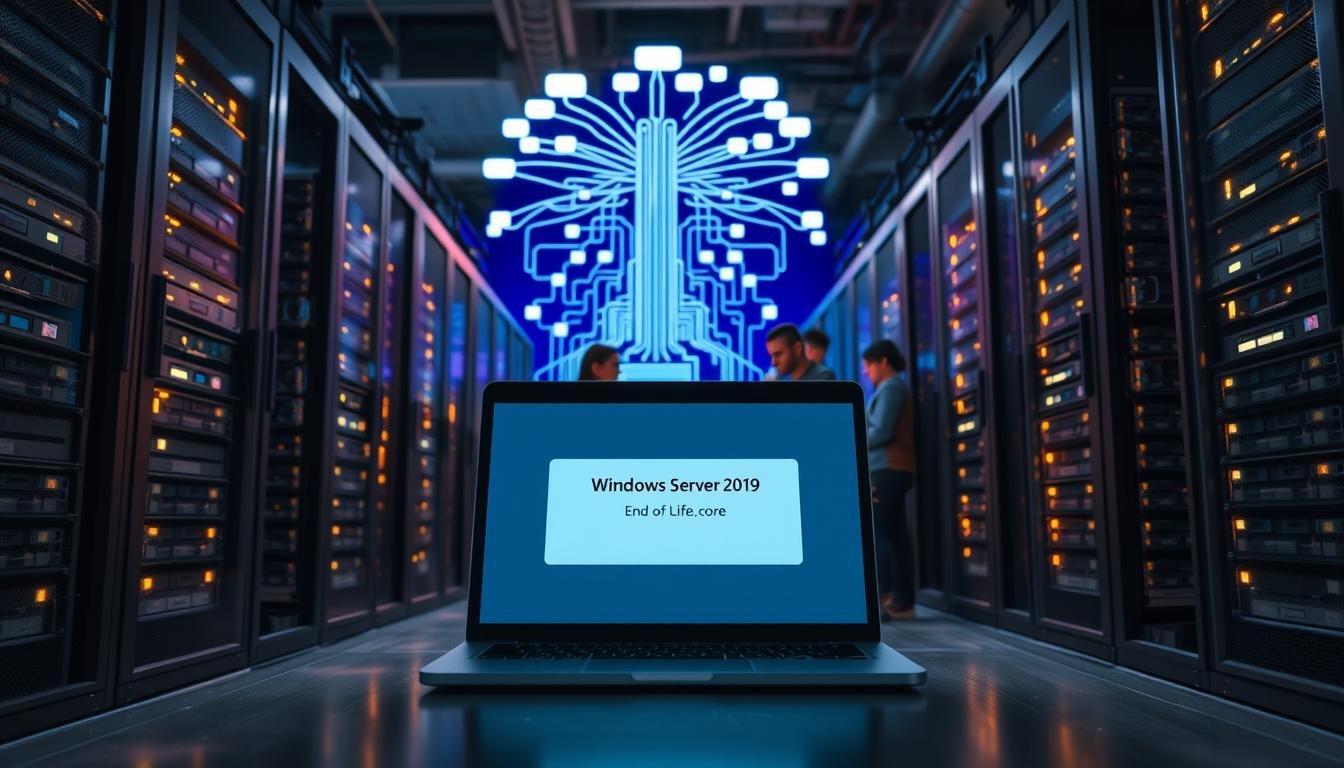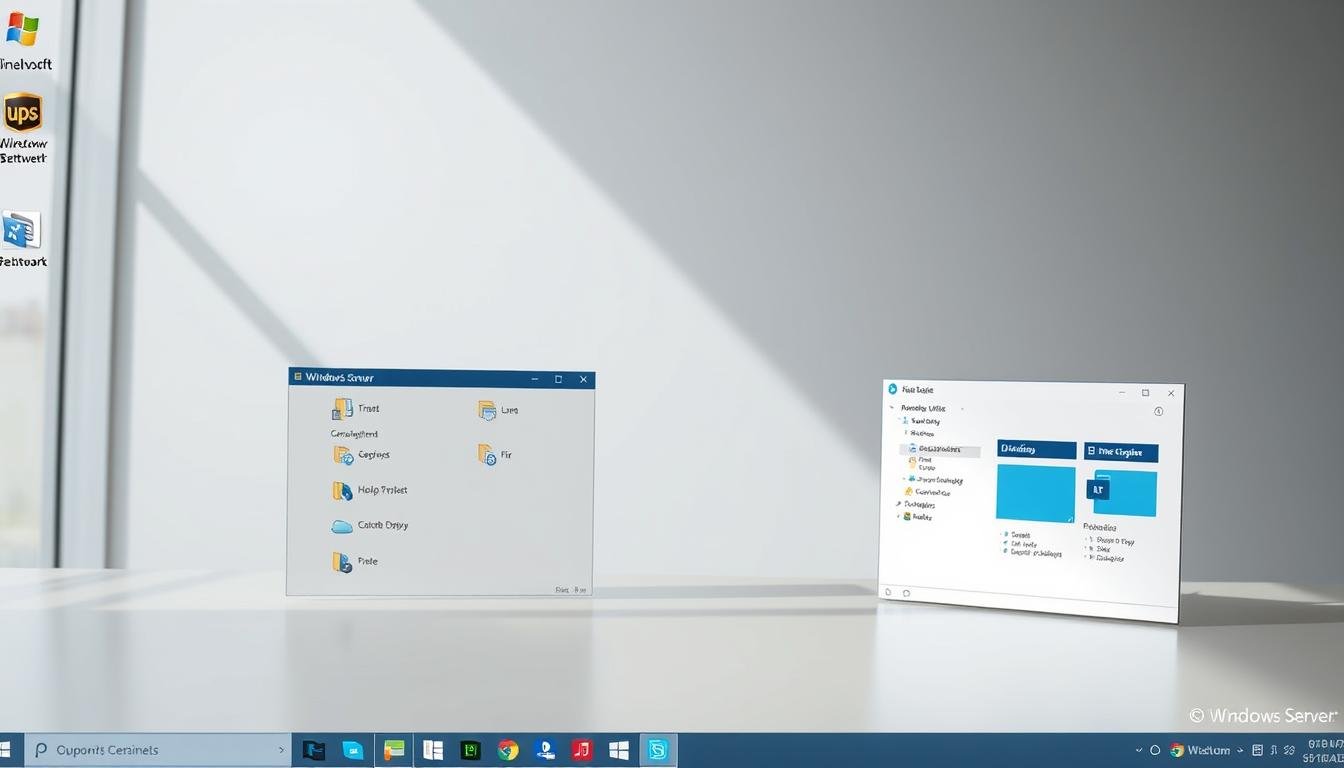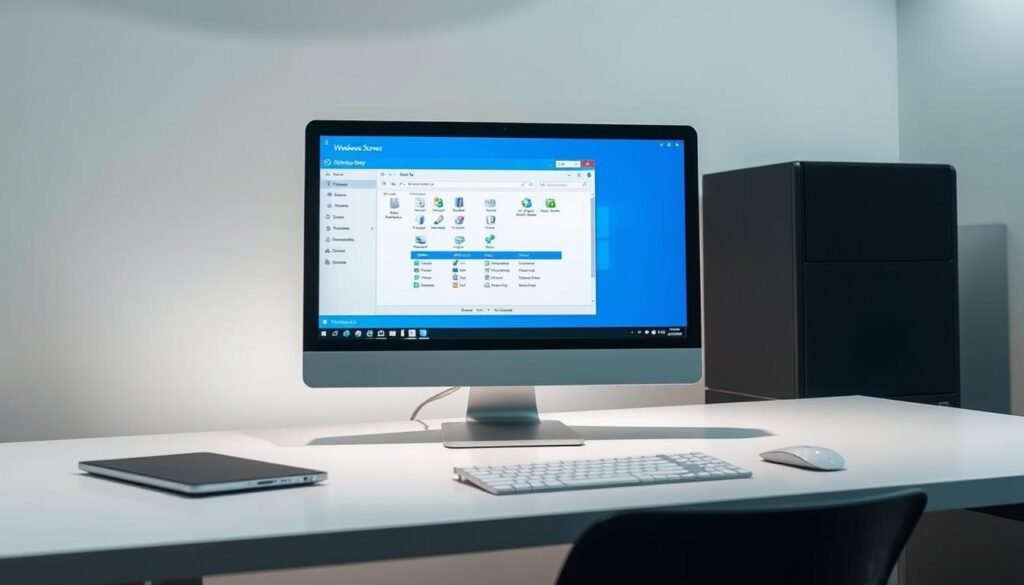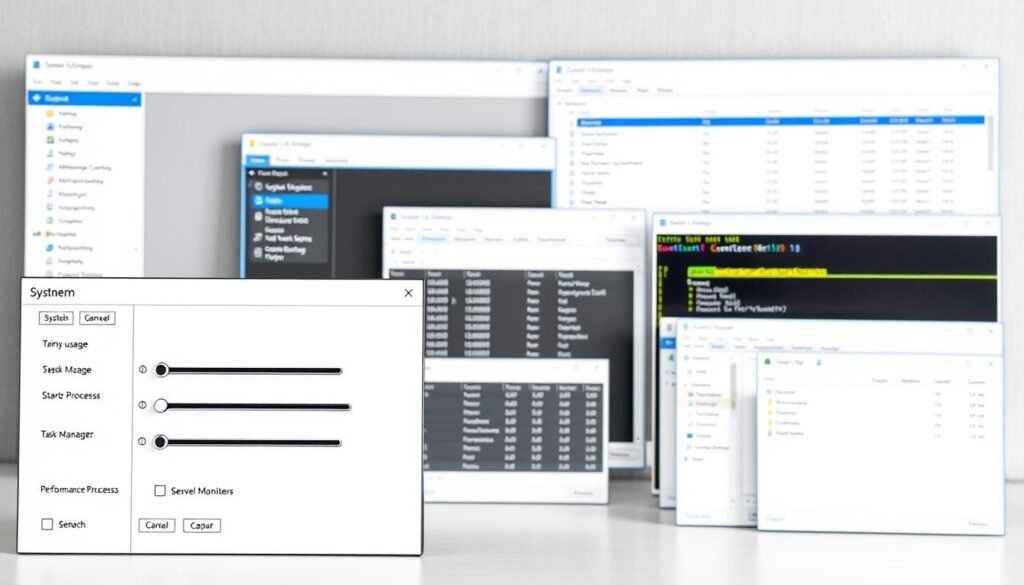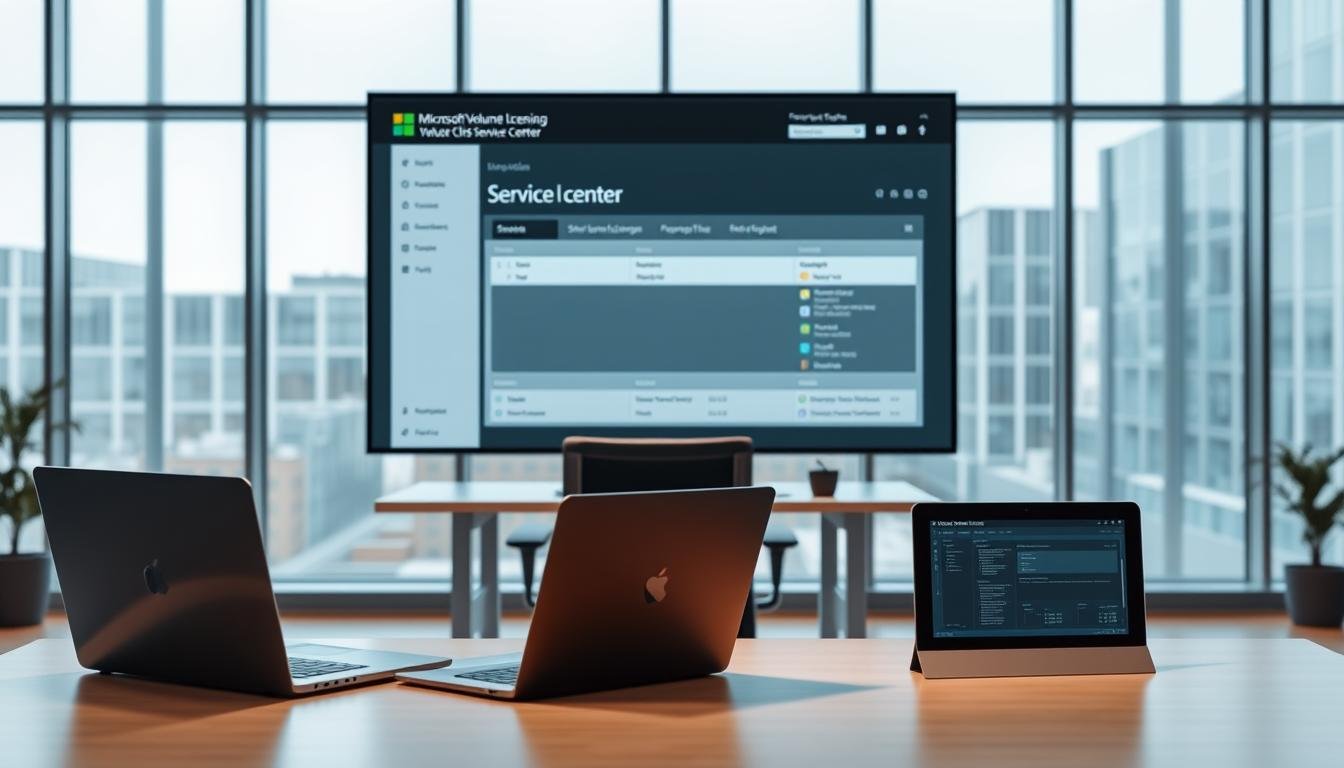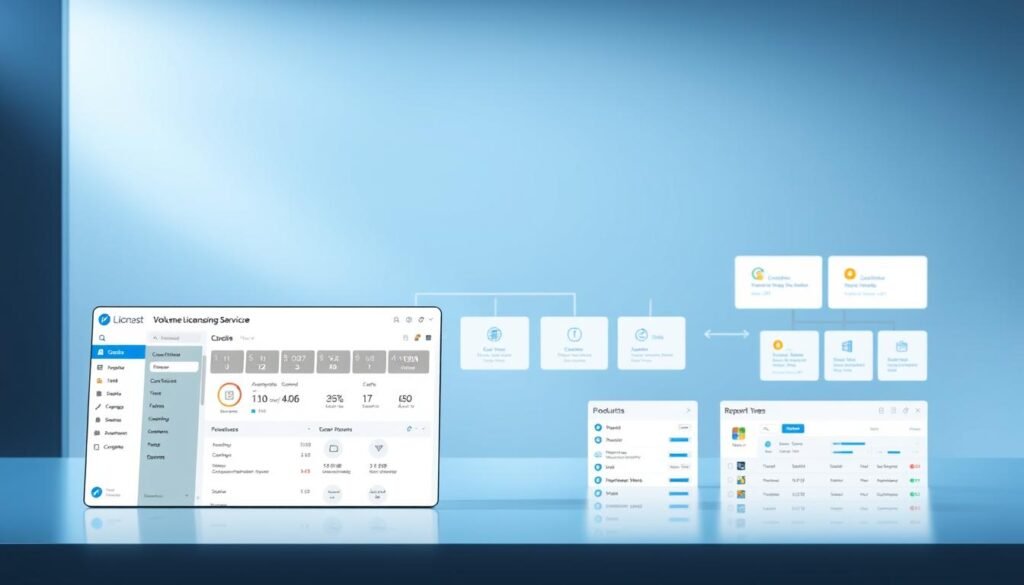Windows Server 2019 End of Life: Ensure a Smooth Transition
Windows Server 2019’s mainstream support ended on January 9, 2024. Now, companies are in the extended support phase until January 9, 2029. This is a key time for organizations to check their server setup and plan for an upgrade. This is to avoid security risks and keep up with compliance rules.
Understanding Software Updates
Microsoft has a fixed lifecycle for its products. Each product has a mainstream and extended support phase. In mainstream support, Microsoft offers updates, bug fixes, and security patches. When we move to extended support, the focus is on security updates and paid support.
It’s important for businesses to understand this change. They need to plan to keep their servers secure and running well.
Main Support Timeline
Mainstream support for Windows Server 2019 ended on January 9, 2024. During this time, Microsoft gave full support. This included feature updates, security updates, and bug fixes.
Organizations should have been upgrading and planning for the next version. This ensures a smooth transition.
Extended Support Timeline
The extended support phase for Windows Server 2019 will last until January 9, 2029. During this time, Microsoft will offer security updates and paid support. There will be no new feature updates, but security updates are vital for server security.
Organizations should use this time to move to newer Windows Server versions or look at other options.
Security Risks Post-End of Life
After Windows Server 2019’s end of life, it won’t get security updates or patches. This makes servers open to cyberattacks, ransomware, and data breaches. Also, not following regulatory rules can lead to big fines and harm to reputation.
It’s vital for organizations to plan and execute an upgrade or migration strategy. This helps avoid risks and keeps servers secure and compliant.
By knowing the support lifecycle and planning early, businesses can smoothly transition. Regular updates, timely upgrades, and a good migration plan are key. They help avoid problems when Windows Server 2019 reaches its end of life.
Evaluating Your Current Windows Windows Server Setup
Understanding your current Windows Server setup is key for a smooth transition. As Windows Server 2019’s end of life approaches, it’s important to check your systems and apps carefully.
Identifying Critical Workloads
To effectively evaluate your setup, you must find all Windows Server 2019 instances. Then, you need to look at the workloads and their dependencies. This involves:
- Listing all servers and their roles
- Identifying critical applications and services
- Assessing dependencies between different components
Identifying critical workloads is essential. It shows you which apps and services are vital to your business. Knowing this helps you focus on these workloads during the migration or upgrade.
When checking your workloads, think about performance, security, and compatibility with newer Windows Server versions or cloud solutions. This will guide you on the best migration or upgrade path.
By carefully evaluating your current Windows Server setup, you can make smart decisions about your future infrastructure. This ensures little disruption to your business and keeps your systems secure and intact.
Options Afterworkload End of Life
With Windows Server 2019’s end of life approaching, it’s time to think about the future. You have several options to keep your systems secure, compliant, and running smoothly.
You can upgrade to Windows Server 2025, move to Azure, or buy Extended Security Updates (ESUs). Each choice has its own advantages and disadvantages, which we’ll cover.
Upgrading to Newer Version
Choosing to upgrade to Windows Server 2025 comes with many benefits:
- Enhanced Security Features: New versions bring better security and updates.
- Better Performance: Upgrades improve performance and support for new hardware.
- Compliance and Support: Keeping up with the latest version means ongoing support and compliance.
But, upgrading needs careful planning. You’ll need to check compatibility, test apps, and train your IT team.
Migrating to Cloud Solutions
Moving to cloud solutions like Microsoft Azure is a flexible option. It offers:
- Scalability: Cloud services grow with your needs, saving on upfront costs.
- Cost Efficiency: Cloud services are often cheaper, with a pay-as-you-go model.
- Enhanced Flexibility: Cloud solutions support remote work and are accessible from anywhere.
But, moving to the cloud requires a detailed look at your current setup, app compatibility, and a solid migration plan.
In summary, upgrading to a newer Windows Server version or moving to cloud solutions are both good choices. Your decision should match your organization’s needs, IT capabilities, and future plans.
With Windows Server 2019’s end of life approaching, it’s time to plan for a smooth transition. The first step is to look at your migration options.
One good option is to upgrade to a newer version of Windows Server. This lets you use the latest features and security. But, you should think about the costs and how complex it might be.

Another choice is to migrate to cloud solutions like Microsoft Azure or Amazon Web Services (AWS). Cloud migration brings scalability, flexibility, and cost savings. But, you need to plan well to make the transition smooth. You must check if your workload fits the cloud service you choose.
When picking your migration path, think about security, compliance, and performance. Your chosen solution must meet your organization’s needs and follow the rules.
By carefully looking at your options and planning, you can make a successful transition. This keeps your IT infrastructure strong.
Preparing for Migration
Getting ready to move from Windows Server 2019 takes a few key steps. You need to know your current setup well, have a solid plan, and a good backup strategy. This guide will help you prepare for a smooth move.
Developing a Migration Strategy
Creating a migration plan means checking your current setup, picking what to move, and choosing the right new home. Assessment is the first step, where you look at your Windows Server 2019 setup. Then, you need to identify the migration tools that fit your needs.
Creating a Backup Plan
Having a detailed backup plan is key to keeping your data safe and available during the move. You’ll need to pick the right backup tools, set up schedules, and test your backups. Data backup is vital, as it lets you fix issues if they come up during the transition.
By taking these steps, you can make sure your migration from Windows Server 2019 goes smoothly. This will help keep your business running without a hitch.
P Best Practices for a Family Transition
A good migration plan starts with finding and prioritizing critical systems in your current Windows Server 2019 setup. This makes sure the most important parts of your system are fixed first. This way, you avoid big problems.
To really prioritize, you need to look at your current setup. Find out which systems are key to your work. You should see how each system affects your business and sort them by how critical they are.
Training Your IT Team
After you’ve sorted out your critical systems, it’s time to train your IT team on the new setup. They need to know how to handle and fix problems in the new systems.
Good training is more than just tech skills. It’s also about making sure the team gets why the change is important and what it brings. This helps the transition go smoothly by making sure everyone is working towards the same goals.
By following these best practices, companies can move from Windows Server 2019 more smoothly. This ensures things keep running and reduces risks from the end of life.
P Tools and Resources for For Migration
Moving from Windows Server 2012 to 2019 needs careful planning and the right tools. Microsoft and third-party vendors have many solutions to help with a smooth transition.

Microsoft offers tools like the Windows Server Migration Tools and Azure Migrate. These tools help move MySQL data and applications to the new setup.
the
Party Solutions the>
Other solutions, like Cloudamize and, offer extra features. They include assessment, migration, and management tools. These help in checking the current setup, planning the move, and managing the new environment.
Using the right tools for migration is key. It makes the process smoother, reduces downtime, and ensures a seamless transition to the new environment.
A secure environment is built on regular updates and a strong security framework.
off>
To keep your environment safe, it’s key to stay ahead and take proactive steps.
“The key to keeping your environment secure is to fight off threats through continuous monitoring and
cess
| D | Benefits |
|---|---|
| Patch Management | |
| configuration |
Communicating Changes to Yourdisplay Team
Telling your team about changes is key for a smooth move from Windows Server 2019. When you’re switching to a newer version or cloud solution, it’s important to share the news. Explain why these changes are happening.
Involving stakeholders early helps spot problems and keeps everyone on the same page. This includes your IT team and other departments that might be affected.
Providing training and resources is also vital. Your team needs to learn the new system well. This could mean training sessions, online courses, or detailed guides.
To make the transition easier, follow these steps:
- Make a clear plan for sharing information. Say who gets what and when.
- Find important stakeholders and get them involved in planning.
- Keep supporting and giving resources to your team as they get used to the new system.
Good communication and the right training help reduce problems. This way, your team will be ready for the changes from Windows Server 2019.
Learning from the Transition hoops Process
Learning from the transition experience is key for better IT strategies and work flow. After moving from Windows Server 2019, looking back can offer great insights.
By Reviewing Lessons Learned
Looking back at the transition helps spot what went right and what didn’t. This reflection is vital for:
- Seeing what worked well and should be done again
- Figuring out challenges and how to solve them
- Keeping track of best practices for later use
Key areas to review include:
| Area | Lessons Learned | Improvement Opportunities |
|---|---|---|
| Migration Planning | Good planning cut down on downtime | Make planning even better with more detailed plans |
| Team Training | Good training led to faster adoption | Work on training that’s more focused |
| Risk Management | Early risk checks helped avoid problems | Keep updating risk management plans |
Continuous Improvement Strategies
Using continuous improvement keeps the IT setup up-to-date and in line with goals. Ways to do this include:
- Regularly check and update IT rules and steps
- Keep up with new tech and trends
- Encourage a culture of ongoing learning in the IT team
By always looking to improve, companies can make sure their IT supports their long-term success.
Planning purviews Future Upgrades
Organizations need to plan for future upgrades in IT infrastructure. It’s important to stay ahead by adopting new technologies and strategies. This proactive approach is key.
Staying Informed on New Releases
To plan for the future, staying updated on new releases is vital. Continuous learning and watching industry trends are necessary. This helps organizations find ways to improve and stay ahead.
Creating a roadmap for IT strategies means looking at current infrastructure. It’s about finding areas to improve and planning for new technologies. This makes organizations agile and ready for business changes.
FAQ
What is the end of life (EOL) date for Windows Server 2019?
Windows Server 2019’s mainstream support ended on January 9, 2024. It’s now in extended support. This extended support will end on January 9, 2029.
What are the security risks associated with using Windows Server 2019 after its end of life?
After its end of life, Windows Server 2019 won’t get security updates. This makes it open to security risks and exploits. It could lead to data breaches, malware, and other cyber threats.
How do I evaluate my current Windows Server setup to prepare for the end of life?
First, check your systems and apps. Find out what’s critical and what might not work anymore. This helps you plan your migration.
What are my options after Windows Server 2019 reaches its end of life?
You can upgrade to a newer Windows Server version. Or, move to cloud services like Microsoft Azure. You could also look at third-party alternatives.
What are the benefits of upgrading to a newer version of Windows Server?
Upgrading gets you the latest security updates and features. It keeps your infrastructure secure and supported.
How do I develop a migration strategy for Windows Server 2019?
Start by understanding your current setup. Then, plan out your migration step by step. Make sure to have a backup plan for a smooth transition.
What are the best practices for a successful migration?
Focus on the most important systems first. Train your IT team well. And, involve everyone to make the transition easier.
What tools and resources are available for migration?
Microsoft offers migration tools. There are also third-party solutions to help with the process.
How do I stay informed about new releases and plan for future upgrades?
Keep up with Microsoft’s announcements. Plan your IT strategy for the future. This prepares you for upcoming changes.
Why is it essential to communicate changes to your team during the migration process?
Telling your team about changes is key. It helps with a smooth transition. It also ensures everyone is trained and involved.
What are the benefits of reviewing lessons learned and implementing continuous improvement strategies?
Reviewing your migration helps improve future upgrades. It finds areas to get better and makes your process more efficient.
Are you tired of lag or buffering while streaming on Plex Server with Windows 10 22H2? Optimizing your server’s performance can greatly improve your viewing experience.
Plex server performance optimization is key, even for those with top-notch PCs. Tweaking some settings on windows 10 22H2 can really help.
This article will show you how to make your Plex Server run better. You’ll enjoy smoother streaming and a better overall experience.
Key Takeaways
- Understanding the importance of optimizing Plex Server on Windows 10 22H2.
- Identifying the key settings that impact Plex Server performance.
- Step-by-step guide to tweaking Windows 10 22H2 for better performance.
- Tips for maintaining optimal performance over time.
- Common issues and their solutions for Plex Server users.
Understanding Plex Server Basics
Getting to know Plex Server basics is key to making it run smoothly on Windows 10. You need to understand its main parts and how they work.
What is Plex?
Plex is a top-notch media server software. It helps you organize and stream your media on many devices. It supports lots of file formats and has an easy-to-use interface for managing your media library.
Key Features of Plex:
- Media organization and streaming
- Support for multiple file formats
- User-friendly interface
- Cross-platform compatibility
How Plex Works
Plex creates a central media library on your server. This library can be accessed and streamed on various devices over your network or the internet. It makes sure media files work on different devices for smooth playback.
Importance of Optimization
Optimizing Plex Server on Windows 10 is essential for the best streaming experience. You can improve performance by tweaking system settings, adjusting network parameters, and making sure your hardware can handle media streaming.
The table below shows important areas to focus on for Plex Server optimization:
| Optimization Area | Description | Benefit |
|---|---|---|
| System Settings | Tweaking Windows 10 settings for performance | Improved overall system performance |
| Network Configuration | Configuring network settings for optimal streaming | Reduced buffering and improved stream quality |
| Hardware Upgrades | Ensuring adequate hardware for media processing | Smooth playback and reduced transcoding times |
Features of Windows10 22H2
Microsoft has added updates and security boosts to Windows 10 22H2. These changes can make your Plex server run better. It’s a great update for those who want to improve their Plex server settings.
Key Updates and Improvements
Windows 10 22H2 has several updates to boost your Plex server’s performance. Some key improvements include:
- Improved Performance: Better memory management and scheduling make your Plex server run smoother.
- Enhanced User Interface: The update makes it easier to use and set up your Plex server.
- Better Resource Management: It ensures your Plex server gets the resources it needs for top performance.
Microsoft says these updates make Windows 10 22H2 more efficient and user-friendly. They note, “Windows 10 22H2 is a big update with lots of improvements and new features to enhance your experience.”
“The latest version of Windows 10 not only brings security updates but also significant performance enhancements that can benefit applications like Plex server.”
Enhanced Security Features
Security is key for any server. Windows 10 22H2 has new security features to protect your Plex server:
| Security Feature | Description | Benefit to Plex Server |
|---|---|---|
| Windows Defender Antivirus | Advanced threat protection | Keeps your Plex server safe from malware and viruses |
| Firewall Enhancements | Improved network protection | Blocks unauthorized access to your Plex server |
| Secure Boot | Ensures system integrity | Prevents malicious software from loading during startup |
These security features help keep your Plex server safe from threats. Also, setting up your firewall to allow Plex server access while keeping it secure is a good idea.
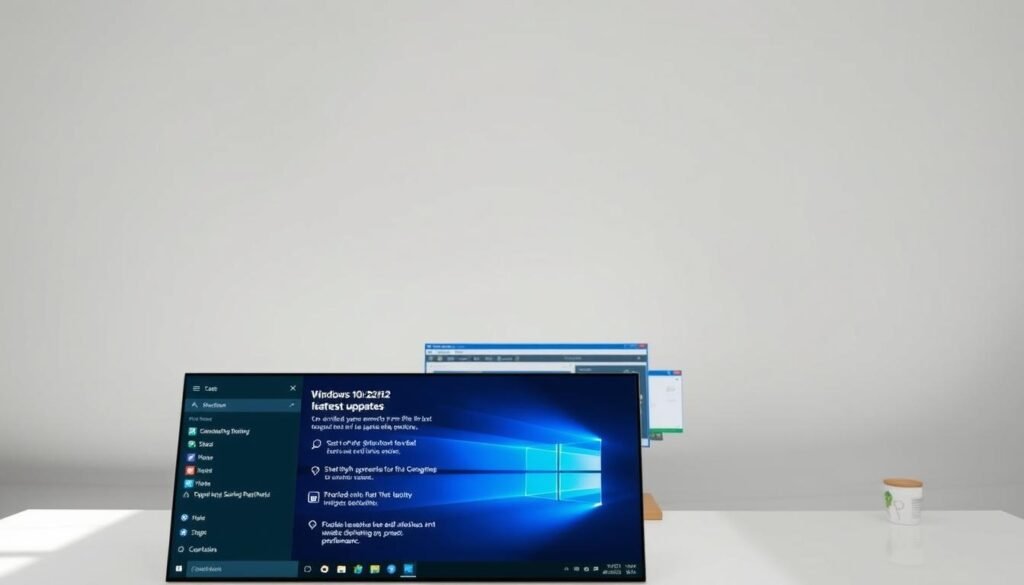
Knowing and using Windows 10 22H2’s features can greatly improve your Plex server’s performance and security. Keeping up with the latest Windows updates and setting things right can give you a smooth streaming experience.
Optimizing Windows Settings for Plex
Improving your Plex server’s performance and streaming quality is key. You can do this by tweaking Windows settings to meet Plex’s needs.
Adjusting Power Settings
It’s important to adjust power settings to keep your Windows 10 system awake. This prevents it from sleeping or hibernating, which can stop Plex streaming. Here’s how:
- Go to Control Panel > Power Options.
- Select the High Performance power plan if available.
- Click on Change plan settings and ensure that Turn off the display and Put the computer to sleep are set to Never.
Network Settings for Streaming
For the best streaming, you need to set up your network right. Follow these steps:
- Make sure your Windows 10 is up to date. This gives you the latest network improvements.
- Use the Ethernet connection for a more stable stream.
- Set your router’s Quality of Service (QoS) to give Plex priority.
- Check if your router or network adapter has any bandwidth limits or throttling.
By tweaking these settings, you can boost your Plex server’s streaming quality and performance on Windows 10 22H2.
Managing Hard Drive Performance
To get the most out of your Plex server, managing hard drive performance is key. A well-performing hard drive makes sure your media files are accessed quickly. This results in a smoother streaming experience for your users.
Choosing between a Solid-State Drive (SSD) and a Hard Disk Drive (HDD) is a big decision. SSD vs. HDD Considerations are important because they affect your Plex server’s performance.
SSD vs. HDD Considerations
SSDs are faster than traditional HDDs. This means your Plex server can stream media files quicker. But, SSDs are pricier per gigabyte, which might be a problem for big media collections.
- SSDs provide faster performance and lower latency.
- HDDs offer higher storage capacity at a lower cost per gigabyte.
- Consider a combination of both: using an SSD for your operating system and Plex server software, and HDDs for storing your media files.
Experts say, “Using an SSD for your Plex server can significantly improve performance and responsiveness.” This is very important for streaming high-definition content.

Disk Cleanup Tips
Regular disk cleanup is essential for maintaining hard drive performance. Getting rid of unnecessary files and apps can free up space. This improves your Plex server’s efficiency.
- Use the built-in Disk Cleanup tool in Windows 10 to remove temporary files and system files you no longer need.
- Uninstall applications that you no longer use or that are no longer necessary for your Plex server operation.
- Consider moving your media files to an external storage device if you’re running low on space on your primary drive.
By following these disk cleanup tips and choosing the right storage, you can boost your Plex media server’s performance on Windows 10.
Configuring Windows Firewall for Plex
A well-configured Windows Firewall is key to unlocking the full power of your Plex media server on Windows 10. It ensures your Plex server can talk to devices on your network and the internet. This reduces the chance of system hangs and crashes.
Allowing Plex through Firewall
To let Plex through the Windows Firewall, follow these steps:
- Open the Windows Defender Firewall with Advanced Security.
- Click on “Inbound Rules” and then “New Rule” to create a new rule for Plex.
- Select “Program” as the rule type and specify the path to the Plex executable.
- Choose “Allow the connection” to enable communication through the firewall.
Ensuring Plex is allowed through the firewall is key for its operation. By making a specific rule, you’re telling Windows to let Plex through the firewall. This boosts its performance and reliability.
Setting Up Port Forwarding
Port forwarding is another important part of setting up your network for Plex. It lets you access your Plex server from anywhere, so you can stream media when you’re away.
- Access your router’s configuration page by typing its IP address into a web browser.
- Navigate to the “Port Forwarding” section and create a new rule.
- Specify the port needed by Plex (usually port 32400) and your Plex server’s local IP address.
Proper port forwarding setup makes sure you can access your Plex media server securely and efficiently, even when you’re not at home.
By following these steps, you’ll have set up Windows Firewall for your Plex server. This improves its performance and makes it more accessible. Remember, a well-configured firewall is essential for a smooth Plex server operation on Windows 10.
>Enhancing NetworkP
OptimP is the backbone of a high-performing P server.
Plex serverrelies, at P core, on a stable and of a stable and fast network.
A stable network ensures P devices can communicate effectively. This results in a seamless of media.
Using Ethernet vs. of Wi-Fi
While P, a wired Ethernet connection P a more stable and P connection.
- Reduced latency
- data transfer ratesIncreased data transfer rates
- Improved securityP
P Configuration for Better StreamingP/h3>
To P router, consider the of the following:
- P>firmwareof features and security patches.
- Use QualityP (QoS) to P traffic.
Updating Plex Media Server
Updating Plex is key to keeping your home media system running smoothly. It ensures your Plex Media Server is always up to date. This is important for enjoying your favorite shows and movies without any issues.
Benefits P Plex Media, you
Regular updates bring many benefits to your Plex Media Server. They improve performance, add new features, and fix bugs. This means you can enjoy a better viewing experience every time.
“Keeping your Plex Media Server updated is essential for a seamless viewing experience.”
By staying current with updates, you can also access the latest content. This includes new movies, TV shows, and even live TV. It’s a great way to stay entertained and connected.
How P P
To update your Plex Media Server, follow these simple steps:
- Open the Plex Media Server app on your device.
- Go to the settings menu.
- Click on the “Update” button.
- Follow the on-screen instructions to complete the update.
Updating your Plex Media Server is easy and important. It ensures you have the best possible experience with your home media system.
Tuning Media Settings in Plex
To get the most out of your Plex server, tuning media settings is key. Proper setup makes sure your media library is neat and streaming quality is top-notch for your devices.
Setting Up Libraries Effectively
Setting up your media libraries right is the base of a great Plex server.
- Make sure your media files are well-organized and named right.
- Choose the right library type for your media (like Movies, TV Shows, Music).
- Set up your library settings to include the right folders and scanning options.
Optimization for Streaming Quality
Optimizing for streaming quality makes sure your media plays smoothly on any device.
- Adjust the transcoder quality to find a balance between quality and speed.
- Turn hardware acceleration on or off based on your server’s power.
- Set up the streaming brain settings to fit your network’s conditions.
By following these steps, you can really boost your Plex server’s performance. And you’ll enjoy a smooth streaming experience.
Utilizing Windows Task Scheduler
Windows Task Scheduler is a powerful tool. It helps automate maintenance tasks for your Plex server. This way, your server runs smoothly without needing you to do anything.
Automating Maintenance Tasks
Keeping your Plex server running smoothly is key. Windows Task Scheduler lets you schedule tasks like disk cleanups and updates. These tasks run when you’re not using your server.
To set up a task, open Task Scheduler and create a new one. Name it, describe it, and choose what it should do. You can also set when it should run. For example, you can schedule a disk cleanup for the night, keeping your server’s storage in top shape.
Backing Up Plex Data Regularly
Backing up your Plex data is vital to keep your media library safe. Windows Task Scheduler can help automate this process. You can make a task that runs a script to backup your data to an external drive or cloud storage.
To create a backup task, first decide what data to backup. This includes your Plex media database and settings. Then, make a new task in Task Scheduler to run your backup script at set times. It’s smart to check your backups often to make sure they work.
By automating maintenance and backing up your Plex data, your server stays healthy. Your media library is safe. This forward-thinking approach to maintenance can prevent future problems.
Troubleshooting Common Issues
After setting up your Plex server on Windows 10 22H2, you might run into some common problems. These issues can affect how well your server works and how smoothly you stream. It’s important to fix these problems to keep your server running smoothly.
Resolving Connection Problems
Many Plex users face connection issues. First, check your network settings. Make sure your Plex server is set up right. Also, make sure your firewall lets Plex talk to your devices.
For more help, look at your router settings. Make sure it’s set up for streaming. Try restarting your router and Plex server. These steps can help fix common problems and improve your Plex server’s performance on Windows 10.
FAQ
What is Plex and how does it work?
Plex is a media server software. It lets users organize and stream media to devices. It indexes media files and makes them streamable to connected devices or over the internet.
Why is optimization important for Plex server performance?
Optimization is key for Plex server performance. It ensures the server can stream media smoothly. It improves performance, reduces buffering, and boosts streaming quality.
How do I optimize Windows settings for Plex server performance?
To optimize Windows for Plex, adjust power settings. Make sure the server is always on and running well. Also, set up network settings to prioritize streaming and ensure a stable, fast connection.
What is the difference between SSD and HDD, and which one is better for Plex server?
SSDs are faster and more reliable than HDDs. SSDs are better for Plex servers. They handle streaming demands better, reducing buffering and improving performance.
How do I configure Windows Firewall to allow Plex server to work properly?
To configure Windows Firewall for Plex, allow Plex through the firewall. Create an exception for the Plex Media Server application. Also, set up port forwarding for remote access.
Is Ethernet better than Wi-Fi for Plex server streaming?
Yes, Ethernet is better for Plex server streaming. It offers a stable and fast connection. Ethernet reduces buffering and improves streaming quality.
How do I update Plex Media Server to the latest version?
To update Plex Media Server, check for updates in the application. You can also set the server to automatically update when new versions are available.
How do I optimize media settings in Plex for better streaming quality?
To optimize media settings in Plex, organize your media into categories. Adjust streaming quality settings to balance quality and bandwidth use.
Can I automate maintenance tasks for Plex server using Windows Task Scheduler?
Yes, you can automate Plex server maintenance with Windows Task Scheduler. Schedule tasks like disk cleanup, backups, and updates for smooth server operation.
How do I troubleshoot common issues with Plex server?
To troubleshoot Plex server issues, check server logs and settings. Look for connection problems and adjust settings as needed.
What are some best practices for configuring Plex server on Windows 10 22H2?
For Plex server on Windows 10 22H2, optimize Windows settings and configure Windows Firewall. Regularly update Plex Media Server. Ensure a stable, fast connection and adjust media settings for the best streaming quality.
Setting up a virtual network lab can be tough. It’s even harder when you’re trying to use network simulation tools. Configuring a virtualized server environment is a big challenge.
windows server 2019
To start, you need to download the server operating system. You might get it from Azure for Education or an evaluation version from the official site. Installing it on a VM with VirtualBox needs careful steps.
This guide will help you understand how to set up your environment. You’ll learn how to configure it effectively.
Key Takeaways
- Understand the prerequisites for setting up a virtualized server environment.
- Learn how to install the server operating system on a VM.
- Discover the steps to integrate the server with a network simulator.
- Get tips on optimizing your virtual lab setup for IT infrastructure needs.
- Find out how to troubleshoot common issues during configuration.
: An to windows server 2019, GNS3
Windows Server 2019, combined with GNS3, offers a powerful toolset for network simulation and administration. This combo is great for network admins. They can design, test, and implement complex network infrastructures.
An Introduction to Windows Server 2019
Windows Server 2019 is a server operating system by Microsoft. It’s designed for businesses to manage their IT infrastructure. It has improved security, better container support, and cloud service integration.
This operating system supports modern workloads and applications. It’s perfect for organizations wanting to modernize their data centers.
Benefits of Using Server 2019
Using Windows Server 2019 has many benefits. It includes enhanced security features like Shielded Virtual Machines and better encryption. It also supports hybrid cloud environments well.
- Improved security and compliance
- Enhanced support for containerization
- Better integration with cloud services
These features help admins create a secure, flexible, and scalable network infrastructure.
System Requirements for Windows
Setting up Windows Server 2019 and GNS3 needs the right system requirements. It’s important to make sure your system meets these needs. This ensures your setup works well and efficiently.
SQL Server 2019 and GNS3 on the Server
To use Windows Server 2019 with GNS3, your system must have certain hardware and software. The minimum needs are:
- Operating System: Windows 8 (64-bit) or later
- Processor: 2 or more logical cores
- Virtualization: Virtualization extensions required
- Memory: Enough RAM for your setup

Remember, these are the minimum needs. Your actual needs might be different, depending on your use and GNS3 setup. For the best performance, try to go above these minimums.
Also, when setting up SQL Server 2019 on your Windows Server, make sure you have the right .NET Framework and enough storage.
Installing Windows Server201.
Installing Windows Server 2019 is a key task for IT pros. It requires careful attention to each step. This ensures a smooth setup.
Configuring Initial Settings
The first steps involve choosing the right settings for the server. This includes language, time, currency, and keyboard settings. After setting these, you can move on to the next step.
Installation Type and Disk Configuration
Next, you must decide between upgrading or doing a custom install. Most choose custom for new setups. Then, you pick the disk for Windows Server 2019.
Completing the Setup
After installation, the server restarts. After restarting, admins can log in. They can then set up user accounts and network settings.
“Windows Server 2019 is built on the strong foundation of Windows Server 2016 and brings numerous improvements in areas such as security, scalability, and availability.”
By following these steps, admins can set up Windows Server 2019 successfully. This creates a solid and secure server environment.
Setting Up GNS on Windows
Configuring GNS3
to GNS3
GNS3
Featuren>
Server2019
Server 2019 is a key step in setting up a server. It involves several important tasks. These include setting up Active Directory and configuring the server.
Active Directory is a critical component. It helps manage and organize user accounts and resources. It ensures that users can access the network and its resources securely.
Configuring the server is also essential. This includes setting up network settings, security measures, and other necessary configurations. It ensures that the server operates smoothly and efficiently.
By following these steps, you can set up a robust server environment. This environment supports your network and its users effectively.

Param Server2019
Setting up Windows Server 2019 involves several important steps. One key part is understanding and setting Active Directory parameters correctly. This ensures the server runs well.
Active Directory Parameters
Active Directory is key in Windows Server 2019. It handles user authentication and access. To manage it well, admins must set up several parameters.
These include setting up the domain structure, creating user and group policies, and managing file permissions. Doing these right makes the server secure and efficient.
For example, setting the right file permissions is essential for data safety. Windows Server 2019 lets admins set file permissions in detail. This way, only the right people can see sensitive data.
| Parameter | Description | Best Practice |
|---|---|---|
| Domain Structure | Defines the hierarchy of the Active Directory | Plan the structure carefully to reflect organizational needs |
| User and Group Policies | Configures policies for users and groups within the domain | Regularly review and update policies to ensure compliance and security |
| File Permissions | Controls access to files and folders on the server | Use granular permissions to ensure that data is accessible to authorized personnel only |
By setting these parameters right, admins can make sure Windows Server 2019 works well and safely. This meets their organization’s needs.
Best Practi
To get the most out of your Windows Server 2019 with GNS3, follow these best practices. A smooth operation and maximum setup performance require several key strategies.
Regular Updates and Maintenance are key. Keep your Windows Server 2019 and GNS3 up to date with the latest patches. This boosts security, performance, and stability.
Monitoring System Resources is also vital. Use tools or software to watch CPU, memory, and disk usage. This helps spot and fix issues early.
Strong Security Measures are a must. Set up your firewall, use secure protocols for remote access, and check user permissions often.
For the best performance, consider these tips:
- Give your virtual machines enough resources.
- Optimize your network settings in GNS3.
- Back up your important data regularly.
Following these best practices ensures a stable, secure, and high-performance environment for your Windows Server 2019 and GNS3 setup.
Advanced Configuration
Setting up Windows Server 2019 with GNS3 is a great way to build a strong virtual network. You can tweak your setup for better performance and security. This makes your network more reliable and efficient.
Optimizing Server Settings
Admins can tweak settings like memory, processor use, and network settings. This helps the server run well and handle tough network tests.
With GNS3’s advanced tools, like custom network designs and device emulations, admins can build complex virtual networks. These networks can mimic real-world setups. This helps with thorough testing and training, making networks more reliable and fast.
FAQ
What are the system requirements for installing Windows Server 2019?
To install Windows Server 2019, your system needs a 64-bit processor. It also requires at least 2 GB of RAM. Plus, it must have a compatible operating system.
How do I configure Windows Server 2019 for use with GNS3?
First, set up your Windows Server 2019. Then, install GNS3. Make sure the server connects well to the GNS3 network.
What are the benefits of using Windows Server 2019 with GNS3?
Using Windows Server 2019 with GNS3 gives you a strong network simulation. It lets you test and train in a real and controlled way.
Can I install SQL Server on Windows Server 2019 for use with GNS3?
Yes, you can install SQL Server on Windows Server 2019. It works well with GNS3. This gives you a powerful database for your network simulation.
How do I set up GNS3 on Windows Server 2019?
Download and install GNS3 first. Then, set up GNS3 settings. Make sure your server works well with GNS3.
What are the best practices for managing Windows Server 2019 with GNS3?
Keep your server and GNS3 software updated. Watch your system’s performance. Also, make sure your network simulation is set up right and secure.
Can I use Windows Server 2019 with GNS3 for advanced network simulation?
Yes, you can use Windows Server 2019 with GNS3 for advanced network simulation. It’s a powerful and flexible way to test and train complex network scenarios.
A the IT infrastructure management network for a leading financial services company A key role the company’s IT backbone, you’ll be responsible for seamless operations: ensuring that all systems are up and running smoothly.
Overview of windows server systems Administration
A Windows Server Systems Administrator makes sure Risk Modeling systems work well. They install, set up, and keep these systems running. This job is key for keeping systems stable and safe at places like Charles Schwab.
Role and Responsibilities
This role includes installing and fixing Windows Server operating systems. They also work on network security to keep systems safe from cyber threats. They make sure everything runs smoothly.
System troubleshooting is a big part of their job. They need to find and fix problems fast to avoid downtime.
| Key Responsibilities | Description |
|---|---|
| Installation and Configuration | Setting up and configuring Windows Server operating systems and related infrastructure. |
| Network Security | Implementing security measures to protect against cyber threats and maintaining system integrity. |
| System Troubleshooting | Diagnosing and resolving complex technical issues to minimize downtime. |
Importance in Financial Services
In finance, this job is very important. It helps keep systems running well. Network security is a big deal because financial places are often attacked.
Good system troubleshooting means problems get fixed fast. This helps keep business running smoothly.
Key Skills Required for Roles at Charles Schwab
Being a Windows Server Systems Administrator at Charles Schwab is a big job. It needs both technical skills and soft skills. You must know a lot about server maintenance and how to work well with others.
Technical Skills
Technical skills are key for this job. You need to know a lot about:
- Server maintenance and troubleshooting
- SQL Server, Teradata, and other important technologies
- How to keep IT services running smoothly
Server Maintenance is very important. It includes keeping servers up to date, backing them up, and making sure they are secure. You also need to be good at troubleshooting to fix problems fast.
| Technical Skill | Description | Importance Level |
|---|---|---|
| Server Maintenance | Regular updates, backups, and security measures | High |
| SQL Server Experience | Database management and query optimization | High |
| IT Support Services | Providing assistance for IT-related issues | Medium |
Soft Skills
Soft skills are also very important. They help you work well with others and communicate clearly. Key soft skills are:
- Strong communication and interpersonal skills
- Problem-solving and analytical thinking
- Ability to work under pressure and manage stress
Effective Communication is very important. It helps you share technical information with people who don’t know as much about it. It’s about listening well and being clear.
Continuous Learning
In IT, continuous learning is a must. You need to keep up with new technologies and best practices. This means going to training, getting certifications, and joining professional groups.
Charles Schwab helps its employees learn and grow. They offer many chances to learn about new server maintenance and IT support services. This helps Windows Server Systems Administrators do well and help the company succeed.
Understanding Windows Server Systems
Knowing about Windows Server is key to understanding the IT setup of companies like Charles Schwab. Windows Server is a line of operating systems made by Microsoft for server computers.
What is Windows Server?
Windows Server is a powerful operating system. It helps companies run apps, manage user identities, and offer services over a network. It’s built to be secure, scalable, and reliable. This makes it a vital part of many IT systems, including Charles Schwab‘s.

Differences Between Server Editions
Windows Server has different versions for various needs. The main ones are:
- Windows Server Standard: Good for minimal virtualization and smaller scales.
- Windows Server Datacenter: Best for big virtualized environments and large setups.
These versions vary in virtualization support, user count, and scalability.
Common Features and Benefits
Windows Server has many features that help organizations. Some important ones are:
- Active Directory: Manages user and computer identities.
- Hyper-V: Allows multiple operating systems on one server through virtualization.
- Enhanced Security: Includes secure boot and shielded virtual machines to fight malware and unauthorized access.
These features help create a secure, efficient, and flexible IT setup. This is essential for companies like Charles Schwab that need strong tech to serve their clients.
The Hiring Process at Charles Schwab
The hiring process at Charles Schwab is detailed and involves several stages. These stages test a candidate’s technical skills and knowledge of IT infrastructure management. If you’re aiming to become a Windows Server Systems Administrator, knowing the steps and how to prepare is key.
Application Steps
The first step is to apply through Charles Schwab’s official careers website. Make sure your resume and cover letter show your experience in server administration best practices and IT infrastructure management. Tailor your application to match the job description, highlighting how your skills fit the role.
After applying, you might need to do online assessments or technical tests. These tests check your skills in Windows Server Systems Administration. Preparing by reviewing common tasks and best practices can help.
Interview Tips and Preparation
If you’re invited for an interview, it’s a big step. Charles Schwab’s interviews are detailed, covering technical questions, scenario-based queries, and cultural fit assessments. To prepare, refresh your knowledge of server administration best practices and be ready to talk about your IT infrastructure management experience.
Here are some tips for acing the interview:
- Review the job description and requirements to know what the interviewers will look for.
- Practice answering common technical interview questions about Windows Server Systems Administration.
- Be ready to share examples of your past experiences managing IT infrastructure or solving complex technical issues.
By understanding the hiring process and preparing well, you can boost your chances of success. This way, you can join Charles Schwab as a valuable member of their IT team.
Work Environment and Culture at Charles Schwab
Diversity, integrity, and focusing on clients are key at Charles Schwab. These values shape how employees work together and with clients. They also guide the company’s approach to network security.
Team Dynamics
Charles Schwab’s team environment is all about teamwork and celebrating diversity. Everyone is encouraged to share their ideas, leading to new solutions. This teamwork is essential for network security, as it brings different views to the table when facing threats.
Effective team dynamics help teams tackle security issues proactively. They work together to spot and fix risks before they become big problems.
Employee Support and Development
Charles Schwab really cares about its employees, knowing a happy team is better at network security. The company offers many training programs and resources to help employees grow.
Employees are pushed to keep learning, which is key in the fast-changing world of network security. By keeping up with new security technologies, they can protect the company’s networks and client data better.
- Regular training sessions on security best practices
- Access to industry conferences and workshops
- Mentorship programs to guide professional development
Charles Schwab’s culture values diversity, integrity, and client goals. This creates a place where employees are eager to help the company succeed, including in network security.
Technologies Used by Windows Server Systems Administrators
Windows Server Systems Administrators use many technologies to keep systems running well. At Charles Schwab, they use various tools to make sure servers work smoothly.
Virtualization Tools
Virtualization is key in today’s data centers. It helps use hardware better. Hyper-V is a popular tool for creating virtual machines. This makes systems more flexible and saves money.
Monitoring and Management Software
Keeping servers healthy is important. Tools like System Center Operations Manager (SCOM) help monitor and alert. This lets admins fix problems fast.
They also use software for regular tasks like updates. This keeps systems secure and current.
Security Solutions
Security is a big deal for Windows Server Systems Administrators. They use firewalls and intrusion detection systems to protect against threats. SQL Server and Teradata need strong security to keep data safe.
| Technology | Description | Benefits |
|---|---|---|
| Hyper-V | Virtualization platform | Improved resource utilization, flexibility |
| System Center Operations Manager (SCOM) | Monitoring and management tool | Real-time monitoring, proactive issue detection |
| SQL Server | Database management system | Robust data management, security |
Windows Server Systems Administrators at Charles Schwab use these technologies well. They manage servers, solve problems, and keep systems secure and fast.
Challenges Faced in Systems Administration
Being a Systems Administrator is a big job. It includes dealing with system downtime and making sure everything is secure. At Charles Schwab, these admins keep Windows Server systems running smoothly.

Handling System Downtime
System downtime can really hurt a business. It’s important to fix problems fast to keep things running. IT support services are key in solving these issues quickly.
Admins need to know their IT setup well. They must be able to find and fix complex problems. They also work to prevent downtime from happening again.
Keeping Up with Technological Changes
Technology changes fast, and admins must keep up. They need to learn about new tech and how it affects their systems. This means they must always be learning and growing.
IT support services help admins stay current. They offer the tools and knowledge needed to make smart choices about new tech. This helps improve system performance and security.
Ensuring Security Compliance
Keeping Windows Server systems safe and compliant is a big job. Admins must protect against cyber threats and follow rules. This is very important.
Good IT support services are key here. They give admins the tools and knowledge to keep systems secure. This includes regular checks and updates to keep systems safe.
In short, Systems Administrators at Charles Schwab face many challenges. They need IT support services to handle downtime, keep up with tech, and ensure security. With these services, admins can do their job well and help the company succeed.
Career Growth Opportunities at Charles Schwab
Charles Schwab is dedicated to helping its Windows Server Systems Administrators grow. The company offers training and advancement programs. This is because Charles Schwab values its employees and wants to help them succeed in their careers.
Being a Windows Server Systems Administrator is key to keeping the company’s servers running smoothly. So, there are many chances to learn and get better at managing Windows Server environments.
Pathways for Advancement
At Charles Schwab, there are many ways for Windows Server Systems Administrators to move up. They can:
- Take on Senior Systems Administrator roles, handling big server tasks and guiding new team members.
- Work in IT Project Management, using their skills to lead big projects.
- Focus on cybersecurity, helping to keep the company’s IT safe from threats.
These paths are made to match what the person wants to do and what the company needs. This way, everyone wins.
Certifications and Training Programs
Charles Schwab has many certifications and training programs for its Windows Server Systems Administrators. These include:
| Training Program | Description | Benefit |
|---|---|---|
| Microsoft Certified: Windows Server Administrator | A certification program focusing on the administration of Windows Server environments. | Enhances credibility and demonstrates expertise in Windows Server administration. |
| ITIL Foundation Certification | A training program in IT service management best practices. | Improves understanding of IT service management and alignment with business objectives. |
| Advanced Security Training | A specialized training program focusing on security measures for Windows Server environments. | Equips administrators with advanced knowledge to secure the company’s IT infrastructure. |
By investing in these programs, Charles Schwab shows it cares about its employees’ growth. It also works to improve its IT setup.
As technology keeps changing, so will the chances for growth at Charles Schwab. This means Windows Server Systems Administrators will have a place to grow and reach their career goals.
Why Choose Charles Schwab for Your Career?
Charles Schwab is a top name in the financial services world. It’s known for its strong focus on network security and system troubleshooting. This makes it a great place for IT pros to grow their careers.
The company aims to support every client’s goals with passion and integrity. It offers a work environment that’s both challenging and rewarding.
Core Values and Mission
Charles Schwab’s core values shine through its mission. It values integrity, passion, and putting clients first. As a Windows Server Systems Administrator, you’ll join a team dedicated to network security and system troubleshooting.
This ensures top-notch service for its clients.
Employee Benefits and Perks
Charles Schwab provides its employees with many benefits and perks. It offers chances for professional growth and development. This makes it a great choice for IT career advancement, focusing on network security and system troubleshooting.
FAQ
What are the primary responsibilities of a Windows Server Systems Administrator at Charles Schwab?
A Windows Server Systems Administrator at Charles Schwab manages Windows Server systems. They ensure network security and troubleshoot systems. They also provide IT support to keep systems stable and secure.
What technical skills are required for a Windows Server Systems Administrator role at Charles Schwab?
You need skills in server maintenance and virtualization tools. Knowledge of monitoring and management software is also important. Experience with Windows Server systems and IT infrastructure management is required.
How does Charles Schwab support the continuous learning and development of its Windows Server Systems Administrators?
Charles Schwab offers certifications and training programs. These help administrators stay updated with new technologies and best practices. This ensures they can manage IT infrastructure and servers effectively.
What are the common challenges faced by Windows Server Systems Administrators at Charles Schwab?
Administrators face challenges like system downtime and keeping up with technology. They must ensure security compliance and maintain system stability. Effective IT support and troubleshooting are key to overcoming these challenges.
What career growth opportunities are available to Windows Server Systems Administrators at Charles Schwab?
There are opportunities for advancement to senior roles. Administrators can also take on specialized positions in IT infrastructure management. Certifications and training programs help enhance skills and knowledge.
How does Charles Schwab’s company culture relate to the importance of network security?
Charles Schwab values network security deeply. Its culture focuses on maintaining system stability and security. The company supports employee development to ensure IT professionals can protect the IT infrastructure.
What benefits and perks does Charles Schwab offer to its employees?
Charles Schwab offers career growth opportunities and a supportive work environment. It also provides employee benefits that reflect its values and mission. These benefits make working at Charles Schwab rewarding.
What is the hiring process like for Windows Server Systems Administrator roles at Charles Schwab?
The hiring process starts with application steps, including resume submission and online assessments. Candidates then go through interviews with the hiring team. They assess technical skills, experience, and cultural fit.
What are the key features and benefits of using Windows Server in an IT infrastructure like Charles Schwab’s?
Windows Server offers scalability, reliability, and security. It supports various applications and services. These features make it ideal for large IT infrastructures like Charles Schwab’s.
Microsoft Visio Replacement has been a top choice for diagramming tools for many years. But, more people are looking for alternative solutions because of different needs and workflows.
Today, there are many diagramming tools available. Each one has its own special features and benefits. It’s important to pick the right tool for your specific needs.
If you want a tool that’s easy to use, has advanced features, or is affordable, there’s a Visio alternative for you. Looking into these options can help you find the best tool for your work.
Key Takeaways
- Many diagramming tools are available as alternatives to Microsoft Visio.
- The right tool depends on specific user needs and workflows.
- Visio alternatives offer various features and benefits.
- Users can find more intuitive, feature-rich, or cost-effective solutions.
- Exploring Visio alternatives can enhance your diagramming experience.
Understanding the Need for a Microsoft Visio Alternative
Looking for a Microsoft Visio alternative often comes from wanting something easier and cheaper. As companies grow, their diagramming tool needs change. Microsoft Visio’s limits become clear.
Reasons to Consider a Replacement
There are many reasons to look for a Visio alternative. One big one is the tool’s complexity. Microsoft Visio can be clunky and slow, which is frustrating for those who need to make diagrams fast. Its old interface also might not appeal to those who prefer newer software.
“Visio can be overwhelming for new users because of its many features and hard learning curve,” a user said. Many agree that learning Visio takes too much time, time that could be spent on other important tasks.
Cost Factors to Think About
Cost is another big factor in choosing a Visio alternative. Visio can be pricey, which is a big issue for big teams or companies. The cost of licenses and training can add up, making Visio a costly option.
- Licensing fees for Microsoft Visio can be substantial.
- Additional costs may be incurred for advanced features.
- Training and support can add to the overall expense.
Usability and Learning Curve
Usability is key in any diagramming tool. Microsoft Visio’s steep learning curve can scare off users, even those who are not tech-savvy. Other tools often have easier-to-use interfaces, helping teams start quickly.
By thinking about these points, companies can decide if they should keep using Microsoft Visio or look for better options that fit their needs.
Popular Alternatives for Diagrams and Flowcharts
In the world of diagram and flowchart making, some tools stand out as Visio alternatives. They offer features for all kinds of needs, from simple to complex project management.
Some of the most notable alternatives include:
- Lucidchart
- SmartDraw
- Creately
Lucidchart
Lucidchart is a user-friendly tool for making diagrams, all online. It’s great as an online Visio alternative. Its easy-to-use interface lets users make complex diagrams easily.
Lucidchart’s key features are:
- Real-time collaboration
- Extensive template library
- Integration with Google Drive and Microsoft Office
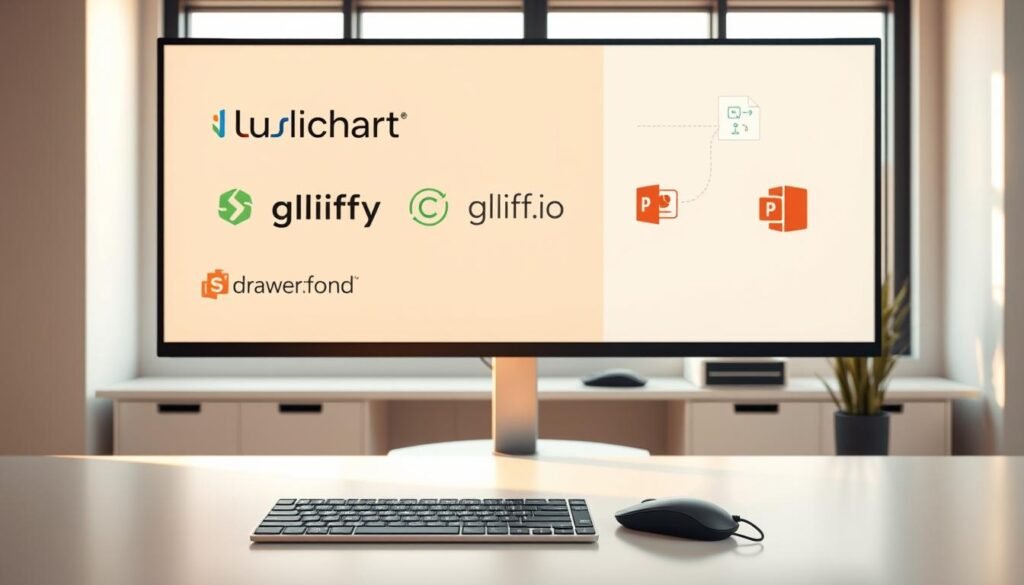
SmartDraw
SmartDraw is a strong alternative with a huge library of templates and symbols. It’s easy to use, helping users make professional diagrams fast.
SmartDraw’s standout features are:
- Automatic formatting
- Integration with Microsoft Office and other apps
- Extensive symbol libraries for various diagram types
Creately
Creately is a flexible tool for making diagrams, with many templates and shapes for flowcharts, mind maps, and network diagrams. It’s great for teams working together on projects.
Creately’s main features are:
- Real-time commenting and collaboration
- Shape libraries for different diagram types
- Integration with popular apps like Google Drive and Trello
These Visio alternatives offer many benefits, like saving money and better teamwork. When picking a Visio alternative, think about what you need, like the type of diagrams and how much teamwork you need.
Features to Look for in a Replacement Tool
When searching for a Microsoft Visio alternative, knowing the key features is key. It’s important to look at several aspects that can make your diagramming and flowcharting better.
Intuitive Interface
An easy-to-use interface is essential for a smooth switch from Microsoft Visio. A design that’s simple to navigate helps teams get up to speed fast. This means less time learning and more time getting work done. For example, Lucidchart’s drag-and-drop feature makes creating complex diagrams easy.
Key benefits of an intuitive interface include:
- Ease of use for new users
- Reduced training time
- Increased productivity
Collaboration Capabilities
Good teamwork is key when working on projects that need diagrams and flowcharts. The top Visio alternative should let teams work together in real-time. ClickUp, for instance, has Whiteboards and Mind Maps for better team talks.
Collaboration capabilities to look for include:
- Real-time editing
- Commenting and feedback features
- Integration with other collaboration tools
Template Variety
Having lots of templates makes a diagramming tool more useful. A good Visio replacement should have many templates for different needs. This saves time and boosts creativity.
| Feature | Lucidchart | ClickUp | Creately |
|---|---|---|---|
| Intuitive Interface | Drag-and-drop interface | User-friendly design | Simple and clean UI |
| Collaboration Capabilities | Real-time editing and commenting | Whiteboards and Mind Maps | Real-time collaboration |
| Template Variety | Extensive library of templates | Diverse template options | Wide range of diagram templates |
Comparing Pricing of Visio Alternatives
Microsoft Visio alternatives have different pricing plans. You can find free options or subscription-based models. It’s important to understand these prices to choose the best one for your budget and needs.
Subscription vs. One-Time Purchase
Visio alternatives have two main pricing models. Subscription-based models let you pay monthly or yearly. They often include updates and support in the cost. One-time purchase options require a single payment upfront. You get to use the software forever, but updates might cost extra.
| Pricing Model | Pros | Cons |
|---|---|---|
| Subscription-Based | Regular updates, support included, flexible payments | Ongoing costs, possible price increases |
| One-Time Purchase | Perpetual access, no recurring fees | High upfront cost, extra for updates |
Free Trials and Demos
Many Visio alternatives offer free trials or demos. These let you test the software before buying. It’s a great way to see if the tool works well for you.
“The best way to evaluate a Visio alternative is by trying it out. Free trials can reveal a lot about the user experience and capabilities of the software.”
Hidden Costs to Watch For
When looking at Visio alternatives, watch out for hidden costs. These might include extra fees for advanced features or support. Some software might have limits in free or basic plans. You might need to pay more to get everything you need.

By comparing prices and considering different options, you can find the best choice for your budget. Think about subscription vs. one-time purchase, free trials, and any hidden costs. This way, you can make a smart decision that fits your needs.
Collaboration Tools for Teams
Team success often relies on good teamwork. The right Microsoft Visio replacement can help a lot. Teams need tools for editing, feedback, and comments on diagrams and flowcharts.
Real-time Editing
Real-time editing is key for teamwork. It lets many users edit a diagram at once. This feature is in many visio alternative software options, making work faster and projects shorter.
- Lucidchart lets teams work together in real-time, making work more efficient.
- Creately has real-time editing and commenting, helping teams collaborate better.
- SmartDraw also supports real-time collaboration, making teamwork smooth.
Feedback and Commenting Features
Feedback and commenting are vital for teamwork. They let team members give input and ideas right on the diagrams. Many best visio alternative tools have these features, helping teams work better together.
- Leave comments directly on the diagram for clear communication.
- Track changes and revisions to ensure everyone is on the same page.
- Use @mentions to notify team members of changes or comments.
Integration with Other Software
Integration with other software is also important for teamwork. Many microsoft visio replacement tools work well with popular project management and productivity software. This makes them more useful and easy to use.
- Integrate with Google Workspace for seamless collaboration.
- Connect with Microsoft Office for compatibility with existing workflows.
- Use APIs to integrate with custom or specialized software.
Choosing a visio alternative software with strong collaboration features can really boost team productivity and efficiency. Whether it’s through real-time editing, feedback and commenting, or working with other software, the right tool can make a big difference.
Cloud-Based vs. Desktop Applications
Choosing between cloud-based and desktop applications for Visio alternatives is key. It affects how easy it is to use and how well it works.
Looking into top Visio alternatives, you’ll find both cloud-based and desktop options. Each has its own benefits and downsides. Knowing these differences helps you make a smart choice.
“The cloud is a major driver of innovation, enabling businesses to be more agile and responsive to changing market conditions.”
Cloud-based Visio alternatives, or online versions, have many advantages.
Benefits of Cloud Solutions
- visio alternatives
- They can be accessed from anywhere with an internet connection. This makes them great for teams working remotely.
Advantages of Desktop Software
Desktop applications also have their own advantages.
Robust
- features and functionality that cloud versions often lack.
The choice between cloud-based and desktop applications depends on your needs. If you need flexibility and teamwork, cloud-based is best. But, if you need advanced features and can work offline, desktop might be better.
Visio Alternative Hybrid Options Available
Some top Visio alternatives offer hybrid options
User Reviews and Ratings
When evaluating
Leading
What Users Say
ProsCase
Several
Support and Resources
When looking for a Visio alternative, support and resources are key. They can make a big difference in your experience. Here’s what you need to know:
Good support means you can get help when you need it. This could be through online forums, email, or live chat. It’s important to have a reliable team behind you.
Resources are also vital. They help you learn and use the software effectively. Look for tutorials, guides, and documentation that are easy to follow.
Having a strong community can also be a big plus. It’s a place to ask questions, share tips, and get feedback from others. This can make your experience more enjoyable and productive.
So, when choosing a Visio alternative, think about the support and resources it offers. This will help you make the best choice for your needs.
Integration with Popular Software
Choosing a Microsoft Visio replacement means looking at how well it works with other software. A Visio alternative that fits well with your tools can make your work easier and faster.
Compatibility with Microsoft Office
Many people use Microsoft Office every day. A Visio alternative that works with Microsoft Office makes things smoother. For example, Lucidchart and SmartDraw connect easily with Office apps. This lets you add diagrams to Word, Excel, and PowerPoint without hassle.
Integrations with Project Management Tools
Project management tools help teams work together. A best Visio alternative should work well with these tools. This way, you can plan and track projects better. Some Visio alternatives even connect directly with project management software, making it easy to link diagrams to tasks.
API Access for Custom Solutions
For companies with special needs, API access is key. A microsoft visio replacement with API access lets you create custom integrations. This is great for big companies with lots of software.
Looking at these integration points helps businesses pick a Visio alternative. It should meet their diagramming needs and work well with their current software.
Making the Transition Easy
Switching from Microsoft Visio to a new tool can be smooth if done right. When picking an online Visio alternative, think about how easy it is to move your data, train your team, and set it up.
Data Migration Strategies
For effective data migration, choose a Visio alternative that supports importing Visio files. Many top tools offer tools or services to help move your diagrams and flowcharts.
Effective Team Training
Training your team well is key to getting the most out of the new tool. Look for an alternative with detailed tutorials, guides, and support. This will help your team get started quickly.
Setting Up for Success
To make the transition successful, tailor your new tool to fit your needs. Customize templates, set up collaboration features, and integrate it with other apps. This will boost your productivity.
By focusing on these areas, you can make the switch to a new diagramming tool a success. You’ll get to use the best features of your chosen online Visio alternative.
FAQFAQ
What are the main reasons to look for a Microsoft Visio alternative?
The main reasons include cost factors and usability issues. Visio’s steep learning curve is a big problem. Alternatives offer more intuitive interfaces and better value for money.
Q Visio alternatives?
A: Some of the most popular alternatives include Lucidchart, SmartDraw, and Creately.
QVisio alternative?
A: When choosing a replacement tool, look for an intuitive interface. It should include real-time editing for seamless teamwork. Also, a wide range of industry-specific templates can streamline the diagramming process.
What are the by a Visio alternative?
Team members can work together in real-time on diagrams. They can provide feedback through comments and track changes, all within the tool. It also integrates with other software.
QYour diagramming tool?/online-visio-alternative>
Q
A:
Rewritten response:
QQ: the main reasons to by a Microsoft Vis: the main reasons to, usability issues, and Visio’s steep learning curve. Alternatives offer more intuitive interfaces Visio alternative?
The main reasons include cost factors,, and Visio’s steep learning curve. by alternatives that offer more intuitive, and better value for to look for a Microsoft Visio alternative?
What are some popular Visio alternatives?
A: Some of the most popular by used alternatives include Luc, SmartDraw, and visio alternatives?
QQ: What features should I look for in
of industry-specific templates to by the diagramming process p>
Q
teamwork, and integration with other software visio alternative?, and Visio alternatives offer?
Qvisibility, and collaboration features, as well as pricing models, and support resources
visio alternatives available?
visio alternatives
available?
A:
Visio alternatives are available as cloud-based solutions, desktop applications, or hybrid options. Each offers unique benefits and drawbacks. Cloud-based solutions provide greater accessibility and scalability, making them more convenient for collaboration. Desktop applications offer more control, while hybrid options provide both cloud and desktop features, giving users flexibility.
to choose the best diagramming tool for by diagramming needs
Qvisibility, and collaboration by a diagramming tool?
To get the most by a diagramming tool to choose a tool that offers the right features for your needs. It should provide adequate support and resources. It should also integrate well with other software.
Q
by a diagramming by a diagramming by a new diagramming tool
To make a successful transition, it’s essential to by data from your old tool. Provide adequate training on the new tool. Customize the new tool to your needs and workflows for success.
Q
Q
A:
p>
Are you searching for microsoft visio alternative to make professional diagrams and flowcharts? You have 8 Visio alternatives to pick from. Each offers special features and benefits.
In 2023, the need for diagramming tools is growing. These tools help people and businesses show their ideas and processes. Finding the right tool can be tough, whether you’re a student, professional, or business.
Fortunately, many alternatives offer strong features without the high cost of Microsoft Visio. In this article, we’ll look at some top alternatives. We’ll highlight their main features and benefits.
Key Takeaways
- Explore 8 Visio alternatives for 2023
- Discover free and affordable options
- Learn about the unique features of each alternative
- Find the best tool for your diagramming needs
- Compare the benefits of different diagramming tools
Why Consider Alternatives to: visio alternatives.
Microsoft Visio is a powerful tool, but it has its limits. Its complexity and cost can be too much for some. This is true for individuals and small businesses.
One big reason to look at visio alternatives is the cost. Visio can be pricey, which is a problem for those not fully invested in Microsoft. Other options are cheaper, with free versions or subscriptions that fit tighter budgets.
Limitations of Microsoft Visio
Microsoft Visio has many good features, but it also has downsides. These include:
- A steep learning curve that can slow you down
- Not great for teamwork, as it lacks real-time collaboration tools
- It’s not cloud-based, which makes it less flexible and accessible
These issues can really affect users who need something easier and more team-friendly.
Benefits of Exploring Visio Alternatives
Looking into visio alternatives has many perks. These include:
| Feature | Benefit |
|---|---|
| Cost-Effectiveness | Many alternatives are cheaper, with free options available. |
| Enhanced Collaboration | Other tools offer better teamwork features, boosting productivity. |
| Cloud-Based Accessibility | Cloud-based options are more flexible and easy to access from anywhere. |
By exploring these alternatives, users can find a tool that fits their needs better and improves their workflow.
In summary, while Microsoft Visio is a solid choice, its drawbacks and cost push users to look for best visio alternatives. Knowing about these options and their advantages helps users make better choices for their diagramming needs.
Popular Features in Diagram visio alternatives
visio alternatives visio alternatives visio alternatives visio alternatives visio alternatives
When visio alternatives visio alternativesvisio alternativesvisio alternativesvisio alternativesvisio alternatives.
User-Friendly Interface
visio alternativesvisio alternativesvisio alternativesvisio alternativesvisio alternativesvisio alternatives
A user-friendly interface> is key for any visio alternative. It makes creating diagrams easy, cutting down on learning time and boosting work speed. A good interface should have:
-
- Intuitive drag-and-drop tools
visio alternativesvisio alternativesvisio alternatives Customizable templates
Advanced Diagramming Features
visio alternatives
Advanced diagramming features are vital in visio alternatives. They include:
-
- Support for various diagram visio alternatives
visio alternatives
- Advanced formatting options
Collaboration and Sharingvisio alternatives
Coll visio alternatives vis: visio alternatives visio alternatives. This includes:
-
- , visio alternativesvisio alternatives.
visio alternativesvisio alternativesvisio alternativesvisio alternativesvisio alternativesvisio alternativesvisio alternativesvisio alternativesvisio alternativesvisio alternativesvisio alternativesvisio alternativesvisio alternativesvisio alternativesvisio alternativesvisio alternativesvisio alternativesvisio alternativesvisio alternativesvisio alternativesvisio alternativesvisio alternativesvisio alternativesvis visio alternativesvisio alternativesvisio alternativesvis visio alternativesvis visio alternativesvis visio alternativesvis visio alternativesvis visio alternativesvis vis visio alternativesvis visio alternativesvis vis visio alternativesvisvis visio alternativesvisvis visio alternatives
visio alternatives: Lucidchart.
Lucidchart is a strong choice against Microsoft Visio, perfect for diagramming and visualization. It has an easy-to-use interface and lots of features. This makes it popular among professionals and teams needing a good diagramming tool.

Lucidchart shines with its intuitive diagramming feature. Users can make complex diagrams like flowcharts and network diagrams easily. The drag-and-drop interface makes it simple, great for those new to diagramming tools.
Intuitive Diagramming
Lucidchart’s features are easy to use, letting users focus on their diagrams. It has a huge library of shapes and templates for different needs. This makes it a top pick for both individuals and teams.
“Lucidchart has changed how we make and share diagrams in our team,” says a happy user. “It’s easy, powerful, and works well with our tools,” they add.
Collaboration Features
Lucidchart also excels in collaboration features. It lets many users work on a diagram at once, perfect for teams. Real-time comments and @mentions help keep everyone on the same page.
It also works well with Google Drive, Microsoft Office, and Slack. This makes it easy to fit into your current workflow.
In summary, Lucidchart is a great and easy-to-use alternative to Microsoft Visio. It’s perfect for making and sharing diagrams well, thanks to its intuitive design and strong collaboration tools.
visio alternatives
Draw visio alternatives
The Draw.io tool offers many benefits, including:
-
- various diagram types
- Collaboration features
bespoke diagrams
visio alternatives
Draw.io stands out because it works well with other popular platforms. This makes it a great tool for different teams.
Its user-friendly interface is easy for everyone to use, no matter their skill level.
Overall, Draw.io is a top choice for those seeking a Visio alternative.
Draw visio alternatives
Visual Alternatives to Microsoft Visio
Looking beyond Visio, we find many diagramming tools. Each one is designed for different needs. They offer features that boost productivity and creativity in making diagrams and designs.
Key Features of Visual Alternatives
Visual alternatives to Microsoft Visio have important features. These include user-friendly interfaces, collaboration tools, and extensive template libraries.
- Intuitive Design: Many alternatives have drag-and-drop features and customizable templates.
- Real-time Collaboration: Tools that let many users work together at the same time make work more efficient.
- Integration Capabilities: Being able to work with other software and platforms is key for a smooth workflow.
Comparison of Visual Alternatives
To understand the options better, let’s compare some popular tools.
| Tool | User Interface | Collaboration Features | Template Library |
|---|---|---|---|
| Lucidchart | Drag-and-drop | Real-time collaboration | Extensive library |
| Creately | Intuitive design | Multi-user collaboration | Varied templates |
| Gliffy | User-friendly | Real-time commenting | Range of templates |
Each tool has its own strengths, meeting different user needs and preferences. By looking at their features, users can choose the best visual alternative to Microsoft Visio for them.
Exploring Creately as a Visio Alternative
Creately is a top choice for Visio alternatives. It has an easy-to-use interface and lots of features. It’s great for making professional diagrams, whether you’re working alone or with a team.
Key Features of Creately
Creately shines with its collaboration features. It lets many users work on diagrams at the same time. This is perfect for teams.
- Real-time collaboration
- Extensive shape libraries
- Customizable diagrams
The platform also has advanced security features. These keep your diagrams and data safe. You can rest easy knowing your work is protected.
Benefits of Using Creately
One big plus of Creately is its ease of use. The interface is simple, so you can start making diagrams fast. You don’t need to know much about diagramming to use it.
Creately also works well with other tools. This makes it even more useful in your work.
Creately for Complex Diagrams
For more complex diagrams, Creately has advanced features. It can make automated diagrams and complex shapes. This is great for many types of diagrams, like network diagrams and flowcharts.
“Creately has been a game-changer for our team, allowing us to collaborate on diagrams in real-time and streamline our workflow.”
Using Creately, you can make detailed diagrams that fit your needs. It’s a strong choice against Visio.
Visio Alternative: Gliffy
Gliffy, made by Perforce, is a flexible diagramming tool. It makes creating diagrams easy.
Key Features of Gliffy
Gliffy works well with Confluence and Jira. This makes it easy for teams to add diagrams to their work. It helps improve teamwork and gets things done faster.
Glffy is a diagram tool that
Glffy is a strong
Cacoo: A Powerful Alternative to Microsoft Visio
Cacoo is a top choice in diagramming software. It’s known for its easy-to-use interface and teamwork features.
Key Features of Cacoo
Cacoo has many features that make it a great option instead of Microsoft Visio. Some key features include:
- Real-time collaboration
- Cloud-based infrastructure
- Extensive template library
- Integration with other apps
Its real-time collaboration lets many users work on a diagram at the same time. This boosts productivity and cuts down project time.
Benefits of Using Cacoo
Using Cacoo comes with many benefits. Some of the biggest advantages are:
- Increased productivity through real-time collaboration
- Enhanced accessibility due to its cloud-based nature
- A wide range of templates and shapes to simplify diagram creation
Thanks to its cloud-based setup, users can access their diagrams from anywhere. They just need an internet connection.

| Feature | Cacoo | Microsoft Visio |
|---|---|---|
| Real-time Collaboration | Yes | Limited |
| Cloud-based | Yes | No |
| Template Library | Extensive | Extensive |
vis(vis: Ed for2023: Edraw Max.
>For those seeking an>For those seeking an, Edraw Max is a top choice for creating professional diagrams. It’s not just a tool; it’s a complete solution for many industries.
Edraw Max
Edraw Max is a user-friendly diagramming tool that makes creating diagrams easy. It offers a wide range of templates and symbols. This makes creating professional diagrams a breeze.
With its easy-to-use interface, users can quickly make diagrams. Edraw Max has everything you need to create stunning diagrams.
Edstakes
It’s perfect for making diagrams for different industries.
.
> Edraw Max, Edraw Max
It has powerful features and is easy to use. This makes it a great choice for anyone needing a reliable diagramming tool.
vis(vis: Edraw Max and Canva.
Edraw Max has a huge selection of templates and symbols. This makes creating diagrams simple and efficient. It’s a go-to tool for anyone needing to make diagrams.
-
- vis-vis: an/li>
-
- 1000+, creating diagrams becomes a Edraw Max
It’s great for various industries, including business
With its robust features, it meets all your diagramming needs.
vis: Miro.
Miro is a standout in diagramming tools, focusing on teamwork. It’s more than a tool; it’s a digital space for teams to work together in real-time. This makes it a great choice instead of Microsoft Visio.
Miro’s Key Features
Miro has many features that teams find appealing. It’s designed for teamwork and offers:
- Real-time Collaboration: Miro lets many users work on a board at once. This boosts teamwork and productivity.
- Extensive Template Library: Miro has a huge library of templates. It’s easy to start projects, from flowcharts to mind maps.
- Integration with Other Tools: Miro works well with tools like Slack, Google Drive, and Jira. It’s a versatile tool for any team.
Collaboration and Integration
Miro excels in teamwork. Its real-time comments and @mentions help team members talk clearly. Plus, it connects with other tools smoothly. This makes workflows easier and less complicated.
Benefits for Teams
Teams gain a lot from using Miro. It boosts teamwork, productivity, and makes workflows smoother. Here are the main advantages:
| Feature | Benefit |
|---|---|
| Real-time Collaboration | Improves teamwork and productivity |
| Extensive Template Library | Saves time and boosts creativity |
| Integration with Other Tools | Makes workflows smoother and reduces tool switching |
Miro is a strong alternative to Microsoft Visio, focusing on teamwork and real-time interaction. By using Miro, teams can work more efficiently and collaboratively.
Conclusion: Choosing the Right vis
Choosing the right diagramming tool can be tough with so many options. This article looked at top Microsoft Visio alternatives like Lucidchart, Draw.io, and Creately. We also checked out Gliffy, Cacoo, Edraw Max, Canva, and Miro.
Each tool has its own special features and benefits. They meet different needs and tastes. Think about how easy it is to use, how well it works with others, and if it fits your current work style.
Knowing what you need and looking at what these tools offer can help you choose wisely. Whether you work professionally or just need something for personal use, the right tool can make a big difference. It can boost your productivity and help you reach your goals.
FAQ
What are the best Microsoft Visio alternatives?
Top picks include Lucidchart, Edraw Max, and Canva. They offer great diagramming and design tools.
Are there any free Microsoft Visio alternatives?
Yes, Canva is a free option with lots of templates and design tools. Lucidchart also has a free trial and a limited free version.
What is a good Microsoft Visio alternative for Mac?
Edraw Max and Lucidchart work well on Mac. They have features for making diagrams and flowcharts.
Are there any open-source Microsoft Visio alternatives?
Some open-source tools exist, but Edraw Max is a better choice. It offers a free trial and affordable pricing.
Can I use Microsoft Visio alternatives online?
Yes, you can. Lucidchart, Canva, and Creately have online versions. You can access them from anywhere.
What are the system requirements for Microsoft Visio alternatives?
System needs vary by alternative. But, many are cloud-based. They work on most modern devices, including Windows or Linux.
Can I import Microsoft Visio files into alternative software?
Yes, many alternatives like Lucidchart and Edraw Max let you import Visio files. It makes switching easy.
Managing software licenses can be tough for companies. But, the Volume Licensing Service Center makes it easier. It offers tools to download and manage Microsoft volume licenses or to register and activate product keys.
The Volume Licensing Service Center is made to make software licensing simpler. Its easy-to-use interface lets companies manage their licenses, download software, and activate keys. This makes software license management more straightforward.
Key Takeaways
- Simplify software licensing with a one-stop shop.
- Efficiently manage Microsoft volume licenses.
- Easily download software and activate product license keys.
- Improve software license management with a user-friendly interface.
- Streamline organizational software licensing processes.
What is a Volume Licensing Service Center?
Microsoft’s Volume Licensing Service Center makes software licensing easier for big companies. It’s a place where businesses can handle their Microsoft licenses well.
Definition and Purpose
The Volume Licensing Service Center (VLSC) is a web service for managing Microsoft software licenses. It’s meant to be a one-stop spot for viewing, managing, and downloading Microsoft products and licenses. This makes it easier to keep track of and follow Microsoft’s licensing rules.
Key features of the VLSC include:
- License management: Easily track and manage licenses across your organization.
- Product downloads: Access to Microsoft products for download.
- Compliance tracking: Simplify the process of ensuring your organization is compliant with Microsoft’s licensing agreements.
Key Benefits for Organizations
The VLSC brings big benefits to organizations, like easier license management and saving money. With a single platform for managing licenses, companies can cut down on costs and work less on software licensing.
Cost savings are a big plus, as the VLSC helps companies avoid buying too many licenses and simplifies managing many licenses.
| Benefit | Description |
|---|---|
| Simplified License Management | Centralized platform for managing Microsoft licenses. |
| Cost-Effectiveness | Reduces administrative costs and avoids unnecessary purchases. |
| Compliance Tracking | Easily track and maintain compliance with Microsoft licensing agreements. |
How Volume Licensing Works
Understanding volume licensing is key for companies wanting to make software buying easier. Microsoft has different Volume Licensing programs for various needs.
Licensing Models Explained
Microsoft has several licensing models under its Volume Licensing. These include the Enterprise Agreement, Open License, and Select Plus. Each model has its own perks and fits different company types.
- Enterprise Agreement: Great for big companies, this model offers a full licensing solution for many Microsoft products.
- Open License: Good for smaller to medium-sized businesses, it’s flexible and perfect for those buying fewer licenses.
- Select Plus: Ideal for companies needing lots of flexibility and control, it lets you customize licenses based on your needs.
Eligibility Criteria for Volume Licensing
The rules for joining Microsoft Volume Licensing programs vary by program. Usually, companies need to meet certain standards, like a minimum number of licenses or specific business needs.
To pick the best program, companies should think about their size, software needs, and budget. Choosing the right program helps companies get enterprise licensing solutions. These make buying software easier and cheaper.
Key Features of the Volume Licensing Service Center
Managing software licenses is key, and the Volume Licensing Service Center makes it easy. It’s a platform that simplifies software licensing for companies. This tool helps organizations manage their licenses well.
User-Friendly Interface
The Volume Licensing Service Center has an intuitive interface. It makes managing licenses easy and fast. This design helps admins find what they need quickly, saving time.
The interface is easy to use. This means new users can start right away without a big learning curve.
Centralized Management
The Volume Licensing Service Center shines with its centralized management. It lets companies manage all their software from one place. This improves oversight and lowers the chance of license mistakes.
With this feature, businesses can streamline their operations. They stay compliant and make the most of their software investments.
The Volume Licensing Service Center is a strong tool for better software license management. It combines an easy-to-use interface with centralized management.
Getting Started with Volume Licensing
The first step is to create an account and get to know the Service Center Dashboard. This is key for managing your software licenses well.
Setting Up Your Account
To start, visit the Microsoft Volume Licensing website. Click “Sign In” and follow the steps to create a new account or log in.
Required Information: You’ll need to give basic details about your company, like its name, contact info, and agreement details.
After creating your account, you’ll get a confirmation email. It will tell you how to get to the Service Center.
Navigating the Service Center Dashboard
The Service Center Dashboard is your main place for managing licenses and tracking agreements. When you log in, you’ll see an overview of your licenses and when they need to be renewed.
- License Management: You can view and manage your software licenses here. This includes downloading software and tracking how it’s used.
- Agreement Tracking: Keep an eye on your licensing agreements. See when they expire and when you can renew them.
- Support Resources: Find help and guides to manage your licenses better.
Getting to know the dashboard helps you manage your business software licensing better. It also helps you stay in line with your agreements.
Advantages of Using the Volume Licensing Service Center
The VLSC offers enterprise licensing solutions for big companies. It makes managing software licenses easier and more efficient.
Cost-Effectiveness
Using the VLSC can save money. It streamlines software license management. This means lower costs and less chance of legal trouble.
Here’s a comparison of costs with and without the VLSC:
| Licensing Model | Annual Cost | Administrative Effort |
|---|---|---|
| Individual Licensing | $100,000 | High |
| VLSC | $80,000 | Low |
Simplified Compliance Tracking
The VLSC makes tracking compliance easy. It helps companies keep their software licenses up to date.
This is great for big companies with lots of software. It cuts down on paperwork and keeps them out of trouble.
Enhanced Support Options
VLSC users get enhanced support options. They have access to special support and get help fast.
This support is key for companies that depend on their software. It makes sure problems get fixed fast.
In summary, the Volume Licensing Service Center is a top choice for enterprise licensing solutions and software license management. It saves money, makes tracking easier, and offers great support.
Common Issues and Solutions
Managing software licenses well is key. Knowing common problems helps organizations use the Volume Licensing Service Center better. They might face issues like not following licensing rules or trouble with activating software. These can be fixed with the right steps and management.
Frequent Licensing Challenges
Organizations often run into several common problems with the Volume Licensing Service Center. These include:
- Compliance Issues: Making sure software use follows licensing rules.
- Activation Problems: Fixing issues with activating software licenses.
- License Tracking: Keeping track of licenses in the organization.
To solve these problems, understanding licensing agreements is vital. Using the Volume Licensing Service Center’s tools well is also important.
How to Troubleshoot
Fixing licensing problems needs a step-by-step approach. Here’s how to do it:
- Identify the Issue: Clearly state the problem, like compliance, activation, or tracking issues.
- Use Diagnostic Tools: Use the tools in the Volume Licensing Service Center to find and fix problems.
- Consult Documentation: Look at Microsoft’s official guides for Microsoft volume licensing and software procurement services.
- Seek Support: If it’s hard, reach out to customer support for help with business software licensing issues.
By following these steps, organizations can solve common licensing problems. This ensures they manage software licenses smoothly.
Best Practices for Managing Licenses
To get the most out of the Volume Licensing Service Center, companies need to follow best practices for managing licenses. Good license management helps businesses stay compliant, save on licensing costs, and run their IT better.
Regular Audits and Reviews
Regular checks and reviews are key to keeping up with compliance and making the most of licenses. Companies should regularly look over their licensing deals and how they’re using software. This helps find ways to cut costs and make sure they’re following their agreements.
Some important steps for regular audits include:
- Looking over licensing agreements and contracts
- Tracking how software is used and licenses are consumed
- Finding chances to save money and improve usage
Staying Informed on Licensing Changes
Keeping up with licensing changes is vital for staying compliant and using licenses wisely. Companies should keep current with any changes to licensing deals, new software releases, and updates to the Volume Licensing Service Center.
| Licensing Change | Impact | Action Required |
|---|---|---|
| New product release | Potential for new licensing opportunities or requirements | Review licensing agreements and assess impact |
| Changes to existing agreements | Potential for changes to licensing terms or costs | Review and negotiate agreements as necessary |
| Updates to VLSC | Potential for new features or functionality | Take advantage of new features and functionality |
By sticking to these best practices, companies can manage their software licenses well, stay compliant, and keep their licensing costs down.
Integrations and Compatibility
The Volume Licensing Service Center works well with many Microsoft software solutions. It’s a great tool for managing business software licensing needs.
This makes it easy for organizations to handle their Microsoft volume licensing needs. It streamlines software procurement services and cuts down on administrative work.
Compatible Software Solutions
The Volume Licensing Service Center supports a wide range of Microsoft products. This lets organizations manage their software licenses in one place.
- Microsoft Office
- Windows Operating Systems
- Microsoft Server Products
- Other Microsoft software solutions
This compatibility helps organizations make the most of their Microsoft investments. It optimizes software usage and lowers costs related to business software licensing.
Third-Party Integrations
The Volume Licensing Service Center also works with third-party services. This boosts its functionality even more.
These integrations let organizations add their existing software procurement services to the Volume Licensing Service Center. This creates a complete solution for managing software licenses.
By supporting third-party integrations, the Volume Licensing Service Center offers a flexible platform. It helps organizations manage their software licensing needs, ensuring compliance and simplifying software procurement services.
Resources and Support for Volume Licensing
Managing software licenses is key for any organization. Microsoft’s Volume Licensing Service Center (VLSC) makes this easier. It offers tools to help manage licenses well. Microsoft also provides many resources to help with the VLSC and solve any problems.
Official Guides and Documentation
Microsoft has official guides and documents for managing software licenses. These cover important topics like licensing models and how to troubleshoot issues. They help organizations understand and manage their licenses effectively.
Customer Support Channels
Microsoft also has customer support for volume licensing. This support helps organizations with their licensing needs. It ensures they can get help quickly, reducing downtime and keeping them in compliance.
Using the VLSC and Microsoft’s resources can make managing software licenses easier. It helps organizations save money and follow licensing rules.
FAQ
What is the Volume Licensing Service Center?
The Volume Licensing Service Center is a platform for managing software licenses. It helps organizations manage their Microsoft volume licenses. You can download software and activate product keys here.
What are the benefits of using the Volume Licensing Service Center?
Using it simplifies license management and saves costs. It also offers better support. This makes managing software licenses easier for organizations.
How do I determine which Microsoft Volume Licensing program is best for my organization?
First, learn about the different licensing models. Look at Open License, Open Value, and Enterprise Agreement. Then, check if your organization fits the criteria for each.
What are the key features of the Volume Licensing Service Center?
It has a user-friendly interface and central management. These features make managing licenses easier and more efficient.
How do I get started with Volume Licensing?
Start by setting up your account. Then, use the Service Center Dashboard. Follow the instructions to get the most out of it.
What are the advantages of using the Volume Licensing Service Center for software license management?
It’s cost-effective and simplifies tracking compliance. It also offers better support. These benefits help streamline your software licensing process.
How can I troubleshoot common licensing issues in the Volume Licensing Service Center?
Check the official documentation and guides. If needed, contact customer support. This ensures smooth license management and solves any problems.
What are the best practices for managing licenses in the Volume Licensing Service Center?
Regularly audit and review your licenses. Stay updated on licensing changes. This keeps you compliant and maximizes benefits.
Is the Volume Licensing Service Center compatible with other Microsoft software solutions?
Yes, it works with many Microsoft software solutions. It also supports third-party integrations. This enhances your licensing experience and offers a more complete solution.
Where can I find resources and support for Volume Licensing?
Look for official documentation and guides. Contact customer support for help. They can assist you with using the Volume Licensing Service Center and solve any issues.

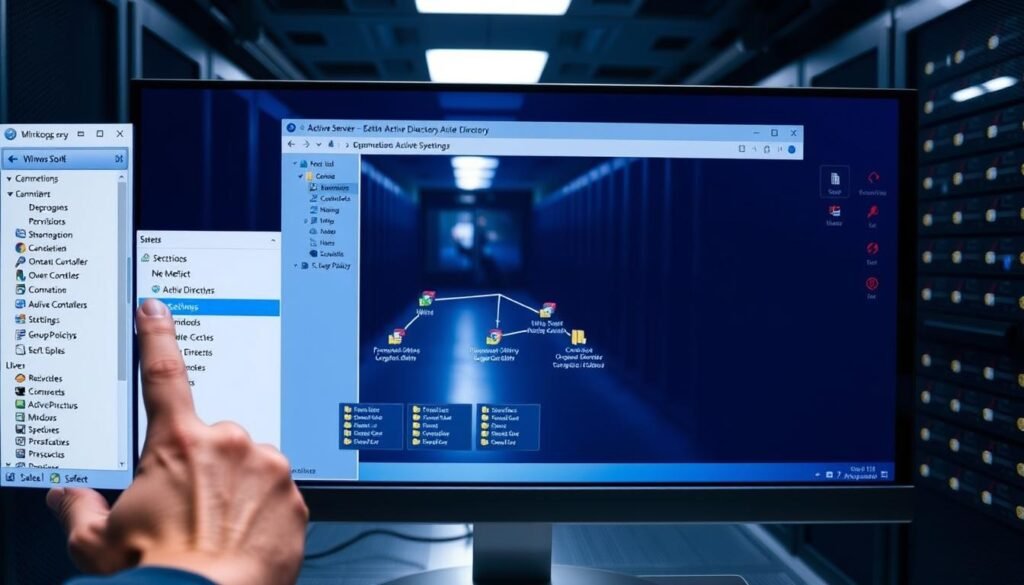







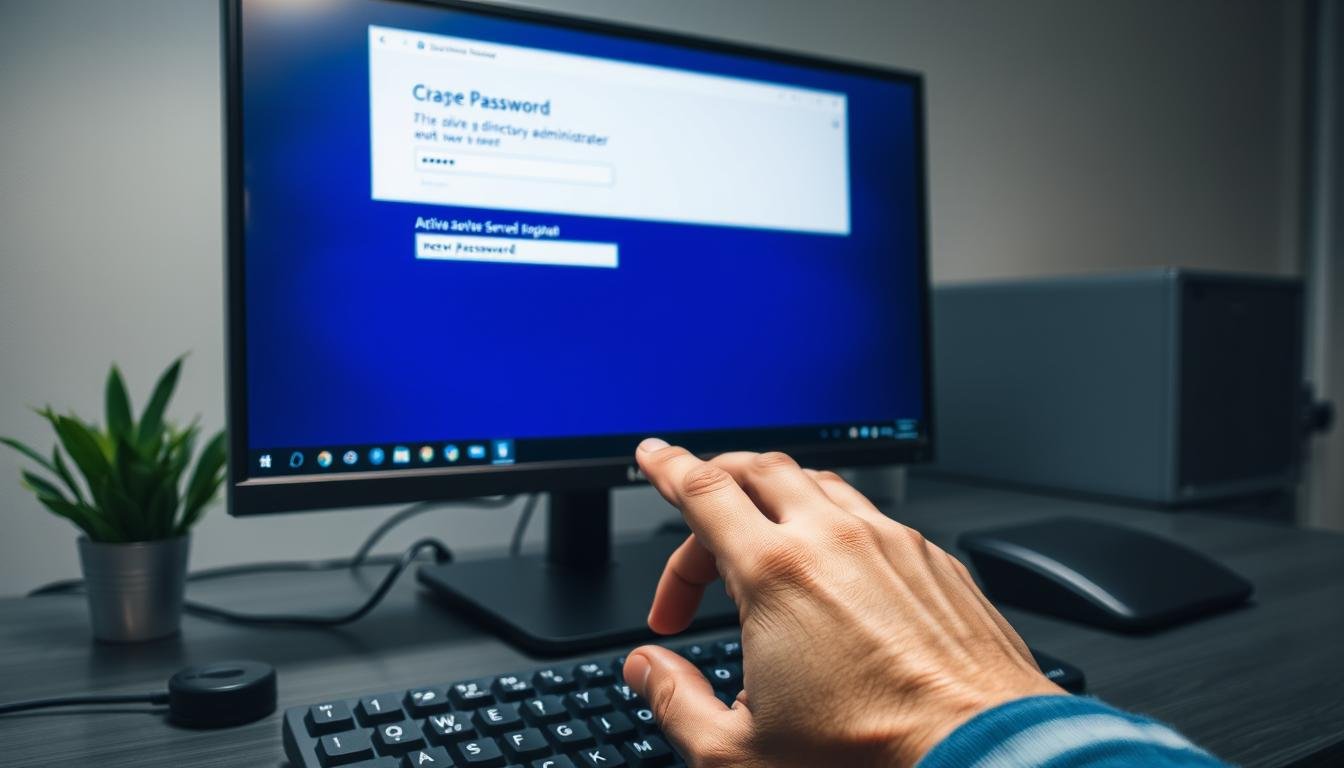

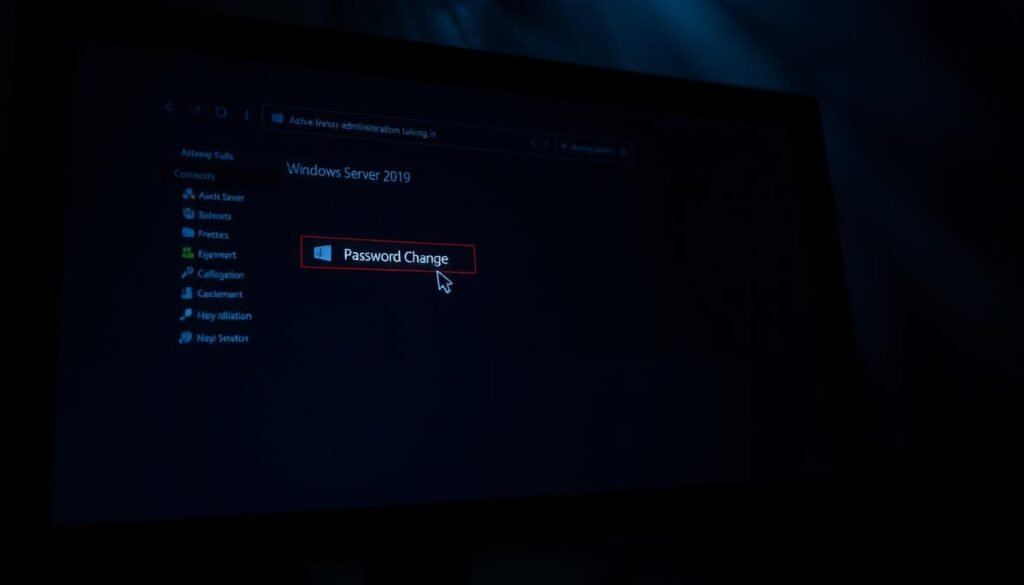 the the the
the the the