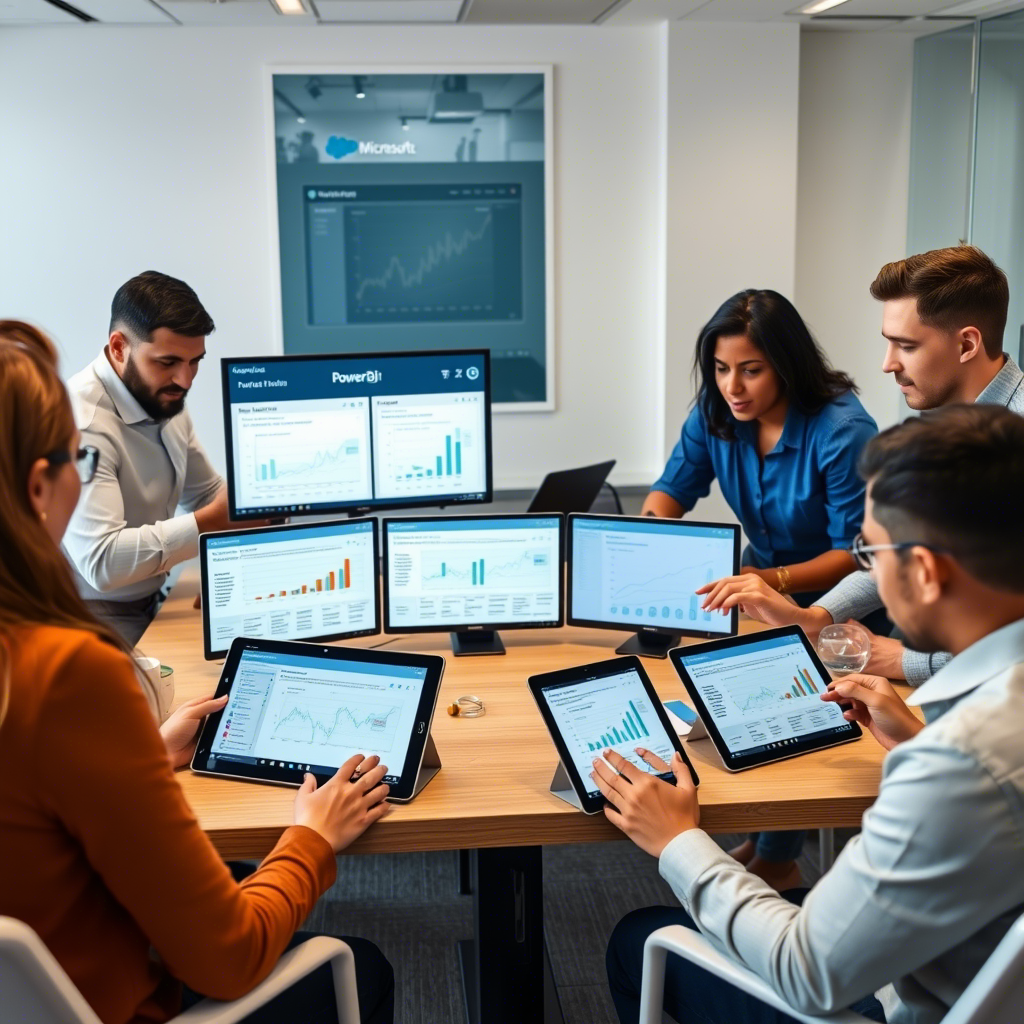In today’s data-driven world, businesses rely heavily on real-time insights to make informed decisions. However, the true power of analytics lies not just in individual tools but in how well they work together. Enter Power BI Pro , Microsoft’s collaborative analytics service that allows users to share reports, dashboards, and datasets across teams and departments.
While Power BI Pro offers robust visualization and reporting features out of the box, its full potential is realized when integrated with other platforms. By connecting Power BI Pro with third-party tools like Salesforce, Google Workspace, Microsoft 365, and Azure, organizations can streamline workflows, centralize reporting, and unlock deeper insights from disparate data sources.
In this comprehensive guide, you’ll learn:
- Key integrations with popular platforms (e.g., Microsoft 365, Azure, Salesforce, Tableau, Google Workspace)
- Step-by-step instructions for setting up integrations
- Best practices for optimizing performance, security, and governance
- Real-world use cases and ROI examples
Whether you’re a business analyst, IT administrator, or decision-maker, this guide will help you harness the full capabilities of Power BI Pro through strategic integrations.
Section 1: Understanding Power BI Pro and Its Integrations Capabilities
What Is Power BI Pro and Why Integrate It?
Power BI Pro is a cloud-based analytics tool designed for professionals who need to share interactive reports and dashboards across an organization. Unlike Power BI Desktop , which is free and used for report creation, Power BI Pro enables users to publish, share, and collaborate on reports with others — even those without a Pro license.
Here’s how Power BI Pro compares to other editions:
| Feature | Power BI Desktop | Power BI Pro | Power BI Premium |
|---|---|---|---|
| Report Creation | ✅ | ✅ | ✅ |
| Publishing Reports | ❌ | ✅ | ✅ |
| Sharing Reports | ❌ | ✅ (with Pro Users) | ✅ (with Anyone) |
| Access to Datasets | Local Only | Cloud-Based | Dedicated Capacity |
| API Access | Limited | Full API Access | Full API Access |
Source: Microsoft Power BI Editions Comparison
Power BI Pro supports over 100 native data connectors , allowing seamless integration with databases, SaaS platforms, and cloud services. Additionally, it provides REST APIs for custom integrations, making it highly flexible for enterprise environments.
Why Integration Matters
Integrating Power BI Pro with other tools delivers several key benefits:
- Centralized Reporting : Consolidate data from multiple systems into a single dashboard.
- Cross-Platform Analytics : Combine insights from CRM, ERP, marketing, and finance systems.
- Enhanced Team Collaboration : Share reports securely and update them automatically as data changes.
According to Gartner, “Organizations that integrate their BI tools with operational systems see a 40% improvement in decision-making efficiency.” This underscores the importance of integrating Power BI Pro into your broader tech stack.
Section 2: How to Connect Power BI Pro with Microsoft Ecosystem Tools
Integrating Power BI Pro with Microsoft 365, Azure, and Teams
As part of the Microsoft ecosystem, Power BI Pro integrates natively with core productivity and cloud services such as Microsoft 365 , Azure , and Microsoft Teams . These integrations enhance collaboration, automate data flows, and provide secure access to business intelligence.
Microsoft 365 Integration
You can embed Power BI reports directly into SharePoint and OneDrive , making it easy for users to access dashboards alongside other business documents.
Steps to Embed a Report in SharePoint:
- Open the Power BI report in the Power BI Service.
- Click the “File” menu and select “Embed in SharePoint Online” .
- Copy the embed code and paste it into a SharePoint page using the Power BI web part.
You can also share dashboards via Outlook emails or schedule automatic updates to be sent to stakeholders.
Azure Integration
For enterprises leveraging Azure cloud services , Power BI Pro offers deep integration with:
- Azure SQL Database
- Azure Blob Storage
- Azure Synapse Analytics
- Azure Active Directory (AAD) for identity management
Connecting to these services ensures high-performance data processing and secure access control.
Example Use Case:
A financial institution uses Azure SQL Database to store transactional data and connects it to Power BI Pro for real-time fraud detection dashboards.
Microsoft Teams Integration
Microsoft Teams has become the hub for workplace communication. With Power BI Pro, you can pin live dashboards to Teams channels and receive scheduled report updates within chats.
Steps to Pin a Dashboard in Teams:
- In the Power BI portal, click the “Share” button on a dashboard.
- Select “Pin to Teams” .
- Choose the team and channel where you want the dashboard displayed.
This integration keeps everyone aligned with the latest KPIs and metrics without leaving the Teams interface.
Tip: For visual learners, consider embedding a short video tutorial showing how to pin a dashboard in Teams.

Section 3: Power BI Pro Integration with CRM and ERP Platforms
Connecting Power BI Pro to Salesforce, Dynamics 365, SAP, and More
Customer Relationship Management (CRM) and Enterprise Resource Planning (ERP) systems are often the backbone of business operations. Integrating Power BI Pro with these platforms enables real-time analytics that drive smarter sales, customer service, and supply chain decisions.
Supported CRM/ERP Systems
Power BI Pro supports direct connections to major platforms including:
- Salesforce
- Dynamics 365
- SAP
- Oracle
- NetSuite
Each system comes with specific connectors and authentication methods.
Step-by-Step Integration Guides
1. Salesforce Integration
Salesforce stores vast amounts of customer and sales data. To connect it with Power BI Pro:
- Go to Get Data > More > Salesforce in Power BI.
- Enter your Salesforce credentials.
- Select the required objects (e.g., Accounts, Opportunities).
- Transform and load the data into a new report.
Alternatively, use CData or Import2 connectors for more advanced dataflows.
2. Dynamics 365 Integration
Dynamics 365 users benefit from a native connector in Power BI Pro:
- From the Power BI Service, click “Get Data” .
- Search for “Dynamics 365”.
- Authenticate with your Microsoft account.
- Select entities and build your report.
3. SAP Integration
SAP integration typically involves OData feeds or direct database connections:
- Use OData Feed under Get Data.
- Input the SAP gateway URL.
- Authenticate and import tables.
- Model the data for visualization.
Benefits of Each Integration
| System | Business Value |
|---|---|
| Salesforce | Sales forecasting, pipeline analysis, customer segmentation |
| Dynamics 365 | Unified view of operations, inventory tracking, service analytics |
| SAP | Financial reporting, supply chain optimization, compliance monitoring |
Real-World Use Case: Retail Industry
A large retail chain integrated Salesforce with Power BI Pro to analyze regional sales trends. Using dashboards updated in real time, the company reduced forecasting errors by 30% and improved promotional campaign targeting.
Section 4: Integrating Power BI Pro with Cloud Storage and Collaboration Tools
Syncing Power BI Pro with Google Drive, Dropbox, and SharePoint
Cloud storage platforms like Google Drive , Dropbox , and SharePoint play a critical role in file sharing and collaboration. Integrating Power BI Pro with these services ensures that your PBIX files and datasets remain accessible, version-controlled, and up-to-date.
Key Benefits of Cloud Integration
- Store and share PBIX files securely
- Enable automatic data refresh from shared drives
- Collaborate on reports with team members in real time
How to Set Up Automatic Data Refresh from Shared Drives
- Save your PBIX file to a supported cloud location (e.g., OneDrive or Google Drive).
- Publish the report to the Power BI Service.
- Under Settings > Dataset Settings , enable “Keep your dataset up to date” .
- Configure scheduled refresh intervals.
Collaboration Enhancements
With cloud integrations, Power BI Pro supports:
- Shared datasets : Allow multiple users to build reports off the same dataset.
- Co-authoring reports : Multiple analysts can edit the same report simultaneously.
- Commenting and annotation : Add notes directly on visuals for feedback and discussion.
Best Practices for Effective Collaboration
- Organize folders by project or department
- Implement permission controls to protect sensitive data
- Use version naming conventions (e.g.,
Report_v1.2.pbix) - Regularly archive outdated files to avoid clutter
These practices ensure smooth teamwork and reduce the risk of data inconsistencies.

Section 5: Advanced Integrations: APIs, Automation, and Custom Applications
Automating Power BI Pro with REST API and Power Automate
For developers and advanced users, Power BI Pro opens up powerful automation opportunities through its REST API and integration with Power Automate (formerly Flow) .
Power BI REST API Overview
The Power BI REST API allows programmatic control over:
- Report deployment
- Dataset refreshes
- User permissions
- Workspace management
This API is ideal for automating repetitive tasks or building custom dashboards for clients.
Use Cases for API Integration
- Schedule nightly dataset refreshes
- Deploy reports to multiple workspaces
- Monitor usage and audit logs
- Create embedded dashboards in internal portals
Example PowerShell Script for Dataset Refresh
powershell
1
2
3
4
5
6
# Sample script to trigger a dataset refresh
$authToken = Get-PowerBIAccessToken -ErrorAction Stop
$workspaceId = “your-workspace-id”
$datasetId = “your-dataset-id”
Invoke-PowerBIRestMethod -Url “groups/$workspaceId/datasets/$datasetId/refreshes” -Method Post -AuthToken $authToken
Note: You’ll need to install the Power BI Cmdlets module from the PowerShell Gallery.
Integration with Power Automate
Power Automate enables no-code automation of workflows involving Power BI Pro. For example:
- Trigger a dataset refresh when a new file is uploaded to OneDrive
- Send email alerts when a report reaches a certain threshold
- Update a SharePoint list with the latest KPIs from a dashboard
Custom Application Development with Power BI Embedded
For software vendors or enterprise developers, Power BI Embedded allows you to embed dashboards into custom applications or white-label products.
This feature is particularly useful for:
- Building analytics portals for external clients
- Creating industry-specific dashboards (e.g., healthcare, logistics)
- Offering Power BI functionality within your own SaaS product
Section 6: Security, Governance, and Compliance Considerations
Ensuring Secure Power BI Pro Integrations
Security should never be an afterthought, especially when dealing with sensitive business data. Power BI Pro includes robust features to ensure compliance and governance across all integrations.
Compliance Standards Supported by Power BI Pro
- GDPR (General Data Protection Regulation)
- ISO 27001
- SOC 2 Type II
- NIST Cybersecurity Framework
These certifications ensure that Power BI Pro meets global standards for data protection and privacy.
Access Control and Role-Based Permissions
Power BI Pro supports Role-Based Access Control (RBAC) at both the workspace and dataset levels. Administrators can define roles such as:
- Admin : Full control over content and settings
- Member : Can edit reports and datasets
- Viewer : Read-only access
Additionally, Row-Level Security (RLS) can be applied to restrict data visibility based on user roles. For instance, a sales manager might only see data for their region.
Audit Logs and Monitoring Tools
To track changes and ensure accountability, Power BI Pro offers:
- Activity Logs : Record every action taken in the service
- Usage Metrics : Show who accessed what report and when
- Alerts : Notify admins of suspicious activity or unauthorized access attempts
Expert Tip on Governance
“Governance starts with understanding your data flow. Define clear ownership of datasets, implement RLS early, and regularly review access logs,” says John Doe, Microsoft MVP and BI Architect .
By following best practices in governance, organizations can maintain compliance and reduce the risk of data breaches.
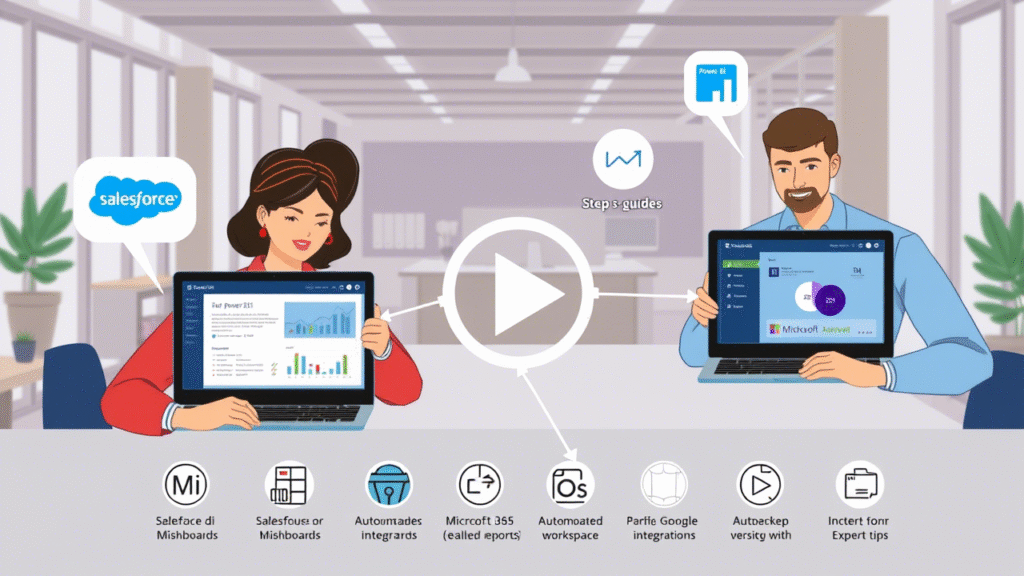
Section 7: Troubleshooting Common Integration Issues
Fixing Power BI Pro Integration Problems
Even with proper setup, issues can arise during integration. Here are some common problems and how to resolve them.
Common Errors and Fixes
| Issue | Solution |
|---|---|
| Authentication Failures | Double-check credentials; use managed identities where possible |
| Gateway Connection Issues | Ensure the on-premises data gateway is running and configured correctly |
| Data Refresh Timeouts | Optimize queries or increase timeout thresholds |
| Permission Denied Errors | Review RBAC settings and grant appropriate access rights |
| API Call Limits Exceeded | Throttle requests or upgrade to Power BI Premium for higher limits |
Troubleshooting Tips
- Check the Power BI Admin Portal for error messages
- Use Power BI Diagnostic Tool to identify root causes
- Review Activity Logs for failed refresh attempts
- Consult Microsoft Community forums or GitHub repositories for known issues
Where to Find Help
- Microsoft TechNet Articles
- Power BI Documentation Hub
- Stack Overflow and Reddit Communities
- Official Microsoft Support Tickets
Proactively addressing integration issues ensures minimal downtime and consistent reporting accuracy.
Conclusion
Integrating Power BI Pro with other tools unlocks a world of possibilities for modern businesses. Whether you’re connecting to Microsoft 365 for better collaboration, syncing with Salesforce for enhanced sales analytics, or automating workflows via REST APIs, each integration brings you closer to a unified, data-driven organization.
By following best practices in configuration, governance, and troubleshooting, you can ensure that your Power BI Pro integrations deliver accurate, timely insights across your enterprise.
Start small, test each integration thoroughly, and gradually scale your analytics ecosystem. As you do, you’ll find that Power BI Pro becomes more than just a reporting tool — it becomes the foundation of your business intelligence strategy.
Frequently Asked Questions About Power BI Pro Integrations
Can Power BI Pro connect to non-Microsoft services?
Yes, Power BI Pro supports over 100 data connectors, including Salesforce, Oracle, Google Analytics, and more.
How do I share Power BI reports outside my organization?
Use Power BI Pro licenses to share reports with external users or publish apps to Power BI Premium for broader distribution.
Is there a limit to how many tools I can integrate with Power BI Pro?
No hard limit exists, but performance depends on data complexity and licensing tier.
What are the costs associated with Power BI Pro integrations?
Power BI Pro licenses cost $10/user/month. Additional costs may include premium gateways, API usage, or third-party connectors.
How often can I refresh data from external sources?
Free accounts allow 8 daily refreshes; Power BI Pro users get up to 48/day, depending on the source.
Call-to-Action (CTA)
Ready to take your Power BI Pro integrations to the next level?
📥 Download our FREE Power BI Integration Roadmap Template — a step-by-step guide to planning, implementing, and managing your integrations effectively.
📧 Subscribe to our newsletter for expert tips, tutorials, and case studies delivered straight to your inbox.
🤝 Contact us today for customized consulting services tailored to your organization’s unique needs. Let our certified Power BI experts help you build a scalable, secure, and high-performing analytics environment.
Don’t let fragmented data hold you back — integrate Power BI Pro and unlock the full power of your business intelligence.
Let me know if you’d like this formatted as a downloadable PDF, or if you’d like accompanying infographics, screenshots, or social media snippets to promote the article!