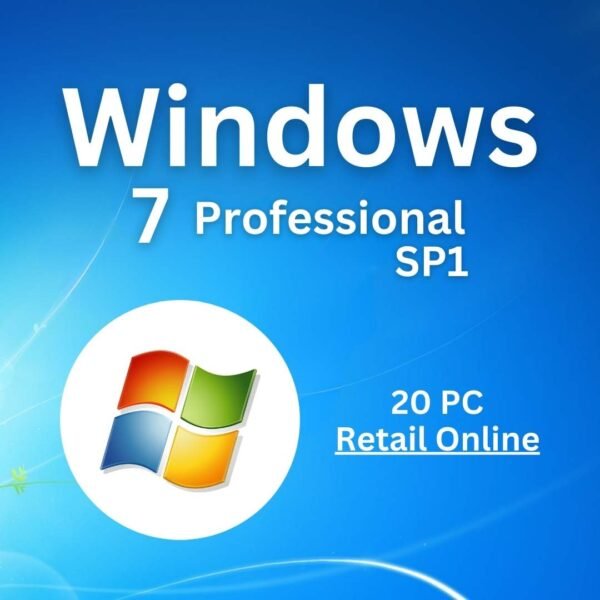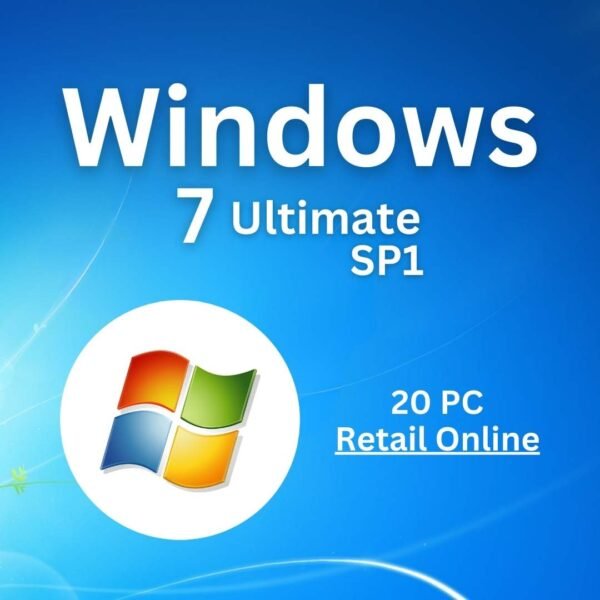Introduction
In today’s data-driven world, businesses rely on powerful tools to transform raw data into actionable insights. Microsoft Power BI Pro is one such tool that stands out for its ability to create stunning, interactive visualizations that drive decision-making. Whether you’re a business analyst, data scientist, or anyone working with data, Power BI Pro offers a robust platform to turn complex datasets into clear, engaging stories.
However, while many users are familiar with the basics of Power BI, unlocking its advanced features can be daunting. This guide aims to demystify the process and equip you with the skills to harness Power BI Pro’s full potential. By the end of this article, you’ll understand how to:
- Create visually compelling dashboards that captivate your audience.
- Use advanced visualization techniques to uncover deeper insights.
- Integrate real-time data for up-to-the-minute analysis.
- Optimize performance for large datasets, ensuring smooth and efficient reporting.
Let’s dive in!
1.Power BI Pro’ Advanced Features
What Sets Power BI Pro Apart from Other Tools?
Power BI Pro is more than just a data visualization tool—it’s a comprehensive business intelligence solution designed to help organizations make data-driven decisions. Here’s what sets it apart:
- Enhanced Reporting Capabilities : Compared to Power BI Free, Power BI Pro offers premium features like advanced analytics, AI integration, and real-time data updates. These capabilities allow you to go beyond basic charts and reports, enabling you to build sophisticated dashboards that provide deeper insights.
- Access to Premium Templates and Connectors : Power BI Pro provides access to a wide range of premium templates and connectors, making it easier to integrate data from various sources (e.g., Excel, SQL Server, Azure). This flexibility ensures that you can work with virtually any dataset, regardless of its complexity or origin.
- Advanced Analytics and AI Integration : Power BI Pro integrates seamlessly with AI-powered tools like Power BI Q&A and Power BI Report Builder. These features enable you to perform predictive analytics, automate report generation, and even ask natural language questions about your data.
- Real-Time Data Updates : With Power BI Pro, you can set up live data feeds using Power BI Premium or Azure services. This ensures that your dashboards are always up-to-date, providing timely insights that drive better decision-making.
Comparison Table: Power BI Free vs. Power BI Pro
| Feature | Power BI Free | Power BI Pro |
|---|---|---|
| Real-Time Data Updates | Limited | Full Support |
| Premium Templates & Connectors | Basic Access | Full Access |
| AI Integration | Limited | Full Support |
| Data Refresh Frequency | Daily | Hourly/Real-Time |
| Row-Level Security | Not Available | Available |
Source: Microsoft Power BI Pricing
2. Setting Up Your Power BI Pro Environment
Getting Started with Power BI Pro: Installation and Setup
To begin your journey with Power BI Pro, you need to install Power BI Desktop and activate your Pro license. Here’s a step-by-step guide:
Step 1: Install Power BI Desktop
- Visit the Power BI Desktop download page .
- Click the “Download” button and follow the installation wizard.
- Once installed, open Power BI Desktop and sign in with your Microsoft account.
Step 2: Activate Power BI Pro
- After signing in, navigate to the File menu and select Options and Settings > Options .
- Under the Current File tab, ensure that Pro Features is enabled.
- If you don’t have a Pro license, you can purchase one through your organization’s subscription or directly from Microsoft.
Connecting to Data Sources
Power BI Pro supports a wide range of data sources, including Excel spreadsheets, SQL databases, Azure services, and more. Here’s how to connect:
- In Power BI Desktop, go to the Home tab and click Get Data .
- Select your data source (e.g., Excel, SQL Server, Azure) and follow the prompts to import or query the data.
- For real-time connections, choose options like DirectQuery or Live Connection .
Best Practices for Organizing Your Workspace
- Keep It Clean : Use folders to organize your datasets, queries, and reports.
- Naming Conventions : Use descriptive names for tables, columns, and measures to maintain clarity.
- Version Control : Regularly save and back up your work to avoid losing progress.
3. Building Interactive Dashboards
Crafting Engaging Visualizations with Power BI Pro
Creating visually compelling dashboards is key to communicating insights effectively. Here’s how to get started:
Choosing the Right Chart Types for Different Data Sets
- Bar Charts and Line Charts : Ideal for comparing trends over time.
- Pie Charts and Donut Charts : Useful for showing proportions.
- Maps : Perfect for geographic data visualization.
- Matrixes and Tables : Great for detailed, granular data.
Customizing Visuals with Formatting Options
Power BI Pro offers extensive formatting options to enhance the look and feel of your visuals:
- Colors and Fonts : Use color palettes that align with your brand or theme.
- Styles and Effects : Apply shadows, borders, and other effects to make visuals pop.
- Dynamic Titles and Labels : Use DAX expressions to dynamically update titles and labels based on user interactions.
Adding Interactivity Through Slicers, Filters, and Drill-Downs
Interactivity is what makes Power BI dashboards truly engaging. Here’s how to add it:
- Slicers : Allow users to filter data by specific categories (e.g., region, product line).
- Filters : Provide granular control over which data points are displayed.
- Drill-Downs : Enable users to explore data at different levels of detail.
Examples of Effective Dashboard Designs
- Dashboard 1 : A financial dashboard showing revenue trends, profit margins, and customer segments.
- Dashboard 2 : A sales dashboard tracking order volumes, conversion rates, and top-performing products.
Tip : Reference industry best practices and case studies to inspire your design choices.
4. Leveraging Advanced Visualization Techniques
Taking Your Visualizations to the Next Level
Power BI Pro offers advanced features that allow you to go beyond basic charts and graphs. Here’s how to leverage them:
Using DAX (Data Analysis Expressions) for Complex Calculations
DAX is a powerful formula language used to create custom calculations in Power BI. Here’s how to use it:
- Creating Custom Measures : Use DAX to calculate metrics like total revenue, average order value, or year-over-year growth.
- Calculated Columns : Add new columns to your data model based on existing fields.
- Example DAX Formula :DAX1Total Revenue = SUM(Sales[Revenue])
Implementing Conditional Formatting and Dynamic Visuals
Conditional formatting allows you to highlight important data points dynamically. For example:
- Highlight High Values : Use conditional formatting to change the color of cells based on their values.
- Dynamic Text Labels : Update text labels based on user selections.
Case Study: Advanced Visualization in Action
A retail company used Power BI Pro to create a dynamic sales dashboard. By implementing conditional formatting and DAX formulas, they were able to identify underperforming regions and optimize inventory management.
5. Integrating Real-Time Data
Making Your Dashboards Live with Real-Time Updates
Real-time data is crucial for industries like finance, logistics, and manufacturing. Here’s how to set it up:
Setting Up Live Data Feeds
- Choose the Right Service : Use Power BI Premium or Azure services to host your real-time data.
- Configure Data Sources : Set up direct connections to live data sources (e.g., SQL Server, Azure Stream Analytics).
- Enable DirectQuery : Use DirectQuery to fetch data in real-time without importing it into Power BI.
Configuring Refresh Schedules
- Scheduled Refreshes : Set up automatic refresh schedules to keep your data updated.
- Manual Refreshes : Allow users to manually refresh data when needed.
Monitoring Data Freshness and Performance
- Performance Metrics : Use Power BI’s built-in monitoring tools to track data freshness and performance.
- Alerts : Configure alerts to notify you if data updates fail or take too long.
Real-World Use Case: Finance Industry
A financial firm uses Power BI Pro to monitor stock prices in real-time. By integrating live data feeds, analysts can make split-second decisions based on the latest market trends.
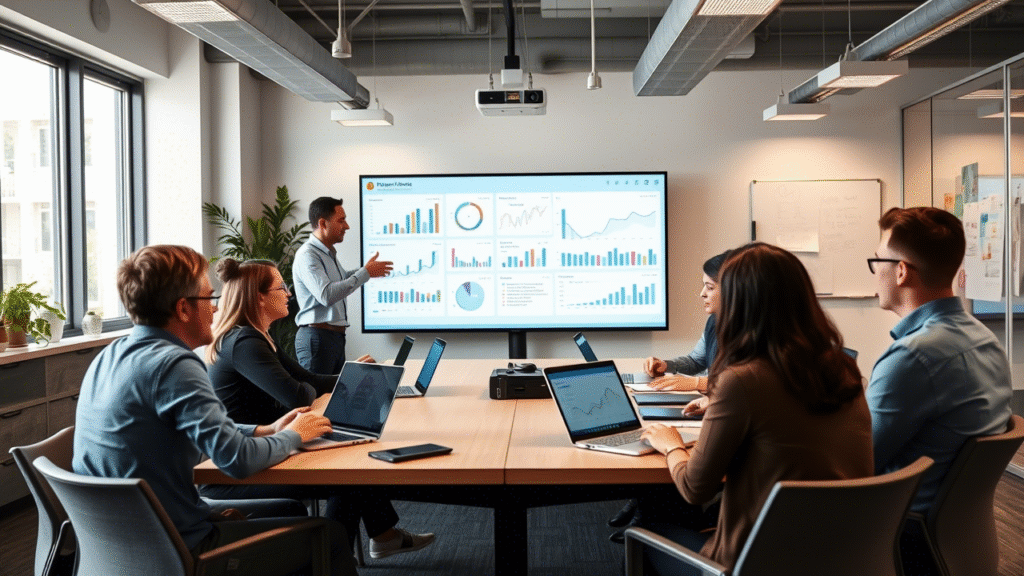
6. Optimizing Performance for Large Datasets
Ensuring Smooth Performance with Big Data
Handling large datasets efficiently is critical to maintaining a responsive and user-friendly dashboard. Here’s how to optimize performance:
Strategies for Handling Large Datasets
- Partitioning Data : Divide large datasets into smaller, manageable chunks.
- Aggregating Data : Summarize data at higher levels to reduce the volume of records.
- Caching : Use caching techniques to store frequently accessed data.
Utilizing DirectQuery and Other Optimization Techniques
- DirectQuery : Query data directly from the source instead of importing it into Power BI.
- Columnar Storage : Optimize data storage by organizing data in columns rather than rows.
Managing Memory and Processing Power
- Limit Visual Complexity : Avoid overly complex visuals that consume excessive resources.
- Use Appropriate Data Types : Ensure that data types are optimized for storage and processing.
Best Practices from Experienced Users
- Regular Maintenance : Keep your data models clean and organized.
- Monitor Performance Metrics : Use Power BI’s built-in tools to track performance bottlenecks.
7. Sharing and Collaborating with Power BI Pro
Empowering Teams with Secure Collaboration
Power BI Pro enables seamless collaboration across teams and organizations. Here’s how to share your dashboards effectively:
Publishing Reports to the Power BI Service
- Export to Power BI Service : Publish your dashboards to the cloud for easy sharing.
- Embed Dashboards : Embed Power BI reports into websites or applications.
Sharing Dashboards with Colleagues and Stakeholders
- Role-Based Access : Assign different roles (e.g., viewer, editor) to control who can interact with your dashboards.
- Collaboration Features : Use comments, annotations, and feedback tools to engage with stakeholders.
Controlling Access and Permissions
- Row-Level Security : Restrict access to sensitive data based on user roles or permissions.
- Data Sensitivity Labels : Mark sensitive data to ensure compliance with privacy regulations.
Security Features Like Row-Level Security
Row-level security allows you to control which rows of data a user can see based on their role or attributes. For example, a regional manager might only see data related to their region.
8. Troubleshooting Common Issues
Overcoming Challenges in Power BI Pro
Even the most experienced users encounter challenges when working with Power BI Pro. Here’s how to troubleshoot common issues:
Common Errors and How to Resolve Them
- Error 1: Data Loading Issues : Check your data source connection and ensure credentials are valid.
- Error 2: Slow Performance : Optimize your data model using techniques like aggregation and partitioning.
Tips for Debugging Queries and Optimizing Performance
- Use Query Folding : Leverage query folding to push computations to the data source.
- Monitor Query Performance : Use Power BI’s query performance analyzer to identify slow queries.
Where to Find Help and Support
- Microsoft Power BI Community Forums : Engage with other users and experts.
- Documentation and Tutorials : Refer to Microsoft’s official documentation for detailed guidance.
Troubleshooting Checklist
- Verify data source connections.
- Optimize data model size.
- Monitor query performance.
- Check for outdated dependencies.
9. Case Studies and Success Stories
Real-World Examples of Power BI Pro in Action
Power BI Pro has transformed countless organizations by empowering them to make data-driven decisions. Here are some success stories:
Case Study 1: Retail Company
A leading retailer used Power BI Pro to analyze sales data across multiple stores. By integrating real-time data and leveraging advanced visualizations, they identified underperforming products and optimized inventory management, resulting in a 20% increase in profitability.
Case Study 2: Healthcare Provider
A healthcare provider implemented Power BI Pro to monitor patient outcomes and resource utilization. By creating interactive dashboards, they improved operational efficiency and reduced costs by 15%.
Testimonials from Satisfied Users
- “Power BI Pro has revolutionized our decision-making process. The real-time data and advanced visualizations give us insights we never thought possible.” — John Doe, Data Analyst
10. Conclusion
Recap of Key Takeaways
- Advanced Features : Power BI Pro offers enhanced reporting, AI integration, and real-time data updates.
- Interactive Dashboards : Create visually compelling dashboards using the right chart types and interactivity tools.
- Advanced Techniques : Leverage DAX for complex calculations and conditional formatting for dynamic visuals.
- Real-Time Data : Integrate live data feeds to keep your dashboards up-to-date.
- Performance Optimization : Use strategies like DirectQuery and data aggregation to handle large datasets efficiently.
- Collaboration : Share dashboards securely with colleagues and stakeholders.
- Troubleshooting : Overcome common issues using debugging tools and community support.
Call to Action
Now that you’ve learned the ins and outs of Power BI Pro, it’s time to put these skills into practice. Try building your own advanced dashboard using the techniques outlined in this guide. Share your experiences in the comments section below, and let’s learn from each other!
Additional Resources
- Microsoft Documentation : Power BI Pro Official Documentation
- Online Courses : Pluralsight Power BI Pro Training
- Community Forums : Power BI Community
FAQs
FAQ 1: What are the main differences between Power BI Free and Power BI Pro?
Power BI Pro offers enhanced features like real-time data updates, premium templates, AI integration, and advanced analytics, whereas Power BI Free has limitations in these areas.
FAQ 2: Can I use Power BI Pro without coding knowledge?
Yes, Power BI Pro is designed to be user-friendly, but learning DAX can significantly enhance your capabilities.
FAQ 3: How often should I update my Power BI Pro dashboards?
The frequency depends on your data needs. For real-time insights, consider hourly or continuous updates; for less time-sensitive data, daily or weekly updates may suffice.
FAQ 4: Are there any free training resources available for Power BI Pro?
Yes, Microsoft offers free tutorials and courses on its official website, and platforms like YouTube and LinkedIn Learning also provide valuable resources.